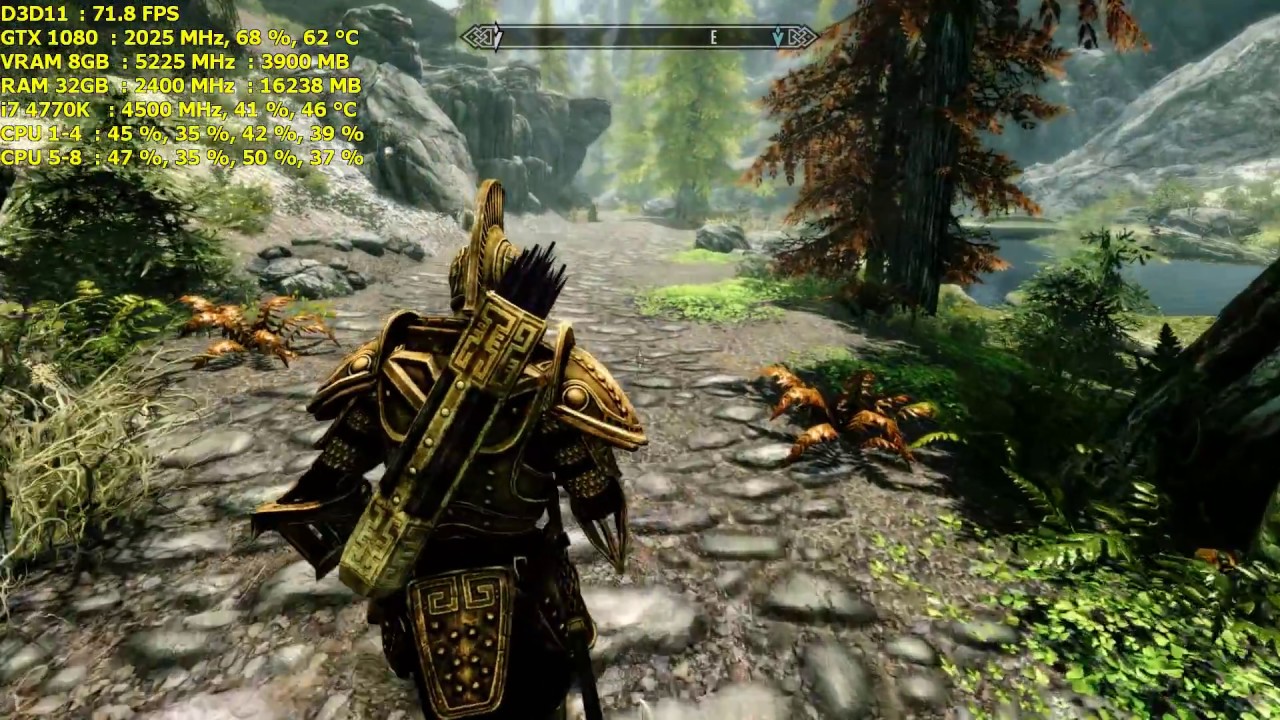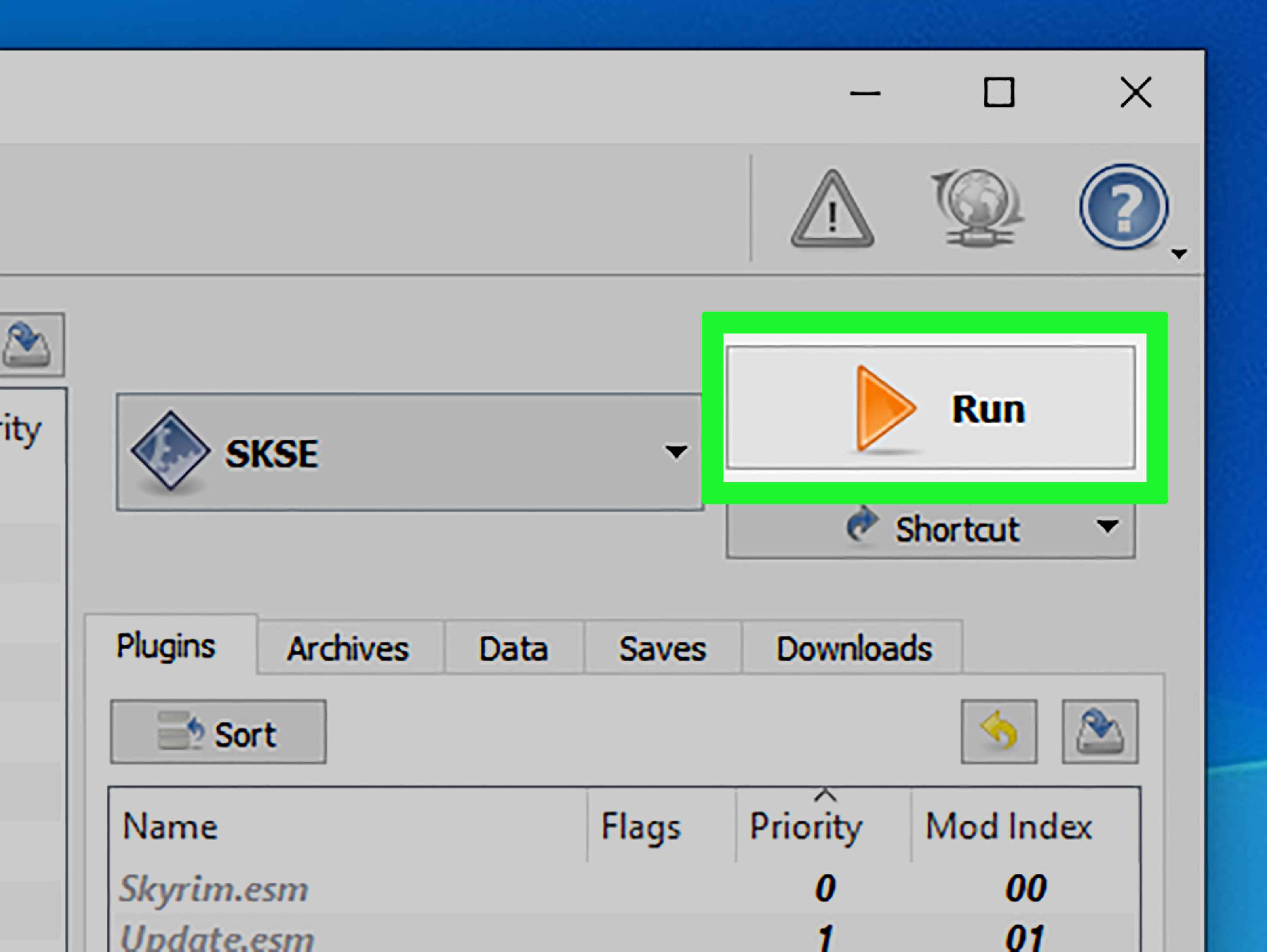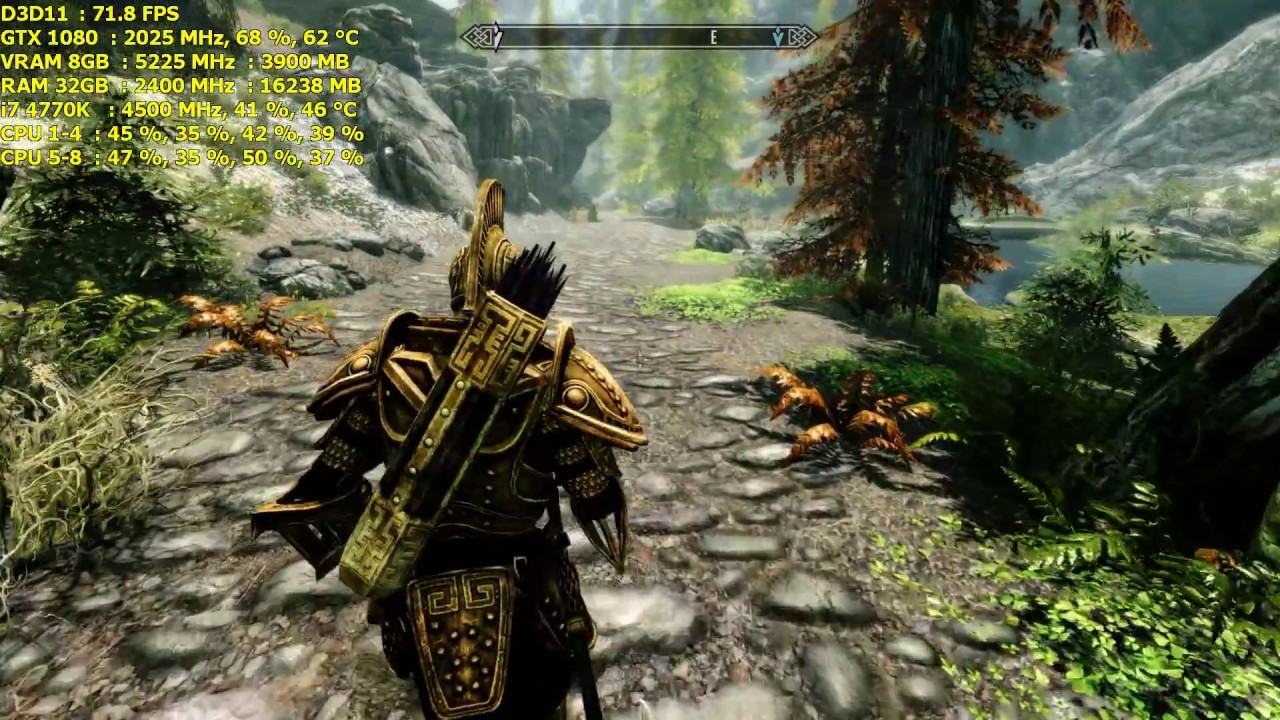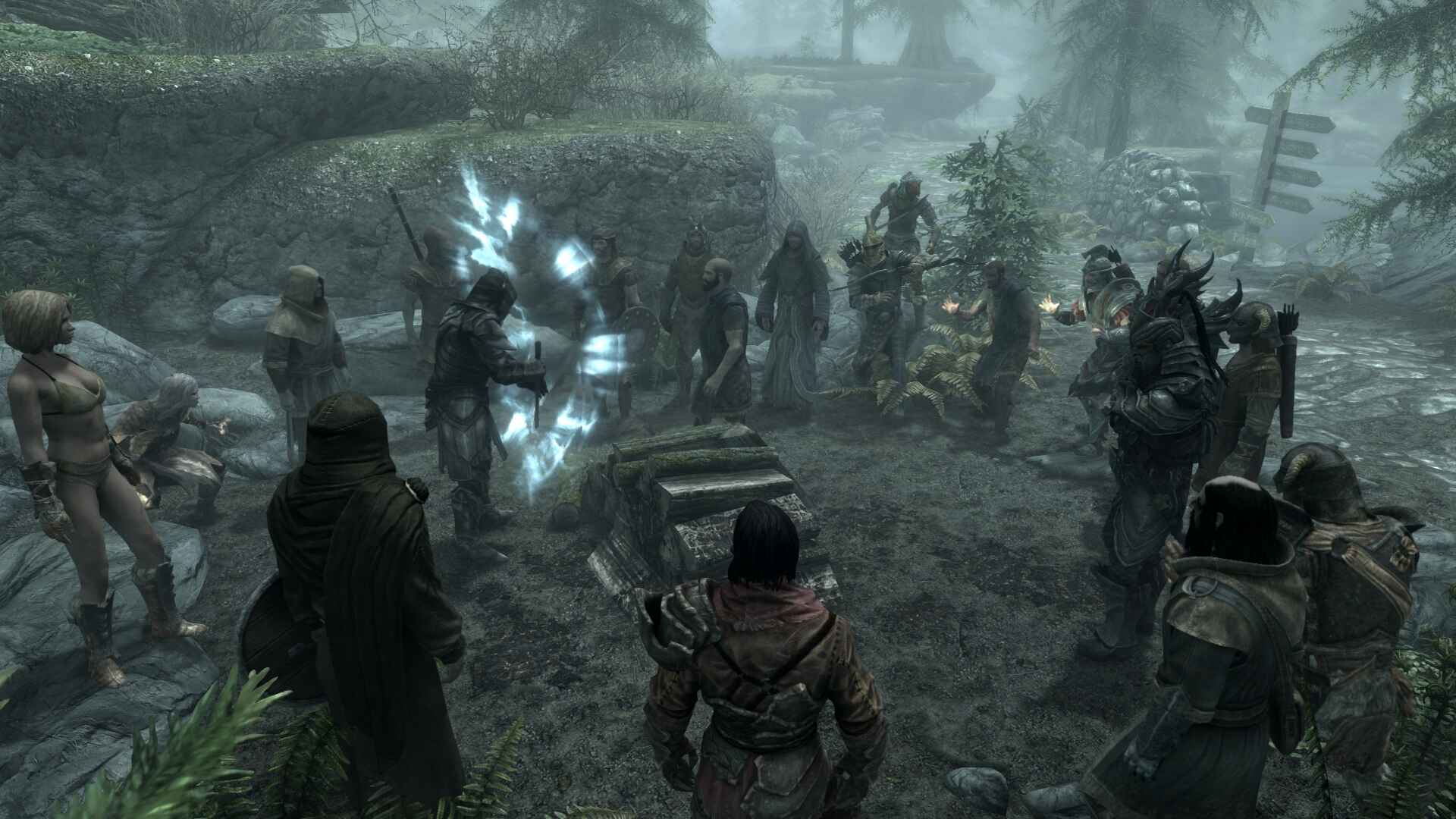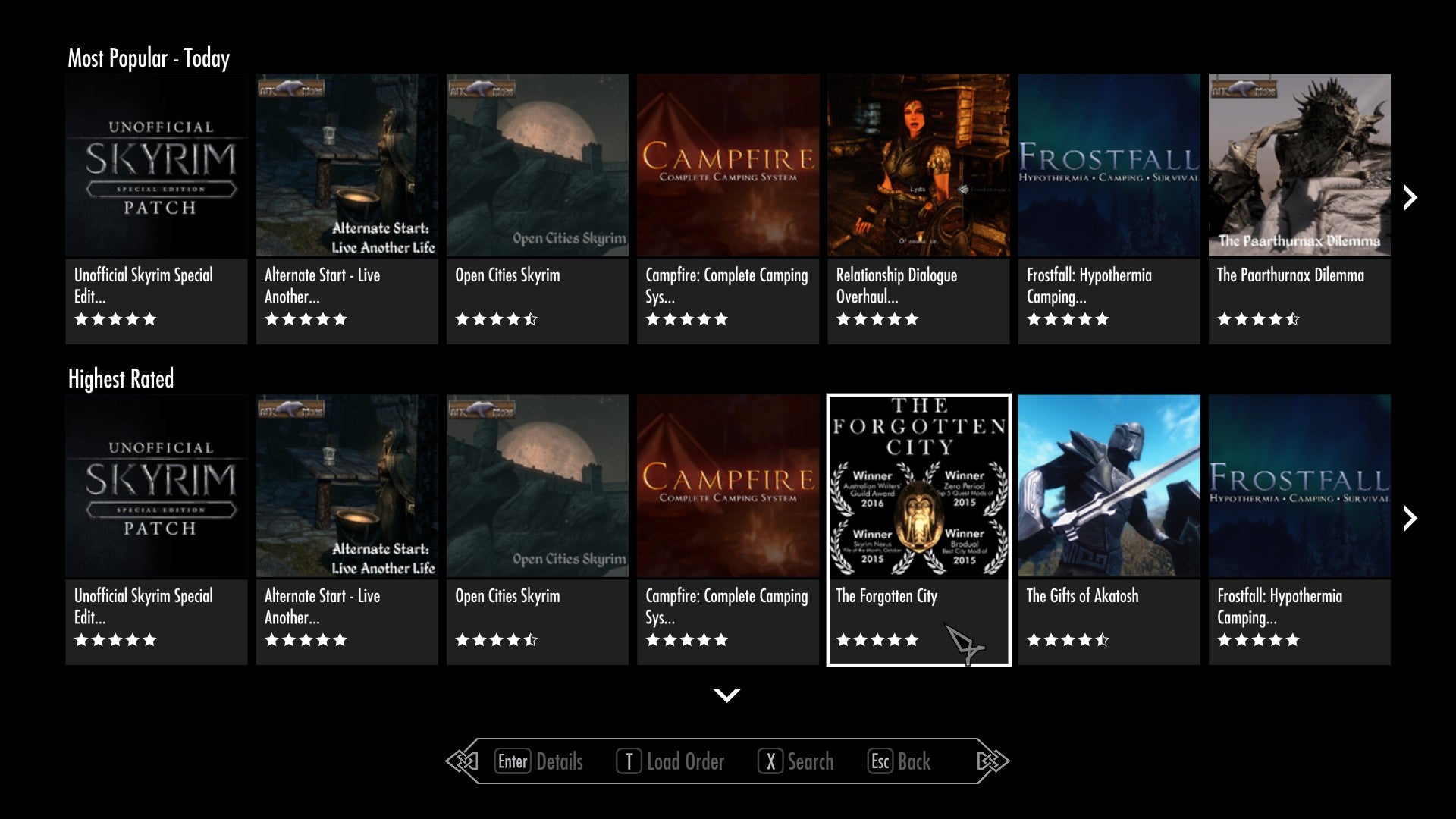Introduction
Skyrim, the popular open-world fantasy role-playing game developed by Bethesda Game Studios, is loved by millions of gamers around the world. One of the key aspects of enjoying an immersive gaming experience is having the right hardware and software setup. If you are the proud owner of an ultrawide monitor and want to play Skyrim on it, you may run into some compatibility issues.
Ultrawide monitors have a wider aspect ratio than conventional monitors, resulting in a more immersive and expansive visual experience. However, Skyrim was not originally designed to support this aspect ratio, which means you may encounter black bars or distorted graphics when trying to play the game on an ultrawide monitor.
But don’t worry, there are several methods you can try to make Skyrim work seamlessly on your ultrawide monitor. In this guide, we will walk you through these methods, step by step, so you can enjoy the breathtaking world of Skyrim without any visual hindrances.
Before we delve into the methods, it is important to note that the effectiveness of each method may vary depending on your specific hardware and software configuration. Therefore, it is recommended to try out multiple methods until you find the one that works best for you.
So, without further ado, let’s explore the various ways to make Skyrim work flawlessly on your ultrawide monitor and immerse yourself in the captivating world of dragons, magic, and adventure.
Hardware Requirements
Before we begin, let’s take a look at the hardware requirements for playing Skyrim on an ultrawide monitor. Since ultrawide monitors have higher resolutions and wider aspect ratios compared to standard monitors, your system must meet certain specifications to ensure smooth gameplay and optimal visuals.
First and foremost, you will need an ultrawide monitor with a resolution of at least 2560×1080 pixels or higher. This resolution is commonly known as 1080p ultrawide. However, for a more immersive experience, you may want to consider a monitor with a higher resolution like 3440×1440 pixels (1440p ultrawide) or even 3840×1600 pixels (4K ultrawide).
Alongside a capable ultrawide monitor, you will need a graphics card that can handle the increased resolution and aspect ratio. Ideally, a graphics card with at least 4GB of VRAM and support for DirectX 11 is recommended. Some popular choices include NVIDIA GeForce GTX 1060 or higher, or AMD Radeon RX 580 or higher. However, it is advisable to check the specific requirements of your chosen monitor and game for the best compatibility.
In terms of processing power, Skyrim is not a particularly demanding game, but a decent CPU is still necessary to ensure smooth performance. A quad-core processor like the Intel Core i5-9400 or AMD Ryzen 5 3600 should be more than sufficient for the job.
Lastly, sufficient system memory (RAM) is crucial for running Skyrim smoothly on an ultrawide monitor. Aim for at least 8GB of RAM, but if you plan on running mods or other resource-intensive software simultaneously, consider upgrading to 16GB or higher.
Remember, the specifications mentioned above are rough guidelines, and the actual requirements may vary depending on your specific gaming setup and preferences. It is always a good idea to check the system requirements of both Skyrim and your chosen ultrawide monitor to ensure compatibility.
With the right hardware in place, you’ll be ready to dive into the stunning world of Skyrim on your ultrawide monitor. Now that we’ve covered the hardware requirements, let’s move on to the software requirements and the methods to make Skyrim work seamlessly on your ultrawide monitor.
Software Requirements
In addition to the hardware requirements, you’ll need to ensure that your software is compatible with running Skyrim on an ultrawide monitor. Here are the essential software components you should have:
1. Operating System: Skyrim can run on various operating systems, including Windows, macOS, and Linux. However, the majority of players use Windows, so it’s recommended for the best compatibility and access to modding tools.
2. Skyrim Game Version: To play Skyrim on an ultrawide monitor, you can use either the original version (Skyrim) or the Special Edition (Skyrim SE). Both versions should work with the methods mentioned in this guide, but some modifications and tweaks may be specific to either version.
3. Graphics Driver: Keeping your graphics driver up to date is crucial for optimal performance and compatibility with an ultrawide monitor. Visit the website of your graphics card manufacturer (e.g., NVIDIA or AMD) to download and install the latest driver for your specific card model.
4. Mods and Tools: While not strictly required, using mods and specialized tools can enhance your ultrawide gaming experience. Mod managers like Nexus Mod Manager, Mod Organizer 2, or Vortex can greatly simplify the mod installation process. Additionally, tools like Skyrim Script Extender (SKSE) and Skyrim Special Edition Script Extender (SKSE64) provide advanced functionality for various mods.
5. Screen Resolution Customization: Some methods mentioned later in this guide may involve modifying the game’s resolution settings. Therefore, it is recommended to familiarize yourself with the screen resolution customization options in your operating system and graphics driver control panel.
Now that we have covered the hardware and software requirements, it’s time to dive into the methods you can use to make Skyrim work on your ultrawide monitor. Whether you prefer manual configuration, third-party mods, or custom resolutions, we have you covered. Let’s explore each method in detail!
Method 1: Modifying the Configuration File
One of the simplest ways to make Skyrim work on an ultrawide monitor is by manually modifying the game’s configuration file. This method involves editing the Skyrim.ini or SkyrimPrefs.ini file to adjust the display settings.
Here’s how you can do it:
- Locate the Skyrim.ini or SkyrimPrefs.ini file. By default, it is located in the My Documents\My Games\Skyrim or My Documents\My Games\Skyrim Special Edition folder, depending on which version you are playing.
- Open the file using a text editor, such as Notepad.
- Look for the [Display] section in the file. If it doesn’t exist, you can add it manually at the bottom.
- Within the [Display] section, find the following lines:
iSize H=
iSize W=
The ‘H’ and ‘W’ values represent the height and width of the game window. Change these values to match the resolution of your ultrawide monitor. For example, if you have a 2560×1080 monitor, the lines should look like this:
iSize H=1080
iSize W=2560
- Save the file and close the text editor.
- Launch Skyrim and check if the game now fills the entire screen of your ultrawide monitor without any black bars.
If the changes you made do not have the desired effect or cause any issues, you can easily revert them by either deleting the modified lines or restoring a backup of the original configuration file.
Modifying the configuration file is a simple and effective method to adjust the display settings of Skyrim for an ultrawide monitor. However, it may not provide as comprehensive results as other methods. If this method doesn’t work for you, don’t worry; we have more solutions to explore!
Method 2: Using Flawless Widescreen
If manually modifying the configuration file didn’t provide the desired results, another effective method for making Skyrim work on an ultrawide monitor is by using a third-party tool called “Flawless Widescreen”.
Flawless Widescreen is a utility specifically designed to address screen resolution and aspect ratio issues in games that lack native ultrawide support. It offers a wide range of fixes and adjustments to ensure a seamless gaming experience on ultrawide monitors.
Here’s how you can use Flawless Widescreen to play Skyrim on your ultrawide monitor:
- Download and install Flawless Widescreen from the official website (https://www.flawlesswidescreen.org/).
- Launch the Flawless Widescreen application.
- Within the Flawless Widescreen interface, locate “Skyrim” in the list of supported games and select it.
- Follow the on-screen instructions to complete the setup process for Skyrim.
- Once the setup is complete, Flawless Widescreen will apply the necessary fixes and adjustments to make Skyrim compatible with your ultrawide monitor.
- Launch Skyrim and enjoy the game on your ultrawide monitor without any resolution or aspect ratio issues.
Flawless Widescreen automatically detects your monitor’s resolution and optimizes Skyrim’s display settings accordingly. It also provides additional customization options, such as FOV (Field of View) adjustment, HUD scaling, and real-time aspect ratio correction.
Remember to keep Flawless Widescreen updated with the latest version to ensure compatibility with any game patches or updates released for Skyrim.
Using Flawless Widescreen is a hassle-free way to overcome compatibility issues and enjoy Skyrim on an ultrawide monitor. However, if this method doesn’t work for you, don’t lose hope! There are more methods to explore.
Method 3: Using Skyrim SE Display Tweaks
If you are playing the Special Edition of Skyrim (Skyrim SE), there is a helpful mod called “Skyrim SE Display Tweaks” that can resolve resolution and aspect ratio issues on ultrawide monitors.
Here’s how you can use Skyrim SE Display Tweaks to make Skyrim SE work seamlessly on your ultrawide monitor:
- Start by downloading and installing the Skyrim SE Display Tweaks mod from a reputable modding website, such as Nexus Mods.
- Once the mod is installed, launch the mod manager you use (such as Nexus Mod Manager or Mod Organizer 2) to enable the Skyrim SE Display Tweaks mod and ensure it is active.
- Launch Skyrim SE and navigate to the “Mods” menu in the main menu.
- Locate the Skyrim SE Display Tweaks mod and make sure it is selected. Adjust the load order if necessary.
- Start the game and enter the settings menu. Look for the “Display” or “Graphics” section.
- In the display settings, you should now have additional options provided by the Skyrim SE Display Tweaks mod, specifically designed for ultrawide monitors.
- Adjust the screen resolution and aspect ratio to match your ultrawide monitor’s specifications. Various options will be available to achieve the desired display.
- Save the changes and exit the settings menu.
With Skyrim SE Display Tweaks, you can fine-tune the display settings to make Skyrim SE adapt smoothly to your ultrawide monitor. The mod provides a comprehensive set of options to address resolution, aspect ratio, HUD (Heads-Up Display) placement, and FOV (Field of View) adjustments.
Remember to regularly update the Skyrim SE Display Tweaks mod to ensure compatibility with the latest Skyrim SE updates and to take advantage of any new features or improvements released by the mod authors.
Using Skyrim SE Display Tweaks is a great way to optimize Skyrim SE for ultrawide monitors and enhance your immersive gaming experience. If this method doesn’t work as expected, don’t worry; there are more methods to explore.
Method 4: Using Custom Resolutions
If the previous methods didn’t provide satisfactory results, another approach to making Skyrim work on an ultrawide monitor is by creating and utilizing custom resolutions.
Here’s how you can use custom resolutions to play Skyrim on your ultrawide monitor:
- Ensure that your graphics card driver is up to date. Visit the website of your graphics card manufacturer to download and install the latest driver.
- Access the graphics card control panel. This can typically be done by right-clicking on the desktop and selecting the graphics card control panel option (e.g., “NVIDIA Control Panel” or “AMD Radeon Settings”).
- Within the graphics card control panel, look for the option to create custom resolutions. The exact location and labeling may vary depending on your graphics card manufacturer.
- Click on the “Create Custom Resolution” or a similar button to proceed with adding a custom resolution.
- Enter the desired width and height values for your ultrawide monitor. Make sure the aspect ratio matches your monitor’s specifications. For example, for a 2560×1080 monitor, enter these values accordingly.
- Save the custom resolution and exit the graphics card control panel.
- Launch Skyrim and navigate to the game’s display settings.
- Within the display settings, you should now see the custom resolution you created available for selection. Choose the custom resolution that matches your ultrawide monitor’s specifications.
- Apply the changes and exit the settings menu.
By using custom resolutions, you are effectively telling Skyrim to utilize your ultrawide monitor’s full screen real estate, eliminating any black bars or stretched visuals that may occur with default resolutions.
Keep in mind that not all graphics cards or monitors may support custom resolutions, so it’s essential to consult your specific hardware’s documentation or support resources to ensure compatibility.
Using custom resolutions is a reliable method to overcome compatibility issues and have Skyrim running seamlessly on your ultrawide monitor. However, if this method doesn’t deliver the desired results, there are still more methods to explore.
Conclusion
Playing Skyrim on an ultrawide monitor can greatly enhance the gaming experience, providing a wider field of view and a more immersive environment. However, due to the game’s original design limitations, you may encounter issues such as black bars or stretched visuals. Fortunately, there are several methods you can try to overcome these compatibility challenges.
In this guide, we explored four methods to make Skyrim work seamlessly on an ultrawide monitor: modifying the configuration file, using Flawless Widescreen, leveraging Skyrim SE Display Tweaks, and utilizing custom resolutions. Each method offers different ways to adjust display settings and provide optimal visuals for your ultrawide monitor.
It is important to note that the effectiveness of each method may vary depending on your specific hardware and software configuration. It is advisable to try multiple methods until you find the one that works best for you.
Remember to always check the hardware and software requirements, keep your graphics card driver up to date, and utilize mods or tools specifically designed for ultrawide support, such as Flawless Widescreen or Skyrim SE Display Tweaks. These resources can greatly enhance your experience and ensure smooth gameplay on your ultrawide monitor.
With the right setup, you can now immerse yourself in the breathtaking world of Skyrim, enjoying its stunning visuals and engaging gameplay on your ultrawide monitor. So gather your weapons, brace yourself for epic adventures, and prepare to explore the vast landscapes of Skyrim like never before!