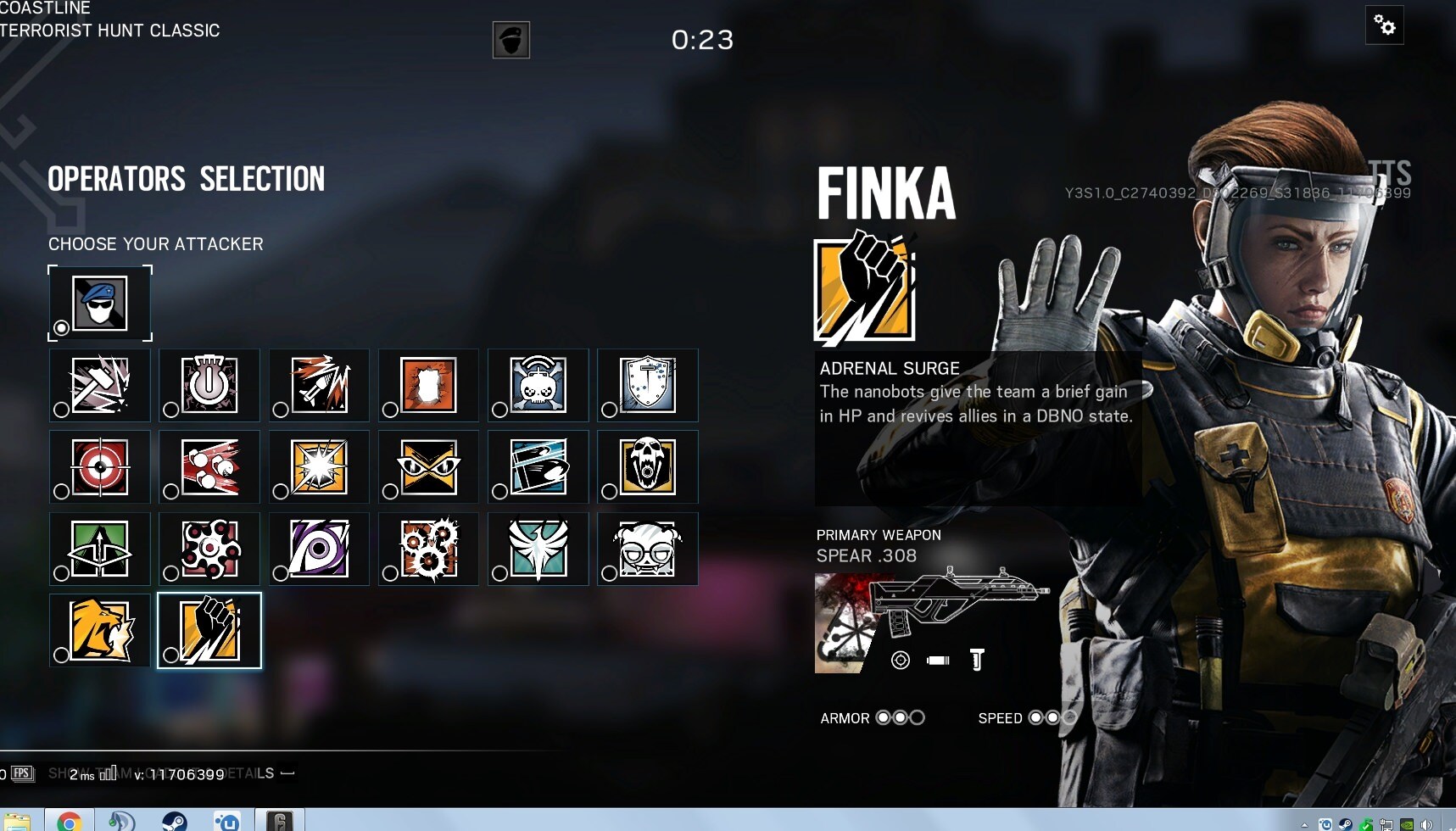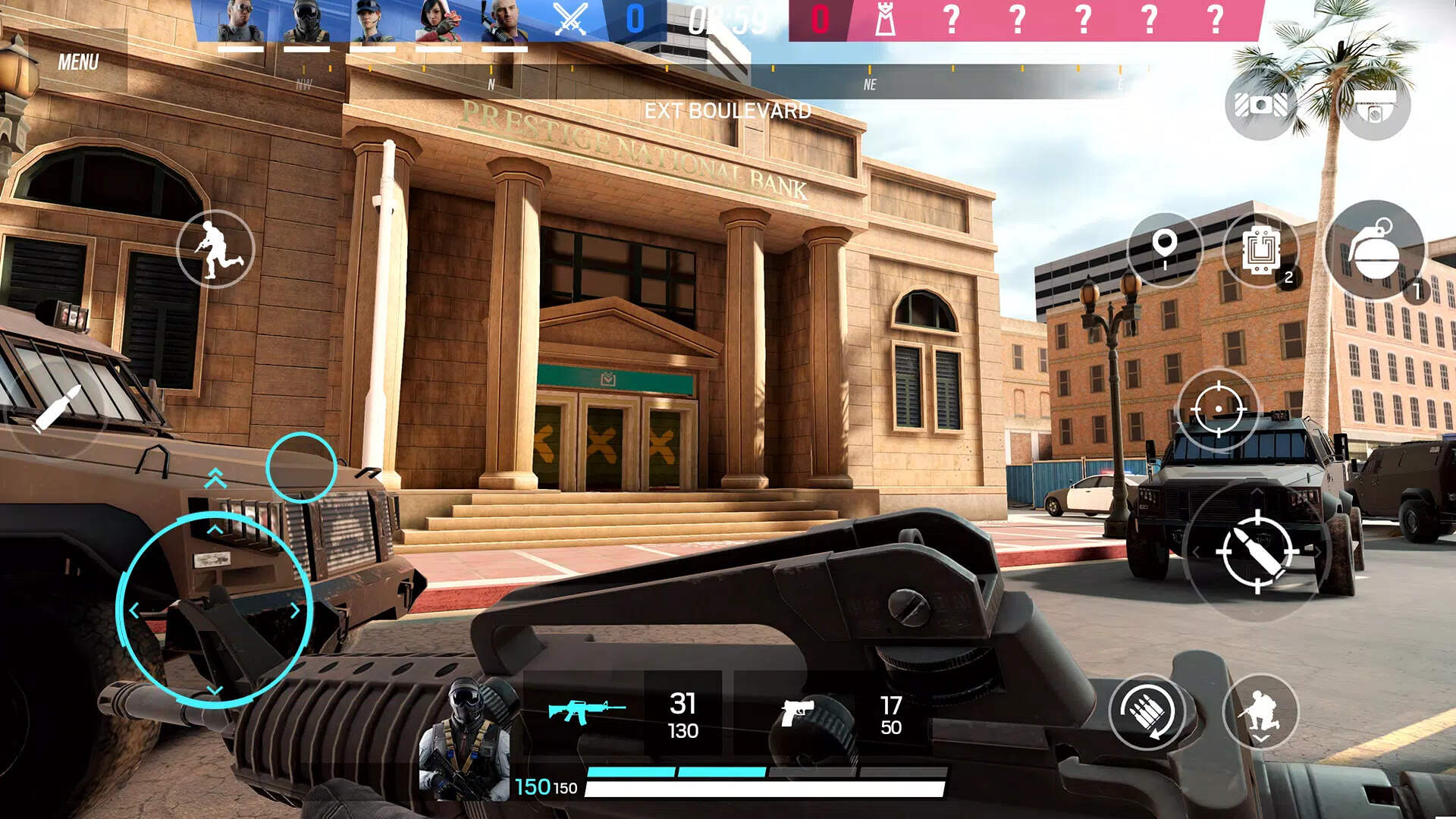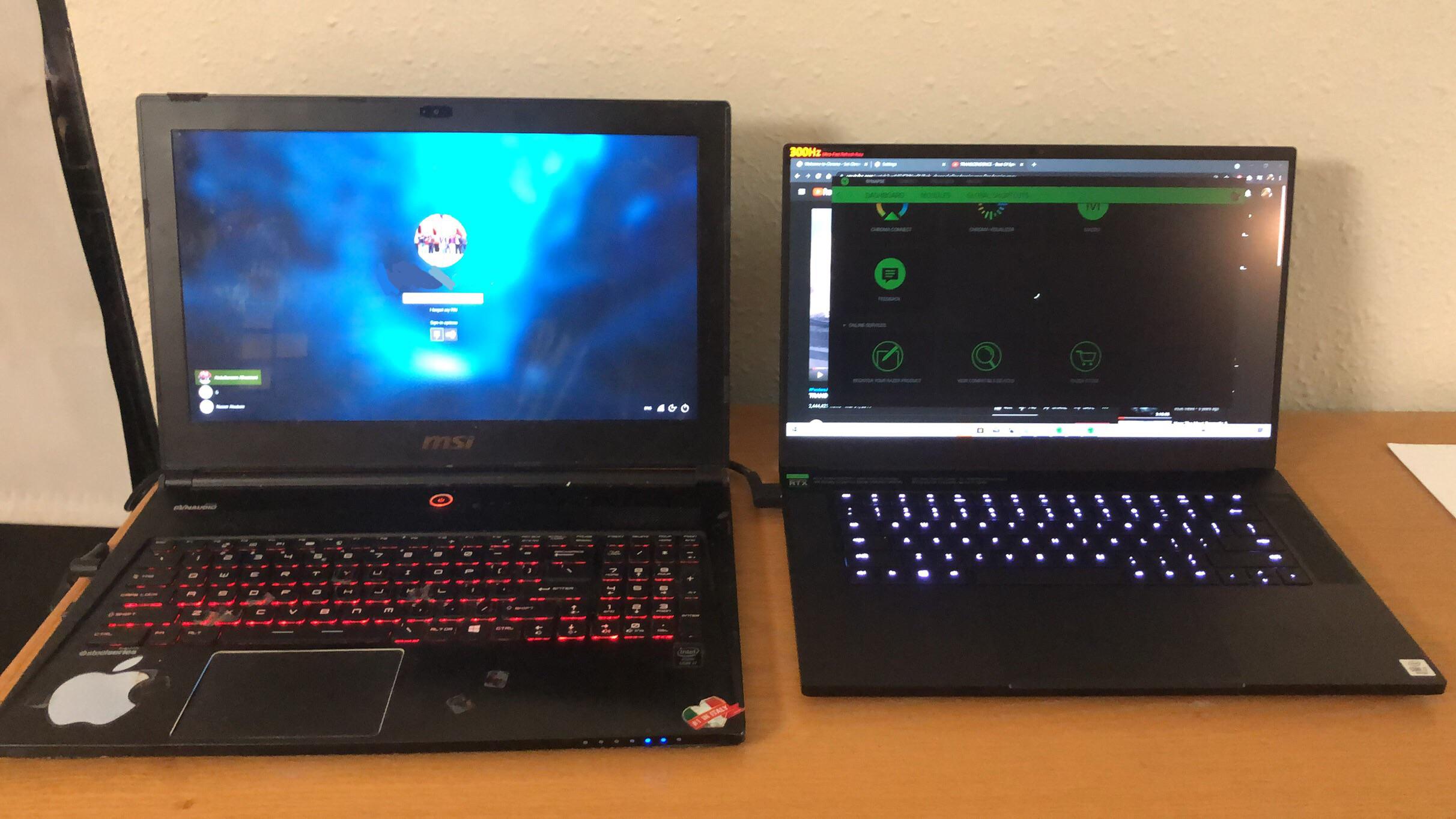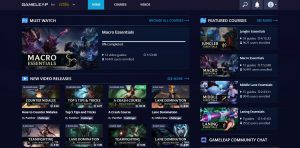Introduction
Welcome to our guide on how to download Rainbow Six Siege TTS (Technical Test Server)! Whether you’re a long-time player looking to try out new features or a new recruit curious about the game, the TTS version allows you to explore upcoming updates and provide valuable feedback to the developers.
Rainbow Six Siege is a popular first-person shooter game developed by Ubisoft. It offers intense multiplayer matches with a focus on team-based tactical gameplay. The TTS version, on the other hand, is an additional server where players can test and provide feedback on upcoming changes and improvements to the game before they are officially released.
By participating in the TTS, you not only get a sneak peek at new content but also have the opportunity to help shape the future of Rainbow Six Siege. Your feedback is crucial in ensuring that the developers can make necessary adjustments and improvements before the changes are implemented in the live version of the game.
In this guide, we will provide you with a step-by-step walkthrough of how to download the Rainbow Six Siege TTS version. Whether you’re playing on PC or console, we’ll cover all the necessary steps and system requirements for a smooth TTS experience. So, without further ado, let’s dive into the world of Rainbow Six Siege TTS!
What is the Rainbow Six Siege TTS?
The Rainbow Six Siege TTS (Technical Test Server) is a separate server that Ubisoft provides to allow players to test and provide feedback on upcoming changes and updates to Rainbow Six Siege. It serves as a testing ground where players can try out new features, operators, maps, and gameplay adjustments before they are released to the general player base.
Essentially, the TTS serves as a way for Ubisoft to gather valuable data and feedback from the community before implementing changes in the live version of the game. This helps ensure a smoother and more balanced gameplay experience for everyone.
Players who participate in the TTS have the opportunity to explore upcoming content and get a firsthand look at new additions to the game. This can include new operators with unique abilities, map reworks, weapon balancing adjustments, and various other gameplay changes that are being tested and refined by the developers.
By participating in the TTS, players not only get an exclusive preview of upcoming content but also have the chance to actively contribute to the game’s development. During the testing phase, players can provide feedback on their experiences, report any bugs or glitches they encounter, and suggest improvements or adjustments to the developers.
It’s important to note that the TTS is separate from the live version of the game, meaning that progress made and items unlocked in the TTS will not carry over to the main game. The TTS exists solely for testing purposes, allowing players to help shape the future of Rainbow Six Siege and ensure a better gaming experience for all players.
In the next section, we will cover the system requirements needed to access and play the Rainbow Six Siege TTS. So, let’s get into the technical details!
System Requirements
Before diving into the world of the Rainbow Six Siege TTS, it’s important to ensure that your system meets the necessary requirements for a seamless and enjoyable experience. Here are the system requirements for playing the TTS:
- Operating System: The TTS is available on Windows, PlayStation 4, PlayStation 5, Xbox One, and Xbox Series X|S.
- Processor: For Windows, a minimum of Intel Core i3 560 or AMD Phenom II X4 945 processor is recommended. Console players do not have specific processor requirements as the game is optimized for the respective platforms.
- Memory: For Windows, a minimum of 6 GB RAM is required. Console players do not have specific memory requirements.
- Graphics: The minimum GPU requirement for Windows is NVIDIA GeForce GTX 460 or AMD Radeon HD 5870 (DirectX 11 compatible). Console players do not have specific GPU requirements as the game is optimized for the respective platforms.
- Storage: A minimum of 61 GB of available storage space is required for the TTS on Windows. Console players need sufficient storage space for the game as per their respective platforms.
- Network: A stable internet connection is necessary for downloading and playing the TTS. Ubisoft recommends a minimum internet speed of 256 kbps or higher for online multiplayer.
It’s worth noting that these are the minimum requirements to run the TTS. To ensure a smoother gameplay experience, it is recommended to meet the recommended system requirements provided by Ubisoft. Additionally, keeping your graphics drivers and operating system up to date can help optimize performance and prevent potential compatibility issues.
Now that you know the system requirements, let’s move on to the step-by-step guide on how to download the Rainbow Six Siege TTS! We’ll walk you through the process, whether you’re playing on PC or console.
Step-by-Step Guide to Downloading Rainbow Six Siege TTS
Are you ready to jump into the world of the Rainbow Six Siege Technical Test Server? Follow this step-by-step guide to download the TTS and start testing out the latest updates:
- Step 1: Accessing Uplay
- Step 2: Navigating to Rainbow Six Siege’s Page
- Step 3: Finding the TTS Version
- Step 4: Downloading the TTS Version
- Step 5: Installing the TTS Version
- Step 6: Launching the TTS Version
On your PC, launch the Uplay application. If you don’t have Uplay installed, you can download it from the official Ubisoft website.
In Uplay, search for Rainbow Six Siege and navigate to the game’s page. This can usually be found in the “Games” section or through the search bar.
Once on the Rainbow Six Siege game page, look for a tab or section that mentions the “Technical Test Server” or “TTS.” Click on that tab to access the TTS version.
Within the TTS section, you should see an option to download the TTS version of the game. Click on the download button and follow any prompts or instructions that appear on your screen.
Once the download is complete, locate the downloaded file on your computer and run the installer. Follow the installation instructions to complete the process.
After the installation is complete, you should now have the Rainbow Six Siege TTS version installed on your PC. Launch the game and log in using your Ubisoft account credentials.
And there you have it! You’ve successfully downloaded and installed the Rainbow Six Siege TTS. Now you can explore the latest updates, test out new features, and provide valuable feedback to the developers.
Keep in mind that the TTS version may have specific testing windows and limited availability. Make sure to check the Rainbow Six Siege community channels or official Ubisoft forums for any announcements and updates on TTS availability.
In the next section, we’ll provide you with some tips to enhance your experience while playing the Rainbow Six Siege TTS. So, let’s dive in!
Step 1: Accessing Uplay
To begin your journey into the Rainbow Six Siege Technical Test Server, the first step is to access Uplay, the gaming platform developed by Ubisoft. Follow these steps to get started:
- Open Uplay Application
- Login or Create a Uplay Account
- Navigate to the Games Section
- Search for Rainbow Six Siege
- Select Rainbow Six Siege
If you already have Uplay installed on your computer, locate the application and open it. If you don’t have Uplay installed, you can download it from the official Ubisoft website and follow the installation instructions.
Once Uplay is open, you will need to either login with your existing Uplay account credentials or create a new account. If you don’t have a Uplay account, click on the “Create a Uplay Account” option and follow the prompts to register.
After logging in or creating your account, you will be directed to the Uplay home screen. Look for a tab or section that says “Games” and click on it. This will take you to the game library.
In the game library, locate the search bar and type in “Rainbow Six Siege”. As you start typing, Uplay should automatically suggest the game. Click on the suggested option or hit enter to proceed.
After searching, you should see the Rainbow Six Siege game listed in the search results. Click on the game to access its dedicated page.
And there you have it! You have successfully accessed Uplay and navigated to the Rainbow Six Siege page. In the next step, we will guide you through finding the Technical Test Server version of the game. So, let’s move on to Step 2!
Step 2: Navigating to Rainbow Six Siege’s Page
Now that you have accessed Uplay, the next step is to navigate to the Rainbow Six Siege page. Follow these steps to find the game’s dedicated page:
- Game Library
- Search for Rainbow Six Siege
- Rainbow Six Siege Page
Once you are on the Uplay home screen, look for the “Games” tab or section and click on it. This will take you to your game library.
In the game library, locate the search bar or search function. Type in “Rainbow Six Siege” and wait for the results to populate. As you start typing, Uplay should suggest the game, and you can click on it to proceed.
After selecting Rainbow Six Siege from the search results, you will be directed to the game’s dedicated page. Here, you will find various information about the game, including updates, news, and additional content.
Once you have successfully navigated to the Rainbow Six Siege page, you are one step closer to accessing the Technical Test Server. In the next step, we will guide you through finding the TTS version. So, let’s move on to Step 3!
Step 3: Finding the TTS Version
After navigating to the Rainbow Six Siege page on Uplay, the next step is to locate the Technical Test Server (TTS) version of the game. Follow these steps to find the TTS version:
- Explore the Game Page
- Look for Test Server Information
- Check for Announcements or News
- Community Channels and Forums
On the Rainbow Six Siege game page, take a moment to explore the available sections and tabs. Look for any specific mention of the TTS version.
Within the game page, there may be a specific tab or section dedicated to the Test Server or TTS. Click on this tab to access the TTS information and details.
If there is no dedicated Test Server tab, navigate to the announcements or news section of the game page. Look for any recent updates or posts about the Technical Test Server.
In some cases, information about the TTS version may be available through community channels or official forums. Check for any links or mentions directing you to the Test Server.
Once you have successfully located the TTS version of Rainbow Six Siege, you are now ready to proceed with the download. In the next step, we will guide you through the process of downloading the TTS version. So, let’s move on to Step 4!
Step 4: Downloading the TTS Version
After finding the Technical Test Server (TTS) version of Rainbow Six Siege, it’s time to proceed with the download. Follow these steps to download the TTS version:
- Locate the Download Option
- Click on the Download Button
- Follow the Download Instructions
Once you have accessed the TTS section or found the relevant information, look for a download option specific to the Test Server version. This could be a button, link, or option labeled “Download TTS” or something similar.
When you find the download option, click on it to initiate the download process. Some platforms may prompt you with additional confirmation or agreement prompts.
After clicking the download button, follow the on-screen instructions that appear. These instructions may vary depending on the platform or application you are using. Make sure to select the desired location for the download and allow the process to complete.
During the download, ensure that you have a stable internet connection, as the TTS version of Rainbow Six Siege can be large in size. The download speed will vary depending on your internet connection and the platform you are using.
Once the download is complete, you are ready to move on to the installation process, which will be covered in the next step. So, let’s proceed to Step 5!
Step 5: Installing the TTS Version
After successfully downloading the Technical Test Server (TTS) version of Rainbow Six Siege, it’s time to proceed with the installation process. Follow these steps to install the TTS version:
- Locate the Downloaded File
- Run the Installer
- Follow the Installation Wizard
- Allow the Installation to Complete
- Check for Updates
Navigate to the location on your computer where the TTS version of Rainbow Six Siege was downloaded. Typically, this will be in your “Downloads” folder or a location you specified during the download process.
Find the downloaded file and double-click on it to run the installer. This will initiate the installation process for the TTS version.
The installation process will usually prompt you to agree to terms and conditions or make specific choices regarding the installation. Follow the on-screen instructions and select the desired options as necessary.
Once you have confirmed all the necessary choices, the installation process will begin. It may take some time for the TTS version to install fully, depending on your computer’s speed and the size of the game.
After the installation is complete, it’s recommended to check for any updates that may be available for the TTS version. This will ensure that you have the latest version with all the necessary bug fixes and improvements.
Once the installation is finished, you are ready to launch the TTS version of Rainbow Six Siege and start exploring the new features and changes. In the next step, we will guide you through launching the TTS version. So, let’s proceed to Step 6!
Step 6: Launching the TTS Version
Now that you have successfully installed the Technical Test Server (TTS) version of Rainbow Six Siege, it’s time to launch the game and dive into the new features and changes. Follow these steps to launch the TTS version:
- Locate the TTS Shortcut or Icon
- Double-Click to Launch the TTS
- Login with Your Ubisoft Account
- Explore the Test Server
- Provide Feedback and Report Bugs
On your computer, navigate to the location where the TTS version of Rainbow Six Siege was installed. Look for a shortcut or icon that represents the TTS.
Once you have located the TTS shortcut or icon, simply double-click on it to launch the game. This will initiate the TTS version of Rainbow Six Siege and bring you to the main menu.
Upon launching the TTS version, you will be prompted to log in with your Ubisoft account credentials. Enter your username and password to proceed.
After logging in, you are now ready to explore the TTS version of Rainbow Six Siege. Take the time to familiarize yourself with the new features, operators, maps, and gameplay changes that are being tested.
While playing the TTS, it’s important to provide feedback and report any bugs or issues you encounter. This helps the developers improve the game and ensure a better experience for all players.
Keep in mind that the TTS version may have specific testing windows and limited availability. Make sure to check for any announcements or updates regarding the TTS schedule through official Rainbow Six Siege channels or the Ubisoft community forums.
Now that you have successfully launched the TTS version, it’s time to enjoy your experience and contribute to the game’s development. Have fun exploring the new features and providing valuable feedback!
Tips for Playing the Rainbow Six Siege TTS
Now that you have access to the Rainbow Six Siege Technical Test Server (TTS) and are ready to explore the latest updates, here are some tips to enhance your TTS experience:
- Stay Updated
- Experiment with New Features
- Test Operator Abilities
- Provide Constructive Feedback
- Report Bugs and Issues
- Participate in Community Discussions
- Enjoy the Testing Phase
Keep an eye on official Rainbow Six Siege channels and forums for the latest news, updates, and announcements about the TTS. This will ensure you are aware of any testing windows, changes, or important information.
The TTS is a great opportunity to try out new operators, maps, and gameplay changes before they are released to the public. Take the time to experiment with these new features and provide feedback on your experience.
Take advantage of the TTS to thoroughly test and understand the abilities of new operators. Explore how their unique gadgets and tools interact with the game’s mechanics and work together with your team.
When playing the TTS, make an effort to provide constructive feedback to the developers. Share your thoughts on gameplay balance, bugs, glitches, or any other aspects that you think could be improved. Your feedback can play an important role in shaping the final release of the game.
Be vigilant and report any bugs, issues, or crashes you encounter while playing the TTS. Detailed bug reports can help the developers identify and fix problems, ensuring a smoother gaming experience for all players.
Engage with the Rainbow Six Siege community by participating in discussions, sharing your experiences, and exchanging ideas. This not only enhances the testing process but also allows you to connect with fellow players who share your passion for the game.
Remember to approach the TTS as a testing phase and embrace the opportunity to be part of the game’s development process. Enjoy the unique experience of discovering and providing input on upcoming changes before they are implemented in the live version of the game.
By following these tips, you can have a more rewarding and impactful experience while playing the Rainbow Six Siege TTS. Remember, your feedback and participation play a crucial role in shaping the game’s future and ensuring its success.
Frequently Asked Questions (FAQs)
Here are some frequently asked questions about the Rainbow Six Siege Technical Test Server (TTS) and their answers:
- 1. What is the purpose of the TTS?
- 2. Can I transfer progress from the TTS to the main game?
- 3. How often is the TTS available?
- 4. Can I play the TTS on consoles?
- 5. Do I need a separate copy of Rainbow Six Siege to access the TTS?
- 6. How can I report bugs or provide feedback during the TTS?
- 7. Can I stream or share content from the TTS?
The TTS serves as a testing ground for upcoming changes and updates to Rainbow Six Siege. It allows players to provide feedback, report bugs, and help shape the future of the game.
No, progress made in the TTS does not carry over to the main game. The TTS exists solely for testing purposes and any progress or unlocks in the TTS will not affect the live version of Rainbow Six Siege.
The availability of the TTS can vary. Ubisoft announces testing windows and provides updates through official channels and forums. It’s recommended to stay updated to learn about upcoming TTS sessions.
Yes, the TTS is available on PlayStation 4, PlayStation 5, Xbox One, and Xbox Series X|S. Players on consoles can participate in the testing and provide feedback.
No, you do not need a separate copy of Rainbow Six Siege. The TTS is usually available to all existing Rainbow Six Siege players, regardless of whether they own the base game or any additional content.
Ubisoft provides official channels, such as forums or bug report forms, where players can report bugs and provide feedback. These channels are the best way to communicate with the development team and contribute to the improvement of the game.
Yes, Ubisoft typically allows players to stream, record, and share content from the TTS. However, it’s always recommended to review and adhere to the specific guidelines and terms of use provided by Ubisoft for each testing session.
These are just a few examples of common questions about the Rainbow Six Siege TTS. If you have any additional questions or concerns, it’s best to consult official resources and community channels or reach out to the Ubisoft support team for further assistance.
Conclusion
Congratulations! You have now reached the end of our guide on how to download and play the Rainbow Six Siege Technical Test Server (TTS). By following the step-by-step instructions, you should now have the TTS version installed and be ready to explore new features and provide valuable feedback to the developers.
The TTS allows you to get a sneak peek at upcoming updates, test new operators and gameplay changes, and play a crucial role in shaping the future of the game. Your feedback and bug reports help ensure a smoother and more enjoyable experience for all players when the changes are implemented in the live version of Rainbow Six Siege.
Remember to stay updated with announcements, test schedules, and any guidelines provided by Ubisoft for the TTS. Engage with the community, share your experiences, and contribute to discussions to create a vibrant and supportive testing environment.
Thank you for choosing to participate in the Rainbow Six Siege TTS and helping to improve the game that we all love. Have a fantastic time exploring the new features and feel the satisfaction of knowing that your feedback is helping to shape one of the best tactical team-based shooters in the gaming world!