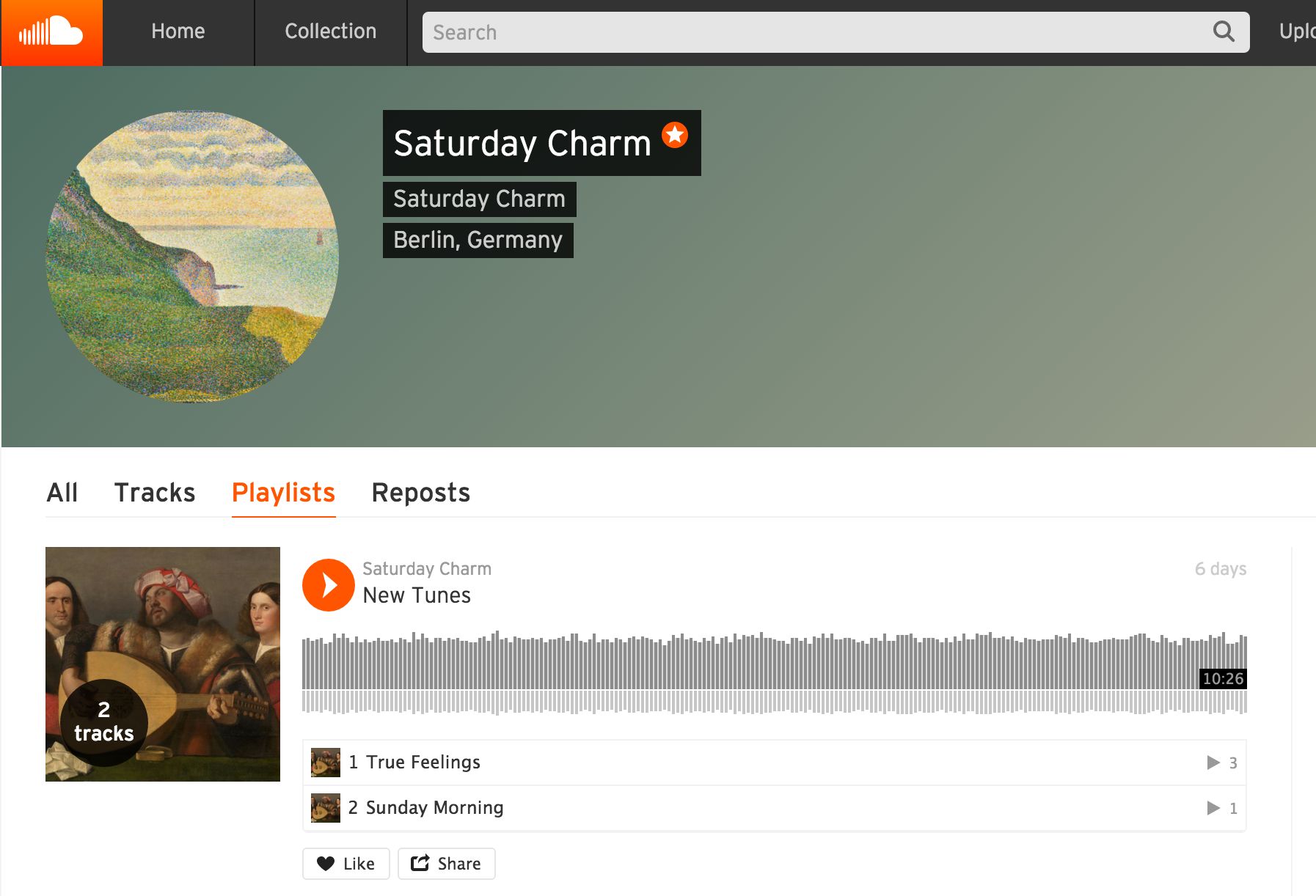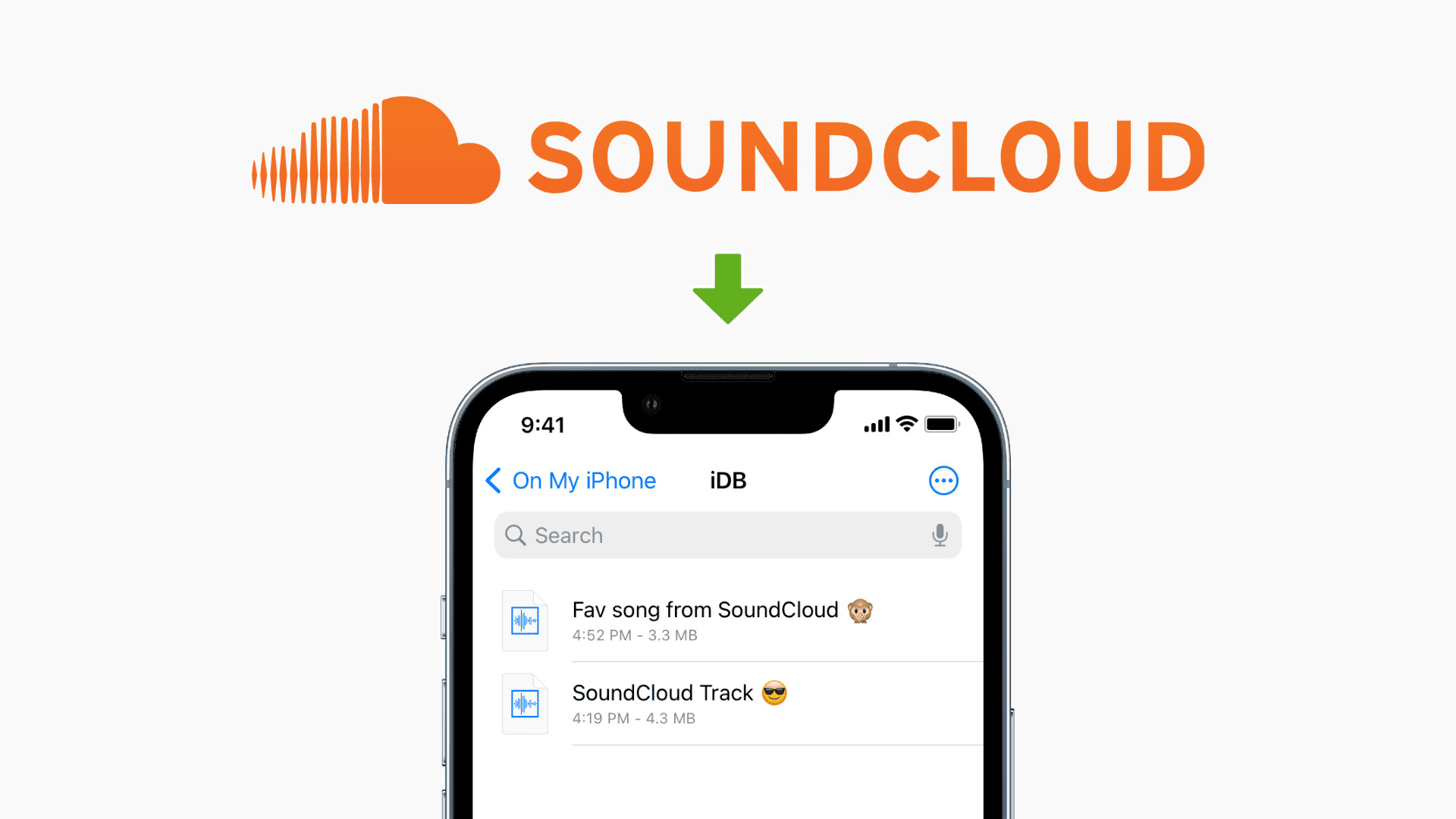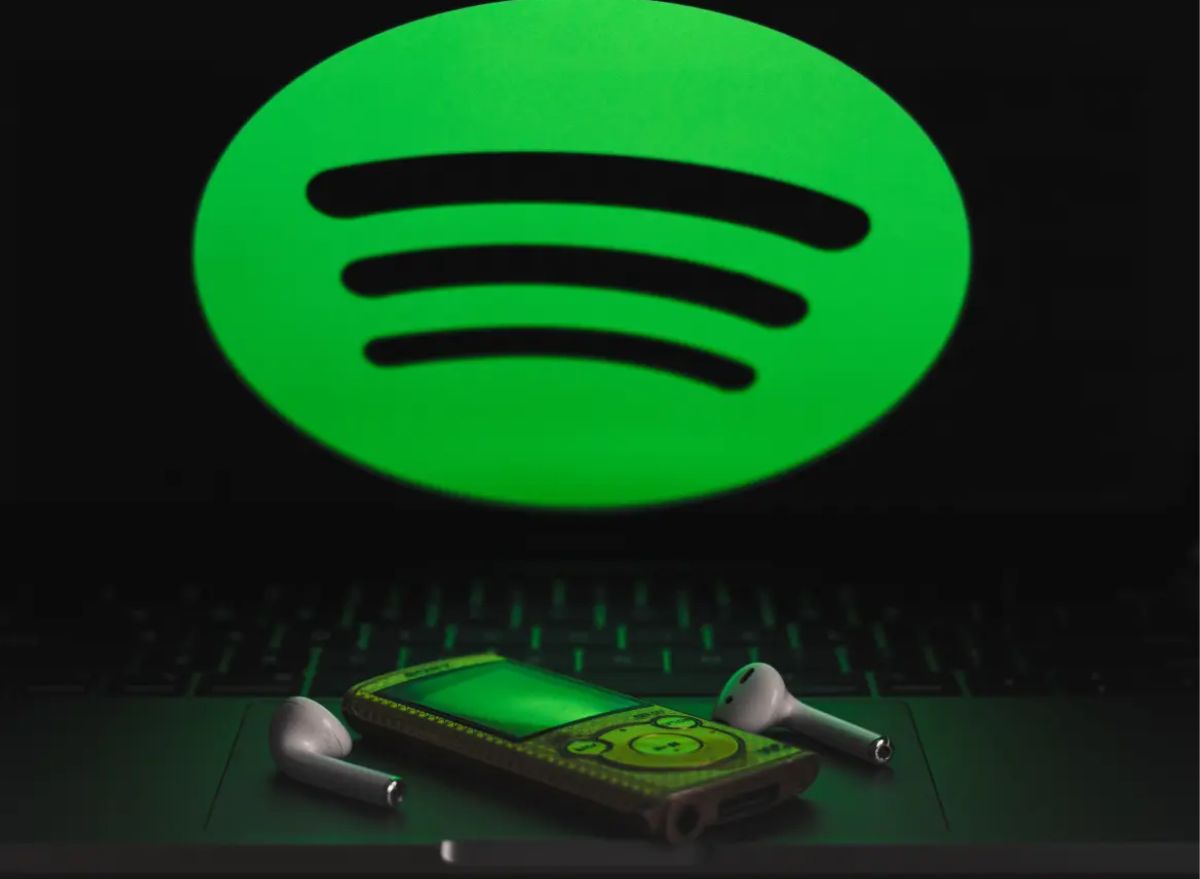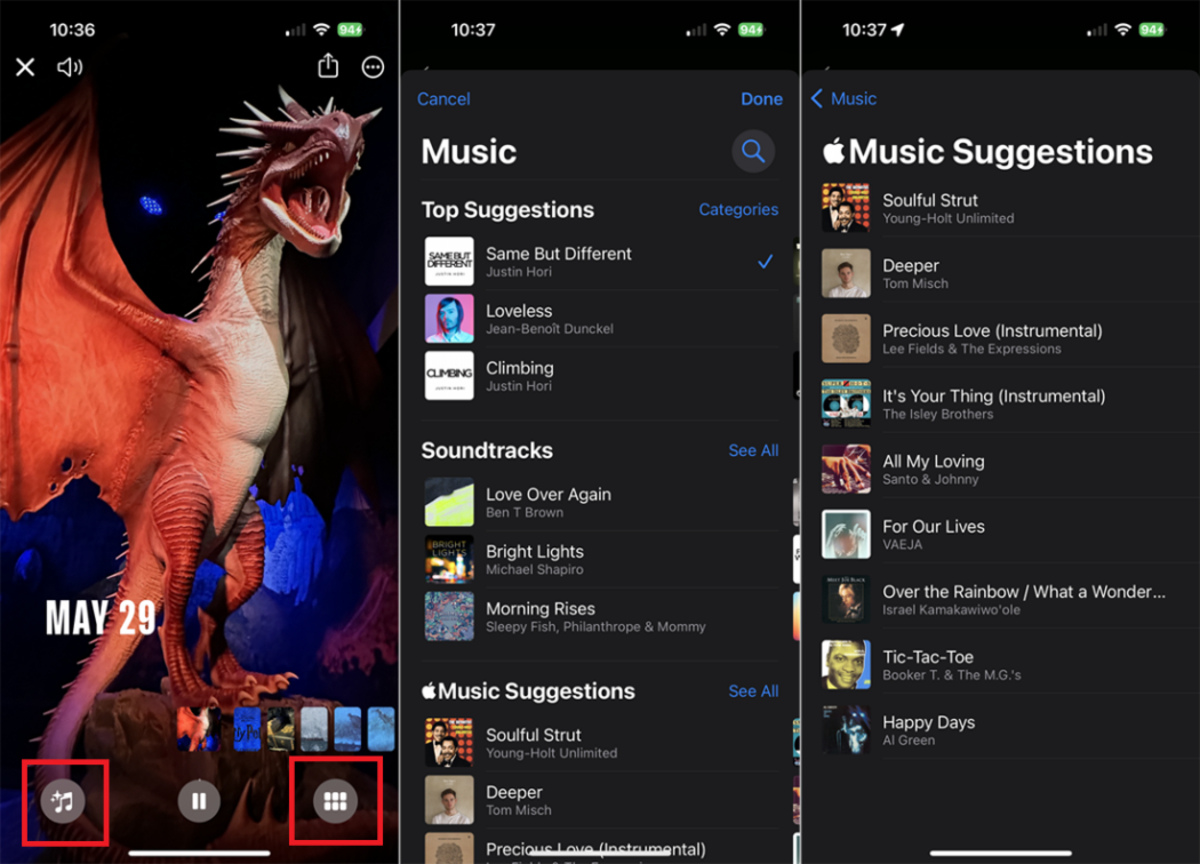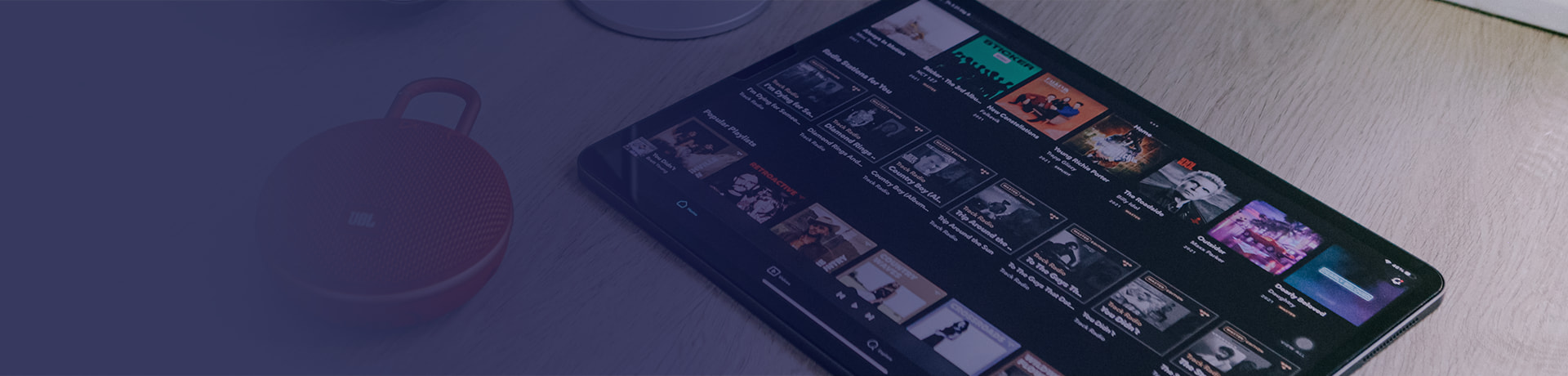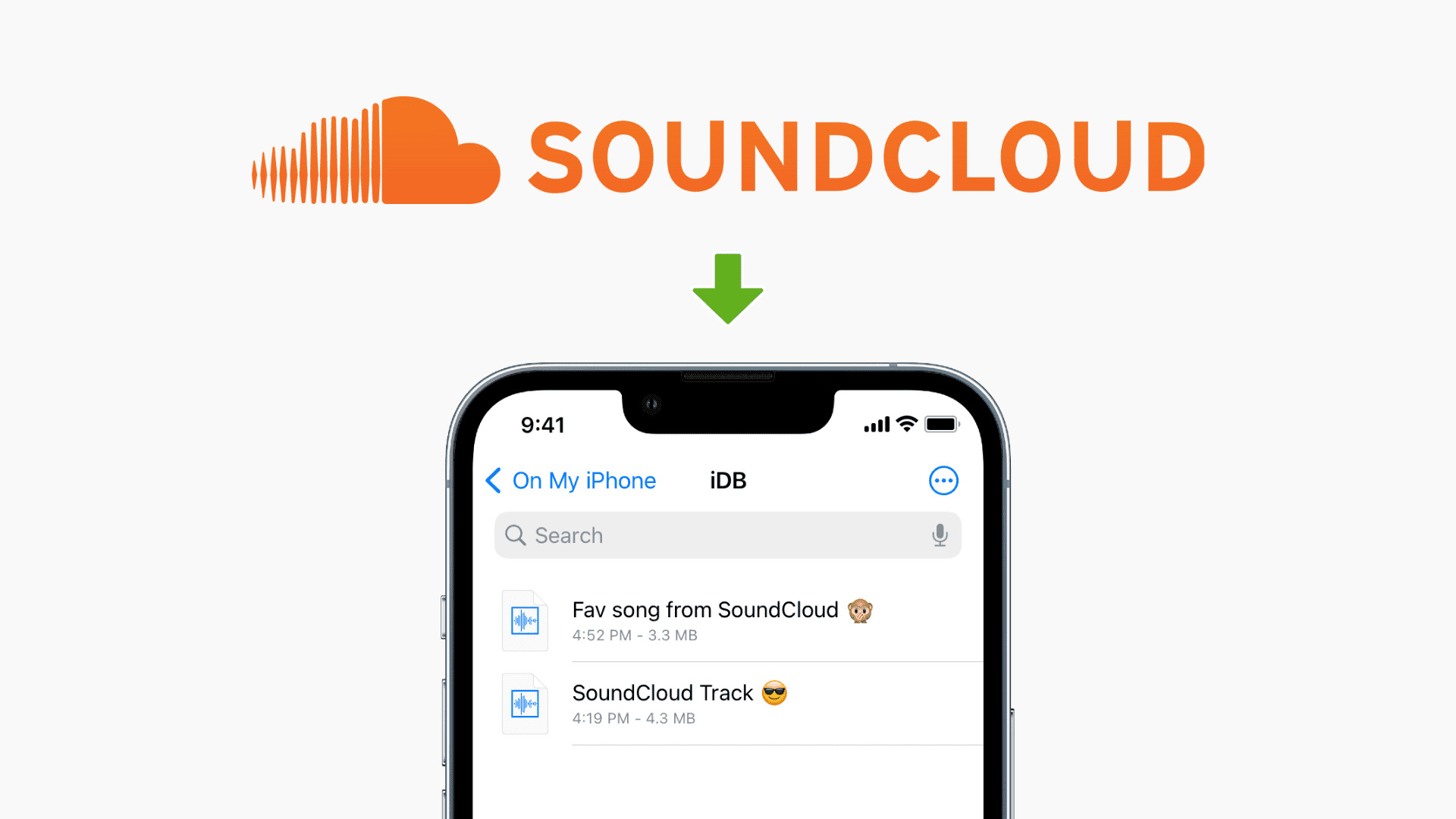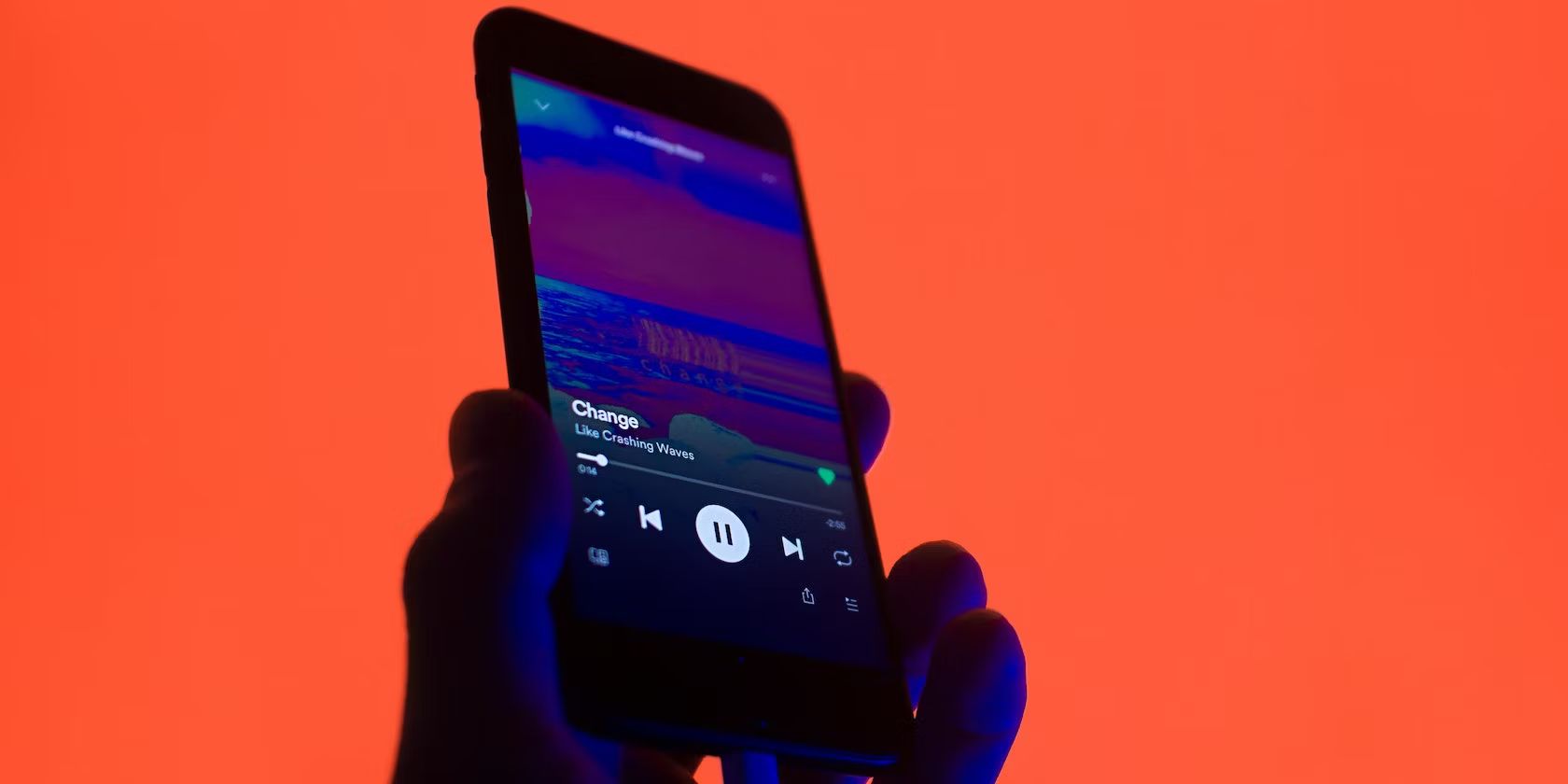Introduction
Welcome to the world of Soundcloud, a platform where you can discover and enjoy a wide variety of music and audio content. If you’re an avid Soundcloud user and have come across a captivating playlist that you’d like to download, you’re in luck! In this article, we will guide you through the process of downloading a playlist from Soundcloud, enabling you to enjoy your favorite tunes offline, anytime and anywhere.
Soundcloud offers a myriad of playlists created by users from around the globe. These playlists are curated collections of songs, genres, or themes, providing a seamless listening experience for music enthusiasts. While Soundcloud itself does not have a built-in feature to download playlists, there are third-party tools available that can help you accomplish this task with ease.
Downloading a playlist from Soundcloud allows you to enjoy your favorite songs without an internet connection. Whether you want to groove to your favorite tracks during a long journey or create a personalized mixtape for a special occasion, downloading a Soundcloud playlist provides you with the freedom to access your music wherever and whenever you want.
Now, let’s dive into the step-by-step process of downloading a playlist from Soundcloud and turning your online listening experience into an offline delight. So, grab your headphones and get ready to embark on an audio adventure!
Step 1: Create a Soundcloud Account
The first step in downloading a playlist from Soundcloud is to create an account on the platform. Having an account not only allows you to explore and discover an extensive collection of music but also enables you to save and download playlists for offline listening.
To create a Soundcloud account, follow these simple steps:
- Visit the Soundcloud website at https://soundcloud.com.
- Click on the “Sign up” or “Create account” button, usually found at the top right corner of the page.
- You can sign up using your email address or connect with your existing Google or Facebook account.
- If you choose to sign up with your email address, enter your preferred email and create a secure password. Make sure to read and agree to Soundcloud’s terms of service and privacy policy.
- Click on the “Create account” or “Continue” button to complete the signup process.
Once you have successfully created your Soundcloud account, you will be able to access a range of features, including the ability to create and save playlists. This will be essential for the next steps in the download process.
Creating a Soundcloud account not only allows you to download playlists but also makes it easier to save tracks and engage in the Soundcloud community. You can follow your favorite artists, discover new music, and interact with other users by leaving comments and sharing playlists.
Now that you have your Soundcloud account ready, let’s move on to the next step: finding the playlist you want to download.
Step 2: Find the Playlist You Want to Download
Now that you have your Soundcloud account, it’s time to find the playlist that you want to download. Soundcloud offers a vast collection of playlists created by users from various genres and themes, so you’re sure to find something that suits your musical taste.
To find a playlist on Soundcloud, follow these steps:
- Log in to your Soundcloud account using your credentials.
- On the Soundcloud homepage, you can explore different options to discover playlists. You can browse through the Top 50 charts, explore the Discover section, or search for specific playlists using the search bar at the top of the page.
- If you have a particular artist or track in mind, you can search for that specific artist or track and navigate to their profile.
- Once you’re on the artist’s profile, you can scroll down to find their playlists. These playlists consist of songs handpicked by the artist themselves.
- If you’re not looking for a specific artist, you can explore playlists by genre or mood. Soundcloud offers a wide range of genres, from pop and hip-hop to electronic and indie.
- Click on a playlist that catches your interest to view its contents and get a preview of the songs included.
Take your time to explore different playlists and find the one that resonates with you. Whether you’re in the mood for a high-energy workout playlist or a relaxing collection of acoustic tracks, Soundcloud has something for everyone.
Once you have found the playlist you want to download, you’re ready to move on to the next step: installing a Soundcloud downloader.
Step 3: Install a Soundcloud Downloader
In order to download a playlist from Soundcloud, you will need to install a Soundcloud downloader tool. These tools allow you to extract and download the audio files from the playlist so that you can listen to them offline.
Here’s how to install a Soundcloud downloader:
- Open your preferred web browser and search for “Soundcloud downloader” or “Soundcloud playlist downloader”.
- You will find several options for Soundcloud downloader tools. Choose a reputable and reliable one that suits your needs. Look for positive user reviews and ratings to ensure the tool is trustworthy.
- Click on the download link or button provided by the downloader tool. The tool may require you to download and install an extension for your web browser or a separate software application.
- Follow the on-screen instructions to complete the installation process. Make sure to read and understand the terms and conditions of the downloader tool.
- Once the installation is complete, the Soundcloud downloader should be integrated into your web browser or accessible as a standalone application.
It’s important to note that third-party downloader tools are developed by external sources and may not be officially endorsed by Soundcloud. Exercise caution and ensure that you are downloading from a trusted source to avoid any potential security risks.
By installing a Soundcloud downloader, you gain the ability to capture the audio from Soundcloud playlists and store it on your device for offline playback. This allows you to enjoy your favorite songs even when you don’t have an internet connection.
Now that you have a Soundcloud downloader installed and ready to use, let’s move on to the next step: copying the playlist URL.
Step 4: Copy the Playlist URL
Copying the playlist URL is an essential step in downloading a playlist from Soundcloud. The URL contains the unique identifier for the playlist, which the downloader tool will use to retrieve the audio files.
To copy the playlist URL, follow these steps:
- Return to Soundcloud and log in to your account if you’re not already logged in.
- Navigate to the playlist you want to download. If you previously found the playlist during Step 2, you can go back to that page.
- Once you’re on the playlist page, look for the share icon or button. It is usually represented by an arrow pointing upwards or a chain/link symbol.
- Click on the share icon or button to access the sharing options.
- Among the sharing options, you will find the playlist URL. It typically starts with “https://soundcloud.com/” followed by the username and playlist name.
- Click on the copy icon or button next to the URL to copy it to your clipboard. Alternatively, you can manually select the URL and use the copy command (Ctrl+C or Command+C) on your keyboard.
Once you have successfully copied the playlist URL to your clipboard, you are one step closer to downloading the playlist. The URL acts as a unique identifier that allows the downloader tool to find and retrieve the playlist’s audio files.
Now that you have copied the playlist URL, let’s move on to the next step: pasting the URL into the downloader tool.
Step 5: Paste the URL into the Downloader
Now that you have copied the playlist URL, it’s time to paste it into the Soundcloud downloader tool. This step allows the downloader to recognize the playlist and start retrieving the audio files for download.
Follow these steps to paste the URL into the downloader:
- Open the Soundcloud downloader tool that you installed during Step 3.
- The downloader tool should have a designated field or box where you can paste the playlist URL. It may be labeled as “URL”, “Link”, or “Paste URL”.
- Click on the field to select it, and then right-click and choose “Paste” or use the keyboard shortcut (Ctrl+V or Command+V) to paste the playlist URL.
- Make sure the entire URL is pasted accurately, without any extra spaces or characters.
After pasting the playlist URL, the downloader tool will begin the process of recognizing and retrieving the audio files associated with the playlist. Depending on the tool you are using, you may need to click on additional buttons such as “Retrieve” or “Download” to initiate the retrieval process.
It’s important to note that the length and complexity of the playlist can affect how long it takes for the downloader to retrieve the audio files. Be patient and allow the downloader to complete its task, especially if it’s a large playlist.
Now that you have pasted the playlist URL into the downloader, we’re ready to move on to the next step: choosing the format and quality for the download.
Step 6: Choose the Format and Quality for the Download
Choosing the format and quality for the download is an important step in tailoring the audio files to your preferences. Soundcloud downloader tools typically offer various options for formats and qualities, allowing you to customize the downloaded files to suit your needs.
To choose the format and quality for the download, follow these steps:
- Open the Soundcloud downloader tool that you are using.
- Navigate to the settings or preferences section of the downloader tool. This is usually represented by a gear icon or a settings tab.
- Look for the format and quality options. Common audio formats include MP3 and WAV, while quality options may include high, medium, or low bitrates.
- Choose the format that is compatible with your preferred audio player or device. MP3 is widely supported and suitable for most devices.
- Select the quality that meets your requirements. Higher bitrates generally result in better audio quality but larger file sizes.
- Once you have made your selections, save the settings and exit the preferences or settings section.
By choosing the format and quality that align with your preferences, you can ensure that the downloaded audio files meet your desired specifications. This step enables you to optimize the audio files for your listening enjoyment, whether you prefer high-quality audio or smaller file sizes for storage efficiency.
It’s important to note that the availability of format and quality options may vary depending on the Soundcloud downloader tool you are using. Some tools may offer more advanced customization options, so feel free to explore the settings and choose what works best for you.
Now that you have chosen the format and quality for the download, the next step is to initiate the actual download process. Let’s move on to the next step: initiating the download.
Step 7: Initiate the Download
After customizing the format and quality settings for the downloaded audio files, it’s time to initiate the actual download process. This step will prompt the Soundcloud downloader tool to retrieve and save the playlist’s audio files to your device.
Follow these steps to initiate the download:
- Make sure you have successfully pasted the playlist URL into the Soundcloud downloader, as explained in Step 5.
- Double-check the format and quality settings to ensure they are configured according to your preferences. If needed, go back to Step 6 to adjust the settings.
- Look for a download button or an option to start the download process. The label may vary among downloader tools, but it is usually clearly indicated.
- Click on the download button or select the option to start the download process. The downloader tool will then begin retrieving and saving the audio files onto your device.
- Depending on the size of the playlist and the speed of your internet connection, the download process may take some time. Be patient as the downloader tool completes the task.
- Once the download is complete, the audio files from the Soundcloud playlist will be saved to your chosen location on your device.
It’s important to keep in mind that downloading copyrighted content from Soundcloud may violate the platform’s terms of service and local copyright laws. Ensure that you have the necessary rights or permissions to download the playlist before proceeding with the download process.
Congratulations! You have successfully initiated the download of the Soundcloud playlist. Now, let’s move on to the final step: accessing your downloaded playlist.
Step 8: Access Your Downloaded Playlist
Once the download process is complete, you can access and enjoy your downloaded Soundcloud playlist on your device. This final step allows you to listen to your favorite tracks offline, without the need for an internet connection.
Here’s how you can access your downloaded playlist:
- Navigate to the location where the Soundcloud downloader tool saved the downloaded audio files. The default location is usually the designated folder for downloads on your device.
- Open the folder containing the downloaded audio files.
- You will see the individual audio files, usually saved with their track names or numbers.
- Depending on your preferred audio player or device, you can either directly play the files from the folder or transfer them to your device for easier access.
- If you’re using a mobile device, you can transfer the downloaded files to your preferred music player app using file transfer methods such as USB connection or file sharing apps.
- If you’re using a computer, you can import the downloaded files to your music library in software such as iTunes or Windows Media Player.
Once you have accessed and transferred the downloaded playlist to your music player or device, you can enjoy your favorite Soundcloud tracks anytime, anywhere. Whether you’re on a long road trip, working out at the gym, or relaxing at home, your downloaded playlist ensures that your musical entertainment is always within reach.
Remember to regularly update your downloaded playlist if the original Soundcloud playlist undergoes any changes or updates. This will help ensure that you have the most up-to-date collection of songs.
Now that you have successfully accessed your downloaded playlist, take a moment to appreciate the convenience and flexibility of offline listening. Enjoy the music!
Conclusion
Downloading a playlist from Soundcloud allows you to elevate your music listening experience by enabling offline access to your favorite tracks. With the step-by-step guide provided in this article, you now have the knowledge and tools to effortlessly download and enjoy Soundcloud playlists at your convenience.
Creating a Soundcloud account is the first step in embarking on your playlist downloading journey. It grants you access to the diverse and extensive collection of playlists available on the platform. From there, you can easily find the playlist that resonates with your musical taste by exploring top charts, searching for specific artists, or browsing through genre-based playlists.
By installing a reliable Soundcloud downloader, you gain the ability to extract and save the audio files from your chosen playlist. Copying the playlist URL and pasting it into the downloader serves as the key to accessing the desired playlist. With the flexibility to choose the format and quality of the downloaded files, you can tailor your music to your specific preferences.
With a simple click to initiate the download, the audio files from the Soundcloud playlist will be retrieved and saved onto your device. Accessing your downloaded playlist is a breeze, whether you play the files directly from the folder or transfer them to your preferred music player or device for easy offline listening.
It’s important to remember to respect copyright laws and ensure that you have the necessary rights or permissions to download playlists from Soundcloud. Only download and share content that you have the legal rights to access or distribute.
Now that you have mastered the art of downloading playlists from Soundcloud, you can enjoy uninterrupted access to your favorite tunes wherever you go. Whether you’re on a long flight, relaxing on a beach, or simply unwinding at home, your downloaded playlist will fill the air with music that resonates with you.
So, create your Soundcloud account, find the playlist that speaks to your soul, install a Soundcloud downloader, and embark on a musical journey that knows no bounds. Happy listening!