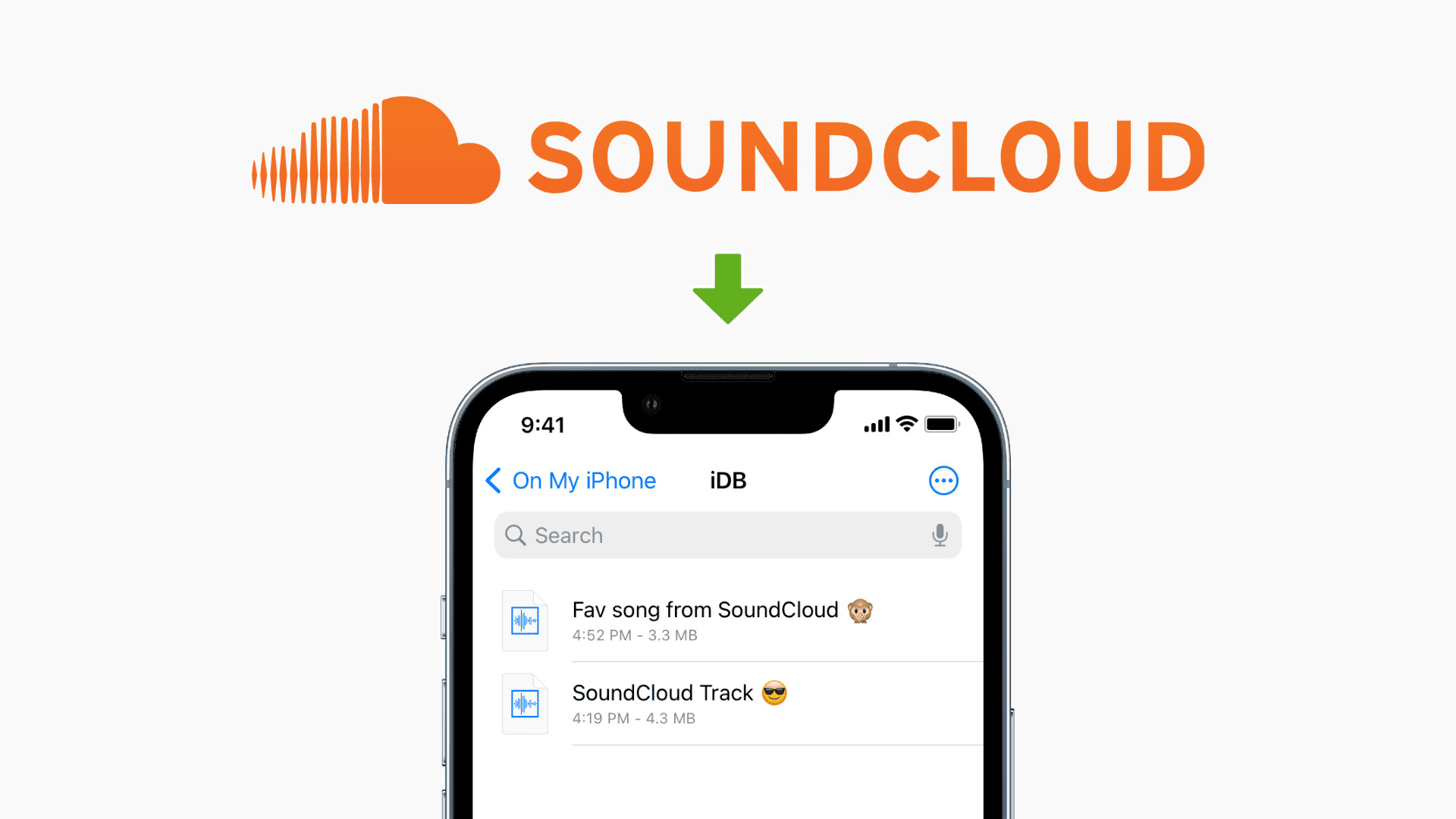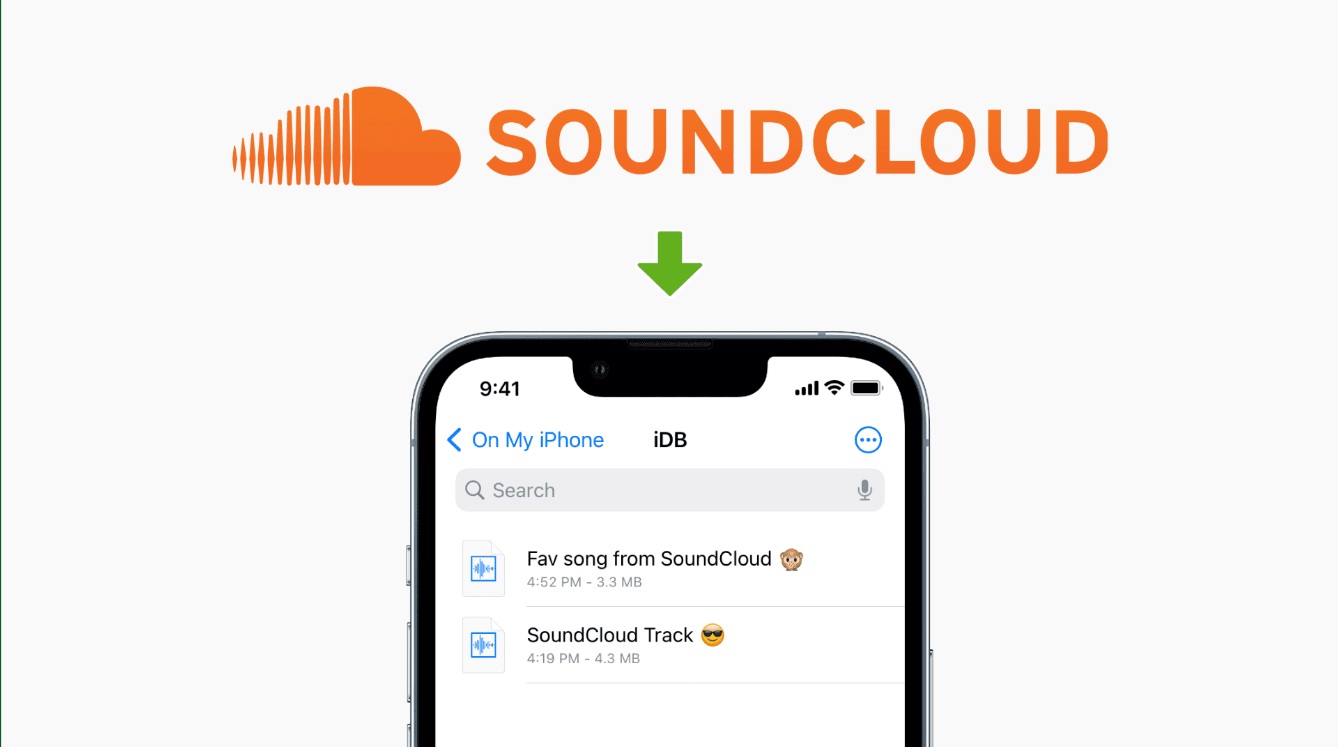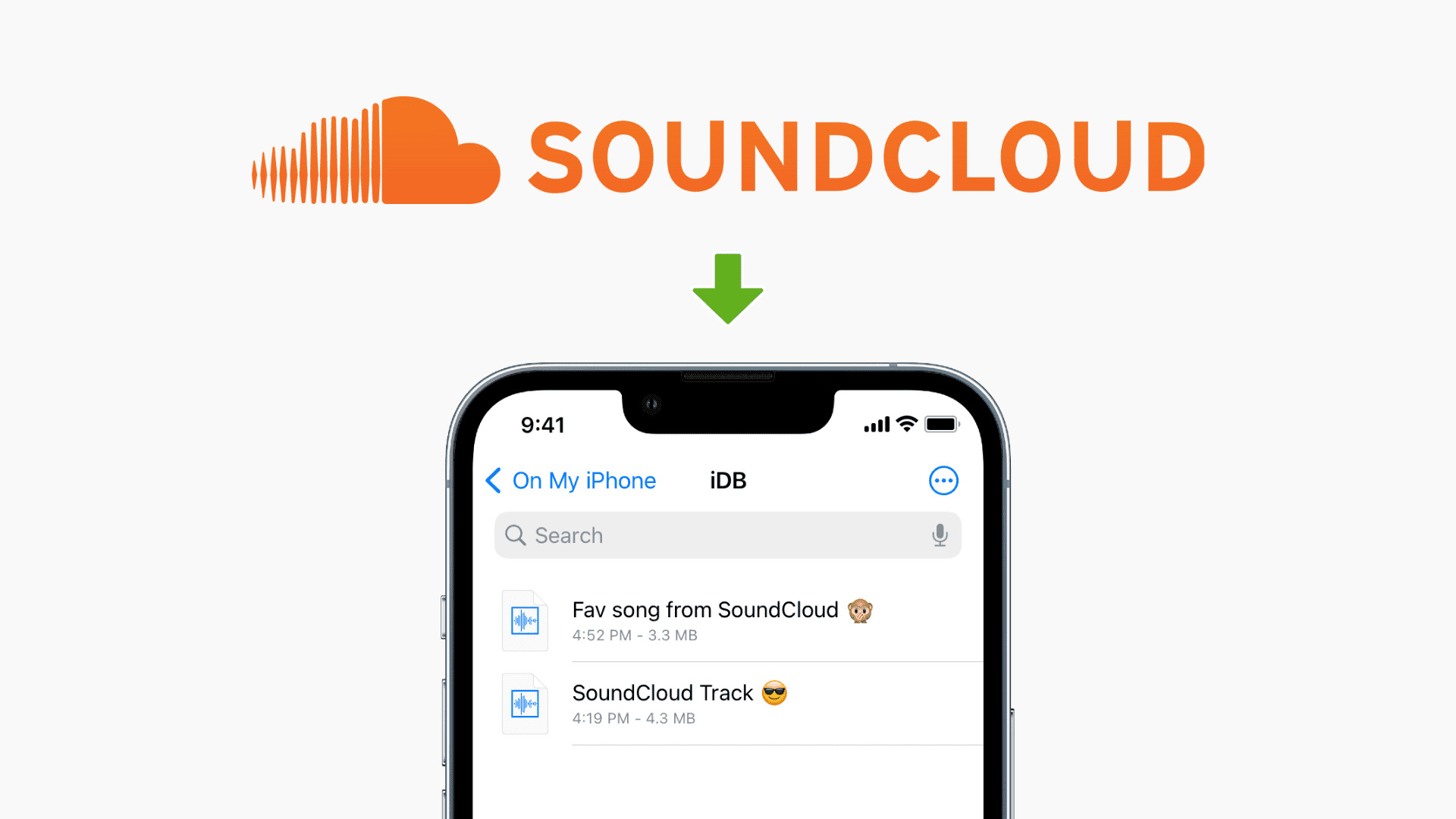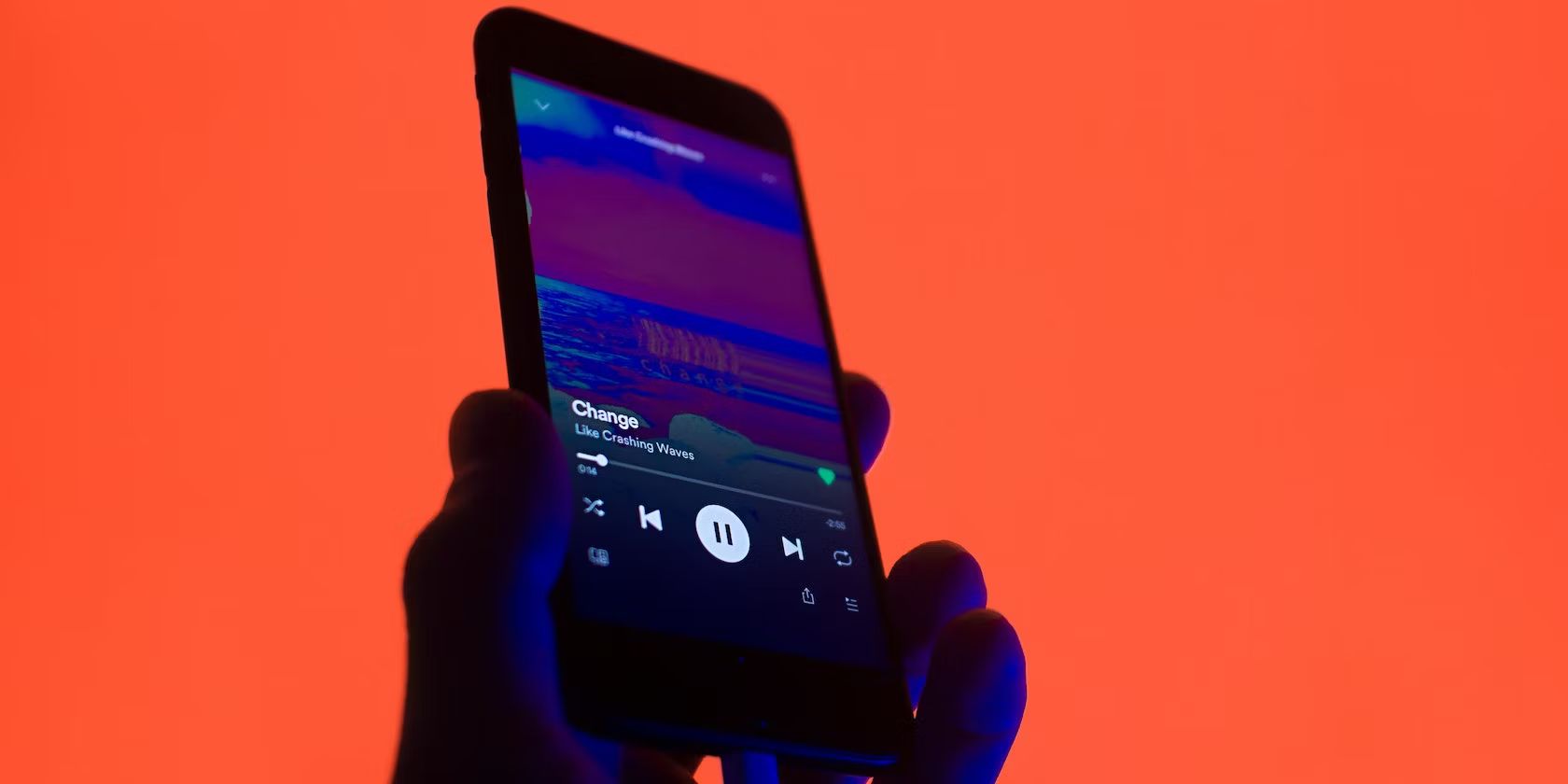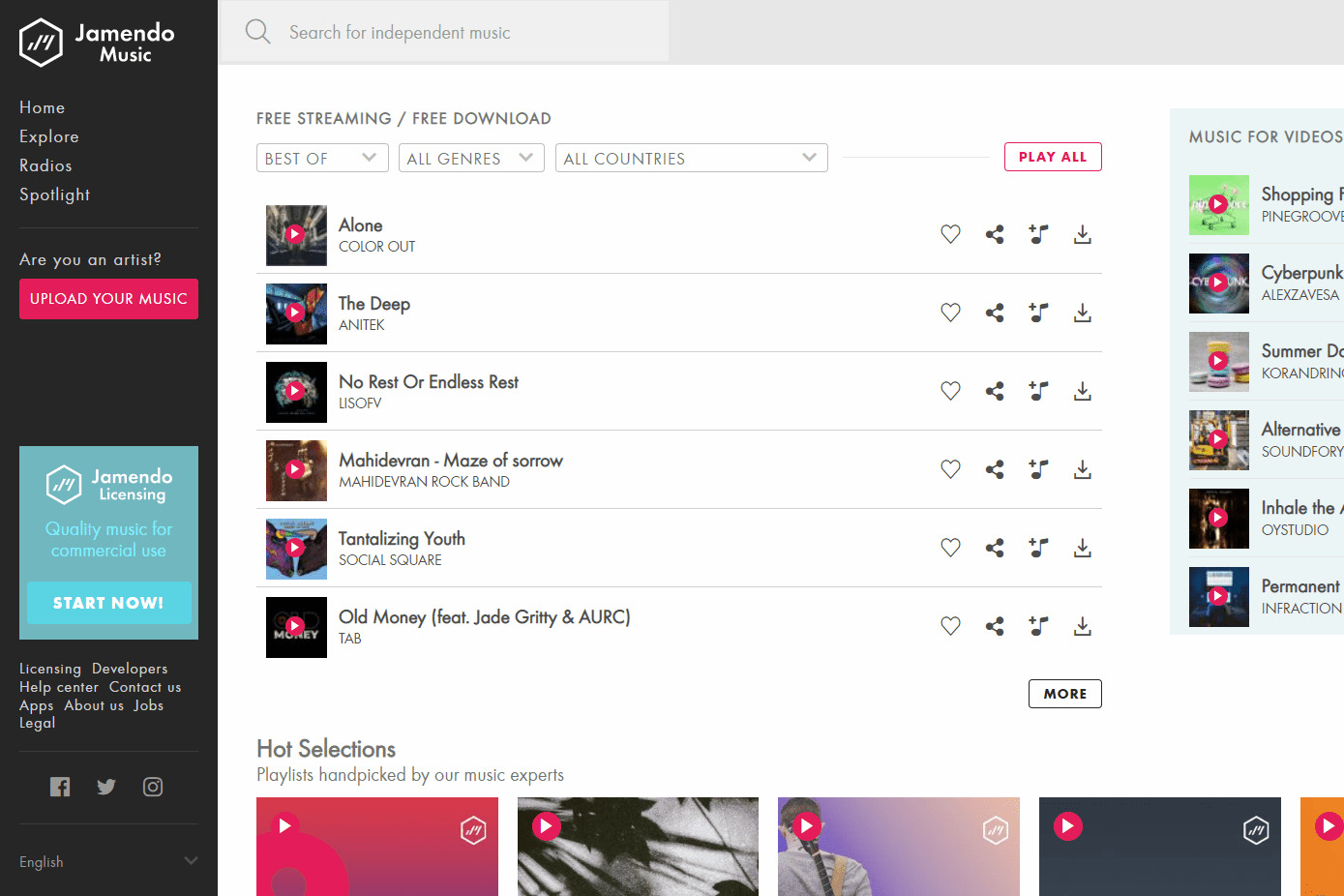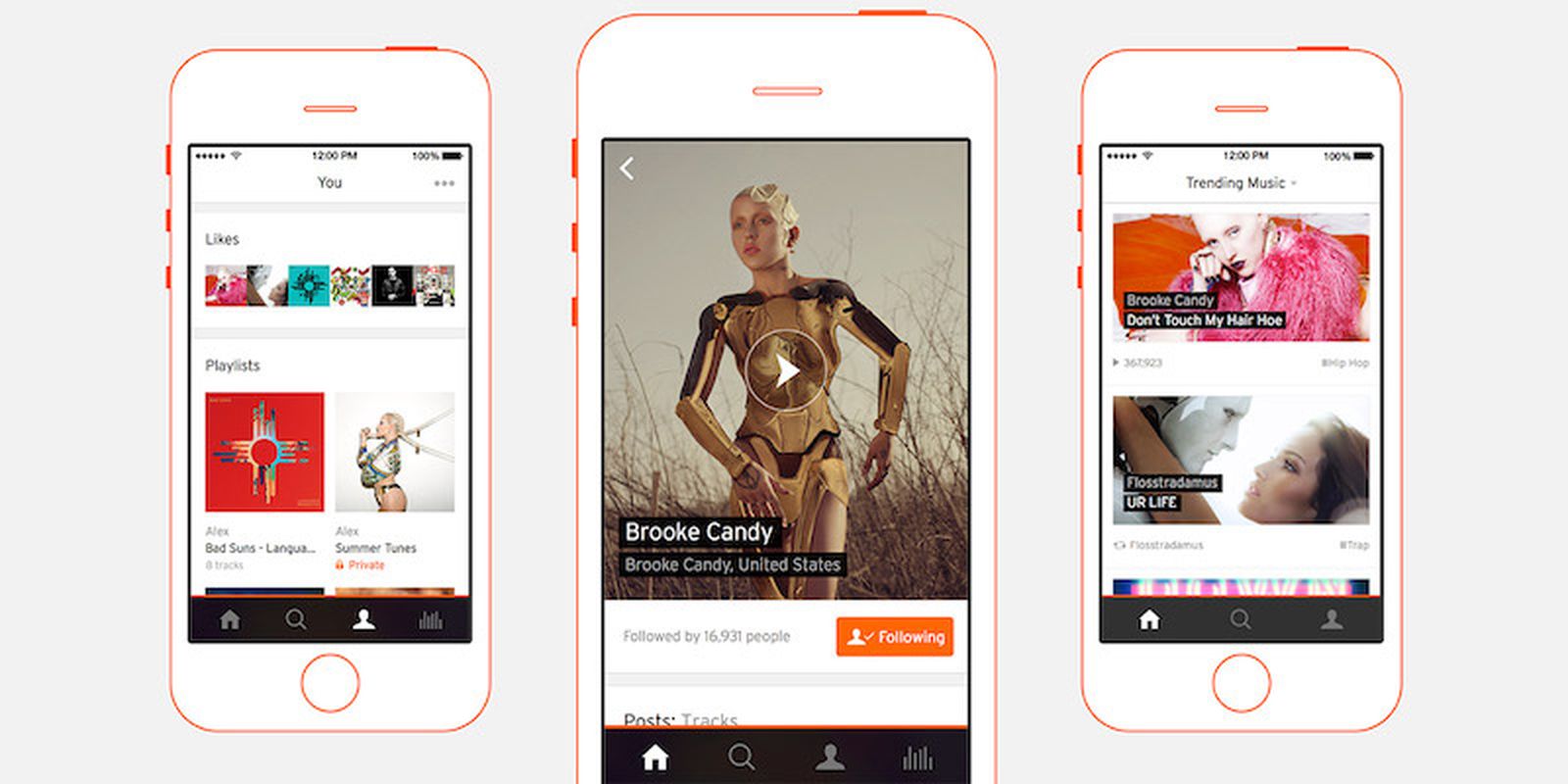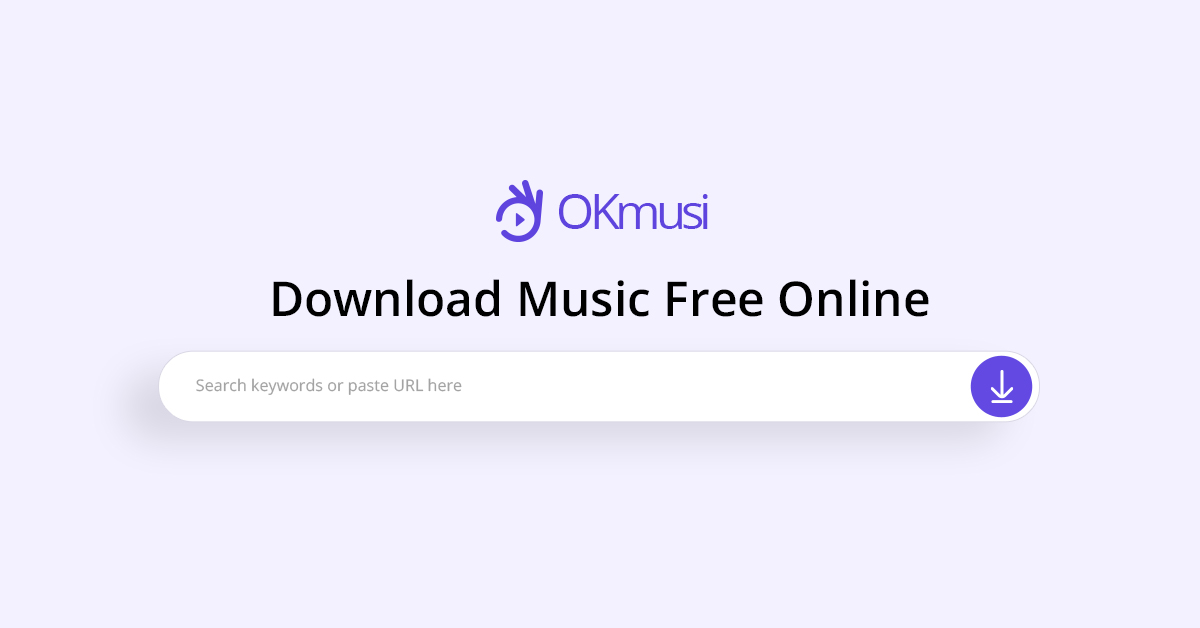Introduction
Welcome to the world of music streaming! Soundcloud is a popular platform that allows users to discover and listen to an extensive collection of music from all genres. With the Soundcloud app, you can enjoy your favorite tracks and playlists anytime, anywhere, even without an internet connection. But what if you want to download music from Soundcloud and listen to it offline? This article will guide you through the process of downloading music from the Soundcloud app, so you can have your favorite tunes at your fingertips, no matter where you are.
Downloading music from Soundcloud might seem like a complex task, but it’s actually quite simple once you know how to do it. By following a few simple steps, you’ll be able to download and save your favorite tracks and playlists for offline listening. Whether you’re planning a road trip, going for a run, or simply want to enjoy music while offline, downloading from the Soundcloud app is a convenient solution.
In this article, we’ll walk you through the step-by-step process of downloading music from Soundcloud. We’ll cover everything from installing the app to accessing your downloaded tracks. So without further ado, let’s get started on your journey to offline music bliss!
Please note that downloading music from Soundcloud should only be for personal use and not for any commercial purposes. It’s important to respect the copyrights and terms of use of the artists and the platform. Now that we’ve got that covered, let’s dive into the first step: installing the Soundcloud app!
Step 1: Install the Soundcloud App
The first step to downloading music from Soundcloud is installing the Soundcloud app on your mobile device. The Soundcloud app is available for both iOS and Android devices, and you can easily find it on the respective app stores. Here’s how to install the Soundcloud app:
- Open the App Store on your iOS device or the Google Play Store on your Android device.
- Search for “Soundcloud” in the search bar.
- Once you find the Soundcloud app, tap on the “Install” button.
- Wait for the app to download and install on your device.
- Once the installation is complete, you’ll see the Soundcloud app icon on your home screen or app drawer.
That’s it! You’ve successfully installed the Soundcloud app on your device. Now, it’s time to move on to the next step: searching for the track or playlist you want to download. Let’s continue!
Step 2: Search for the Track or Playlist
Now that you have the Soundcloud app installed on your device, it’s time to search for the track or playlist you want to download. Soundcloud offers a vast library of music, so chances are you’ll find exactly what you’re looking for. Here’s how to search for a track or playlist on Soundcloud:
- Launch the Soundcloud app by tapping on the app icon.
- You’ll be greeted with the Soundcloud home screen, where you can explore trending tracks and playlists. However, if you already know the specific track or playlist you want to download, you can search for it directly.
- Tap on the search icon, usually represented by a magnifying glass, located at the bottom of the screen.
- In the search bar at the top of the screen, enter the name of the track or playlist you want to download. You can also search by artist name or genre to discover new music.
- As you type, Soundcloud will display suggestions based on what you’ve entered. You can select one of the suggested options or continue typing to refine your search.
- Once you’ve entered your search query, tap on the search button, usually represented by a magnifying glass or the word “Search”.
- Soundcloud will now display the search results based on your query. Scroll through the results to find the track or playlist you’re interested in.
- Tap on the desired track or playlist to access its page.
Great! You’ve successfully searched for the track or playlist you want to download. Now, it’s time to move on to the next step: playing the track and saving it for offline listening. Let’s continue!
Step 3: Play and Save for Offline Listening
Once you have found the track or playlist you want to download on Soundcloud, it’s time to play the track and save it for offline listening. Here’s how you can do it:
- On the track or playlist page, you will see the option to play the track. Tap on the play button to start listening to the track.
- While the track is playing, you will notice a three-dot menu icon somewhere on the screen. Tap on this menu icon to access additional options.
- From the menu, select the “Save offline” or “Download” option. This will initiate the process of saving the track or playlist for offline listening. The specific wording may vary depending on the version of the Soundcloud app you are using.
- Wait for the download to complete. The time it takes will depend on the length of the track or playlist and your internet connection speed.
- Once the download is complete, you’ll see a confirmation message or icon indicating that the track or playlist has been saved offline.
That’s it! You have successfully saved the track or playlist for offline listening on Soundcloud. Now, you can enjoy your favorite songs and playlists even when you don’t have an internet connection.
It’s worth noting that not all tracks on Soundcloud are available for offline listening. The availability of the “Save offline” or “Download” option depends on the permissions set by the artist or uploader of the content. If you don’t see the option to save a particular track or playlist offline, it means that it is not available for download.
Now that you know how to save tracks and playlists for offline listening, let’s move on to the final step: accessing your saved tracks or playlists.
Step 4: Access Saved Tracks or Playlists
Now that you have successfully saved tracks or playlists for offline listening on the SoundCloud app, you may be wondering how to access them. Here’s how you can do it:
- Launch the SoundCloud app on your device by tapping on the app icon.
- Once the app is open, you’ll find a navigation menu at the bottom of the screen. Look for the “Library” or “Collection” tab and tap on it.
- In the Library or Collection section, you will find all your saved tracks and playlists.
- If you want to access your saved tracks, tap on the “Tracks” option. This will display a list of all the tracks you have saved for offline listening.
- If you want to access your saved playlists, tap on the “Playlists” option. This will show you a list of all the playlists you have saved for offline listening.
- To play a saved track or playlist, simply tap on it. The track or playlist will start playing instantly.
- You can also create custom playlists and add your saved tracks to them for easy organization and access.
That’s it! You have successfully accessed your saved tracks and playlists for offline listening on the SoundCloud app. Now you can enjoy your favorite music anytime, anywhere, without a stable internet connection.
Keep in mind that the saved tracks and playlists are only accessible within the SoundCloud app. You won’t be able to transfer them to other devices or music players outside of the SoundCloud ecosystem.
With this final step, you have completed the process of downloading and accessing music for offline listening on SoundCloud. Happy listening!
Conclusion
Downloading music from the SoundCloud app allows you to enjoy your favorite tracks and playlists offline, giving you the freedom to listen to music anytime and anywhere. By following the simple steps outlined in this article, you can easily install the app, search for music, save tracks or playlists for offline listening, and access your downloads.
Remember to respect the copyrights and terms of use set by artists and SoundCloud when downloading and using music. Downloading music should be for personal use only and not for any commercial purposes.
The SoundCloud app provides a convenient and user-friendly platform for discovering and listening to a wide range of music genres. Whether you’re on a road trip, working out at the gym, or simply relaxing at home, having your favorite tracks and playlists saved offline ensures that you can enjoy your music without relying on an internet connection.
We hope this guide has helped you navigate the process of downloading from the SoundCloud app. Now go ahead and explore the vast music library, save your favorite tracks, and embark on a musical journey like never before!