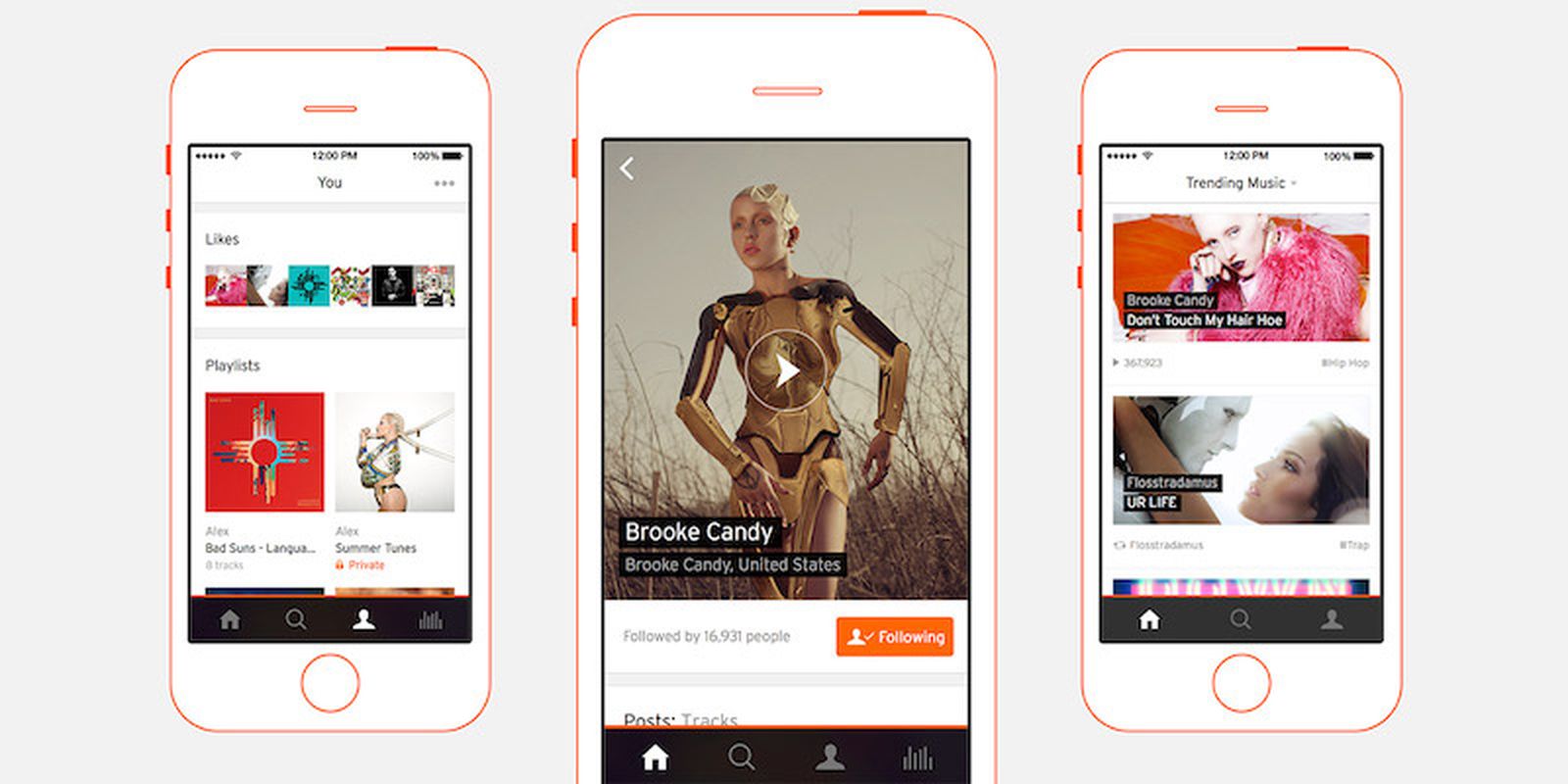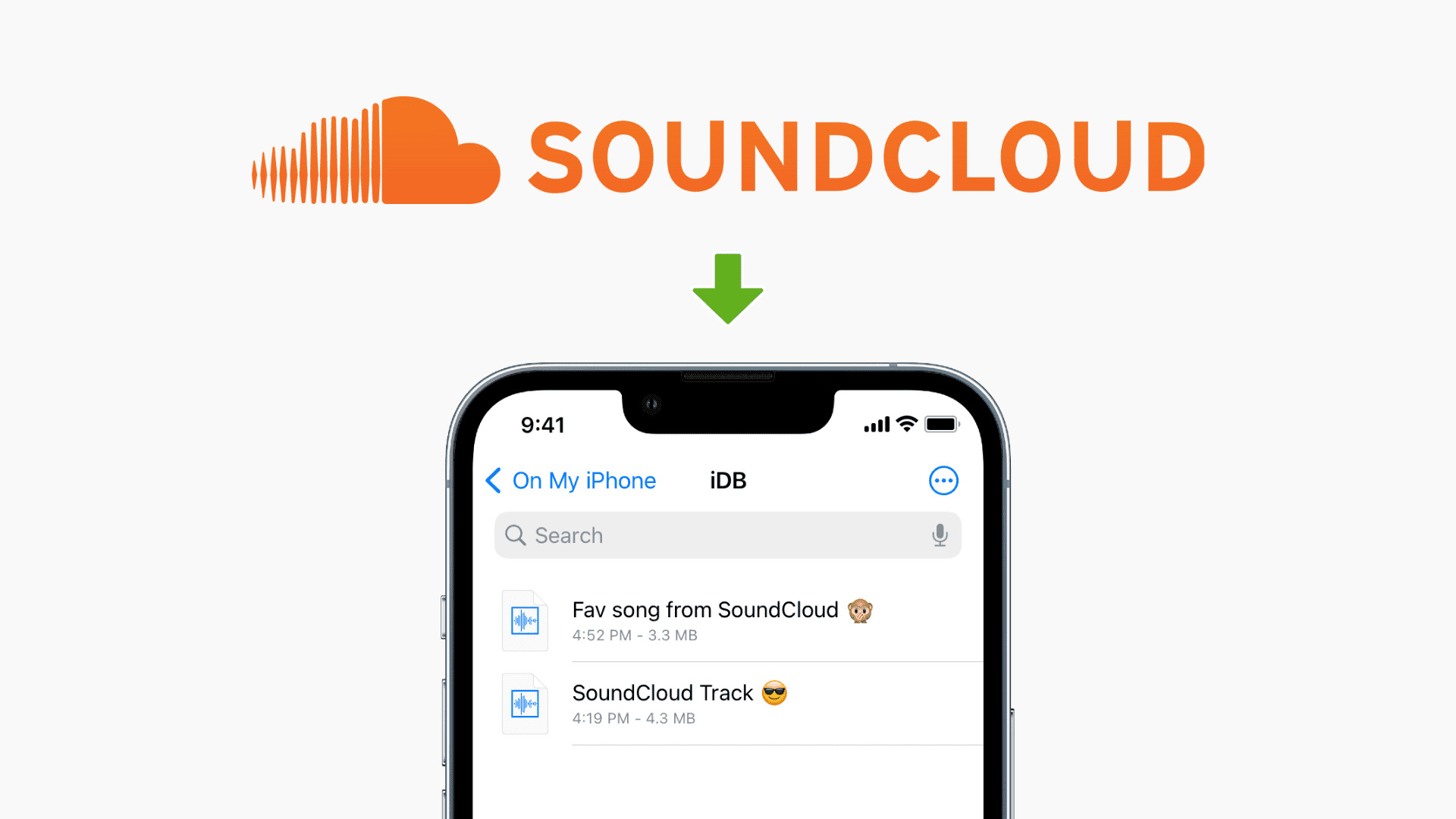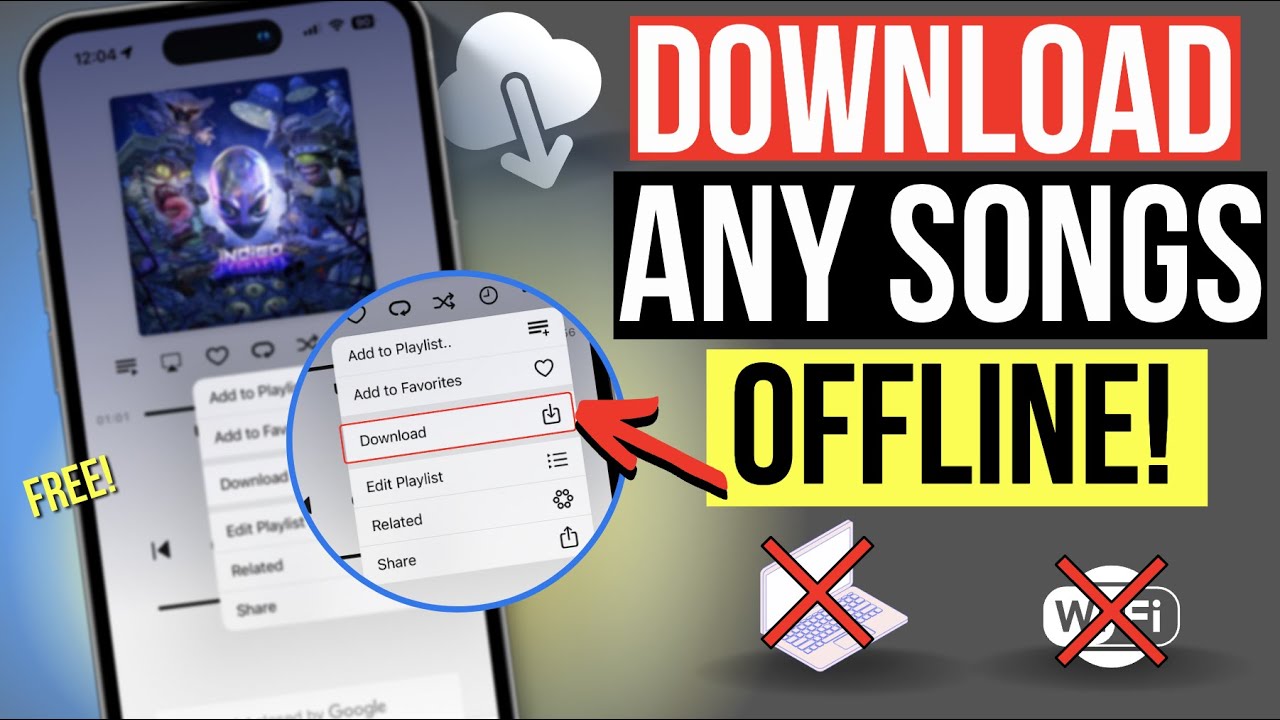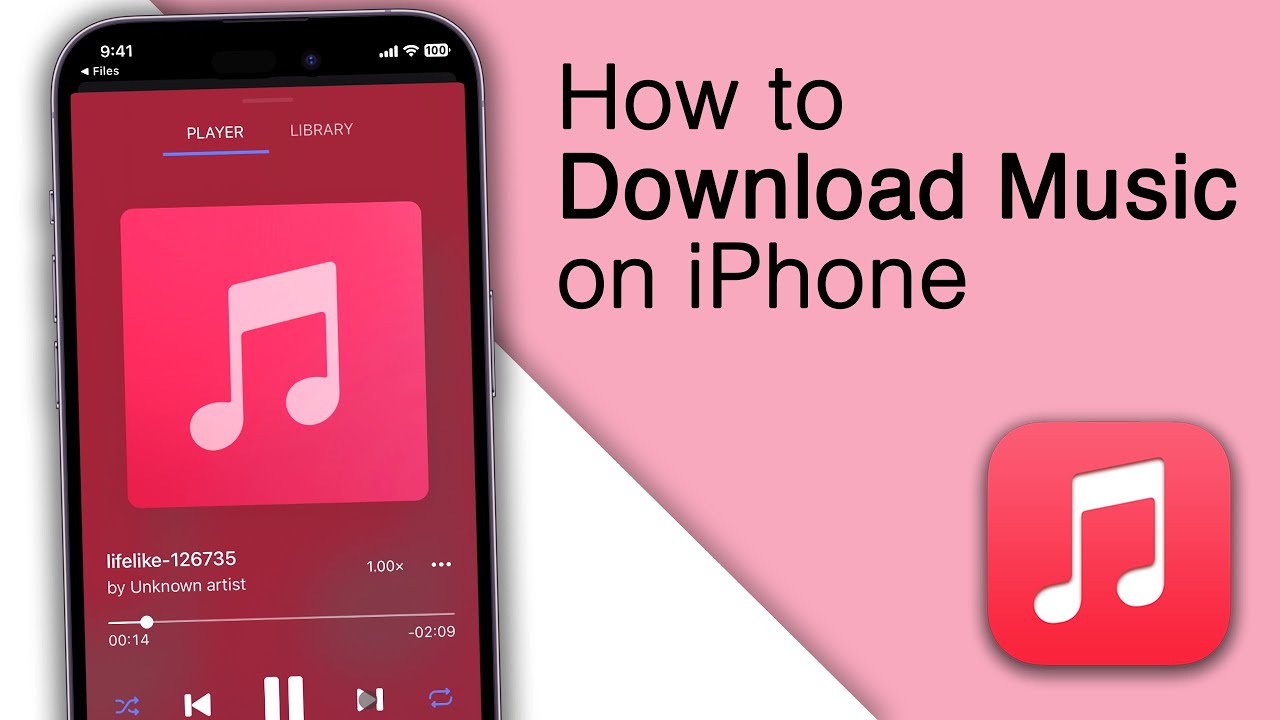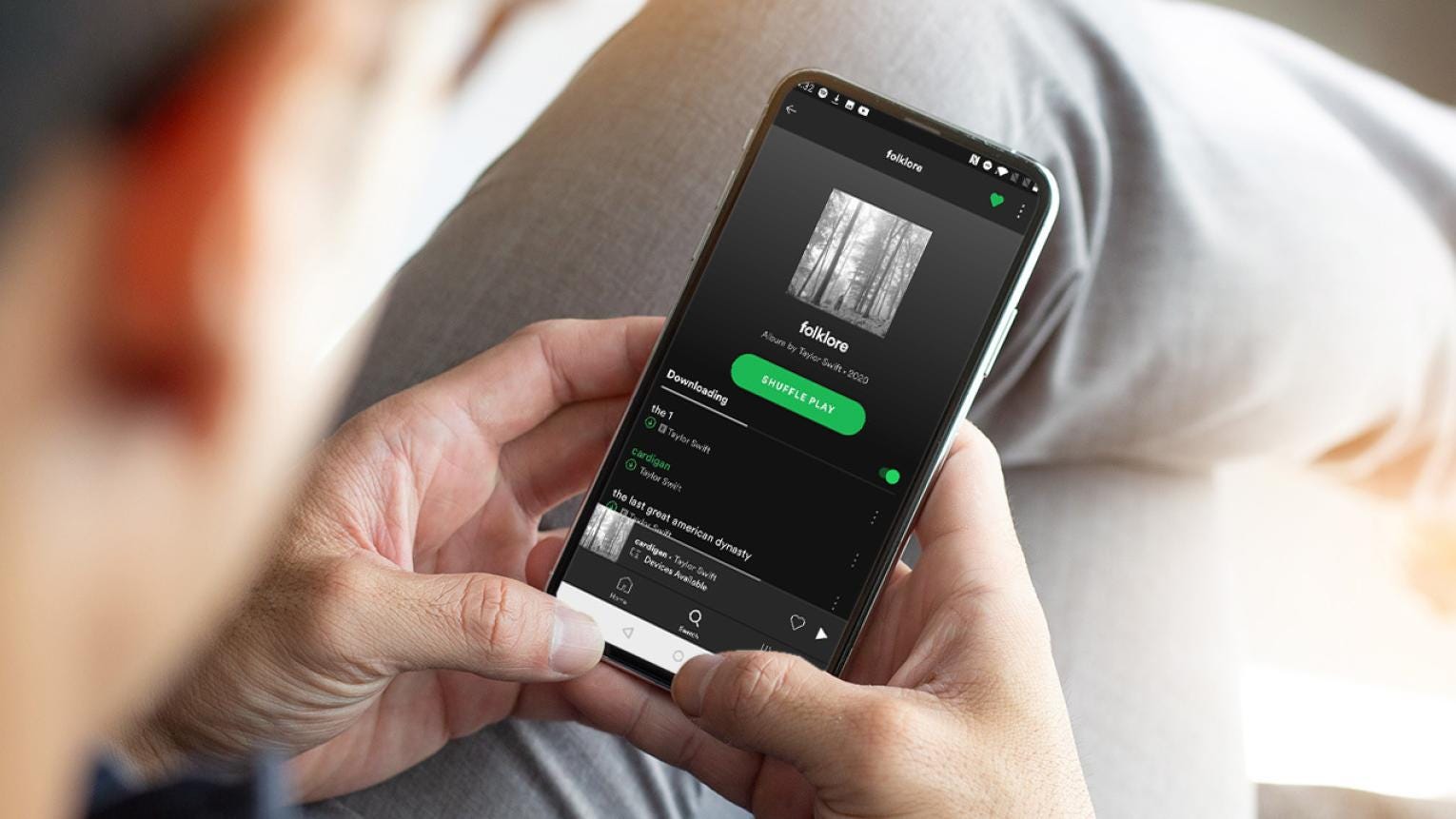Introduction
Welcome to the world of Soundcloud – a popular platform where musicians and artists share their incredible music creations with the world. If you’re an avid Soundcloud user, you may have come across tracks that you want to download and listen to offline on your iPhone. While Soundcloud has its own streaming feature, it doesn’t offer a built-in option to download tracks directly to your device. But don’t worry, we’ve got you covered! In this article, we will explore various methods to help you easily download Soundcloud tracks to your iPhone, so you can enjoy your favorite tunes anytime, anywhere.
Before we dive into the methods, it’s important to note that downloading tracks from Soundcloud without the artist’s permission may infringe upon copyright laws. Always make sure you have the necessary rights to download and use the music for personal purposes only. With that said, let’s explore the different methods available to download Soundcloud tracks to your iPhone.
Method 1: Using Soundcloud’s Official App
If you’re a loyal Soundcloud user, you’ll be pleased to know that the official Soundcloud app provides a solution to download tracks for offline listening. Here’s how you can do it:
- Launch the Soundcloud app on your iPhone and log in to your account.
- Search for the track you want to download by using the search bar or exploring different genres and playlists.
- Once you find the track, tap on it to open its details page.
- Look for the ellipsis (…) icon, usually located next to the track’s title or under the three-dot menu button.
- When you tap on the ellipsis icon, a menu will appear with several options. Select the “Download” or “Save Offline” option.
- The track will start downloading, and once it’s complete, you’ll be able to access it in the “Library” or “Downloads” section of the Soundcloud app.
Now you can listen to your downloaded tracks even without an internet connection. Keep in mind that not all tracks on Soundcloud are available for downloading, as it depends on the artist’s preferences. Additionally, downloaded tracks can only be played within the Soundcloud app, and you won’t be able to transfer them to other music apps on your iPhone.
Using Soundcloud’s official app is a convenient way to download tracks if the artist has made them available for offline listening. However, if you’re looking for more flexibility or want to download tracks that are not downloadable on Soundcloud, let’s explore alternative methods in the next section.
Method 2: Using Third-Party Apps like Documents by Readdle
If you’re looking for more flexibility in downloading Soundcloud tracks and want to expand your options beyond the Soundcloud app, using third-party apps like “Documents by Readdle” can come in handy. Here’s how you can download Soundcloud tracks using this app:
- Start by downloading and installing the “Documents by Readdle” app from the App Store.
- Once installed, launch the app on your iPhone.
- Open the built-in web browser within Documents by tapping on the small compass icon in the bottom right corner of the app.
- In the web browser, navigate to the Soundcloud website by entering soundcloud.com in the address bar.
- Search for the track you want to download using the Soundcloud search function.
- Once you find the desired track, open its details page.
- Next, copy the track’s URL from the address bar of the web browser.
- Now, return to the main interface of the Documents app and tap on the “Browser” icon at the bottom.
- Paste the copied URL into the address bar and hit “Go” to load the Soundcloud track page.
- When the page loads, you’ll see an option to play the track. Tap on it, and a download button will appear beneath it.
- Simply tap on the download button to initiate the download process.
- Once the download is complete, the track will be saved to the “Downloads” folder within the Documents app.
By using third-party apps like Documents by Readdle, you can easily download Soundcloud tracks to your iPhone and access them outside of the Soundcloud app. This method provides greater flexibility and allows you to transfer the downloaded tracks to other music apps on your device for seamless playback. Now, let’s move on to another method that involves using online downloading services.
Method 3: Using Online Downloading Services like Soundcloud Downloader
If you prefer a web-based solution to download Soundcloud tracks without the need to install any additional apps on your iPhone, online downloading services like “Soundcloud Downloader” can be a great option. Here’s how you can use this method:
- Open your preferred web browser on your iPhone.
- Navigate to a reliable Soundcloud downloading service website, such as “Soundcloud Downloader” or any other trusted service of your choice.
- In a separate tab or window, go to Soundcloud.com and find the track you want to download.
- Once you’ve found the track, copy its URL from the address bar of your web browser.
- Return to the Soundcloud downloading service website and paste the copied URL into the designated field.
- Click on the “Download” or “Convert” button to initiate the downloading process.
- The website will process the track and provide you with a download link.
- Click on the download link to start the download.
- Depending on the website, you may have the option to choose the audio format or quality before downloading the track. Select your preferred settings if available.
- Once the download is complete, the Soundcloud track will be saved to your iPhone’s default download location, typically the “Downloads” folder or the designated folder specified by your web browser.
Using online downloading services like Soundcloud Downloader gives you the flexibility of accessing Soundcloud tracks on your iPhone without the need for additional apps. However, it’s important to keep in mind that these services may have limitations and can vary in terms of reliability and available features. It’s advisable to do thorough research and choose a reputable service to ensure a seamless and safe downloading experience. Now, let’s explore another method that involves using iTunes to sync downloaded tracks to your iPhone.
Method 4: Using iTunes to Sync Downloaded Tracks to Your iPhone
If you prefer to have more control over your music library and want to sync downloaded Soundcloud tracks to your iPhone using iTunes, this method is for you. Here’s how you can do it:
- Start by downloading the Soundcloud tracks you want to add to your iPhone and save them to a specific folder on your computer.
- Connect your iPhone to your computer using a USB cable.
- Open iTunes on your computer. If you don’t have iTunes installed, you can download it from the Apple website.
- In iTunes, click on the device icon that appears in the top left corner of the window to access your iPhone’s settings.
- Select the “Music” tab from the left sidebar.
- Check the box next to “Sync Music” to enable music synchronization.
- Choose whether you want to sync your entire music library or selected playlists, artists, albums, or genres. You can also choose to manually manage music if you prefer.
- Click on the “Add File” or “Add Folder” button to browse for the folder where you saved the downloaded Soundcloud tracks.
- Select the tracks you want to add to your iPhone.
- Click on the “Apply” or “Sync” button to start the synchronization process.
- Wait for iTunes to complete the sync process. Depending on the number of tracks and the size of your music library, this may take some time.
- Once the synchronization is complete, disconnect your iPhone from your computer.
- Open the Music app on your iPhone to access the synced Soundcloud tracks.
Using iTunes to sync downloaded Soundcloud tracks to your iPhone provides you with more control over your music library and allows you to access the tracks through the native Music app. However, it requires a computer with iTunes installed and may not be as convenient as other methods if you prefer to download tracks directly on your iPhone. Now that you’re familiar with different methods to download Soundcloud tracks to your iPhone, you can choose the one that suits your preferences and enjoy your favorite music on the go!
Conclusion
Downloading Soundcloud tracks to your iPhone allows you to enjoy your favorite music even when offline or outside the Soundcloud app. In this article, we explored four different methods you can use to download Soundcloud tracks to your iPhone:
- Using Soundcloud’s official app: This method is convenient if the artist has made the track available for offline listening within the Soundcloud app.
- Using third-party apps like Documents by Readdle: This method offers more flexibility and allows you to transfer downloaded tracks to other music apps on your iPhone.
- Using online downloading services like Soundcloud Downloader: This web-based solution gives you the ability to download tracks without the need for additional apps on your iPhone.
- Using iTunes to sync downloaded tracks: This method provides greater control over your music library but requires a computer with iTunes installed.
Each method has its own advantages and limitations, so choose the one that best suits your needs and preferences. However, it’s crucial to remember that downloading Soundcloud tracks without proper permission from the artist may infringe upon copyright laws. Always make sure you have the necessary rights to download and use the music for personal purposes only.
Now that you have a variety of methods at your disposal, you can easily download Soundcloud tracks to your iPhone and enjoy your favorite music anytime, anywhere. Happy listening!