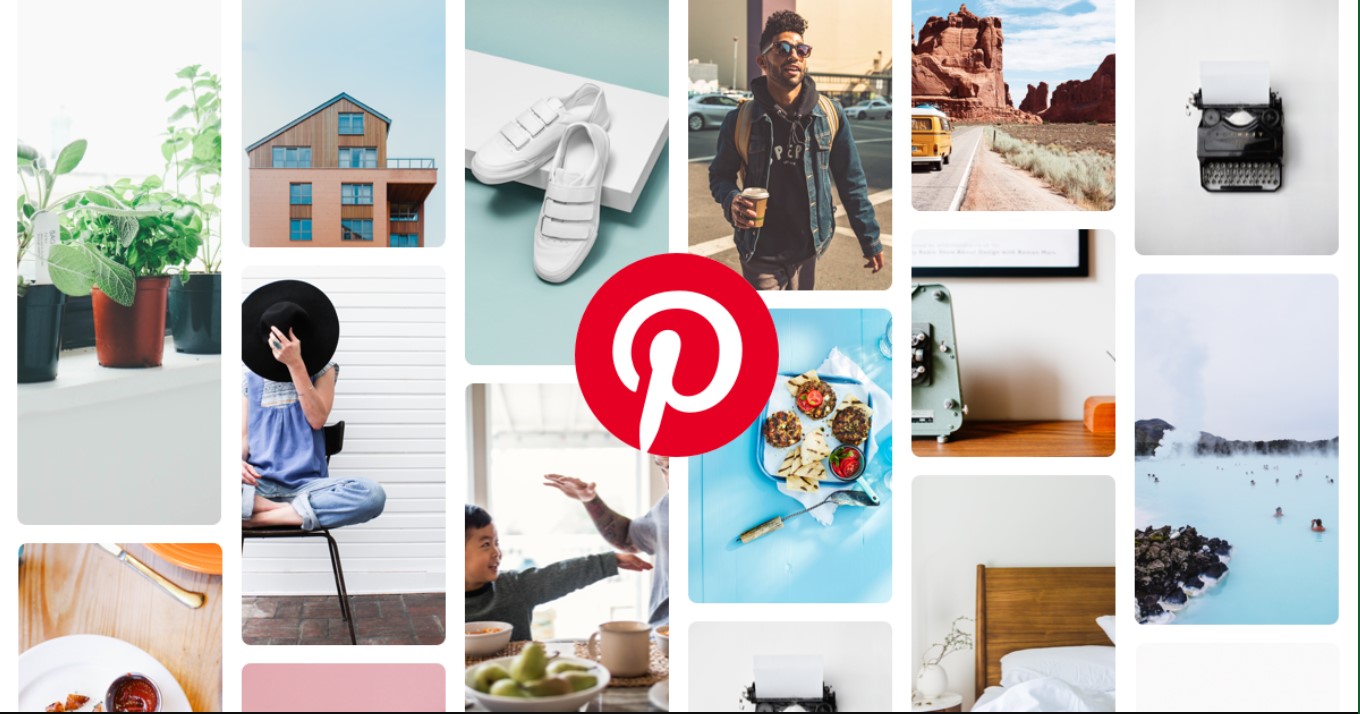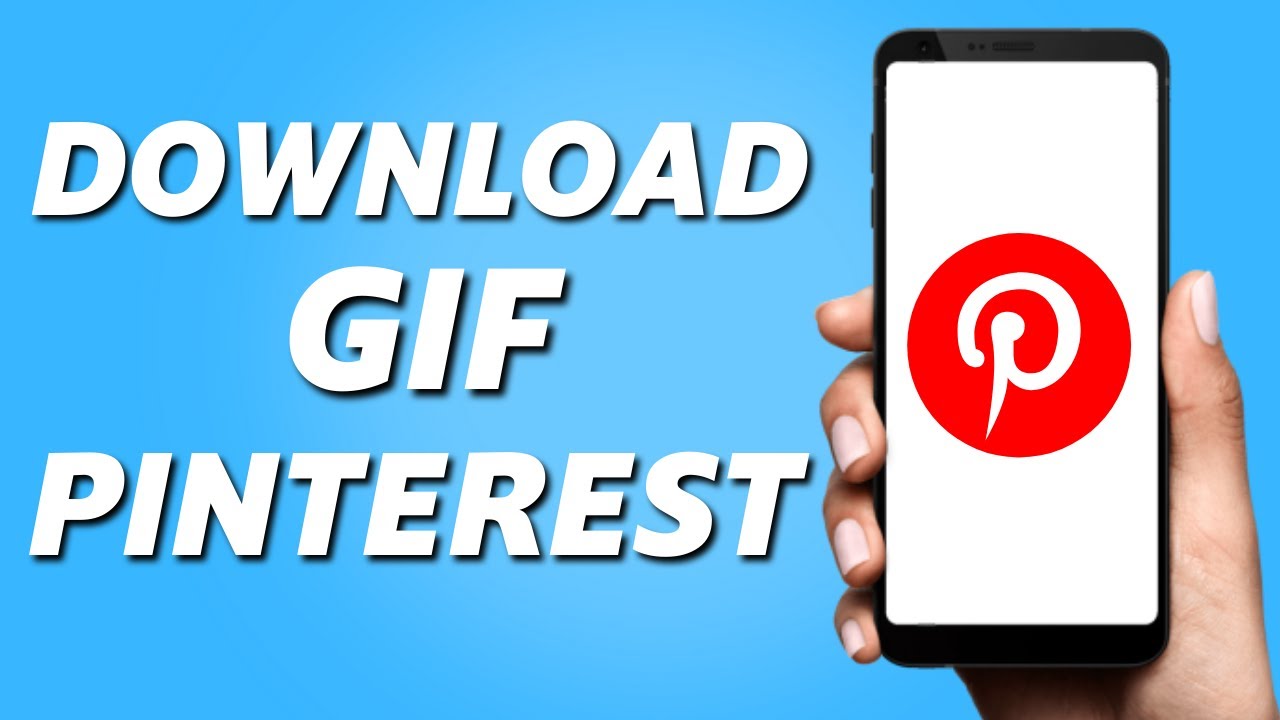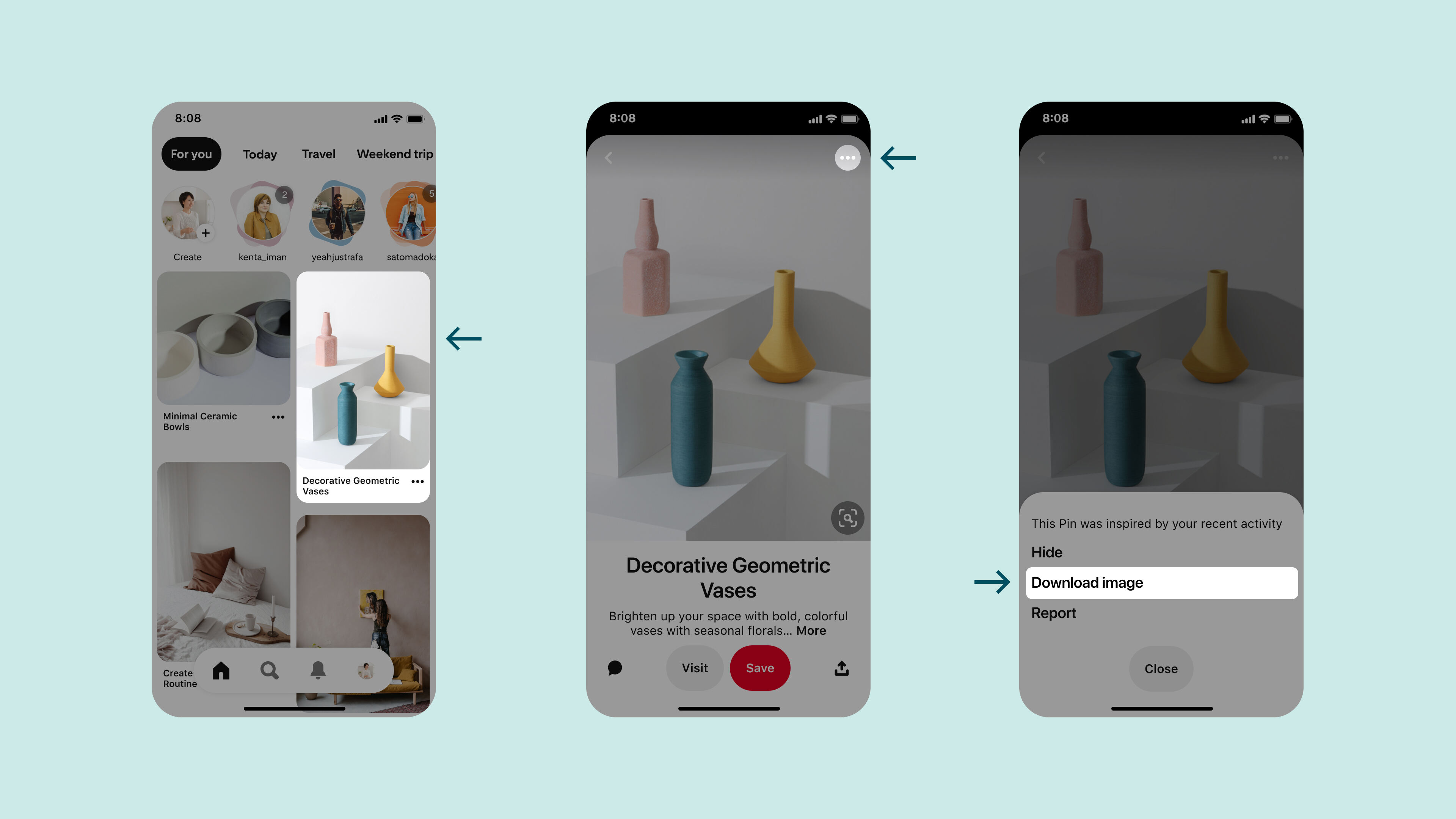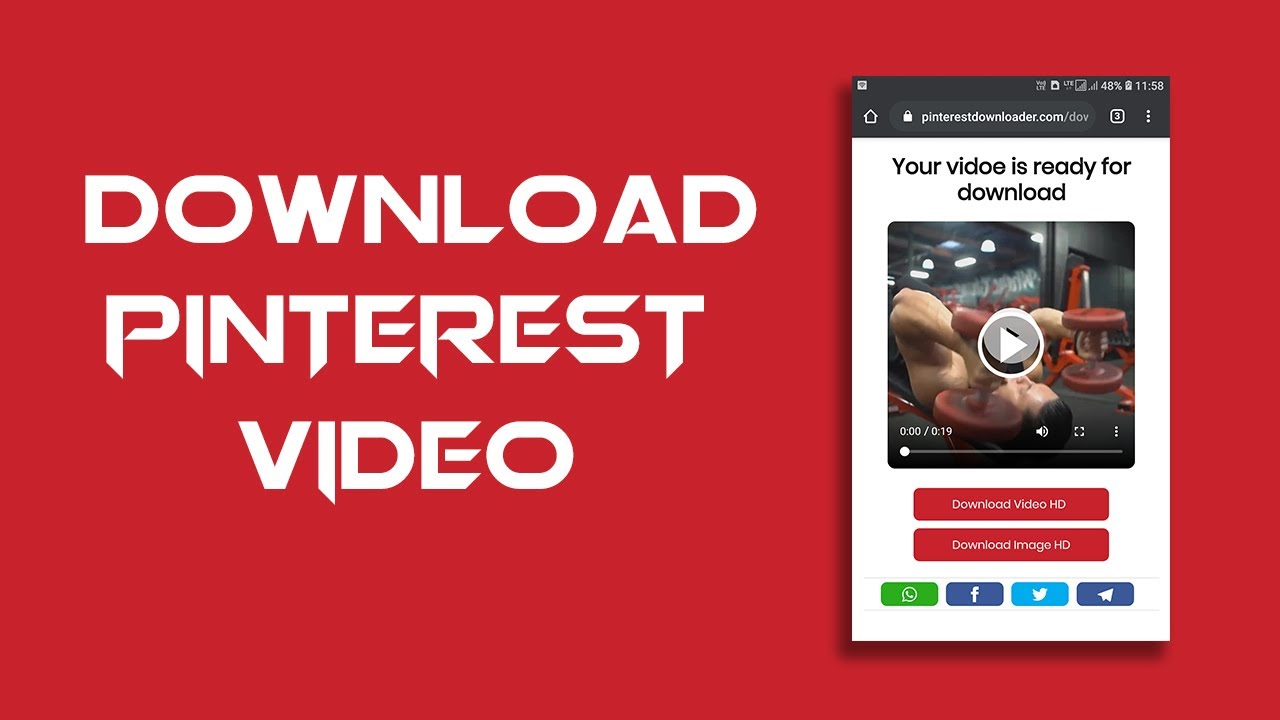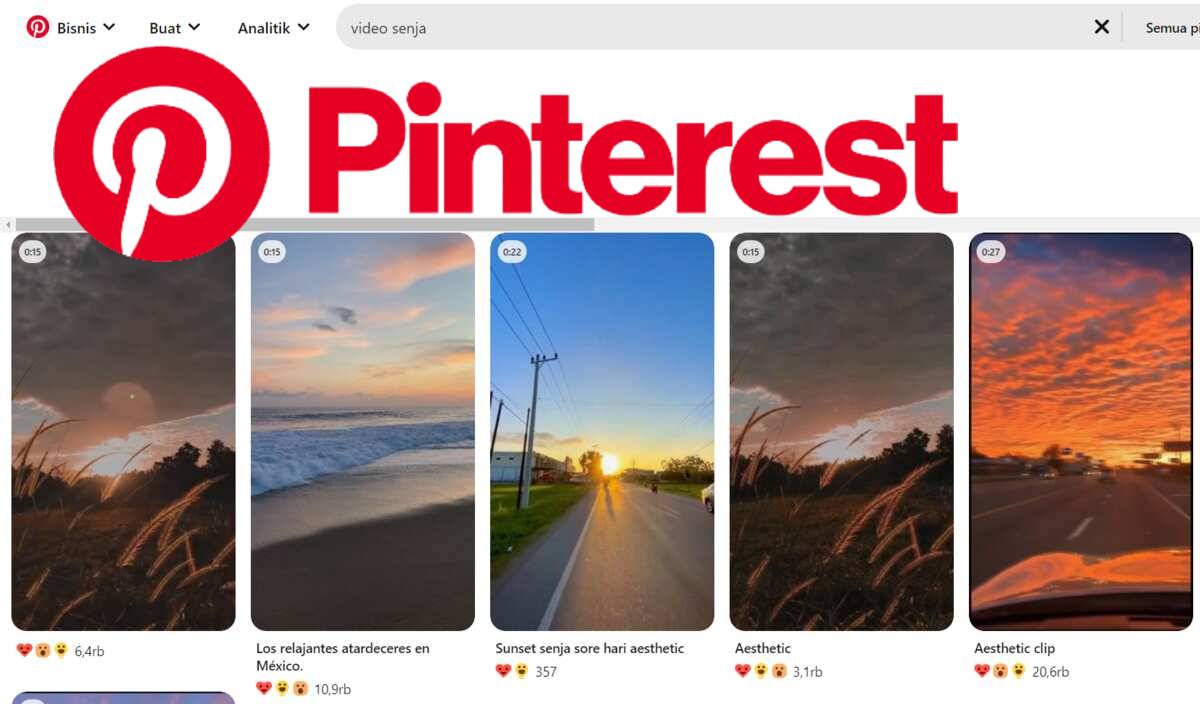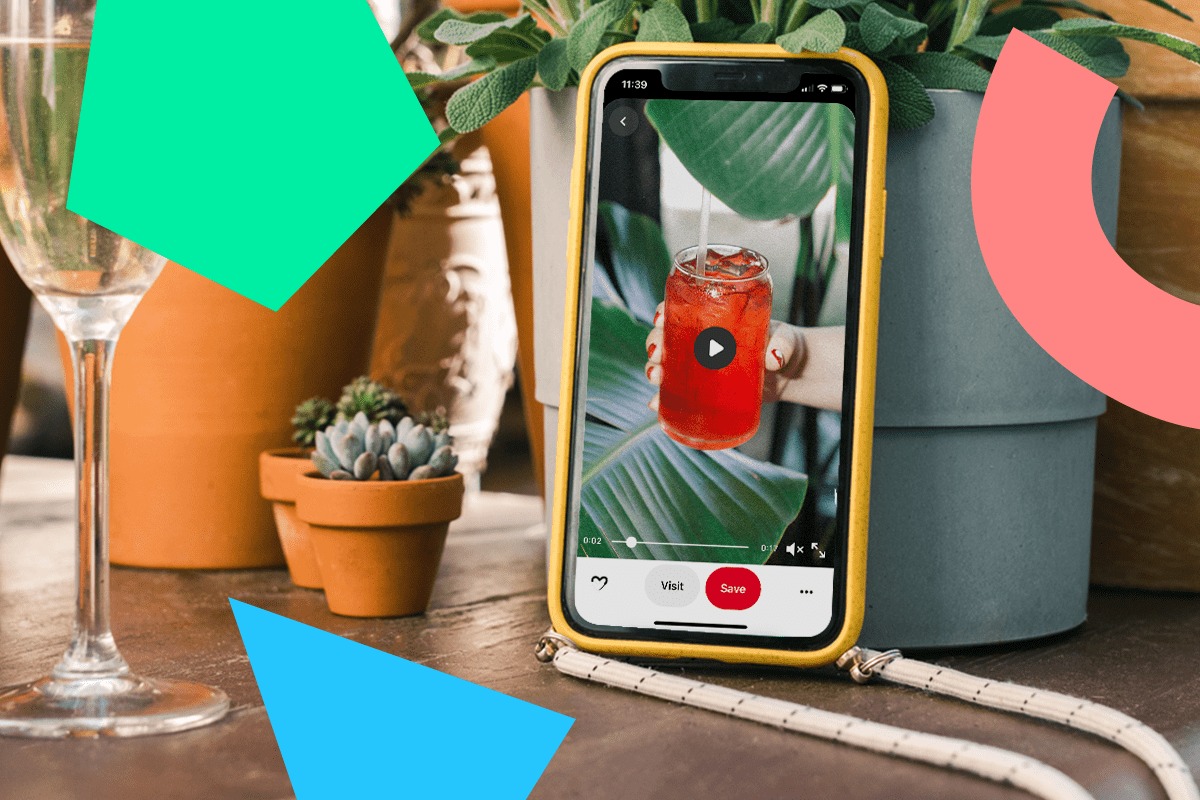Introduction
Welcome to our guide on how to download pictures from Pinterest. Pinterest is a popular social media platform where users can discover and save images on various topics such as fashion, home decor, travel, and more. While it is easy to browse and save images on Pinterest, many users find it challenging to download these pictures to their devices for offline viewing or other purposes.
In this article, we will present you with three different methods to download pictures from Pinterest. Whether you’re using a computer or a mobile device, we’ve got you covered. From downloading pins directly from Pinterest to using third-party applications and websites, and even capturing screenshots and cropping, we will explore various techniques that will enable you to save your favorite images.
This guide is suitable for beginners and more experienced users. No matter your level of technical expertise, you’ll be able to follow these methods and start downloading pictures from Pinterest in no time. So, let’s dive in and learn how to save those amazing images for personal use, inspiration, or sharing with others!
Method 1: Downloading Pins from Pinterest
The simplest and most straightforward method to download pictures from Pinterest is by downloading pins directly from the Pinterest website or app. Follow these steps:
- Login to your Pinterest account on the website or app.
- Search for the pin or image you want to download.
- Click on the pin to open it in a larger view.
- On the top right corner of the pin, you will see three dots in a vertical line. Click on those dots.
- A drop-down menu will appear. Select the “Download” option.
- The image will be downloaded to your device. You can find it in your device’s default “Downloads” folder.
With this method, you can easily save individual pins directly from Pinterest. However, please note that not all pins are downloadable. Some users may have disabled the ability to download their images. In that case, you can try the next method to download pictures from Pinterest.
Now that you know how to download pins from Pinterest, you can start building your own collection of inspiring images. Whether it’s for creating mood boards, planning your next home improvement project, or simply collecting beautiful pictures, downloading pins is a great way to personalize your Pinterest experience.
Method 2: Using Third-Party Applications and Websites
If you’re unable to download pins directly from Pinterest or if you’re looking for alternative ways to download pictures, you can utilize third-party applications and websites specifically designed for this purpose. Here’s how:
- Identify a reliable and trusted third-party application or website that provides Pinterest downloading services. Examples of popular options include Pinterest Video Downloader, Downloader for Pinterest, and Pinterest Downloader.
- Visit the chosen application or website in your web browser.
- Copy the URL of the pin you want to download from Pinterest. You can do this by right-clicking on the image and selecting the “Copy image address” option.
- Paste the URL of the pin into the designated input box on the third-party application or website.
- Click on the “Download” or similar button to initiate the download process.
- The image will be downloaded to your device. You can find it in the designated download folder or location specified by the third-party application or website.
Using third-party applications and websites can provide additional features and options for downloading Pinterest images. Some applications may allow you to select the image quality or save images in different formats. However, it’s important to exercise caution and ensure that you’re downloading from reputable sources to avoid any potential risks or malware.
By utilizing third-party tools, you can overcome restrictions on downloading pins and expand your options for saving Pinterest images. Just remember to always respect the copyrights of the images and use them responsibly.
Method 3: Screenshot and Crop
If you’re unable to download pins directly from Pinterest or prefer a more manual approach, you can use the screenshot and crop method to save pictures from Pinterest. Follow these steps:
- Open the pin or image you want to save on Pinterest.
- Position the image on your screen in a way that you can capture the entire image without any obstructions.
- Take a screenshot of the image by using the appropriate key combination on your device. The key combination varies depending on the device and operating system you’re using.
- Access your device’s native image editing or cropping tool.
- Use the cropping tool to select and crop the desired portion of the screenshot, excluding any unwanted elements such as the browser window or other UI components.
- Save the cropped image to your device in a location of your choice.
This method allows you to manually capture and save Pinterest images by taking screenshots and cropping them to your desired size. However, please keep in mind that screenshots may not yield the highest quality images compared to the original file or the other methods mentioned previously.
While the screenshot and crop method may not be as convenient or efficient as the other methods, it can be a viable option when other methods are not feasible or accessible. Just ensure that you comply with the terms and conditions of Pinterest and avoid any infringement of copyrights or intellectual property rights when using this method.
Conclusion
Downloading pictures from Pinterest can be a valuable way to collect and save inspiring images for various purposes. In this guide, we explored three different methods to download pictures from Pinterest.
The first method involved downloading pins directly from the Pinterest website or app. This method is the easiest and most straightforward way to save individual pins, but it may not always be applicable if the pin’s author has disabled the download feature.
The second method involved utilizing third-party applications and websites designed for Pinterest downloading. These tools can offer additional features and flexibility, allowing you to download pins that might be otherwise unavailable for direct download. However, it’s crucial to choose reliable and trusted sources to ensure the safety of your device.
The third method involved using the screenshot and crop technique. While a bit more manual and potentially resulting in lower image quality, this method can be useful when other options are not accessible or suitable.
With these methods at your disposal, you have the flexibility to choose the most suitable approach depending on your preferences and the specific circumstances. Remember to always adhere to the terms of use and respect the copyrights and intellectual property rights of the images you download.
Now that you’re equipped with the knowledge of how to download pictures from Pinterest, you can start building your own collection of inspiring images. Whether it’s for personal inspiration, project planning, or simply enjoying beautiful visuals, downloading Pinterest images opens up endless possibilities for creativity and exploration.
Happy pinning and downloading!