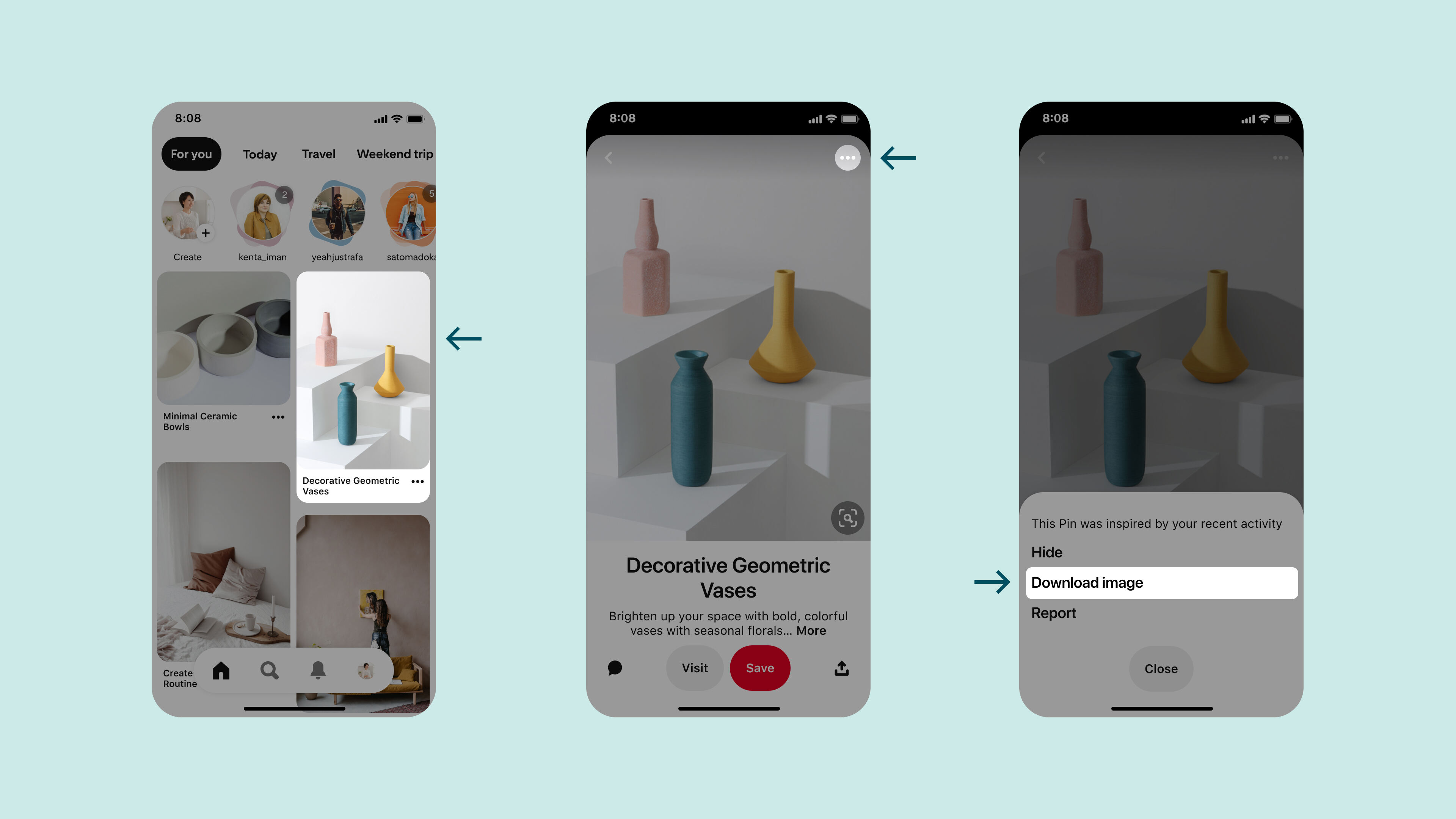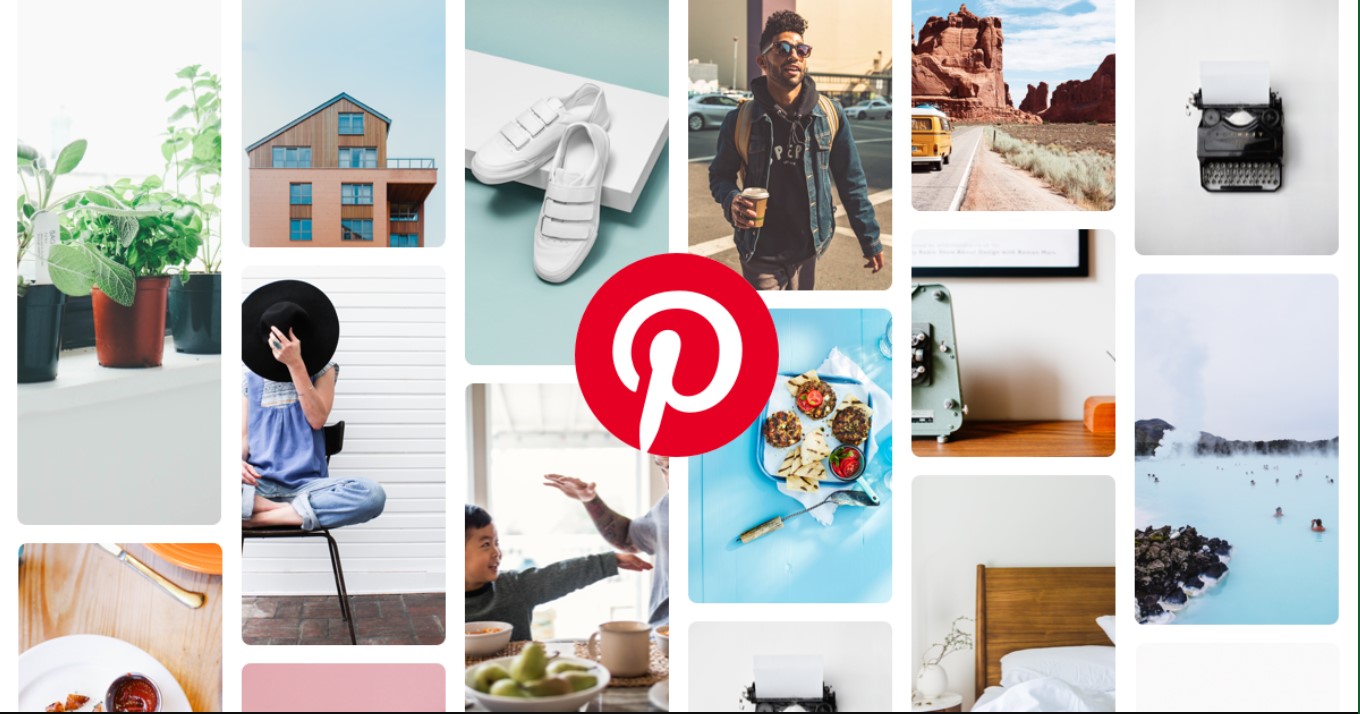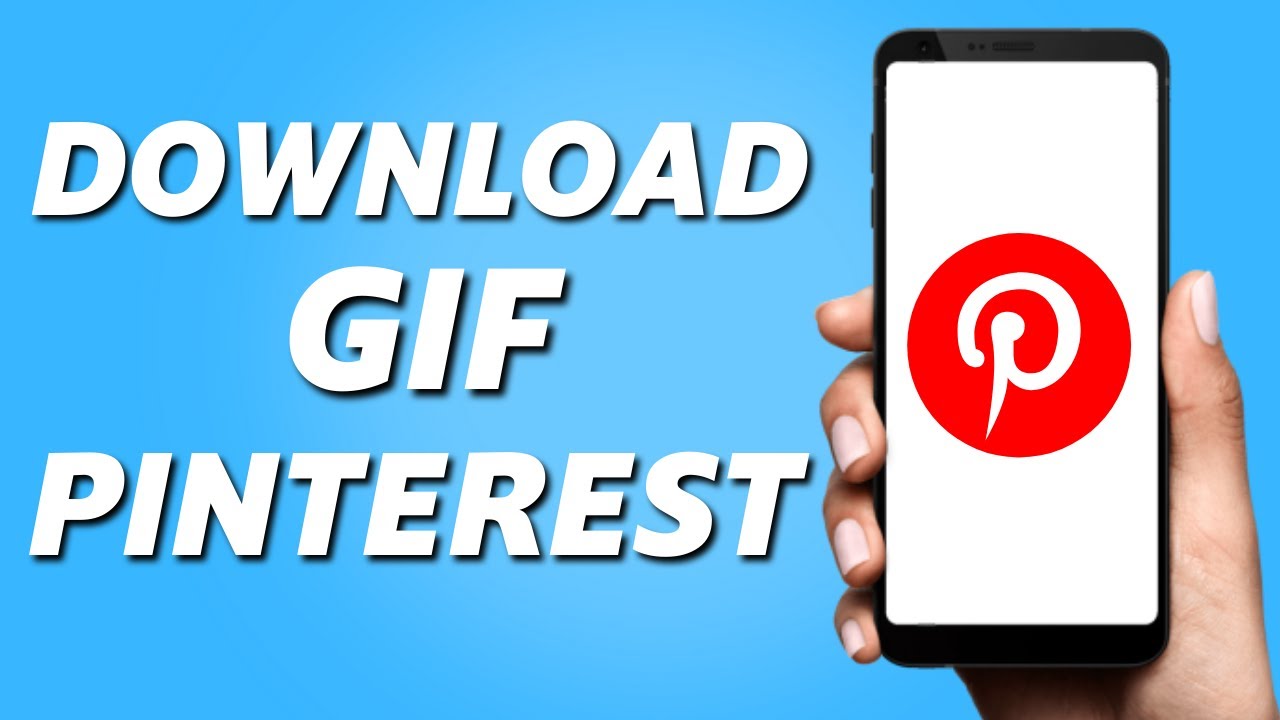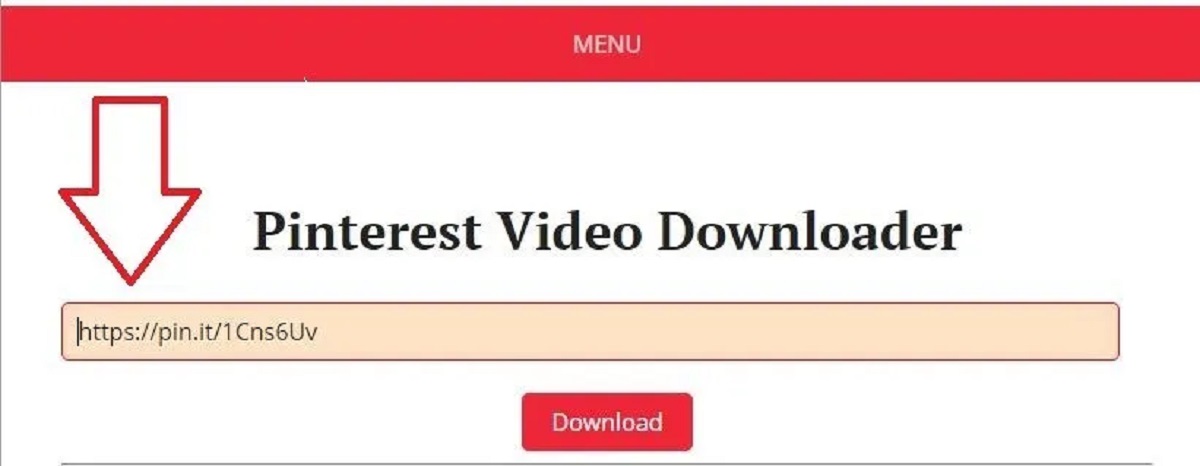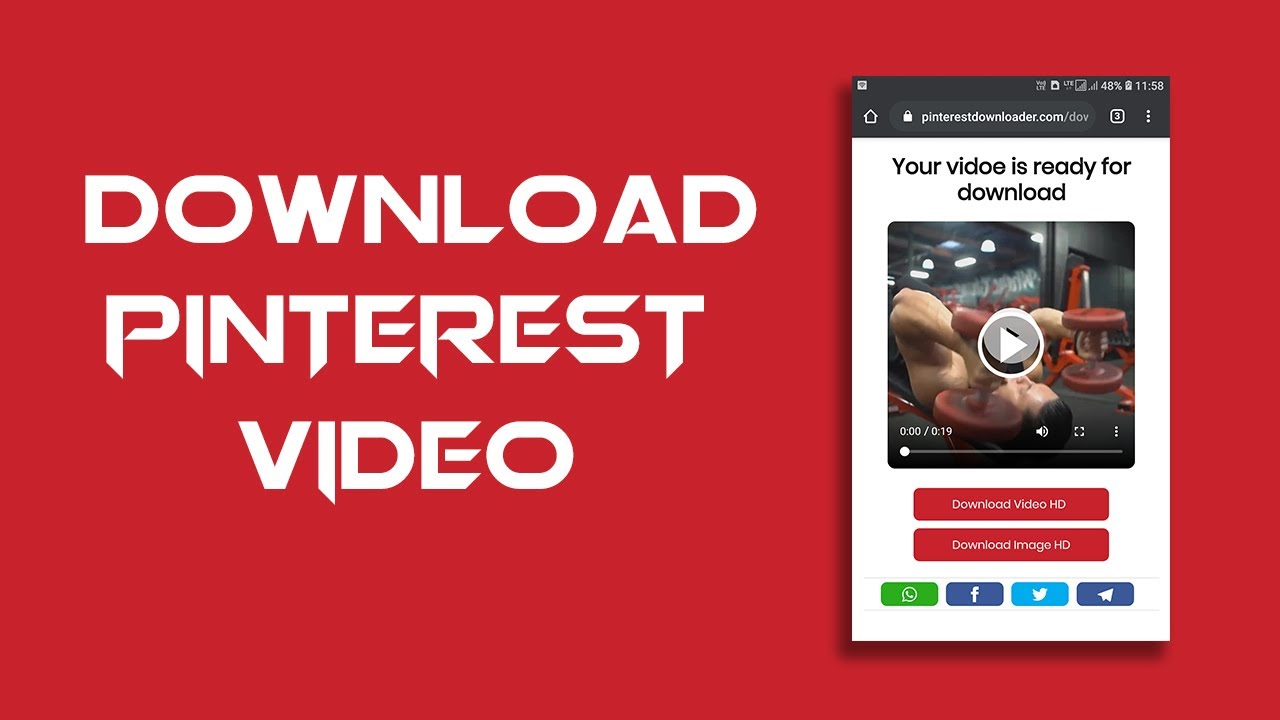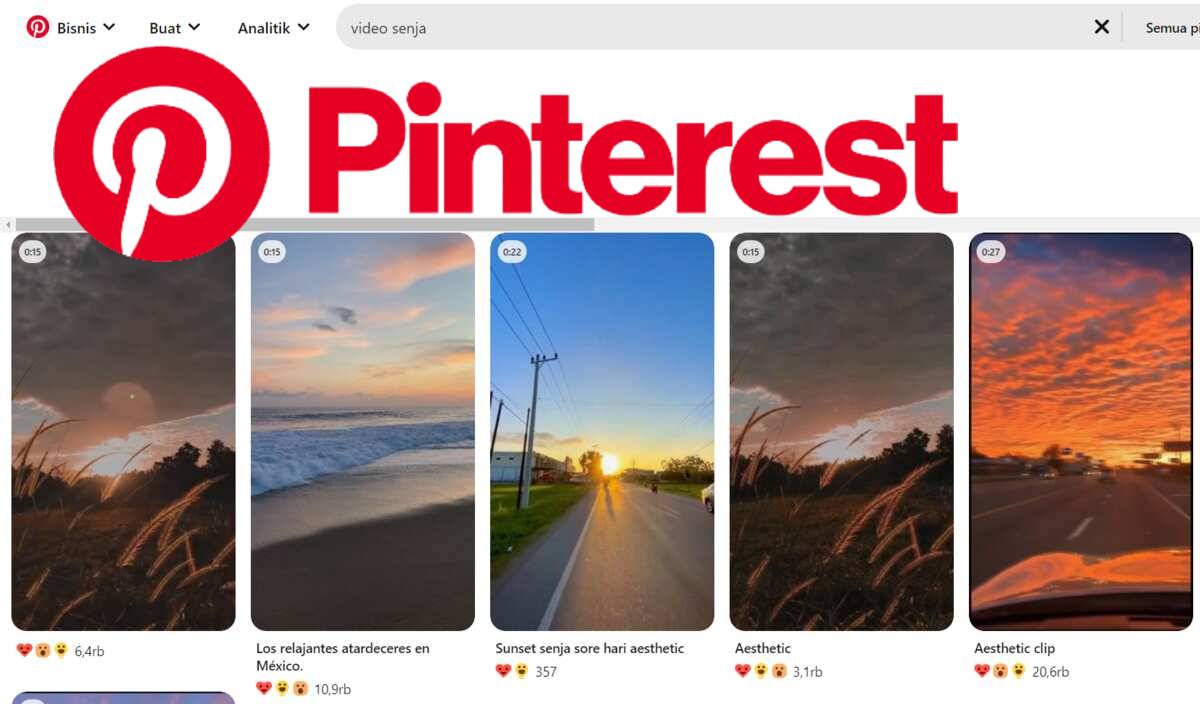Introduction
Pinterest is a popular social media platform that allows users to discover and save visual content, including images, GIFs, and videos, on virtual boards. With its vast collection of stunning visuals and creative ideas, Pinterest has become a go-to resource for those seeking inspiration for various projects, including art, design, fashion, home décor, and more.
While browsing through Pinterest, you might come across captivating images that you’d like to download and save for future reference or use in your own projects. However, the process of downloading images on Pinterest may not be as straightforward as it is on other platforms.
In this article, we will guide you through a step-by-step process on how to download images from Pinterest. Whether you’re looking to save an inspiring work of art, a mouthwatering recipe, or a breathtaking landscape, we’ve got you covered.
Before we dive into the steps, it’s important to note that Pinterest respects the rights of content creators and encourages users to seek proper permission before using or sharing images for commercial purposes. Always ensure that you have the necessary rights or permissions to use the downloaded images in compliance with copyright laws.
Step 1: Create a Pinterest Account
Before you can start downloading images from Pinterest, you need to create an account on the platform. Creating a Pinterest account is quick and easy. Just follow these simple steps:
- Go to the Pinterest website (www.pinterest.com) or download the Pinterest app from your device’s app store.
- If you’re using the website, click on the “Sign up” button. If you’re using the app, tap on the “Sign up with email” or “Continue with Facebook” option.
- If you’re signing up with email, enter your email address, create a strong password, and click “Sign up”. If you’re signing up with Facebook, simply click on the “Continue with Facebook” button and follow the prompts.
- Next, you’ll be asked to choose your interests. Select the topics that you’re interested in to personalize your Pinterest feed. You can always update your interests later.
- After selecting your interests, you’ll be prompted to follow some suggested accounts. This step is optional but can help you discover more content related to your interests. You can also skip this step and follow accounts later.
- Finally, verify your account by clicking on the link sent to your email address. Once verified, you can start exploring Pinterest and downloading images.
Having a Pinterest account allows you to access additional features, such as creating your own boards, saving and organizing images, and interacting with other users. It also enables you to follow specific boards or users whose content you find interesting, ensuring that you discover a personalized and curated feed tailored to your preferences.
Step 2: Search for Images on Pinterest
Once you have created your Pinterest account, it’s time to start searching for the images you want to download. Pinterest provides a powerful search function that makes it easy to find specific images or discover new content. Follow these steps to search for images on Pinterest:
- Log in to your Pinterest account using your username and password.
- On the Pinterest home screen, you will see a search bar at the top. Type in keywords related to the images you are looking for. For example, if you’re searching for “landscape photography,” simply type that phrase into the search bar.
- As you start typing, Pinterest will suggest related search terms. You can select one of the suggestions or continue typing your own keywords.
- Once you hit enter or click the search button, Pinterest will display a feed of images relevant to your search query.
- You can further refine your search results by using the filters located at the top of the search results page. These filters allow you to specify factors such as image type, pin type, and source.
- Scroll through the search results to browse the images. You can click on any image to view it in more detail.
- If you find an image you want to download, continue to the next step.
Remember, Pinterest is a treasure trove of inspiration and creativity. Don’t limit yourself to straightforward searches; explore different keywords, related terms, and categories to discover a wide range of images and ideas.
Step 3: Select the Image You Want to Download
Once you have conducted a search on Pinterest and come across an image that you want to download, it’s time to select it. Here are the steps to choose the image you want to download:
- In the search results or on a specific pinboard, browse through the images until you find the one you want to download.
- Click or tap on the image to open it in a larger view. This view will provide you with more details about the image and any accompanying information shared by the pinner.
- Take a moment to review the image and ensure that it is the one you want to download. Pay attention to the image quality, resolution, and any additional information provided.
- If you’ve confirmed that this is the image you want to download, proceed to the next step. Otherwise, go back and continue searching for the desired image.
Keep in mind that Pinterest offers a variety of image categories, including photographs, infographics, illustrations, and more. Take the time to explore different pins and discover unique and inspiring visuals for your projects.
Step 4: Open the Image in Full Size
In order to download the image from Pinterest, you will need to open it in full size. Here are the steps to do so:
- On the pin page, you will see some additional options located below the image. Look for an icon or a link that allows you to “View image” or “Open in full size”. Click or tap on this option.
- The image will now open in its full-size version, providing you with a better view and more details.
- Take a moment to examine the image and make sure it meets your requirements in terms of quality, resolution, and content.
- If the image is suitable for downloading, proceed to the next step. Otherwise, go back and explore other images until you find one that you want to download.
Opening the image in full size gives you a better understanding of its overall composition and allows you to inspect any small details that may have been hard to see in the thumbnail view. Make sure to take advantage of this step to ensure that the image is exactly what you’re looking for.
Step 5: Use Built-in Download Option
Pinterest has a built-in download option that allows you to directly save the image to your device without the need for any third-party tools or software. Follow these steps to use the built-in download option:
- With the full-size image open, look for a download or save button. This button is usually located near the image or within the options menu.
- Click or tap on the download or save button to initiate the download process.
- Depending on your browser or device settings, the image will either be downloaded automatically to your designated downloads folder or you might be prompted to choose a location to save the image. Select your desired location and click “Save” or “Download” to save the image.
- Once the download is complete, the image will be saved on your device, ready for you to access and use whenever you want.
The built-in download option provided by Pinterest ensures a convenient and hassle-free experience when it comes to saving images from the platform. However, it’s important to note that not all pins on Pinterest may have the download option enabled by the original pinner. In such cases, you will need to explore alternative methods for downloading the image, which we will discuss in the next step.
Step 6: Download Using Third-Party Tools
If the built-in download option is not available for the image you want to download on Pinterest, you can utilize third-party tools to accomplish the task. Here are the steps to download images using third-party tools:
- Identify a reliable and reputable third-party tool that specializes in downloading images from Pinterest. You can easily find such tools by searching online.
- After selecting a tool, visit their website and follow the instructions provided to download and install the tool on your device.
- Once the tool is installed, open Pinterest in your browser and navigate to the image you want to download.
- In the third-party tool, usually through a browser extension or an integrated function, initiate the image download process.
- Depending on the tool you’re using, you may have options to customize the preferred image quality, resolution, and file format before downloading.
- Click on the download button within the third-party tool, and the image will be saved to your designated location on your device.
Using third-party tools can provide an alternative solution when the built-in download option is not available. However, it’s important to exercise caution when using third-party tools and ensure that you choose reputable ones to avoid any potential security risks or malware.
Remember to respect the copyright and intellectual property rights of the original content creator. Always obtain the necessary permissions or use the images within the boundaries of fair use.
Step 7: Save the Image to Your Desired Location
After successfully downloading the image from Pinterest, the next step is to save it to your desired location on your device. Here are the steps to save the image:
- Navigate to the location where the image was downloaded. By default, most browsers save downloaded files in the “Downloads” folder.
- Locate the downloaded image file. The file will usually have a recognizable name or a numerical string assigned by the browser or the third-party tool.
- If you prefer to organize your downloaded images, create a new folder or select an existing one where you want to store the image.
- Drag and drop the image file into the desired location, or right-click on the file and select “Copy” or “Cut”. Then, navigate to the location where you want to save the image and right-click and select “Paste” to save the image.
- Ensure that the image is properly saved in the designated location. You can verify this by navigating to the location and checking that the image file is present.
Saving the image to your desired location allows you to easily access and use it for your personal projects or reference. By organizing your downloaded images in a logical manner, you can quickly locate and use the images whenever you need them.
Step 8: Repeat the Process for Other Images
Now that you have successfully downloaded and saved the desired image from Pinterest, you can repeat the process to download other images as well. Here’s how:
- Go back to Pinterest and continue searching for other images you want to download.
- Follow the previous steps from selecting the image to saving it to your desired location.
- Remember to take your time to explore different pins, boards, and search terms to discover a wide variety of inspiring and useful images.
- Utilize the built-in download option whenever it is available, but be prepared to use third-party tools for images without this feature enabled.
- Organize your downloaded images in a logical manner, creating folders or using existing ones to keep your collection well-organized and easily accessible.
Repeat the process for as many images as you want to download and save. The more images you save, the larger and more diverse your personal collection becomes, providing you with a valuable resource for current and future projects.
Remember to always respect the rights of content creators and ensure that you have the necessary permissions or use the images within the boundaries of fair use. Proper attribution or crediting is also recommended if you plan to share or use the images in public spaces or online platforms.
Conclusion
Downloading images from Pinterest can be a straightforward process if you follow the right steps. By creating a Pinterest account, searching for images, and selecting the ones you want to download, you can easily access a wide variety of inspiring visuals. Use the built-in download option whenever available, but don’t hesitate to explore third-party tools for images without this feature enabled. Remember to save the image to your desired location and organize your downloaded images for easy access.
It’s important to respect the rights of content creators and ensure that you have the necessary permissions or use the images within the boundaries of fair use. Always give proper attribution or credit if required. Additionally, be mindful of Pinterest’s terms of service and any copyright restrictions that may apply.
With the ability to download and save images from Pinterest, you can build a valuable collection of visuals that serve as inspiration for your creative projects, such as artwork, design, fashion, and more. Explore the vast world of visual content on Pinterest and let your imagination soar.
So, start exploring, downloading, and building your personal collection of captivating images from Pinterest. Let the inspiration flow and use these images to fuel your creativity and enhance your projects.