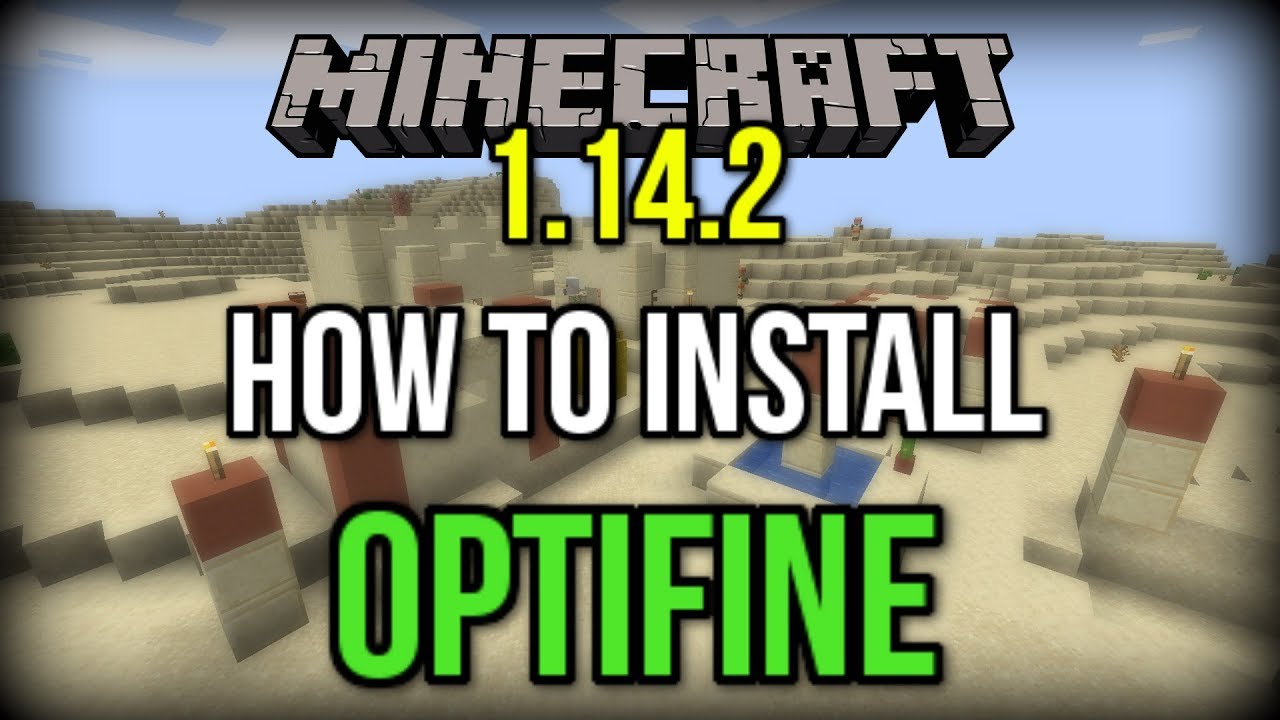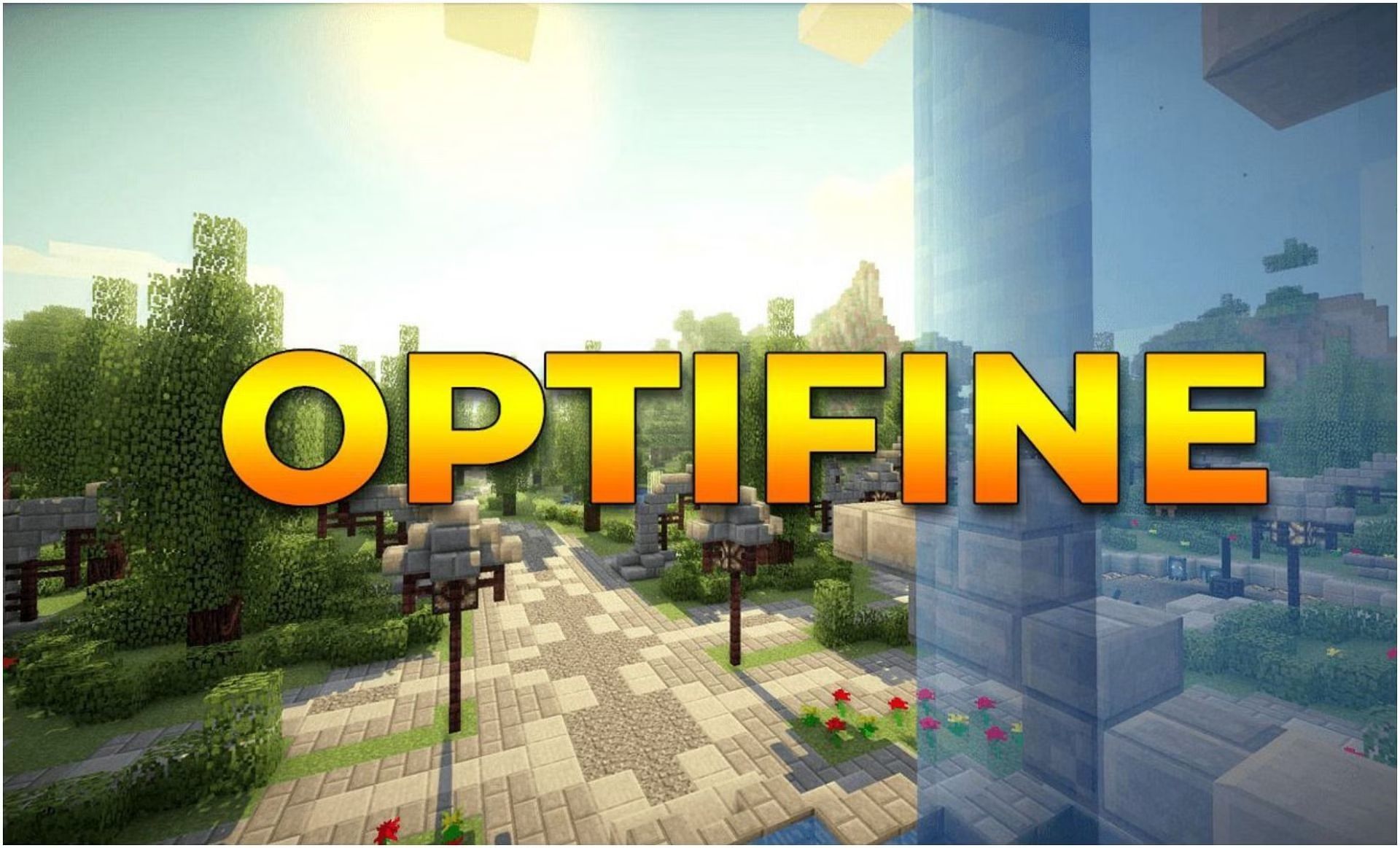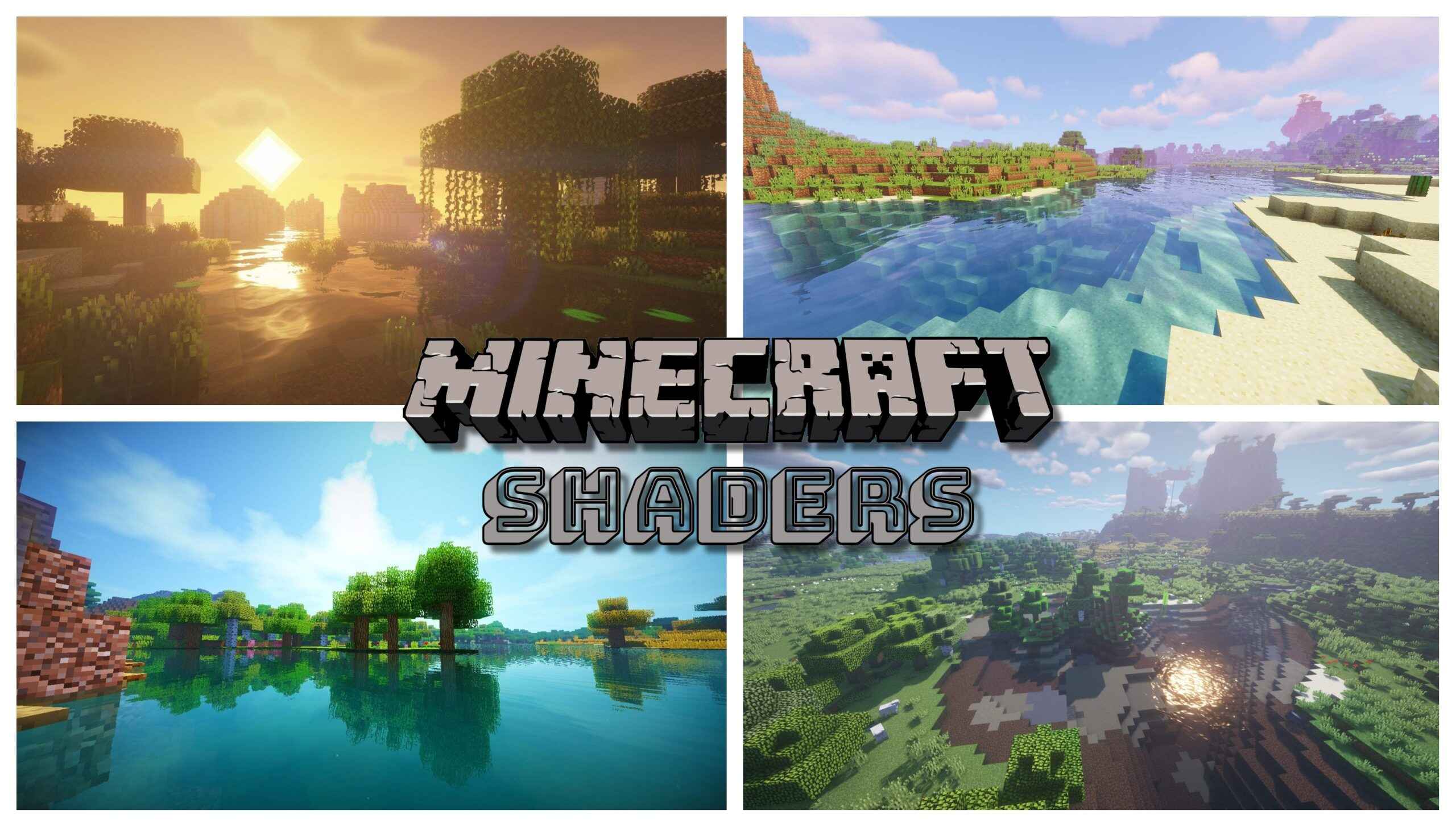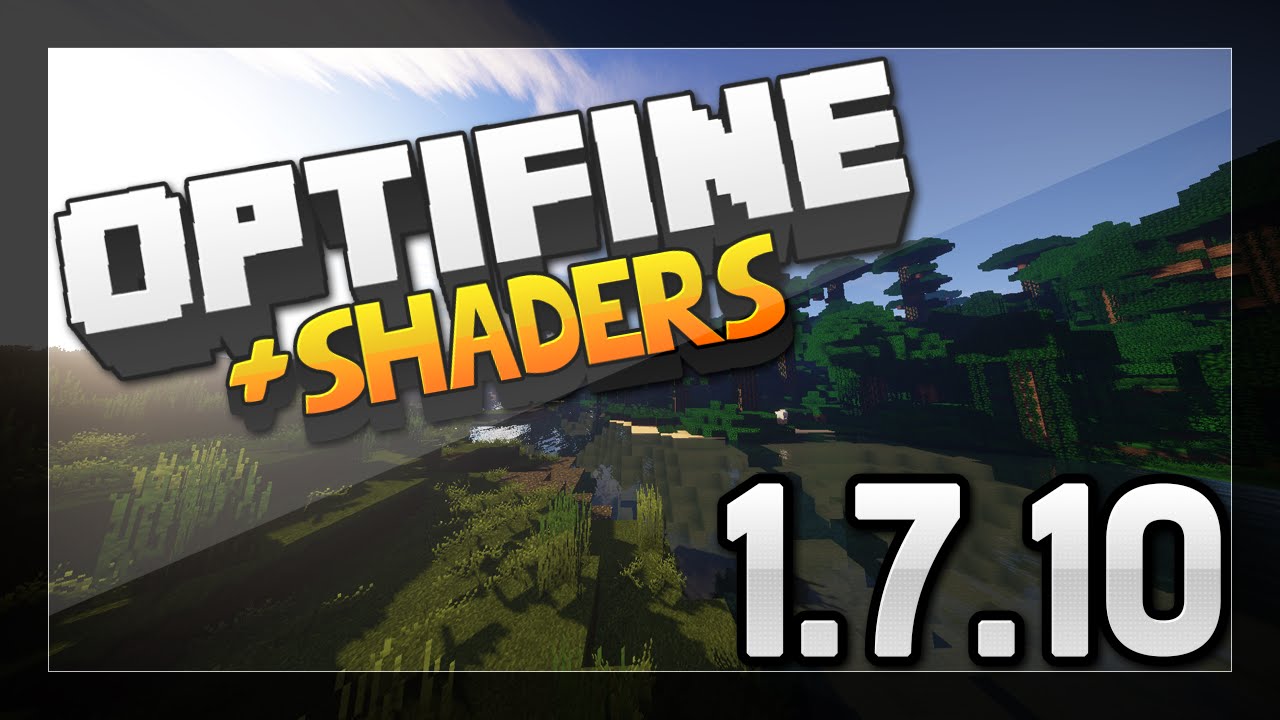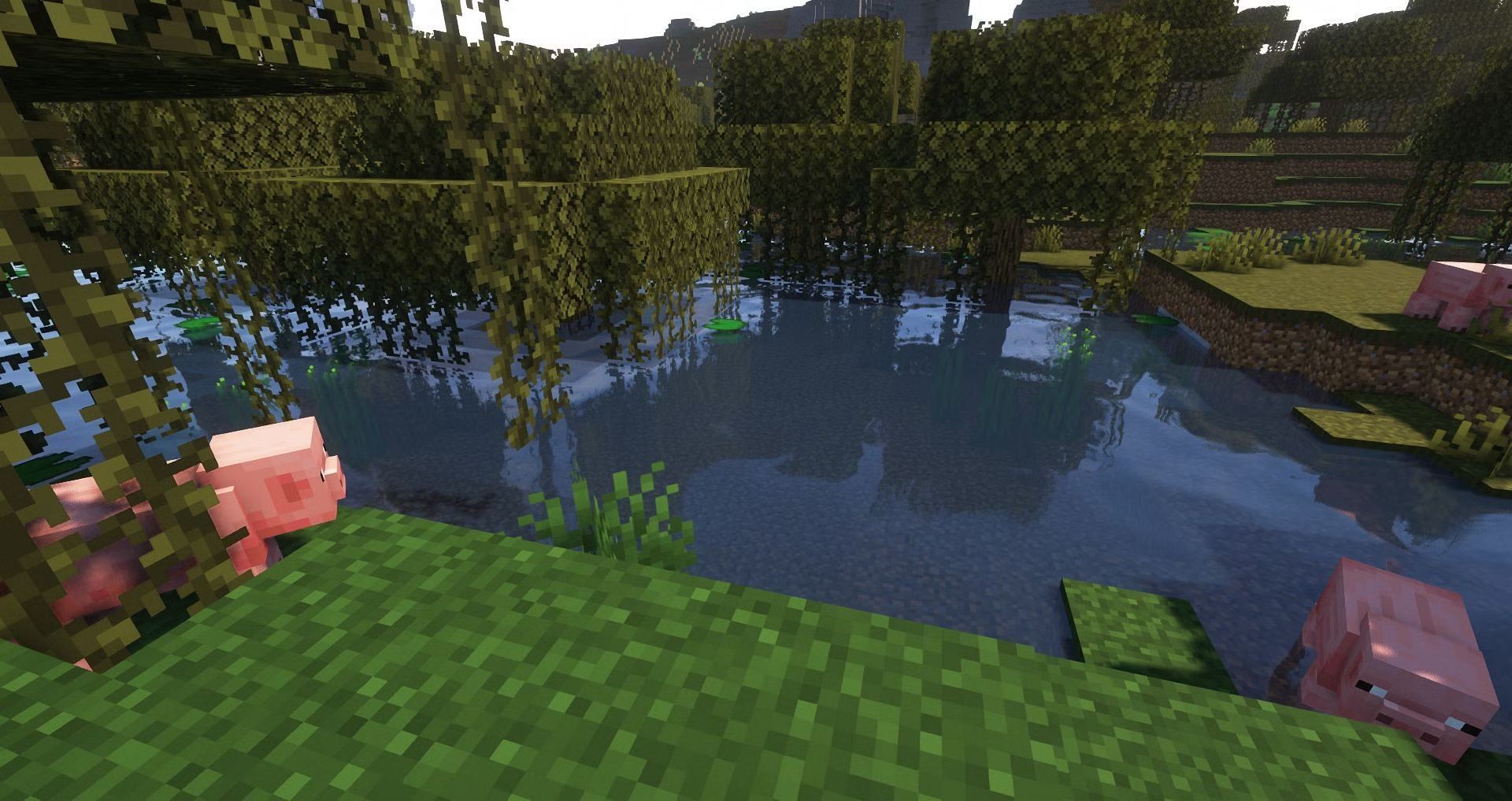Introduction
If you’re an avid Minecraft player, you’re probably familiar with Optifine. Optifine is a popular mod that enhances the performance and visuals of the game, allowing players to enjoy a smoother and more immersive Minecraft experience. With the release of Minecraft 1.14.2, many players are eager to download and install Optifine to take advantage of its features.
In this guide, we will walk you through the step-by-step process of downloading and installing Optifine for Minecraft 1.14.2. Whether you’re a seasoned Minecraft player or a beginner looking to enhance your gaming experience, this guide will help you unleash the full potential of Optifine. So, let’s get started!
Note: Before proceeding with the download and installation, make sure you have a working and up-to-date copy of Minecraft 1.14.2 on your computer. Optifine is designed to work with specific versions of the game, so it’s important to have the correct version to ensure compatibility.
Step 1: Visit the Official Optifine Website
The first step in downloading Optifine for Minecraft 1.14.2 is to visit the official Optifine website. The official website is the most reliable source for downloading the mod and ensures that you have the latest and safest version.
To access the official Optifine website, open your preferred web browser and search for “Optifine.” Once you find the official website, click on the link to navigate to the site.
When you arrive at the Optifine website, you’ll notice a list of available Optifine versions. Look for the version that corresponds to Minecraft 1.14.2. It’s essential to select the correct version to ensure compatibility with your Minecraft installation.
As you explore the website, you’ll also find information about the features and improvements offered by Optifine. This is a great opportunity to familiarize yourself with the benefits of using the mod and decide if it’s right for you.
Additionally, the Optifine website provides various support options, including FAQs, troubleshooting guides, and a community forum. These resources can be incredibly helpful if you encounter any issues during the installation process or if you have questions about using Optifine.
Once you’re on the official Optifine website, you’re ready to move on to the next step: choosing the Optifine version specifically designed for Minecraft 1.14.2.
Step 2: Choose the Optifine Version for Minecraft 1.14.2
After visiting the official Optifine website, the next step in downloading Optifine for Minecraft 1.14.2 is to select the correct version. Optifine releases different versions to accommodate the various updates and versions of Minecraft. It’s crucial to choose the version that specifically matches Minecraft 1.14.2 to ensure compatibility.
On the Optifine website, you’ll find a list of available versions. Look for the Optifine version designated for Minecraft 1.14.2. This information is typically displayed next to the version number or in the title of the download file.
As you browse through the versions, you may come across additional options, such as different editions or preview versions. It’s important to evaluate your preferences and requirements. Standard editions are stable releases and are recommended for most players. Preview versions, on the other hand, are experimental releases that may contain bugs and are not recommended for general use.
Additionally, take note of any additional features or improvements mentioned alongside each Optifine version. This can help you determine which version best suits your needs and desired enhancements for Minecraft 1.14.2.
Once you have identified the correct Optifine version for Minecraft 1.14.2, you are ready to proceed to the next step: downloading Optifine to your computer.
Step 3: Download Optifine for Minecraft 1.14.2
With the correct Optifine version selected, it’s time to download Optifine for Minecraft 1.14.2 to your computer. The download process is straightforward and can be completed directly from the official Optifine website.
On the Optifine website, locate the download link for the chosen Optifine version. This link is usually labeled as “Download” or “Download Optifine [version].” Click on the download link to initiate the download process.
The download may take a few moments, depending on your internet connection speed. It’s essential to ensure a stable connection to avoid any interruptions during the download.
Once the download is complete, you will receive a file with the .jar extension. This is the Optifine installer file that you will use to install Optifine on Minecraft 1.14.2.
Before proceeding with the installation, it’s a good idea to create a backup of your Minecraft installation. While Optifine is generally safe to use, it’s always better to be prepared for any unexpected issues that may arise during the installation process.
The Optifine download is now complete, and you’re ready to move on to the final step: installing Optifine on Minecraft 1.14.2.
Step 4: Install Optifine on Minecraft 1.14.2
After successfully downloading the Optifine installer file, it’s time to install Optifine on Minecraft 1.14.2 and start enjoying its enhanced features and performance improvements.
To install Optifine, follow the steps below:
- Locate the Optifine installer file on your computer. It is usually in your Downloads folder or the location you specified for downloads.
- Double-click on the Optifine installer file. This will open the installer window.
- Read and review the information presented in the installer window. It’s important to carefully read all the instructions and options available during the installation process.
- Select the “Install” button to begin the installation process. Optifine will automatically detect your Minecraft installation and install the necessary files.
- Wait for the installation process to complete. This may take a few moments.
- Once the installation is finished, you will see a message indicating that Optifine has been successfully installed. You can now close the installer window.
Now that Optifine is installed on Minecraft 1.14.2, you can launch the game and start exploring its enhanced performance and visual optimizations.
During the game launch, you’ll notice a new Optifine profile available in the Minecraft launcher. To use Optifine, simply select the Optifine profile and click on the “Play” button.
Once in the game, you can access the Optifine settings menu by navigating to the Options menu and selecting “Video Settings.” Here, you can customize various aspects of the Optifine mod, such as graphics, animations, and performance settings, to suit your preferences and hardware capabilities.
Enjoy the improved gameplay experience with Optifine on Minecraft 1.14.2!
Conclusion
Congratulations! By following the steps outlined in this guide, you have successfully downloaded and installed Optifine for Minecraft 1.14.2. You are now equipped to enjoy a smoother and more visually appealing Minecraft experience.
Optifine is an excellent tool for optimizing your gameplay, enhancing graphics, and improving performance in Minecraft. With its wide range of customization options and features, you can tailor your Minecraft experience to suit your preferences and hardware capabilities.
Remember, before downloading Optifine, make sure you have a working and up-to-date copy of Minecraft 1.14.2 on your computer. This ensures optimal compatibility and a seamless installation process.
While using Optifine, you may also want to explore additional mods and resource packs that complement and enhance your Minecraft journey. The Minecraft community offers a vast array of user-created content that can further expand the possibilities and enjoyment of your gameplay.
If you encounter any issues during the installation process or have questions about using Optifine, don’t hesitate to refer to the Optifine website’s support options, such as FAQs, troubleshooting guides, and community forums. These resources are valuable for finding solutions and getting assistance from fellow Minecraft players.
Now that you have Optifine installed, go ahead and delve into the world of Minecraft 1.14.2 with improved performance and stunning visuals. Enjoy your time in the game and make the most out of Optifine’s features to enhance your Minecraft experience!