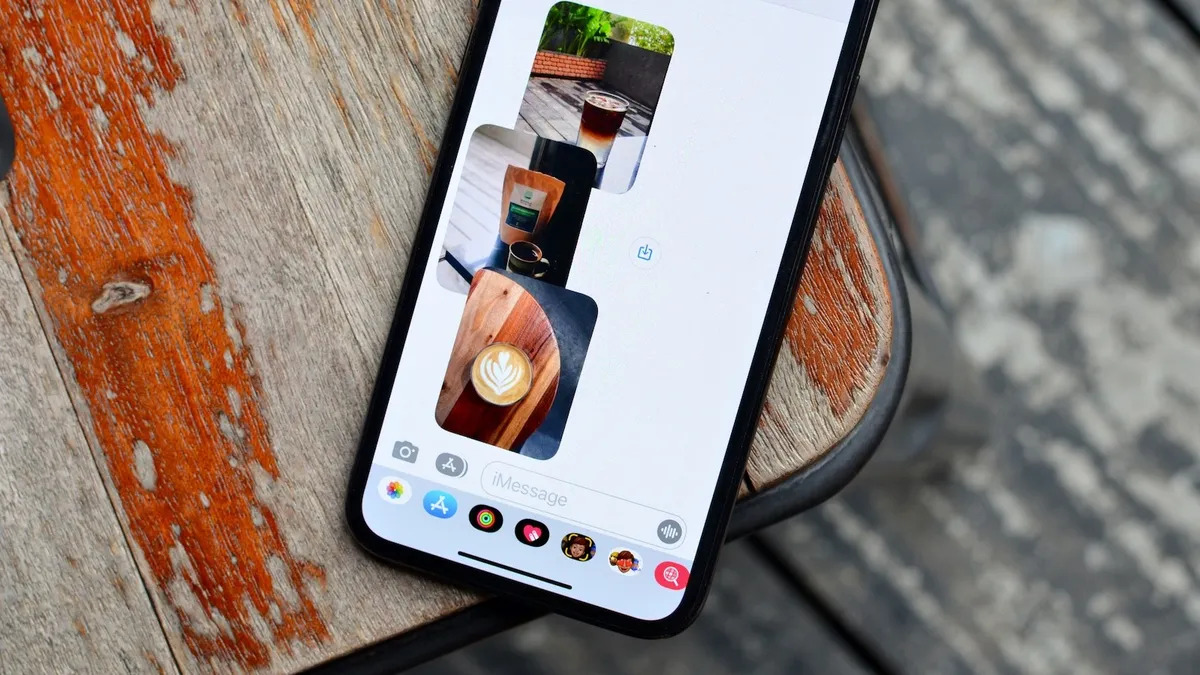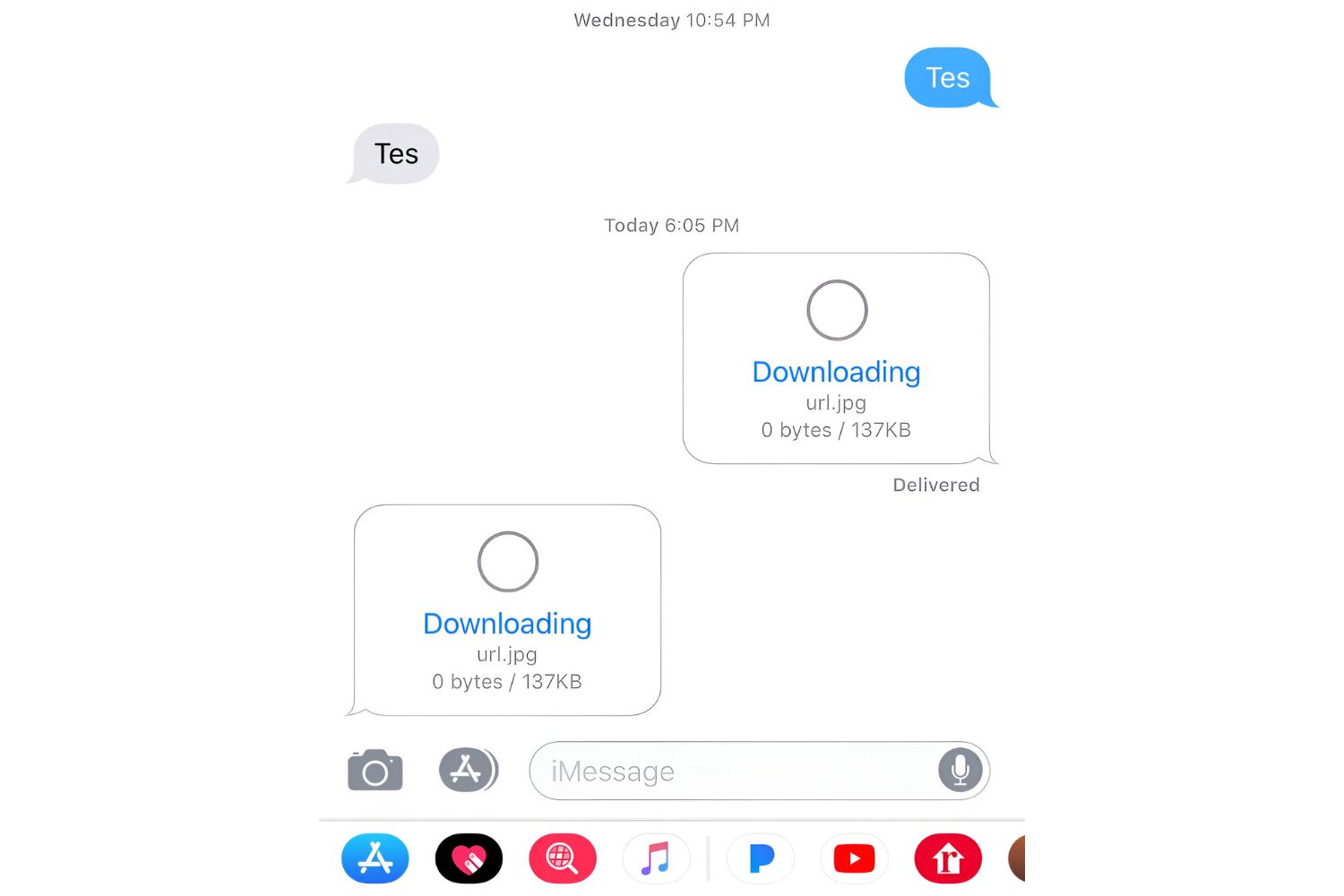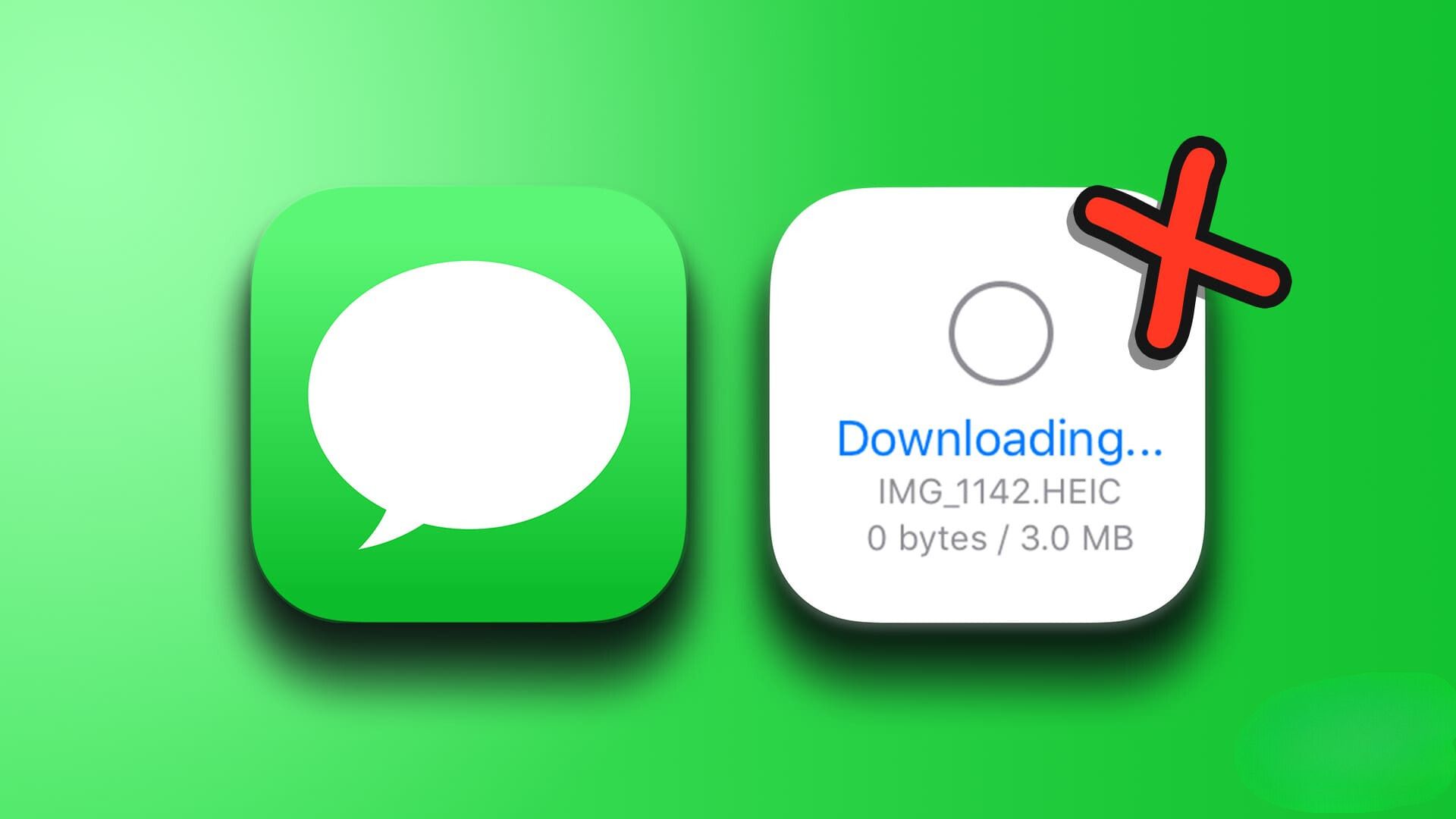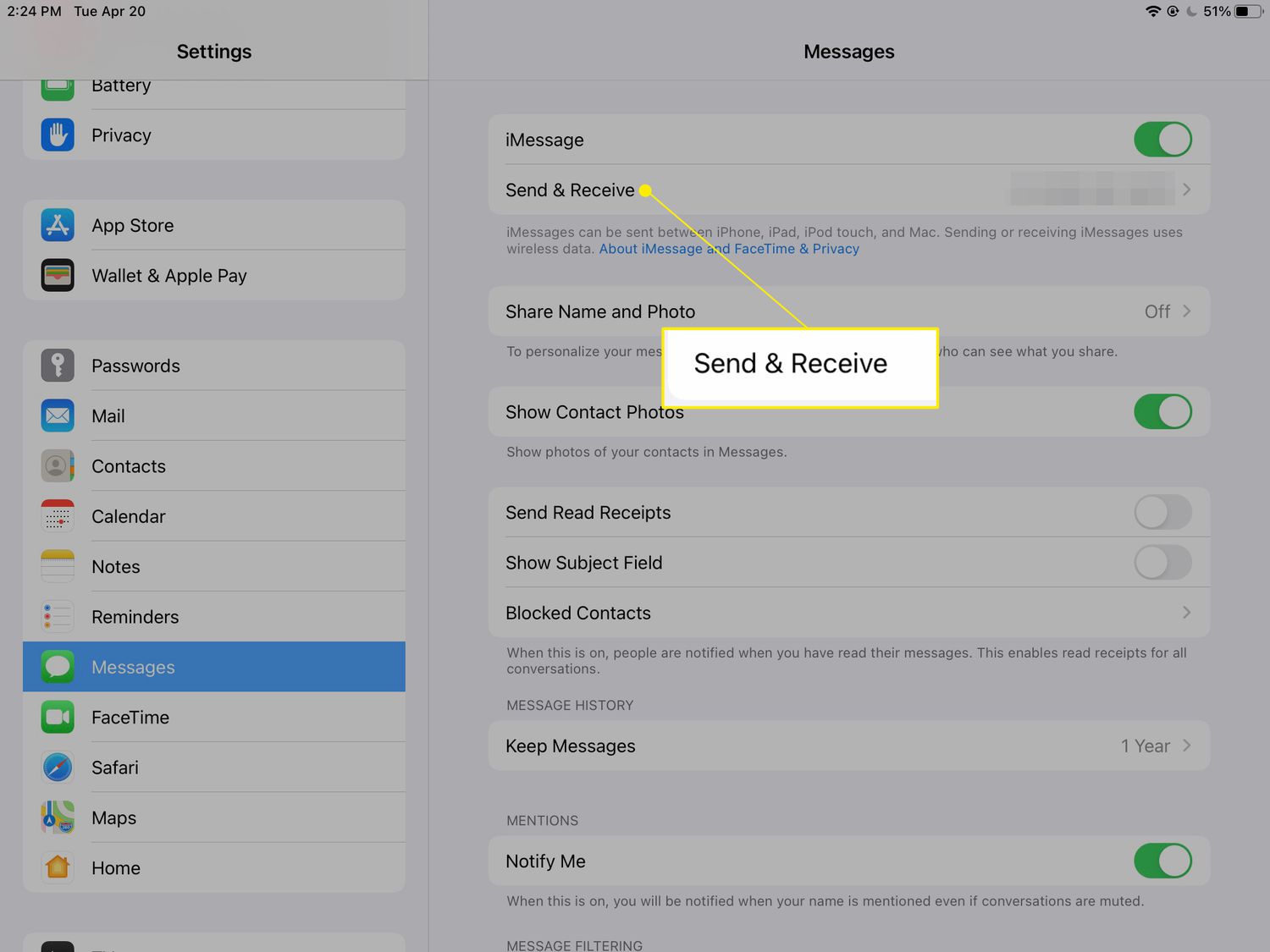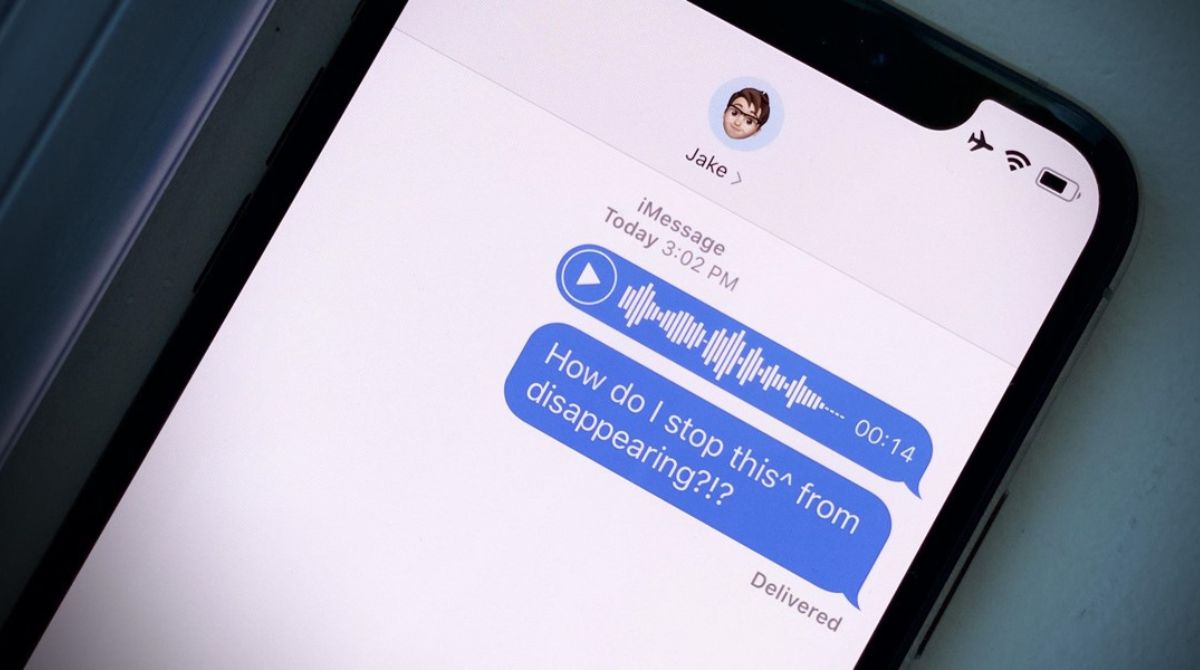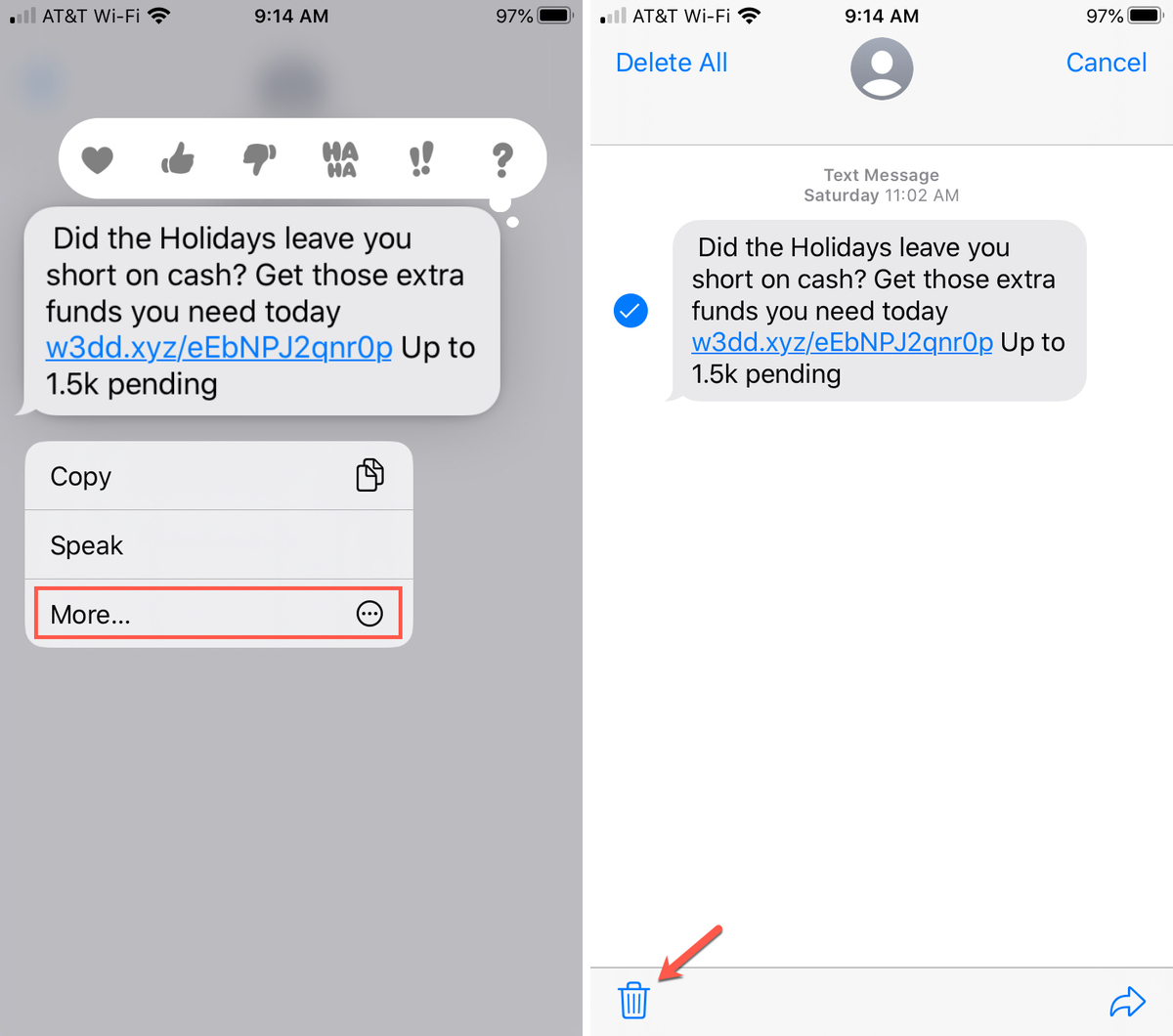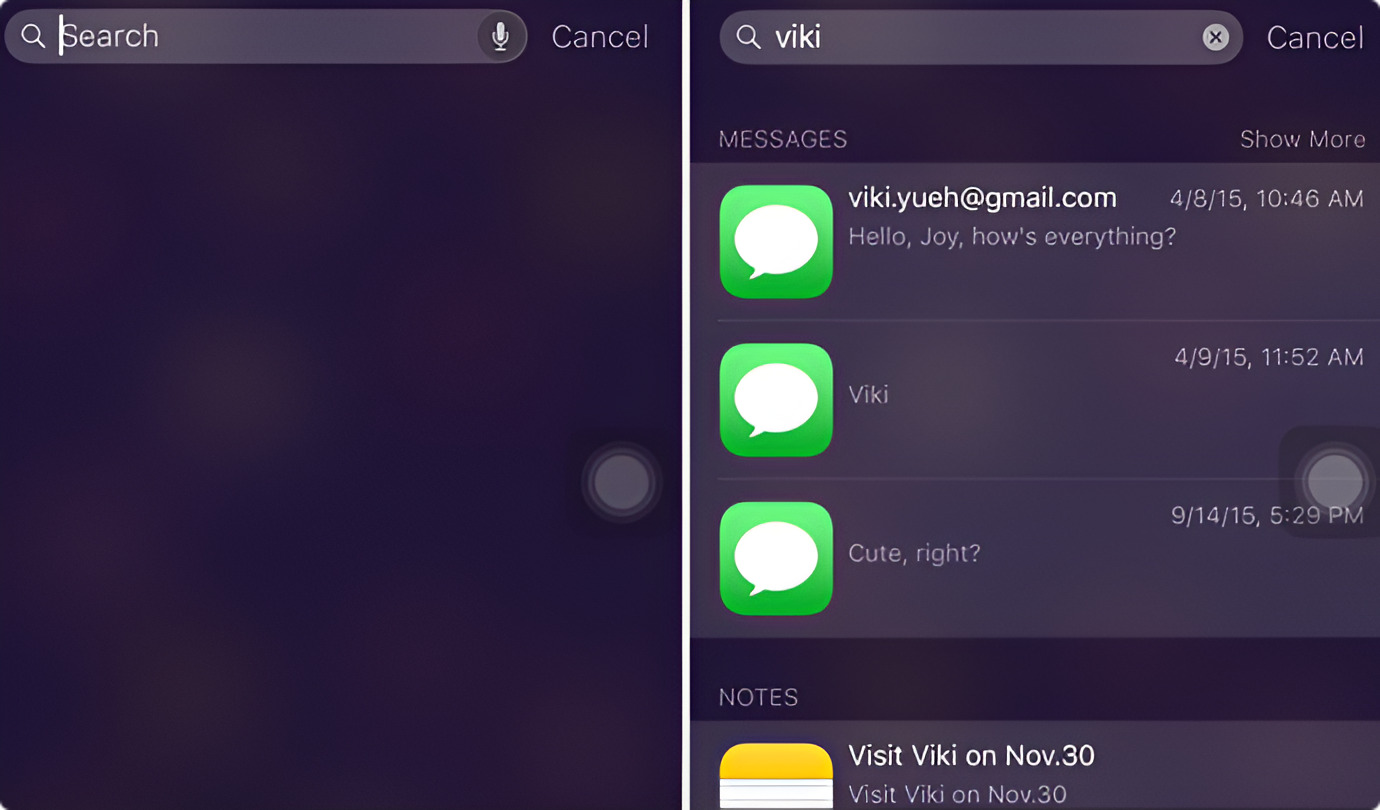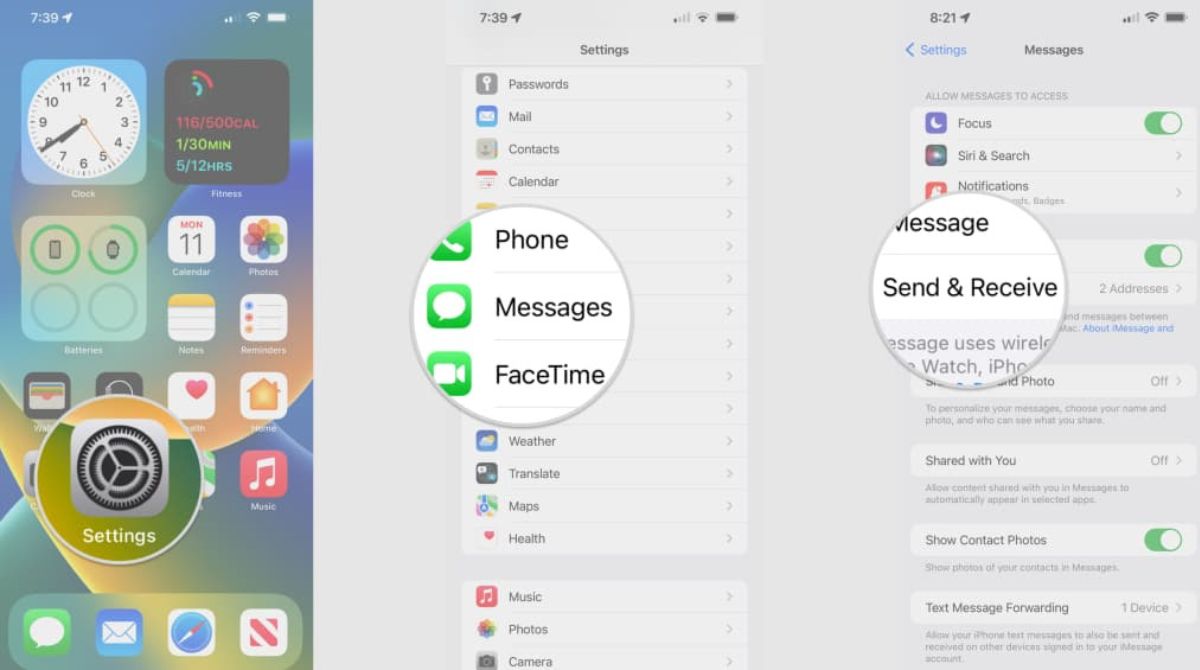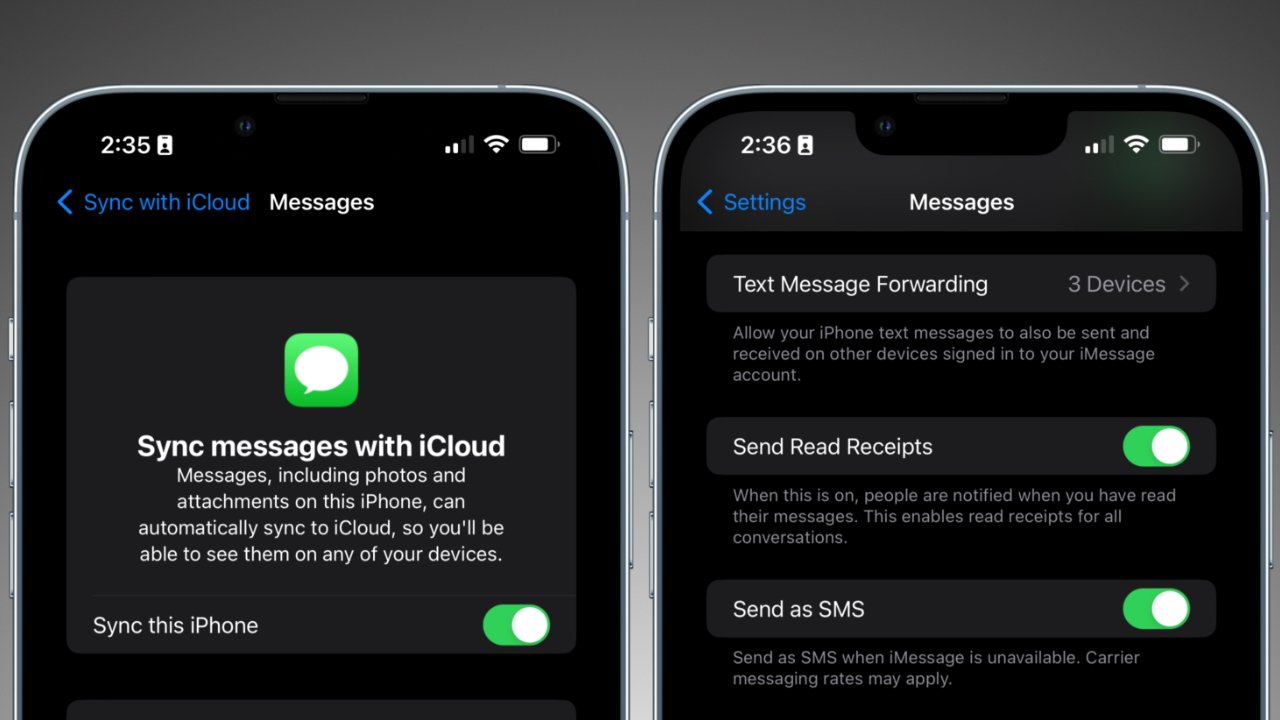Introduction
Welcome to the world of iMessage, where millions of messages, photos, and memories are shared every day. It’s no surprise that over time, your iMessage app can become a treasure trove of old photos that you may want to download and save for future reminiscing or preservation. Whether it’s a nostalgic trip down memory lane or simply wanting to clear up storage space on your device, downloading old photos from iMessage can be both practical and sentimental.
In this article, we will explore various methods to help you retrieve those precious memories from your iMessage conversations. Whether you’re using an iPhone, iPad, or Mac, we’ve got you covered.
Before we delve into the methods, it’s worth noting that the availability of certain features may vary depending on the device you’re using and the version of iOS or macOS installed. Therefore, it’s essential to ensure your device’s operating system is up to date. Now, let’s dive into the different ways you can download old photos from iMessage.
Why would you want to download old photos in iMessage?
iMessage serves as a virtual scrapbook, capturing precious moments and memories shared with friends, family, and loved ones. Whether it’s a special event, vacation, or everyday moments, these photos can hold a significant sentimental value. Let’s explore the various reasons why you might want to download those old photos from iMessage.
Preservation of memories: Photos have a unique ability to transport us back in time to relive cherished memories. By downloading old photos from iMessage, you can ensure that these moments are preserved for future reminiscing or to pass down as a digital legacy.
Data retention: Sometimes, you may need to access certain photos for legal or professional reasons. Downloading and storing them outside of iMessage provides a secure and convenient way to retain important visual evidence or documentation.
Reformatting or organizing: If you wish to reformat or organize your photo library, downloading the old photos from iMessage allows you to easily categorize, label, or edit them as per your preference. It gives you more flexibility and control over your photo collection.
Sharing with others: You may have photos in iMessage that you’d like to share with someone who doesn’t have access to the conversation. Downloading these photos allows you to easily share them via email, social media, or other messaging platforms.
Clearing up storage space: Over time, with numerous photos accumulating in your iMessage, it can consume a significant amount of storage space on your device. By downloading old photos, you can free up storage and optimize the performance of your device.
Nostalgia and sentimental value: Some photos in iMessage may hold a deep emotional attachment or evoke nostalgia. Downloading them allows you to revisit those sentimental journeys and bring back happy memories.
Now that we understand the reasons why downloading old photos from iMessage is valuable, let’s explore the different methods to accomplish this task.
Method 1: Saving individual photos from iMessage
If you have a few particular photos you want to save from your iMessage conversations, you can easily do so by following these steps:
- Open the Messages app on your iPhone, iPad, or Mac.
- Navigate to the conversation containing the photo you want to save.
- Tap and hold on the photo until a menu appears (on Mac, right-click on the photo).
- Select the “Save” option from the menu.
- The photo will then be saved to your device’s camera roll (on Mac, it will be saved to your default Downloads folder).
By following these simple steps, you can save individual photos from iMessage and access them later in your device’s photo gallery or file manager.
It’s important to note that this method is ideal for saving a few specific photos. If you have a large number of photos scattered across different conversations, it may be more efficient to explore the next method, which allows you to export all photos from iMessage at once.
Method 2: Exporting all photos from iMessage at once
If you have numerous photos spread across multiple conversations in iMessage, manually saving each photo individually can be time-consuming. Fortunately, there’s a way to export all photos from iMessage at once. Here’s how:
- Open the Messages app on your iPhone, iPad, or Mac.
- Choose the conversation that contains the photos you want to export.
- Tap or click on the contact or group name at the top of the conversation to access additional options.
- Scroll down and choose the “Info” or “Details” option (the specific name may vary depending on your device).
-
On iPhone or iPad: Under the “Attachments” section, you will find all the photos and media files shared in the conversation. Tap and hold on any photo, then select “More…” from the options that appear. Mark the checkboxes next to the photos you want to export, or tap “Select All” to choose all photos. Finally, tap the export icon (usually a box with an arrow) and select your preferred sharing or saving option.
-
On Mac: A separate window will appear, displaying the conversation details. Click on the “Attachments” tab to access all the photos and media files shared in the conversation. Select the photos you want to export by holding down the Command key and clicking on each photo. Once selected, right-click on one of the photos and choose “Save x Attachments…” from the context menu. Choose the destination folder on your Mac where you want to save the photos, and click “Choose.”
With this method, you can conveniently export all the photos from an iMessage conversation in one go, saving you time and effort. Now, let’s explore another method that involves using third-party apps to extract photos from iMessage.
Method 3: Using third-party apps to extract photos from iMessage
If you’re looking for a more comprehensive and automated approach to extract photos from iMessage, you can consider using third-party apps that specialize in this task. These apps provide additional features and flexibility, allowing you to extract and manage your iMessage photos more efficiently. Here’s how you can use third-party apps to extract photos from iMessage:
-
Research and select a reputable third-party app designed for extracting iMessage photos. There are several options available, such as iExplorer, AnyTrans, PhoneView, and more. Ensure that you choose an app that is compatible with your device operating system.
-
Download and install the chosen app on your computer.
-
Launch the app and connect your iPhone or iPad to your computer using a USB cable.
-
Follow the instructions provided by the specific app to establish a connection with your device and access your iMessage data.
-
Navigate to the section or feature within the app that allows you to extract photos from iMessage. The specific steps may vary depending on the app you are using, so it’s important to refer to the app’s documentation or support resources.
-
Select the iMessage conversations or photos you want to extract, and choose the export or save option provided by the app.
-
Specify the destination folder on your computer where you want to save the extracted photos.
By utilizing third-party apps, you can enjoy enhanced control, flexibility, and convenience in extracting and managing your iMessage photos. These apps often offer advanced features like selective extraction, organizing photos into albums, and exporting in various formats.
Remember to always download apps from trusted sources and exercise caution when granting permissions and accessing your iMessage data. Additionally, regularly update the app and ensure compatibility with your device’s operating system for optimal performance.
With these three methods at your disposal, you can now easily save, export, and manage your old photos from iMessage. Choose the method that best suits your needs and preferences, and start preserving your cherished memories.
Conclusion
Downloading old photos from iMessage is an excellent way to preserve precious memories, clear up storage space, or share them with others. In this article, we explored three different methods to help you achieve this task.
Method 1 involved saving individual photos from iMessage by tapping and holding on the photo and selecting the “Save” option. This method is ideal for saving a few specific photos.
Method 2 allowed for the exporting of all photos from iMessage at once. By accessing the conversation details and selecting the desired photos, you can save time and effort by exporting all the photos in one go.
For a more comprehensive and automated approach, Method 3 involved using third-party apps specifically designed for extracting photos from iMessage. These apps offer additional features and flexibility, allowing you to manage your iMessage photos efficiently.
Remember to consider the compatibility of the third-party app with your device’s operating system and prioritize the security and trustworthiness of the app provider.
Regardless of the method you choose, downloading old photos from iMessage allows you to preserve cherished memories, organize your photo library, and have easy access to photos outside of the iMessage app.
Now that you have the knowledge and tools to download your old photos from iMessage, take a moment to explore your conversations, relive happy memories, and add another layer of value to your digital photo collection.
Enjoy the journey down memory lane!