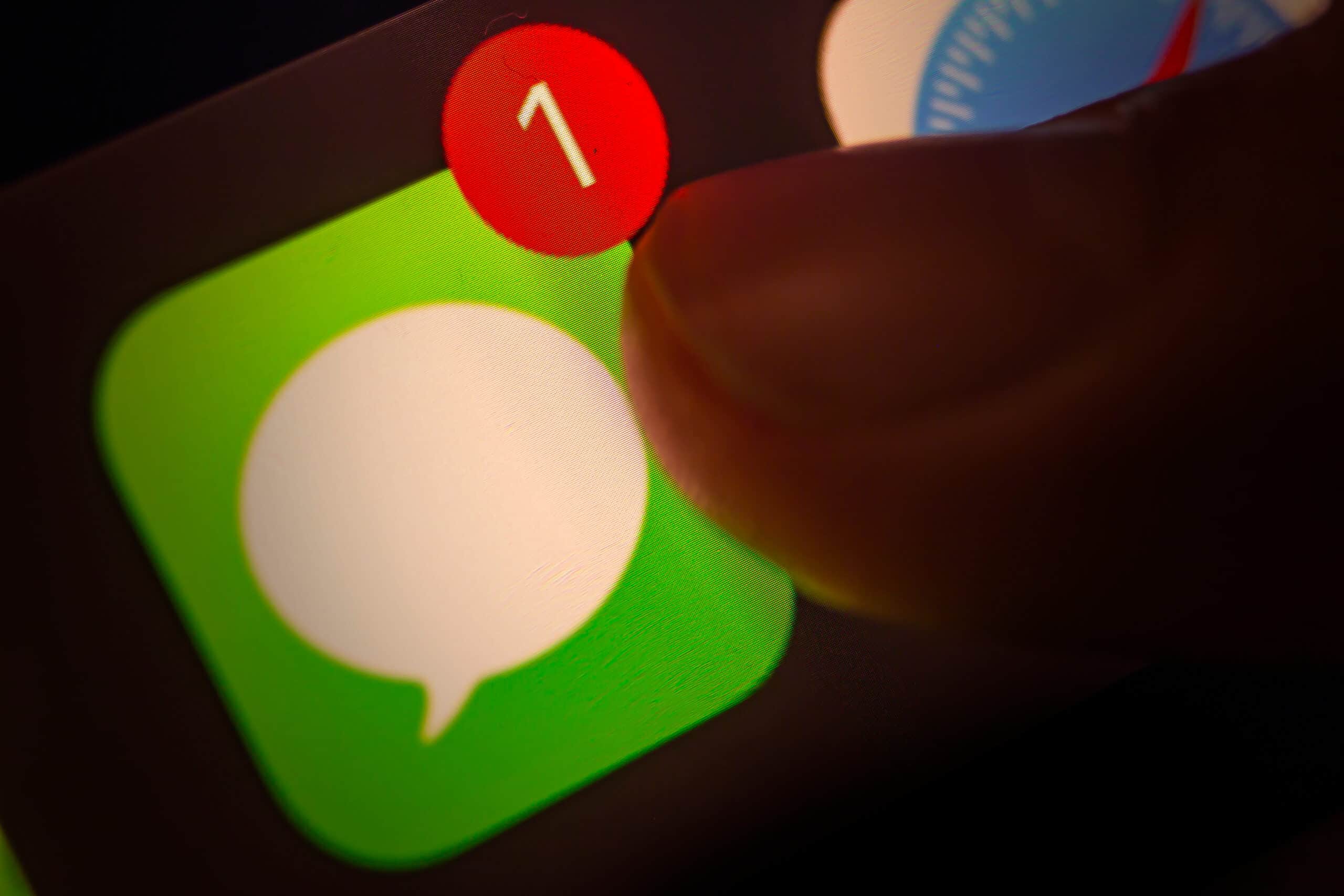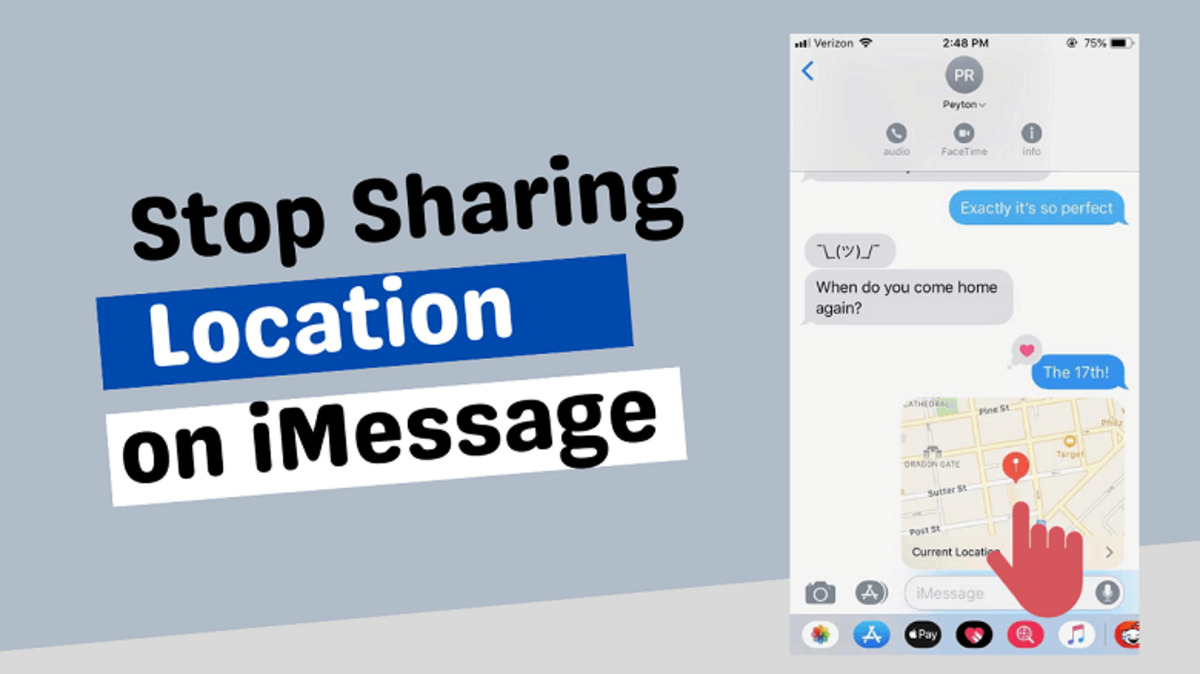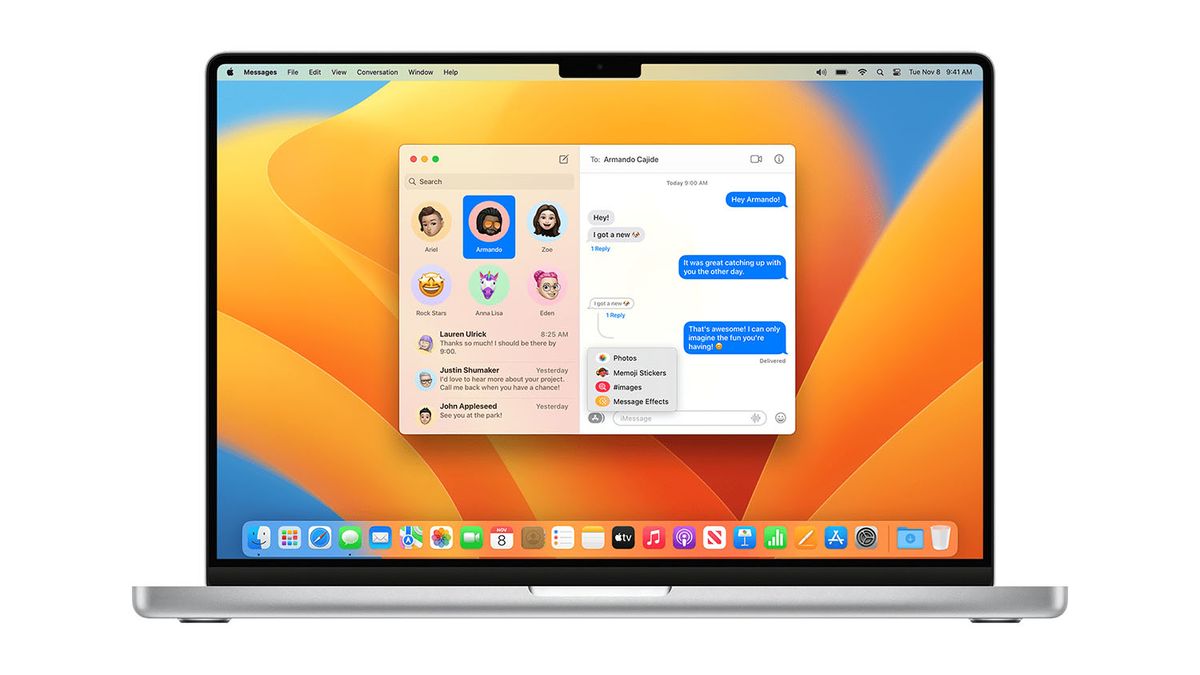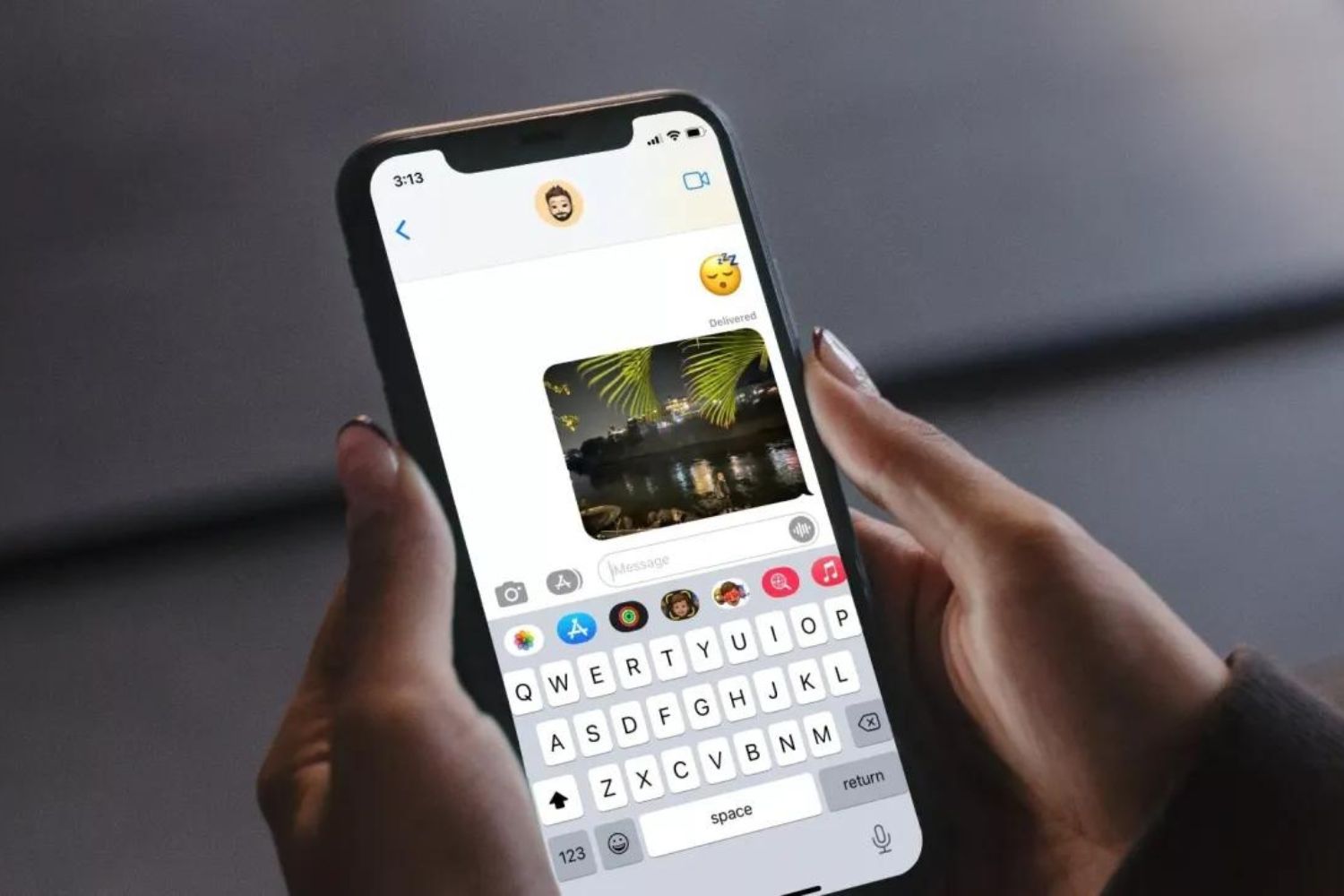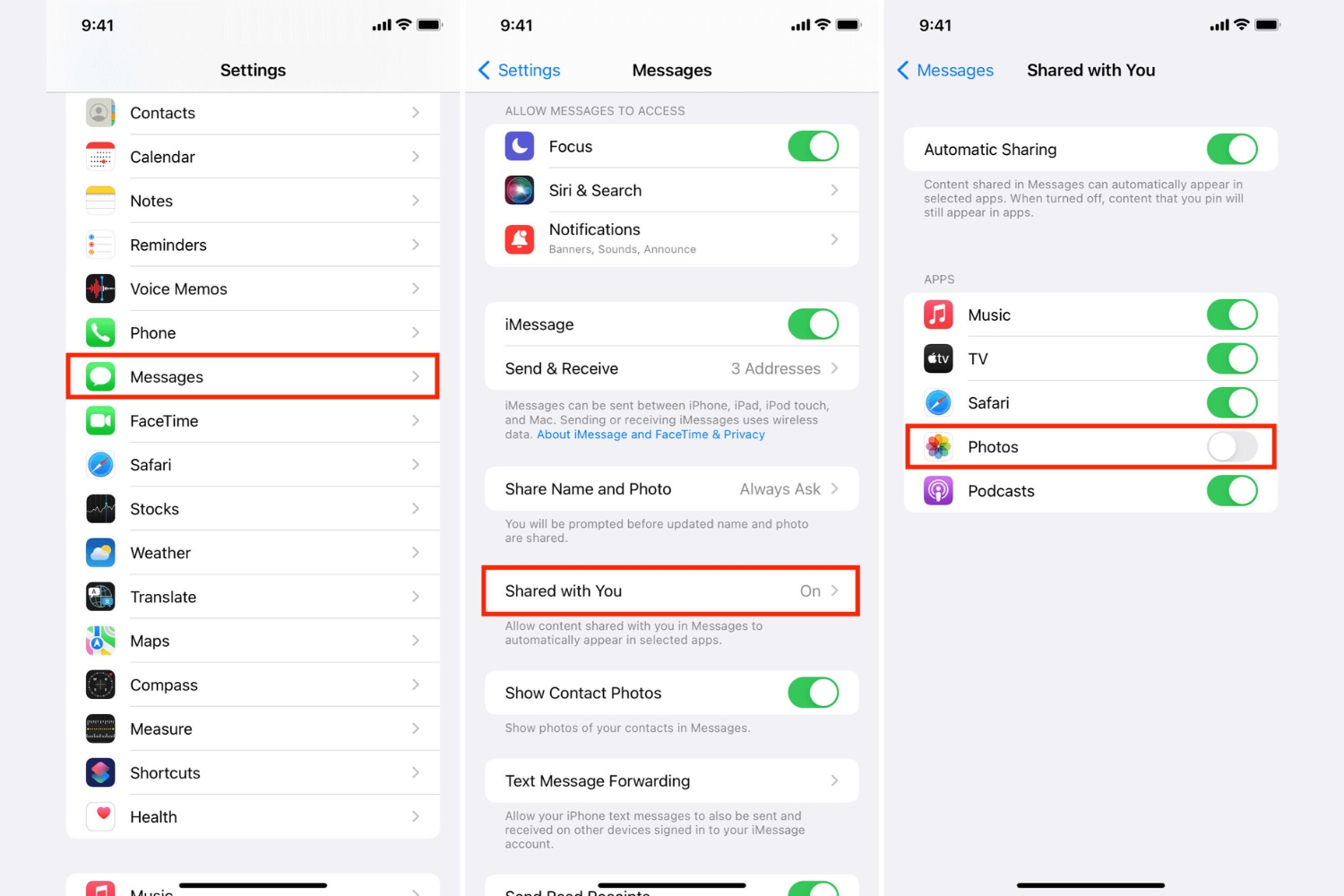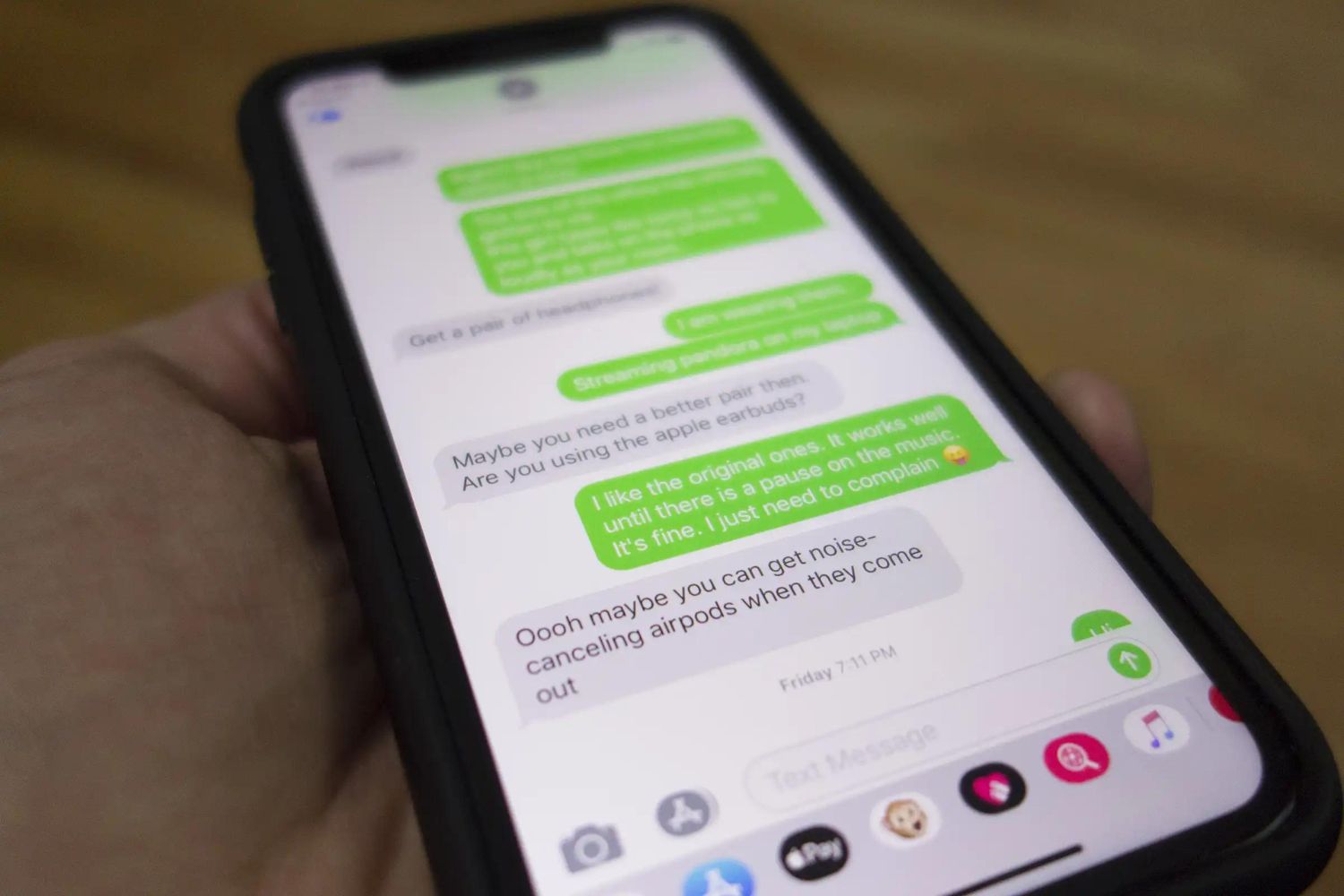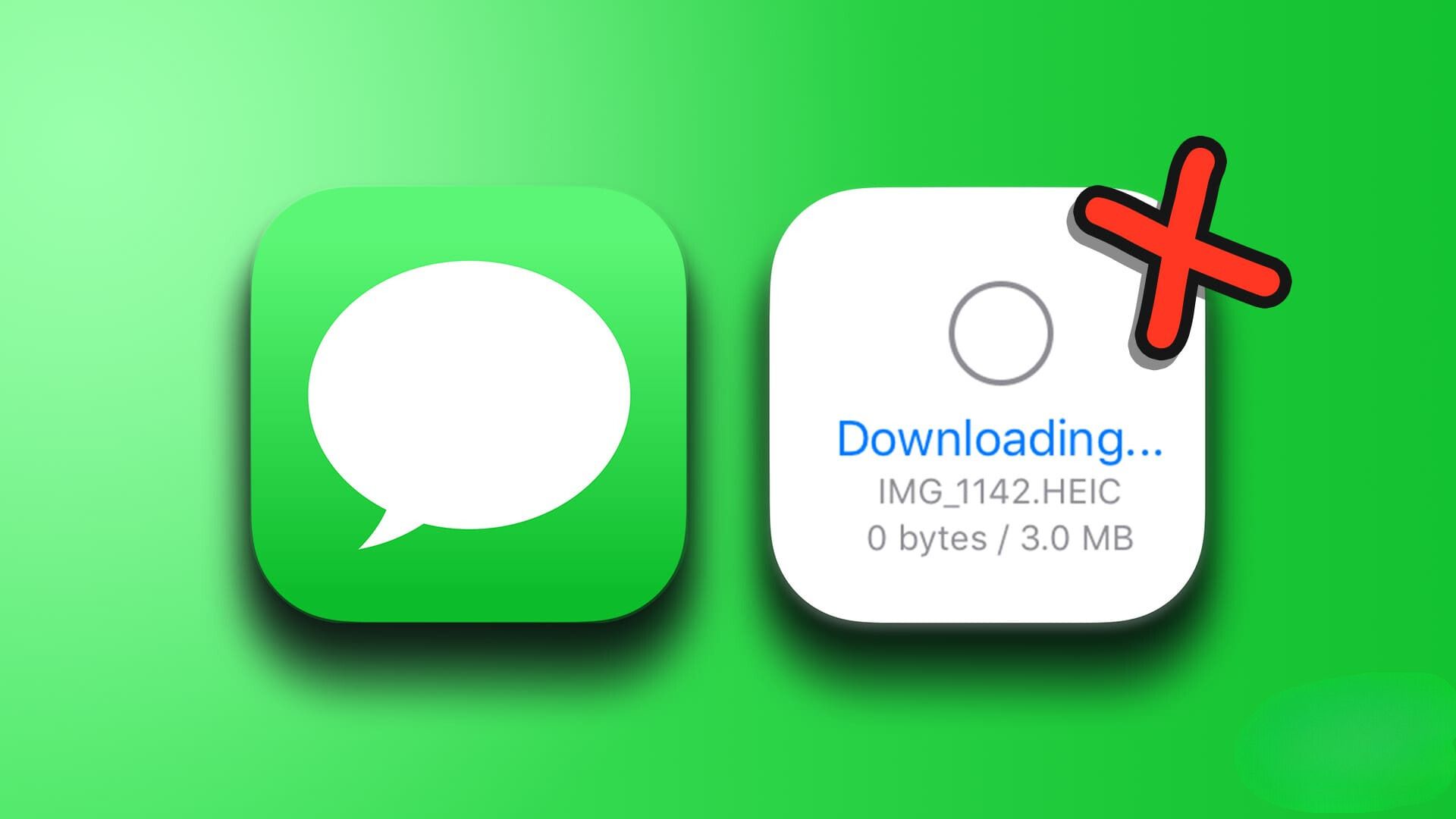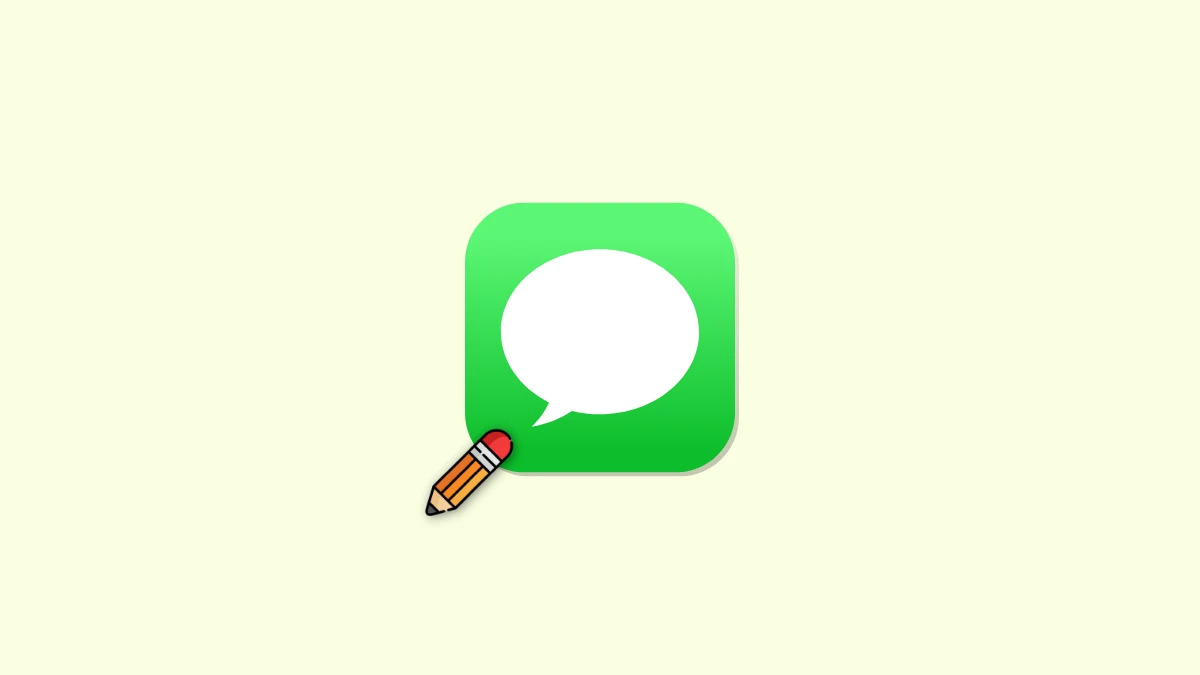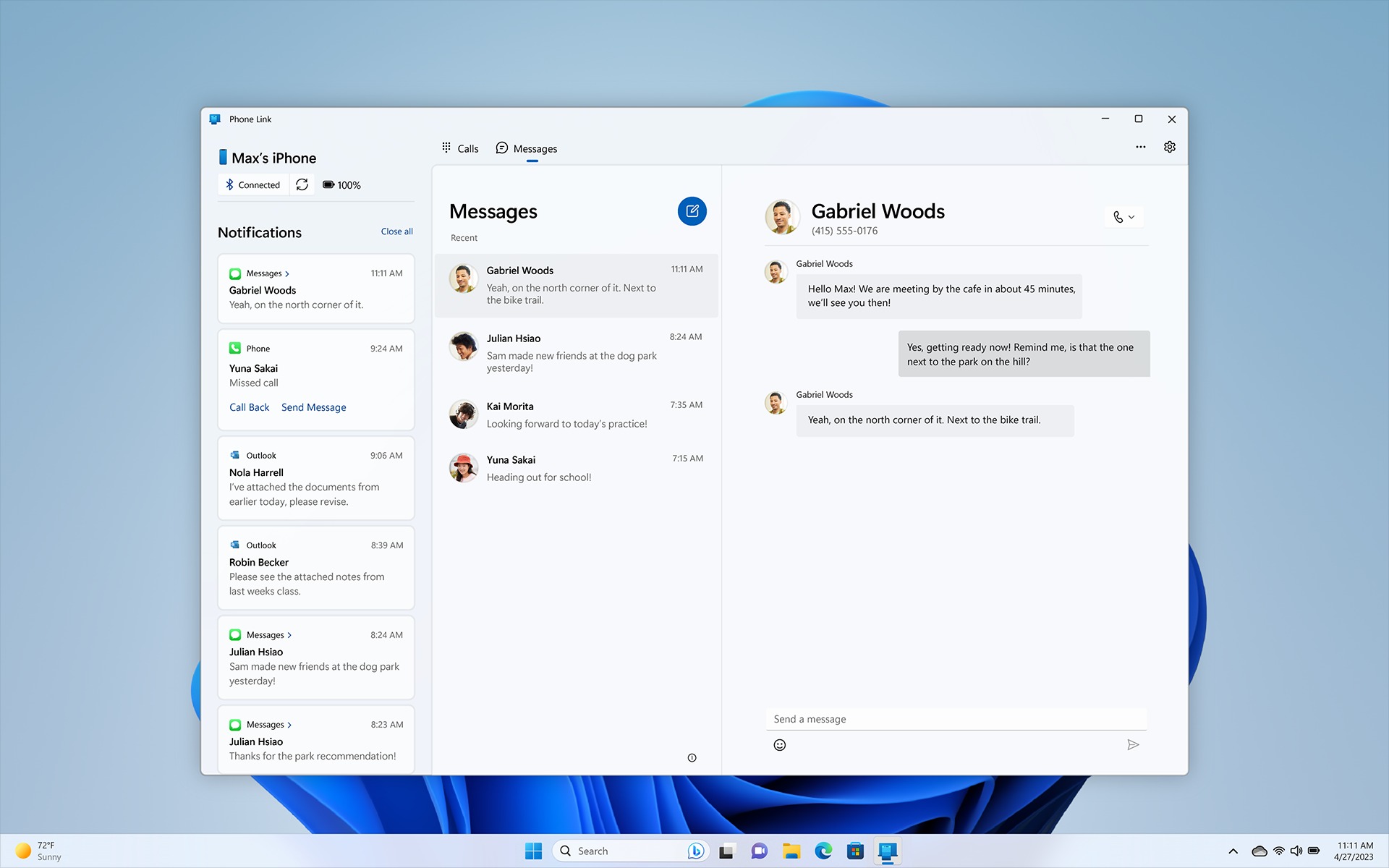Introduction
Have you ever found yourself in a situation where you needed to retrieve your iMessage history? Whether it’s to access past conversations, reference important information, or simply for sentimental reasons, having a backup of your iMessage history can prove invaluable. Fortunately, there are several methods available that allow you to download your iMessage history and keep it safe.
In this article, we will explore five different methods you can use to download your iMessage history. From using iCloud backup to third-party tools like Tenorshare UltData, iExplorer, PhoneView, and iMazing, we will guide you through step-by-step instructions on how to retrieve your iMessage history using each method.
No matter the reason why you need to download your iMessage history, rest assured that you will find a solution that suits your needs in the following sections. So, let’s get started and learn how to preserve your iMessage conversations!
Method 1: Using iCloud Backup
One of the easiest and most convenient ways to download your iMessage history is by utilizing iCloud backup. iCloud automatically backs up your device’s data, including your iMessage conversations, as long as the iCloud backup feature is enabled on your iPhone or iPad.
To ensure that your iMessage history is included in the iCloud backup, follow these steps:
- Open the Settings app on your iPhone or iPad.
- Tap your Apple ID at the top of the screen.
- Select iCloud from the menu.
- Scroll down and make sure that the Messages toggle is enabled.
Once you have confirmed that the Messages toggle is enabled, your iMessage conversations will be included in future iCloud backups. To download your iMessage history from iCloud backup:
- Go to Settings on your iPhone or iPad.
- Tap your Apple ID at the top of the screen.
- Select iCloud from the menu.
- Scroll down and tap iCloud Backup.
- Tap Back Up Now and wait for the backup process to complete. Make sure you have a stable internet connection and enough free storage space on iCloud.
Once the backup is complete, your iMessage history will be stored in iCloud. To access and download it:
- On a computer, open a web browser and go to https://www.icloud.com/.
- Enter your Apple ID and password to sign in to your iCloud account.
- Click on the Messages icon to access your iMessage history.
- You can now view and download your iMessage conversations as needed.
Using iCloud backup is a straightforward method to download your iMessage history, as long as you have regularly backed up your device to iCloud. Keep in mind that this method requires you to have enough free storage space on iCloud to perform the backup.
Method 2: Using Tenorshare UltData
If you’re looking for a reliable third-party tool to download your iMessage history, Tenorshare UltData is an excellent option. UltData is a comprehensive data recovery software that allows you to recover various types of data from your iOS devices, including iMessage conversations.
To download your iMessage history using Tenorshare UltData, follow these steps:
- First, download and install Tenorshare UltData on your computer from the official website.
- Connect your iPhone or iPad to the computer using a USB cable.
- Launch Tenorshare UltData and select the “Recover from iOS Device” option.
- Wait for the software to detect your device. Once detected, click on the “Start Scan” button.
- The software will begin scanning your device for deleted or existing iMessage conversations.
- After the scan is complete, you will see a list of recoverable data. Select the iMessage conversations you want to download.
- Click on the “Recover” button to save the selected iMessage conversations to your computer.
Tenorshare UltData provides a user-friendly interface and powerful features to recover and download your iMessage history with ease. It supports the recovery of both deleted and existing iMessage conversations, ensuring that you never lose any important information.
Additionally, Tenorshare UltData allows you to preview the recovered iMessage conversations before saving them, giving you the opportunity to selectively download only the messages you need. This can be especially helpful if you are looking for specific conversations.
With Tenorshare UltData, you have a reliable and efficient method to download your iMessage history, providing a seamless and hassle-free experience.
Method 3: Using iExplorer
If you prefer a more specialized tool for downloading your iMessage history, iExplorer is a great choice. iExplorer is a software application that allows you to access and manage the content on your iOS devices.
Follow these steps to download your iMessage history using iExplorer:
- Start by downloading and installing iExplorer on your computer from the official website.
- Connect your iPhone or iPad to the computer using a USB cable.
- Launch iExplorer and wait for the software to detect your device.
- In the iExplorer interface, navigate to the section labeled “Messages” or “SMS”.
- You will see a list of your iMessage conversations. Browse through the conversations to find the specific ones you want to download.
- Once you have found the desired conversations, you can choose to export them as text files or save them directly to your computer.
iExplorer allows you to access and download your iMessage history in a simple and straightforward manner. The software provides an intuitive interface, making it easy to navigate through your conversations and select the ones you want to save.
One of the key advantages of using iExplorer is the ability to export conversations as text files. This format allows for easy readability and compatibility with various text editors or messaging platforms outside of the iOS environment.
With iExplorer, you can conveniently download your iMessage history and have full control over the conversations you want to save, providing a seamless and efficient experience for managing your iMessage data.
Method 4: Using PhoneView
PhoneView is another powerful tool that enables you to download and manage various types of data on your iOS devices, including your iMessage history. With PhoneView, you can easily access, view, and export your iMessage conversations.
Follow these steps to download your iMessage history using PhoneView:
- Download and install PhoneView on your computer from the official website.
- Connect your iPhone or iPad to the computer with a USB cable.
- Launch PhoneView and wait for it to detect your device.
- In the PhoneView interface, navigate to the “Messages” section.
- You will see a list of your iMessage conversations. Browse through the conversations to find the ones you want to download.
- Select the desired conversations, and then click on the “Export” button.
- Choose the format in which you want to save your iMessage conversations (such as PDF, text, or HTML).
- Select the destination folder on your computer to save the exported conversations.
- Click on the “Save” button to start the export process.
PhoneView offers a user-friendly interface that makes it easy to navigate through your iMessage conversations and export them in various formats. This gives you the flexibility to choose the format that best suits your needs.
With PhoneView, you can also customize the export settings to include or exclude specific elements, such as attachments or timestamps, providing you with full control over how your iMessage history is downloaded and saved.
Using PhoneView, downloading your iMessage history becomes a seamless process with its intuitive interface and rich feature set, allowing you to effortlessly access and manage your important conversations.
Method 5: Using iMazing
iMazing is a versatile software application that enables you to manage and transfer data between your iOS devices and your computer. It also provides a convenient method to download your iMessage history and preserve it for future reference.
Follow these steps to download your iMessage history using iMazing:
- First, download and install iMazing on your computer from the official website.
- Connect your iPhone or iPad to the computer using a USB cable.
- Launch iMazing and wait for the software to detect your device.
- In the iMazing interface, select your device from the list of available devices.
- Click on the “Messages” icon in the iMazing sidebar to access your iMessage conversations.
- You will see a list of your iMessage conversations. Browse through the conversations to find the ones you want to download.
- Select the desired conversations and click on the “Export to PDF” or “Export to Text” button.
- Choose the destination folder on your computer to save the exported conversations.
- Click on the “Save” button to begin the export process.
iMazing offers a user-friendly interface that allows you to easily navigate through your iMessage conversations and export them in either PDF or text format. This flexibility enables you to choose the format that best suits your preferences and requirements.
With iMazing, you can efficiently download and save your iMessage history, ensuring that you have a backup of your important conversations. The software provides a seamless and reliable method to manage your iMessage data, offering peace of mind and easy access to your conversations whenever you need them.
Utilizing iMazing to download your iMessage history provides you with a comprehensive solution for managing your iOS data, as well as an added layer of security for preserving your valuable conversations.
Conclusion
Preserving and downloading your iMessage history is essential for various reasons, whether it’s for sentimental value, reference, or keeping a record of important conversations. In this article, we have explored five different methods to download your iMessage history, each offering its own unique advantages.
Using iCloud backup is a straightforward option, as it automatically backs up your iMessage history as long as the feature is enabled. Tenorshare UltData provides a reliable third-party tool for recovering and downloading your iMessage conversations, offering the flexibility to select specific messages.
iExplorer allows for easy access and export of your iMessage history, while PhoneView offers a user-friendly interface and customizable export options. Finally, iMazing provides a comprehensive solution for managing your iOS data and offers a seamless method to download your iMessage history in different formats.
When choosing the method that suits your needs, consider factors such as ease of use, compatibility with your device, and preferred export format.
Remember to always keep regular backups of your iOS devices to ensure that your iMessage history is regularly saved and accessible. Whether you choose to use built-in iCloud backup or opt for third-party software, having a backup can give you peace of mind.
No matter which method you choose, always prioritize the security of your data. Be cautious when downloading third-party software and ensure that you are using reputable sources.
By following the steps outlined in this article, you can easily download and preserve your iMessage history, allowing you to access and reference your conversations whenever needed. Take advantage of these methods to safeguard your important iMessage conversations and enhance your overall iOS experience.