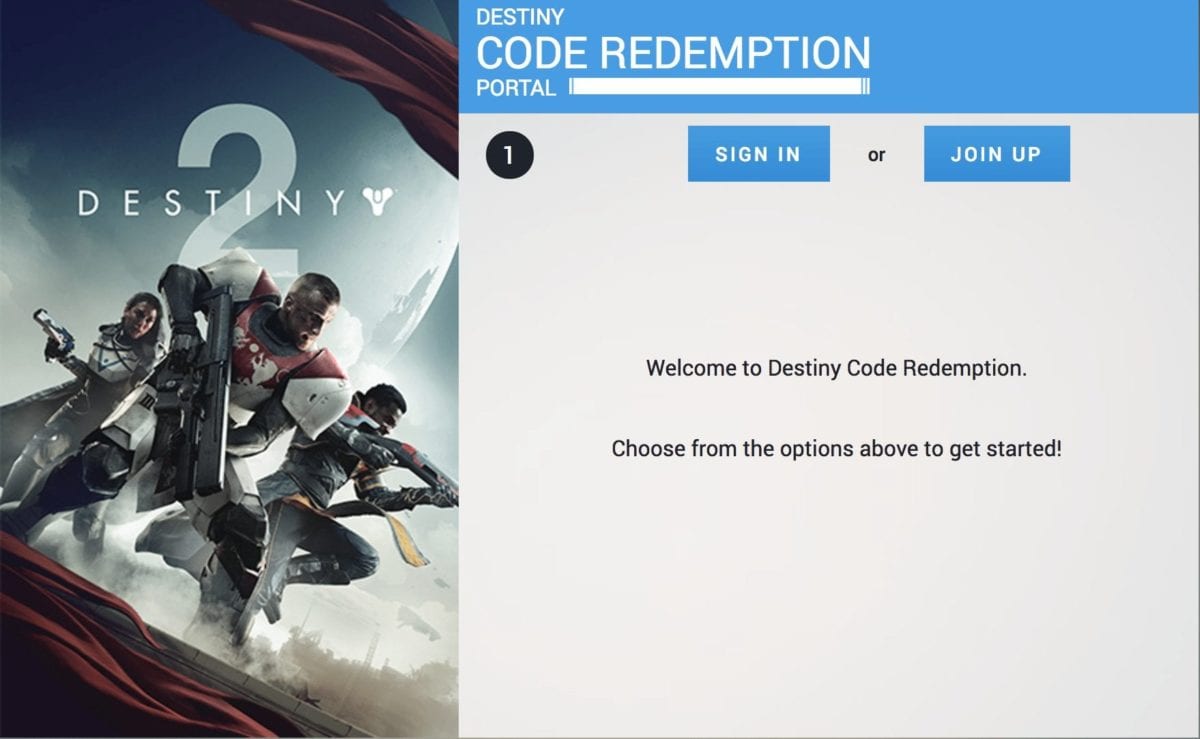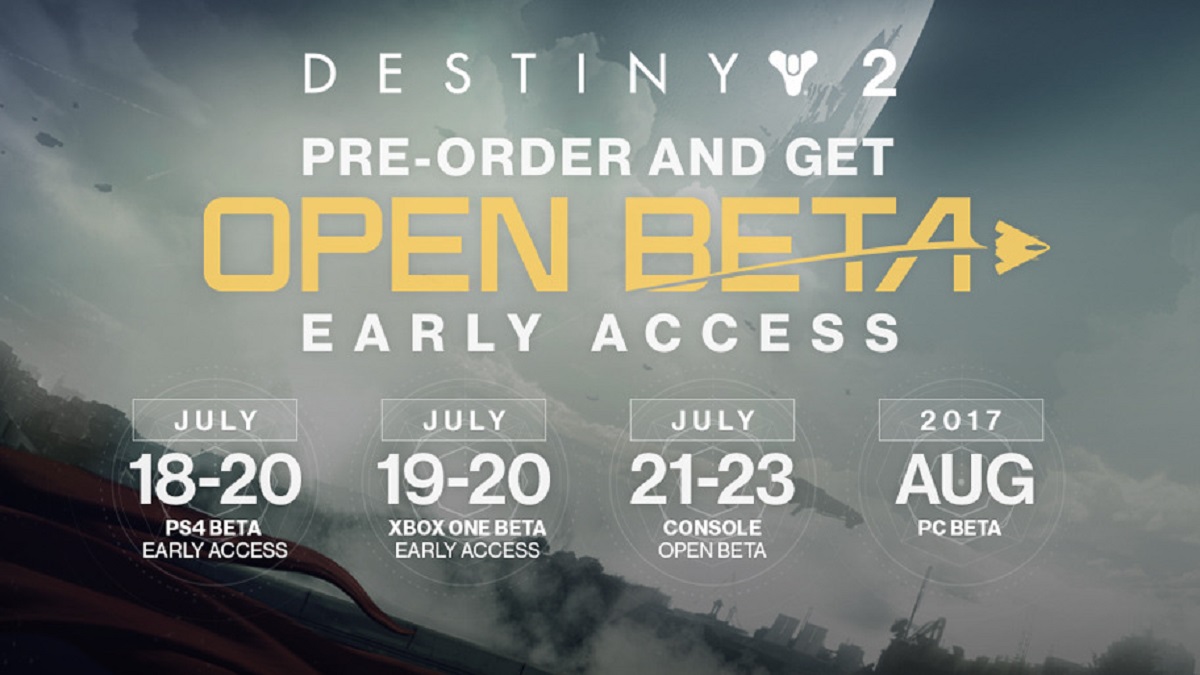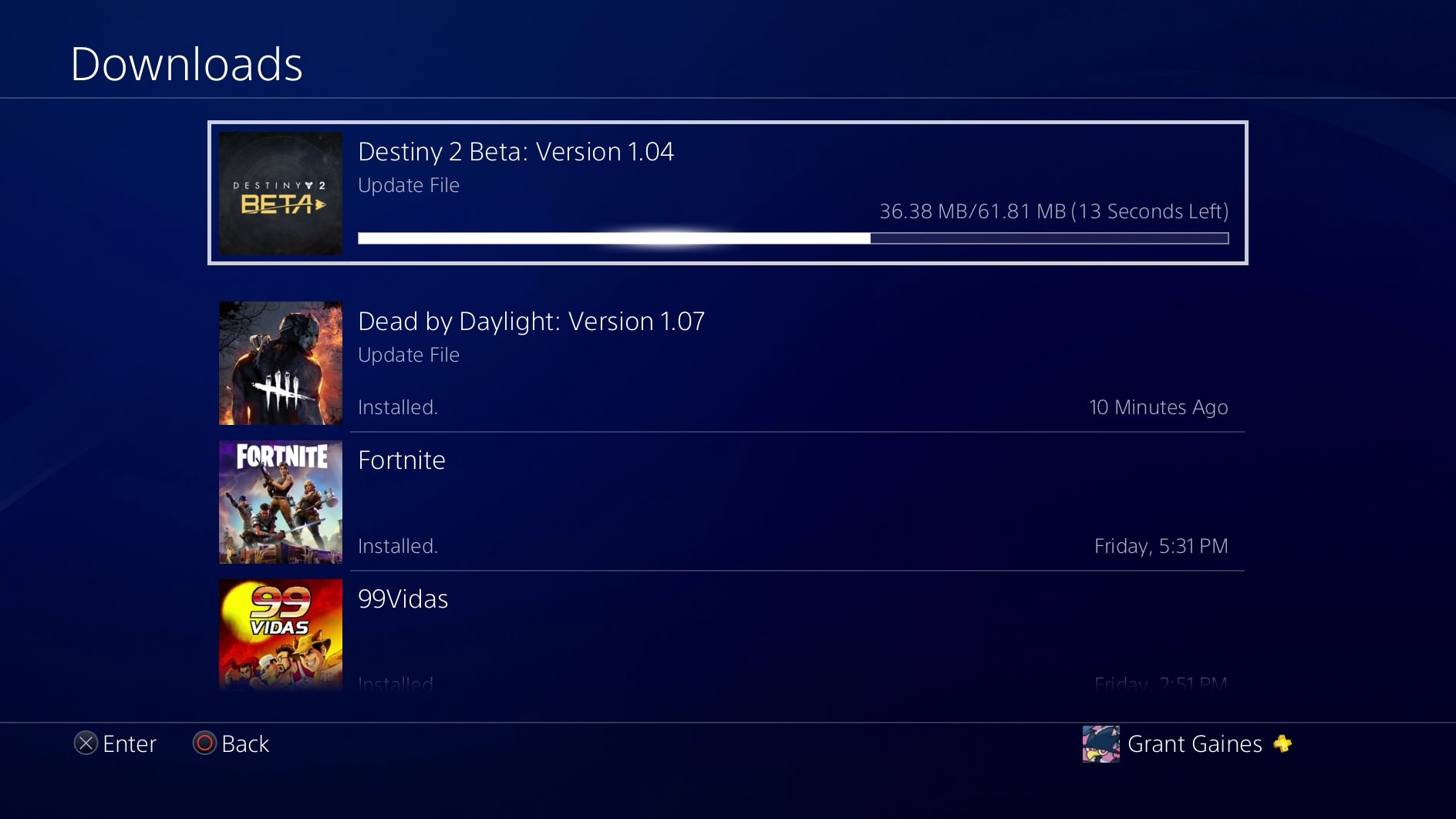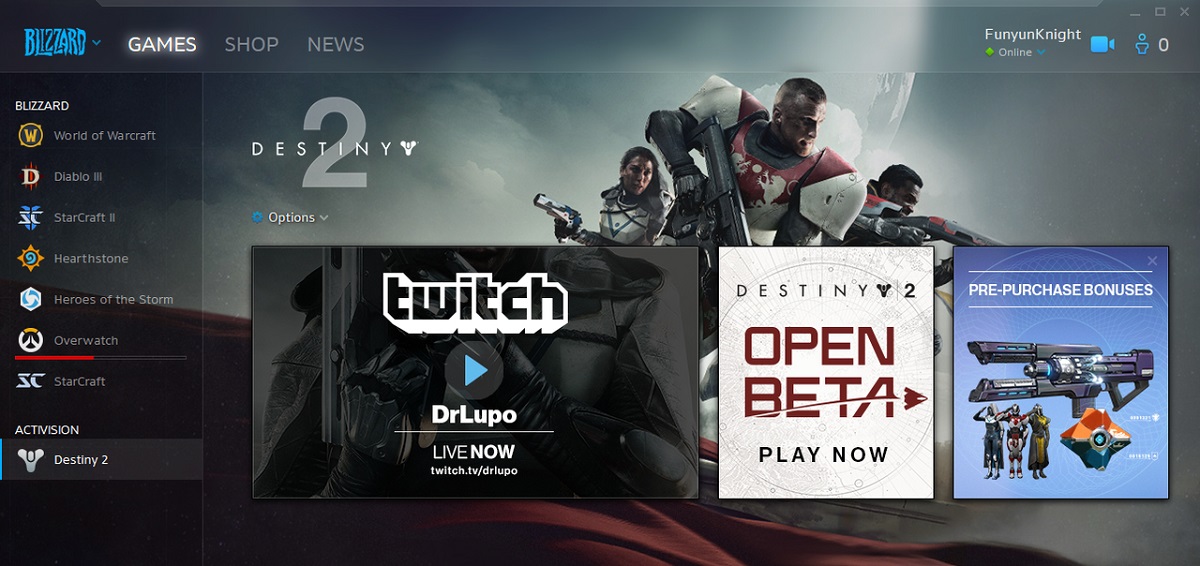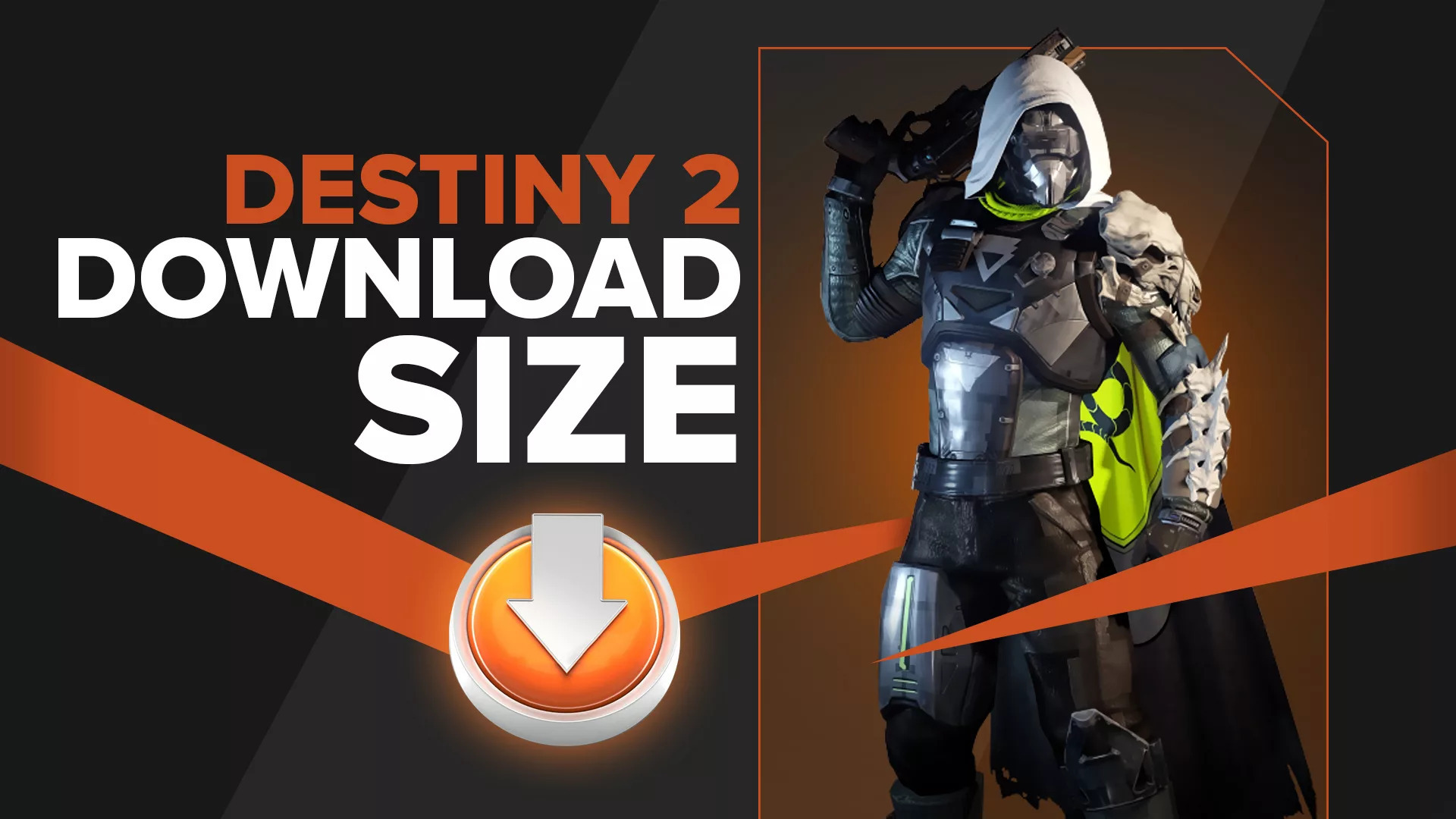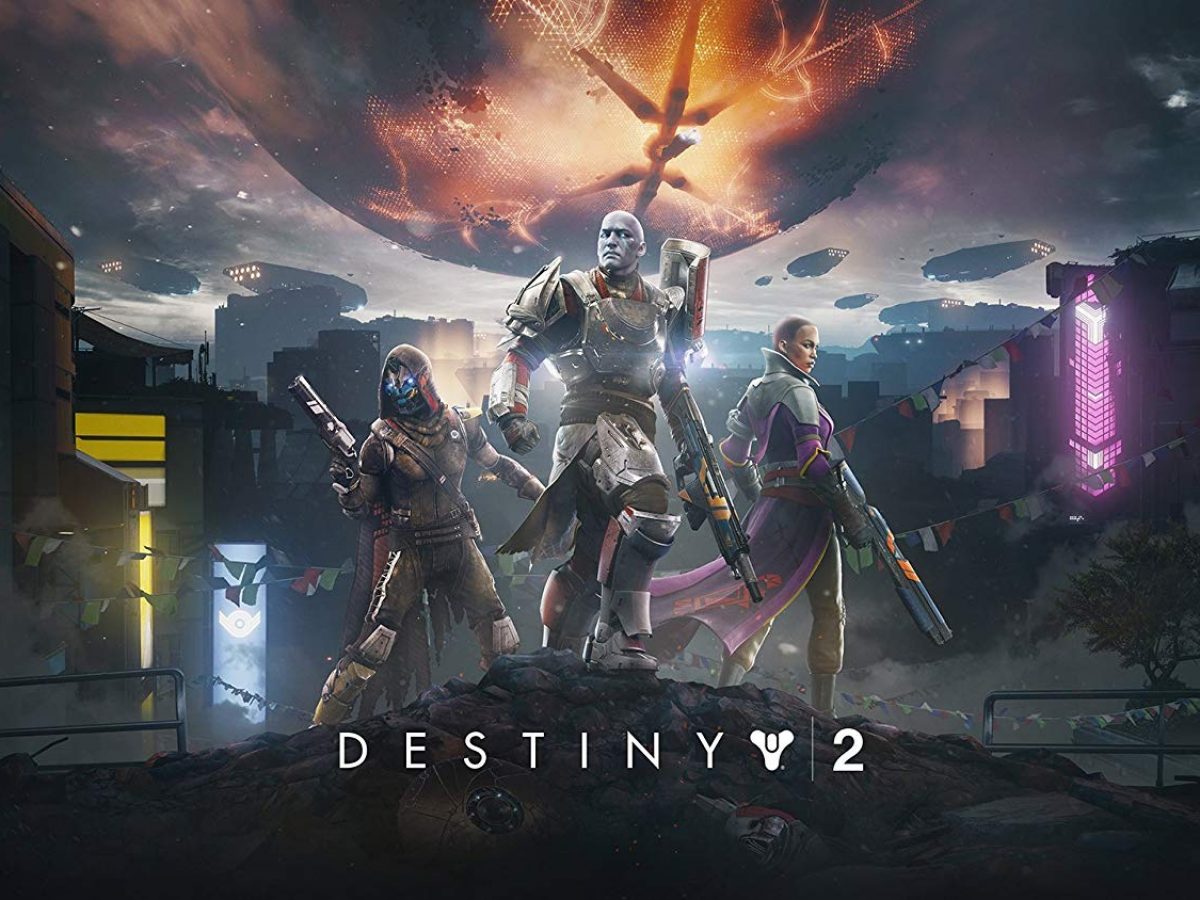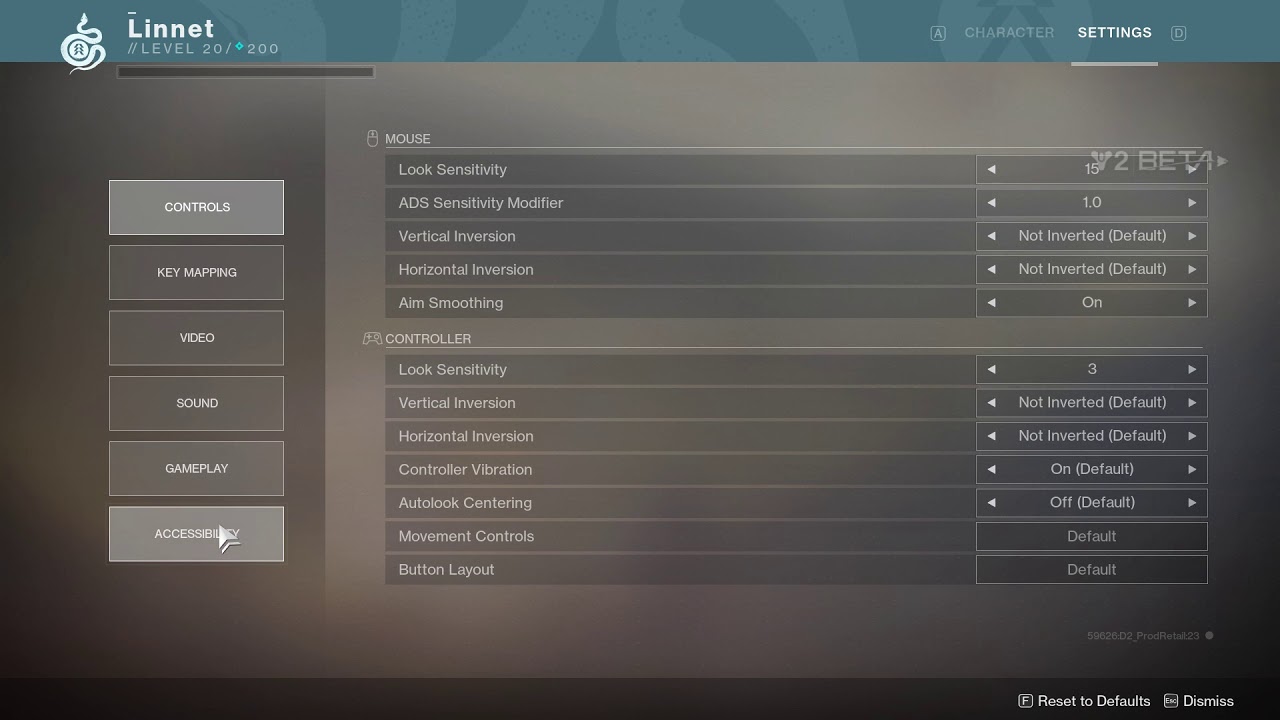Introduction
Welcome to “How to Download the Destiny 2 Beta”! Destiny 2 is a highly anticipated multiplayer online first-person shooter, and the beta version offers players a sneak peek into the game before its official release. In this guide, we will walk you through the step-by-step process of downloading the Destiny 2 beta on various platforms, including PlayStation 4, Xbox One, and PC.
Whether you’re a console gamer or prefer playing on your trusty PC, we’ve got you covered. We’ll also provide troubleshooting tips for common issues you might encounter during the download process.
To ensure a smooth experience, it’s essential to meet the system requirements and complete any necessary preparations. Keep in mind that the Destiny 2 beta is accessible through pre-order codes and free sign-ups, so we’ll cover both methods, giving you the flexibility to choose the option that works best for you.
Let’s dive in and get you on your way to embarking on epic adventures in the Destiny 2 beta!
System Requirements
Before jumping into the Destiny 2 beta, it’s crucial to ensure that your system meets the necessary requirements to run the game smoothly. Here are the minimum and recommended system requirements for each platform:
- PlayStation 4: To play the Destiny 2 beta on PlayStation 4, you will need a PlayStation 4 console and an active PlayStation Plus subscription.
- Xbox One: For Xbox One, you’ll need an Xbox One console and an Xbox Live Gold subscription to access the beta.
- PC: If you’re planning to experience the Destiny 2 beta on PC, make sure your system meets the following requirements:
- Minimum: Intel Core i3-3250 or AMD FX-4350 processor, 6GB RAM, NVIDIA GeForce GTX 660 2GB or AMD Radeon HD 7850 2GB graphics card, and 68GB of available hard drive space.
- Recommended: Intel Core i5-2400 or AMD Ryzen R5 1600X processor, 8GB RAM, NVIDIA GeForce GTX 970 or AMD Radeon R9 390 graphics card, and 68GB of available hard drive space.
Meeting the system requirements will ensure that you have a smooth gaming experience and can fully enjoy the Destiny 2 beta without any performance issues.
Now that you know the system requirements, let’s move on to the next step: preparing your console or PC for the Destiny 2 beta.
Preparing Your Console
Before you can download and dive into the exciting world of the Destiny 2 beta, you’ll need to prepare your console accordingly. Here are the general steps to follow:
- Connect to the Internet: Ensure that your console is connected to the internet. Stable and reliable internet connectivity is essential for downloading the beta and enjoying a seamless gaming experience.
- Check for Updates: Before downloading the beta, it’s essential to make sure your console’s operating system and game software is up to date. Check for any available updates and install them if necessary. This ensures compatibility and minimizes any potential issues.
- Clear Storage Space: The Destiny 2 beta requires a certain amount of storage space on your console. Make sure you have sufficient available storage for the download. If needed, consider deleting unnecessary games or files to free up space.
- Check Subscription Status: If you’re playing on PlayStation 4, ensure that your PlayStation Plus subscription is active. Xbox One users will need an active Xbox Live Gold subscription. These subscriptions are required for online gaming and accessing the Destiny 2 beta.
Taking these steps will help ensure a smooth and hassle-free download process. Once you’ve prepared your console, you’re ready to move on to the specific instructions for your platform. In the following sections, we will guide you through downloading the Destiny 2 beta on PlayStation 4, Xbox One, and PC.
So let’s get started and prepare your console for an incredible Destiny 2 beta experience!
Preparing Your PC
If you’re planning to experience the Destiny 2 beta on your PC, there are a few steps you need to take to ensure a smooth download and gameplay experience. Follow these guidelines to prepare your PC:
- Check System Requirements: As mentioned earlier, it’s crucial to ensure that your PC meets the minimum system requirements for the Destiny 2 beta. Check your processor, RAM, graphics card, and available hard drive space to make sure they align with the recommended specifications.
- Update Graphics Drivers: Keep your graphics drivers up to date. Visit the manufacturer’s website for your graphics card and download the latest drivers. Updated drivers can significantly improve the performance and stability of your game.
- Free Up Storage: Ensure that you have enough free space on your hard drive. The Destiny 2 beta requires a considerable amount of storage space, so make sure you have sufficient room to accommodate the download.
- Disable Background Applications: Close any unnecessary background applications that might interfere with the download or gameplay. Background applications can consume system resources and affect performance. Disabling them helps maximize your PC’s performance during the beta.
- Disable Antivirus/Firewall: Temporarily disable your antivirus and firewall software, as they might hinder the download and installation process. Remember to re-enable them once the beta is successfully installed.
Completing these steps will ensure that your PC is ready for the Destiny 2 beta. Now, let’s move on to the next steps: pre-ordering the game and accessing the beta through either a pre-order code or free sign-up.
By following these preparations, you’ll be well on your way to experiencing the thrilling world of Destiny 2 on your PC.
Pre-ordering the Game
Pre-ordering the game is one of the ways to gain access to the Destiny 2 beta. By pre-ordering, you not only secure your copy of the game but also receive early access to the beta. Follow these steps to pre-order the game:
- Select your Retailer: Choose the online or physical retailer of your preference to pre-order Destiny 2. Common options include online platforms like Amazon, Best Buy, or directly through the official Destiny 2 website.
- Choose your Platform: Make sure to select the correct platform for your pre-order, whether it’s PlayStation 4, Xbox One, or PC.
- Follow the Pre-order Process: Follow the retailer’s instructions for pre-ordering the game. This typically involves adding the game to your cart, providing payment information, and confirming your pre-order.
- Receive your Pre-order Code: After successfully pre-ordering the game, the retailer will provide you with a pre-order code. This code grants you access to the beta.
With your pre-order code in hand, you’re ready to move on to the next steps: accessing the beta using your pre-order code or signing up for free access.
If you’ve decided not to pre-order the game, don’t worry! You can still sign up for free access to the Destiny 2 beta. We’ll cover the process in the next section, so keep reading to find out how to gain entry to the beta without pre-ordering.
Pre-ordering the game is an excellent way to secure your copy and gain early access to the Destiny 2 beta, so be sure to follow these steps if you’re interested in getting a head start on your adventure.
Accessing the Beta via Pre-order Code
If you have pre-ordered Destiny 2 and received a pre-order code, you’re one step closer to accessing the beta. Follow these instructions to redeem your pre-order code and gain entry to the beta:
- Visit the Redemption Website: Go to the official Destiny 2 redemption website. This site may vary depending on your platform, so make sure to visit the correct one.
- Create or Log in to your Account: If you already have an account, log in using your existing credentials. If not, create a new account with the required information.
- Enter your Pre-order Code: Locate the field designated for pre-order codes and enter the code you received from your retailer. Double-check for any typos or errors before submitting.
- Verify and Submit: After entering the code, follow the prompts to verify your information and submit the code. Once successfully submitted, you will receive confirmation of your access to the beta.
Once you have redeemed your pre-order code, the next step is to download the beta on your respective platform. The downloading process varies, so continue reading to find the specific instructions for your platform.
By utilizing your pre-order code, you’re taking advantage of the benefits of pre-ordering and gaining early access to the Destiny 2 beta. Get ready to embark on thrilling adventures and immerse yourself in the Destiny 2 universe!
Accessing the Beta via Free Sign-up
If you didn’t pre-order Destiny 2 but still want to participate in the beta, you can sign up for free access. Follow these steps to gain entry to the beta without a pre-order:
- Visit the Official Website: Go to the official Destiny 2 website or the designated beta sign-up page.
- Create an Account: If you don’t already have an account, create one by providing the necessary information such as your email address, username, and password.
- Complete the Sign-up Process: Follow the instructions provided on the website to complete the sign-up process. This may include agreeing to terms and conditions and verifying your email.
- Wait for Confirmation: After completing the sign-up process, wait for confirmation from the Destiny 2 team. If you are selected to participate in the beta, you will receive an email with instructions on how to access it.
- Follow the Instructions: Once you receive the email notification, carefully follow the instructions provided to access and download the beta on your chosen platform.
Signing up for the Destiny 2 beta grants you a chance to experience the game before its official release, without the need for a pre-order. While there is no guarantee of acceptance, it’s an excellent opportunity to join the action-packed adventures that await in Destiny 2.
Now that you have a better understanding of how to gain access through free sign-up, let’s move on to the specific instructions for downloading the beta on each platform: PlayStation 4, Xbox One, and PC.
Keep reading to find out exactly how to download the Destiny 2 beta on your preferred platform and get ready to embark on an exciting journey!
Downloading the Beta on PlayStation 4
If you’re playing the Destiny 2 beta on a PlayStation 4, follow these steps to download it and get ready to experience thrilling adventures:
- Access the PlayStation Store: On your PlayStation 4 home screen, navigate to the PlayStation Store.
- Search for the Destiny 2 Beta: Use the search function in the PlayStation Store and search for “Destiny 2 beta.”
- Select the Beta: Locate the Destiny 2 beta listing and select it to open the download page.
- Initiate the Download: On the Destiny 2 beta download page, select the “Download” button to begin the download process. Make sure you have sufficient storage space available on your PlayStation 4.
- Wait for the Download to Complete: The download time can vary based on your internet connection speed. Once the download is complete, you’ll be ready to dive into the Destiny 2 beta!
Keep in mind that the availability of the Destiny 2 beta may have a specified start and end date. Make sure to download and play the beta within the designated timeframe to fully enjoy the experience.
Now that you have successfully downloaded the Destiny 2 beta on your PlayStation 4, it’s time to move on to the next platform: Xbox One. Continue reading to find out how to download the beta on an Xbox One.
Downloading the Beta on Xbox One
If you’re playing the Destiny 2 beta on an Xbox One, follow these steps to download it and embark on thrilling adventures:
- Access the Microsoft Store: On your Xbox One home screen, navigate to the Microsoft Store.
- Search for the Destiny 2 Beta: Use the search function in the Microsoft Store and search for “Destiny 2 beta.”
- Select the Beta: Locate the Destiny 2 beta listing and select it to open the download page.
- Initiate the Download: On the Destiny 2 beta download page, select the “Download” button to begin the download process. Ensure that you have enough available storage space on your Xbox One.
- Wait for the Download to Complete: The download time may vary depending on your internet connection speed. Once the download is complete, you’re all set to start your adventure in the Destiny 2 beta!
Remember to check the specified start and end dates for the Destiny 2 beta. Play within the designated timeframe to make the most of your beta experience on Xbox One.
Now that you’ve successfully downloaded the Destiny 2 beta on your Xbox One, it’s time to move on to the final platform: PC. Continue reading to learn how to download the beta on your PC.
Downloading the Beta on PC
If you’re planning to play the Destiny 2 beta on your PC, follow these steps to download the game and prepare for an epic gaming experience:
- Access the Blizzard Battle.net Website: Open your web browser and visit the official Blizzard Battle.net website.
- Create or Log in to Your Blizzard Account: If you already have a Blizzard account, log in using your existing credentials. Otherwise, create a new account by following the registration process.
- Download the Blizzard Battle.net Desktop App: Once logged in, download and install the Blizzard Battle.net desktop app on your PC.
- Launch the App and Log in: After installation, launch the Blizzard Battle.net desktop app and log in with your Blizzard account credentials.
- Locate the Destiny 2 Banner: In the Blizzard Battle.net desktop app, navigate to the “Games” tab and locate the Destiny 2 banner. Click on it.
- Select the Beta Version: On the Destiny 2 download page, select the beta version and click on the “Install” button to start the download process.
- Wait for the Download to Complete: The download time depends on your internet connection speed. Once the download is complete, you’re ready to embark on your Destiny 2 beta journey on PC!
Ensure that you have sufficient available storage space on your PC before starting the download process. Also, keep in mind any specified start and end dates for the Destiny 2 beta to ensure you make the most of your beta experience.
Now that you have successfully downloaded the Destiny 2 beta on your PC, you’re all set to enjoy the game. Read on for troubleshooting tips and common issues in case you encounter any difficulties during the downloading process.
Troubleshooting Common Issues
While downloading the Destiny 2 beta, you may encounter some common issues. Here are a few troubleshooting tips to help you overcome these challenges:
- Slow Download Speed: If you notice slow download speeds, try pausing and resuming the download. You can also try restarting your console or PC and resetting your internet connection to improve download speeds.
- Insufficient Storage: If you receive an error indicating insufficient storage, free up space on your console or PC by deleting unused files or games. Ensure that you have enough available storage to accommodate the Destiny 2 beta.
- Error Messages: If you encounter error messages during the download, make a note of the error code and refer to the official Destiny 2 support website or the platform’s support forums for possible solutions.
- Compatibility Issues: Ensure that your system meets the minimum requirements for the Destiny 2 beta. If your system falls short, consider upgrading your hardware or optimizing your PC settings for better performance.
- Network Connectivity: If you experience network connectivity issues while downloading, check your internet connection and ensure you have a stable connection. Try connecting your console or PC directly to the router via Ethernet cable for the best results.
- Antivirus/Firewall Interference: If your antivirus or firewall software is blocking the download or installation process, temporarily disable them and try again. Remember to re-enable them once the beta is successfully installed.
If none of these troubleshooting tips resolve the issue, reaching out to the official Destiny 2 support channels or the platform’s support team can provide further assistance. They can provide targeted solutions based on your specific issue.
Remember that technical issues are common during beta testing phases, and developers are usually quick to address them. Patience and persistence are key as you work through any challenges that may arise during the download process.
Now that you’re aware of some common issues and possible solutions, you’re ready to proceed with downloading and enjoying the Destiny 2 beta. Good luck and happy gaming!
Conclusion
Congratulations, you’ve made it through the guide on how to download the Destiny 2 beta! Whether you’re playing on PlayStation 4, Xbox One, or PC, you now have the knowledge to access the beta and embark on thrilling adventures in the Destiny 2 universe.
Remember to meet the system requirements and prepare your console or PC adequately before initiating the download. Pre-ordering the game provides early access to the beta, while free sign-up offers another opportunity to join in on the action.
For those who pre-ordered the game, redeeming your pre-order code grants you access to the beta. If you choose the free sign-up route, follow the instructions provided on the Destiny 2 website to gain entry. Regardless of your method, downloading the beta is just the beginning.
During the process, it’s important to troubleshoot any common issues that may arise, such as slow download speeds, storage problems, error messages, compatibility issues, network connectivity, and antivirus/firewall interference. Armed with these troubleshooting tips, you can overcome any challenges and get back on track to experiencing the Destiny 2 beta.
Now, it’s time to dive into the world of Destiny 2, explore its immersive gameplay, and discover the exciting features it has to offer. Enjoy the beta, experiment with different play styles, and provide feedback to the developers to help shape the final version of the game.
Thank you for using our guide, and we hope you have an exceptional experience playing the Destiny 2 beta. Stay tuned for the official release of the game, where you can continue your adventures alongside thousands of other players.
Good luck, Guardian, and may the Light guide you in your journey through Destiny 2!