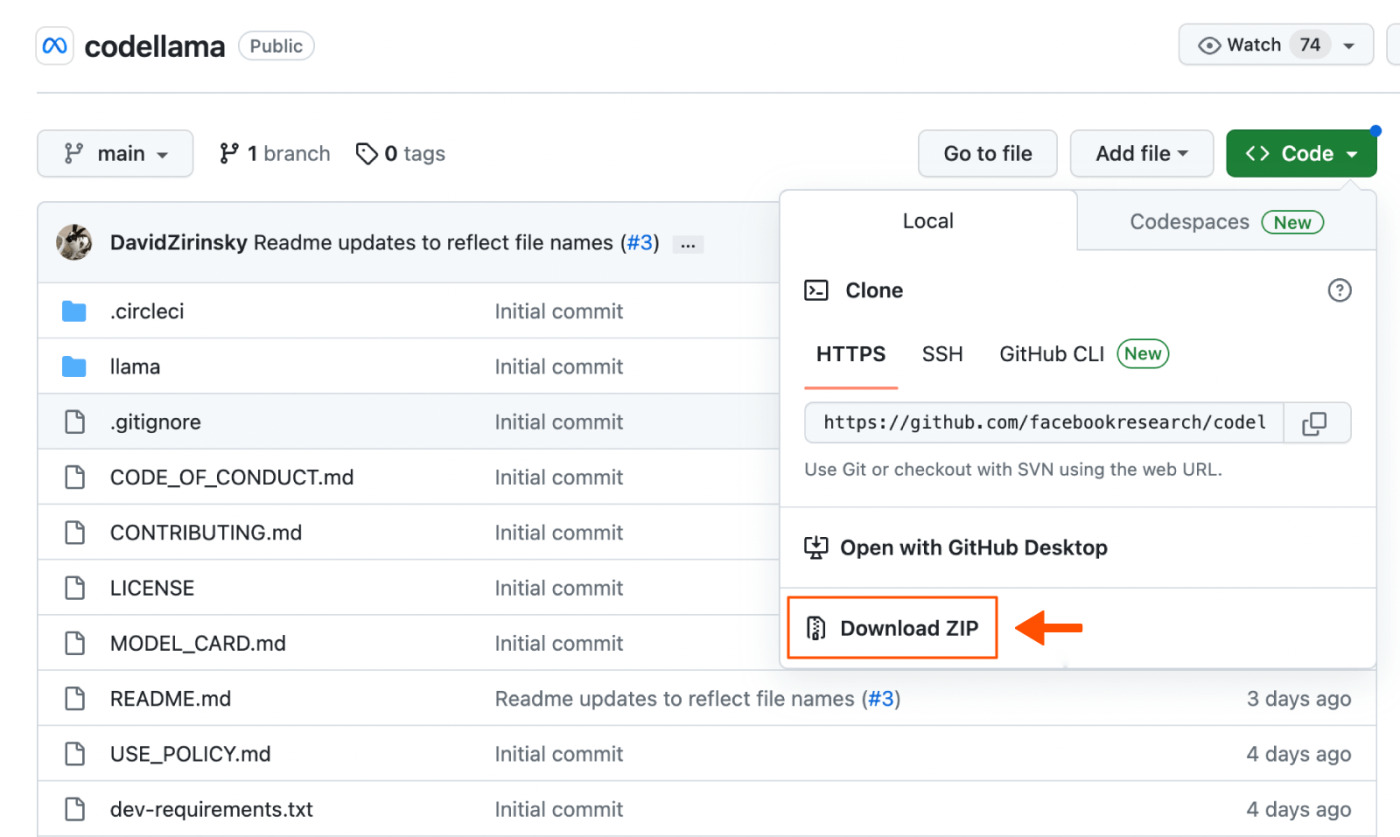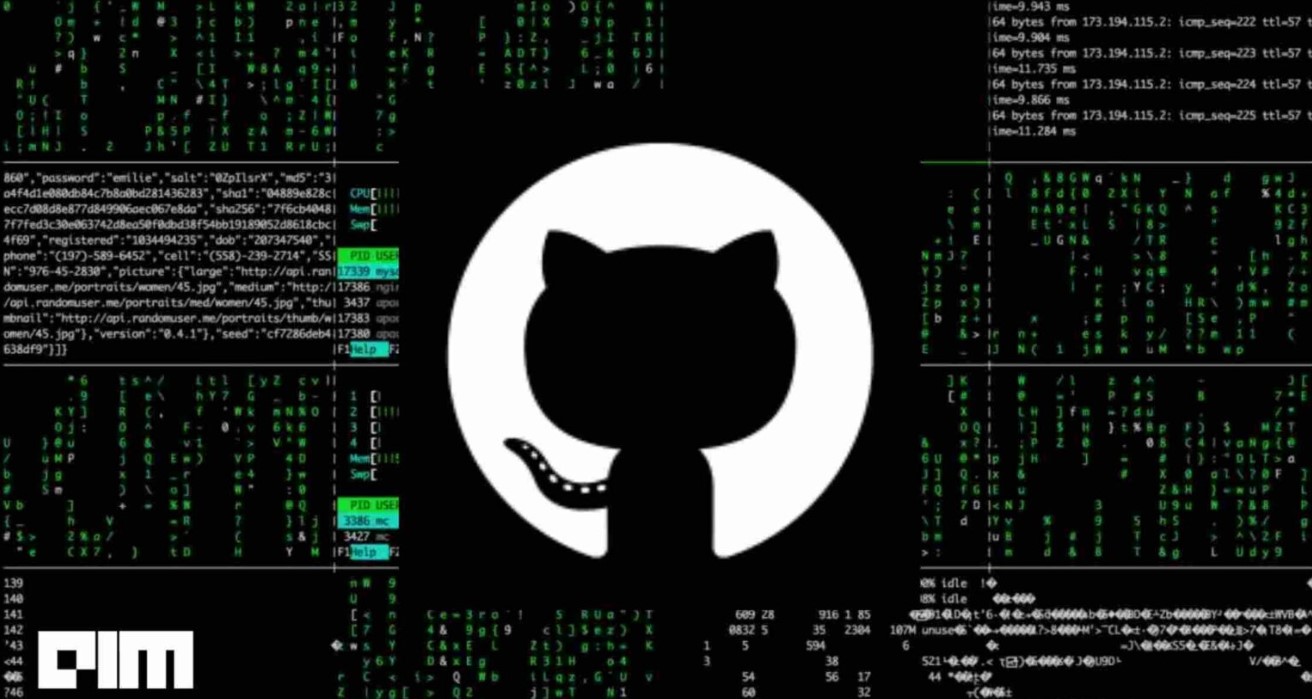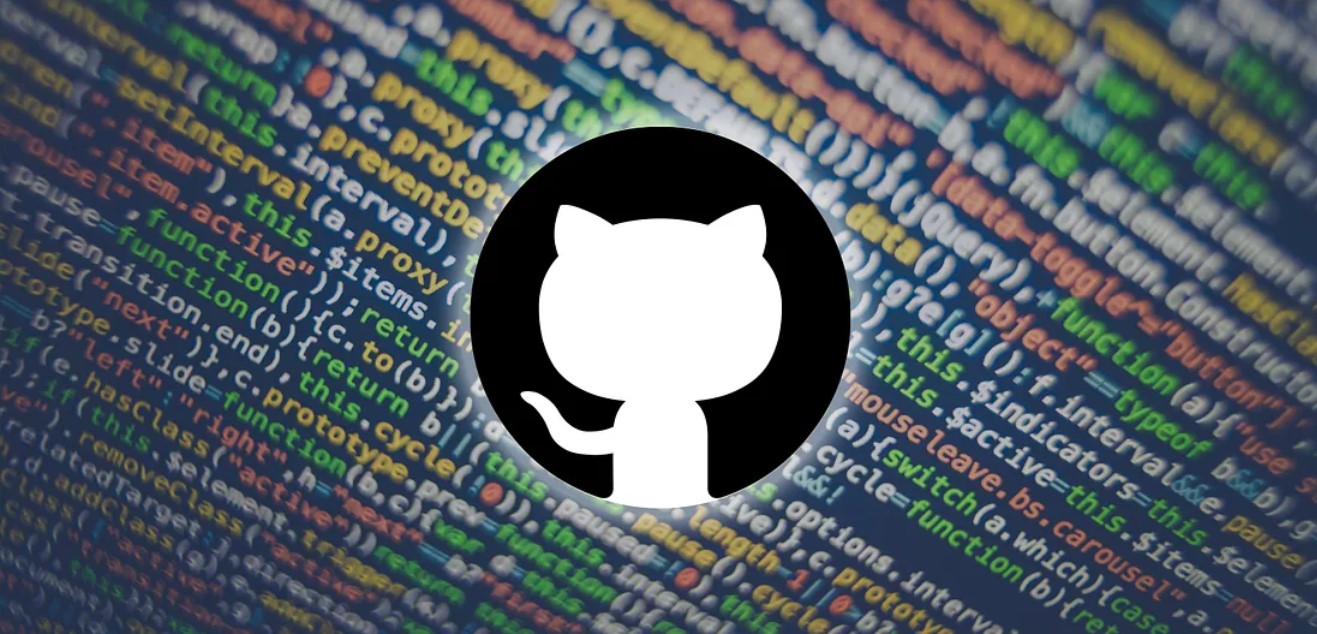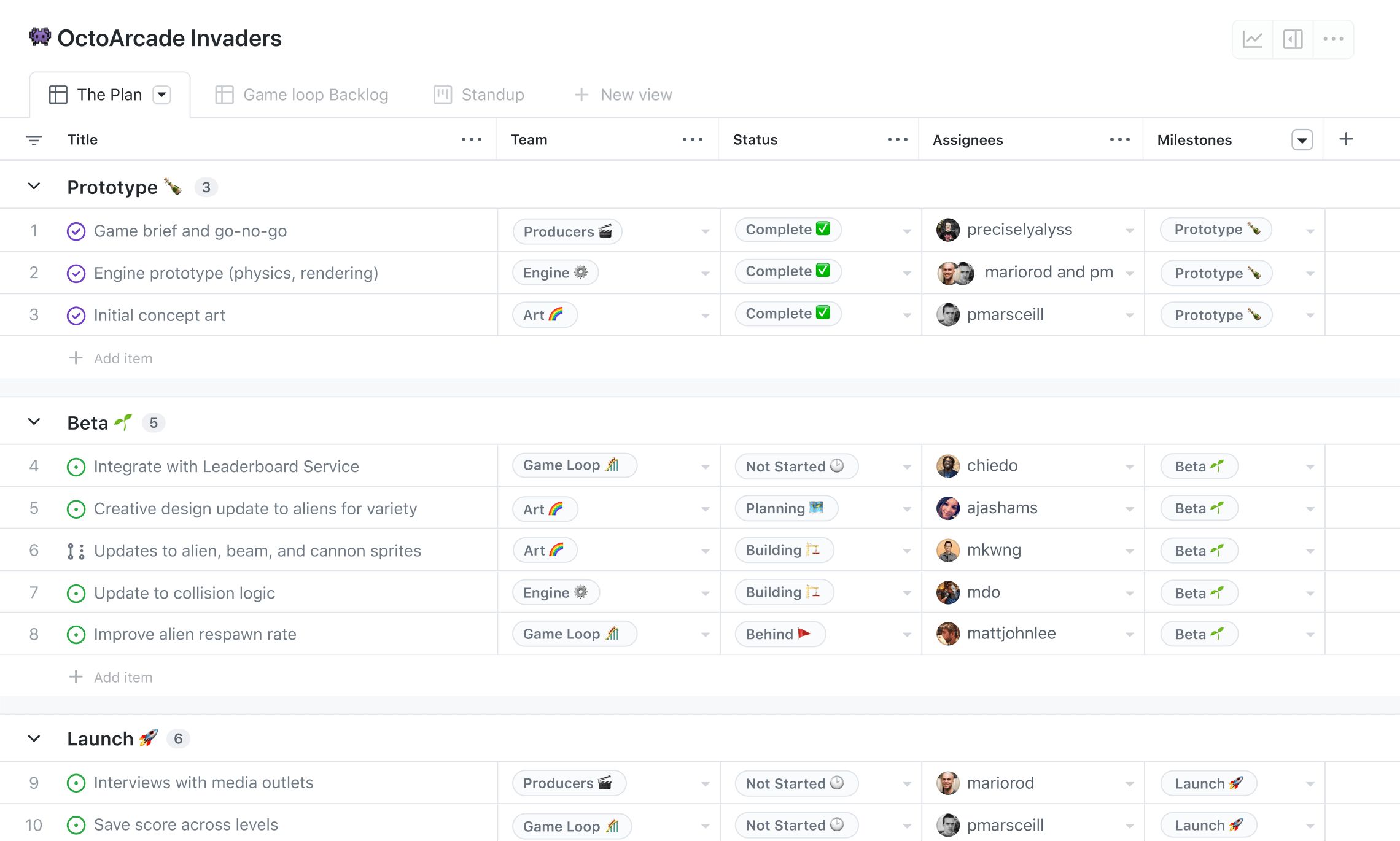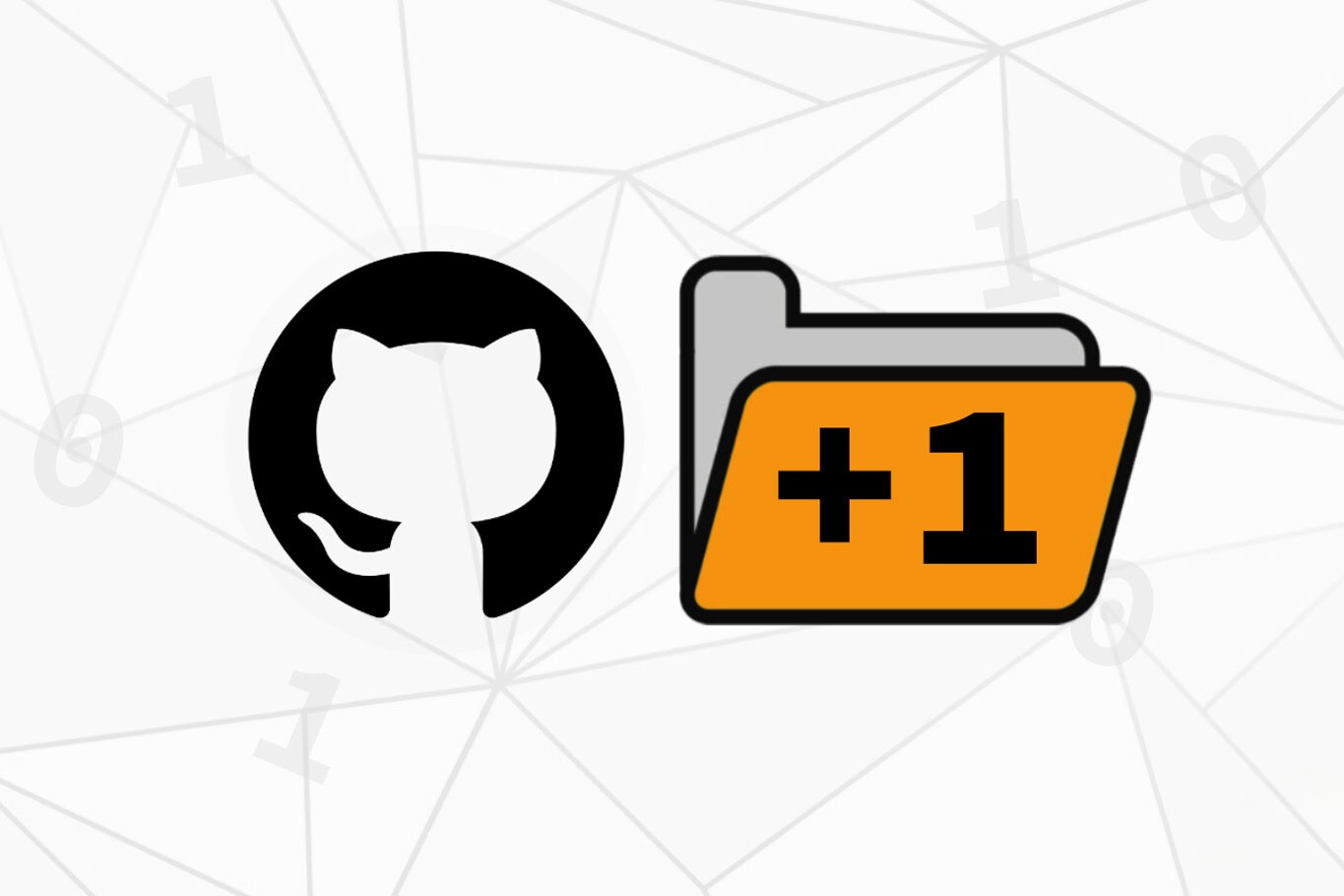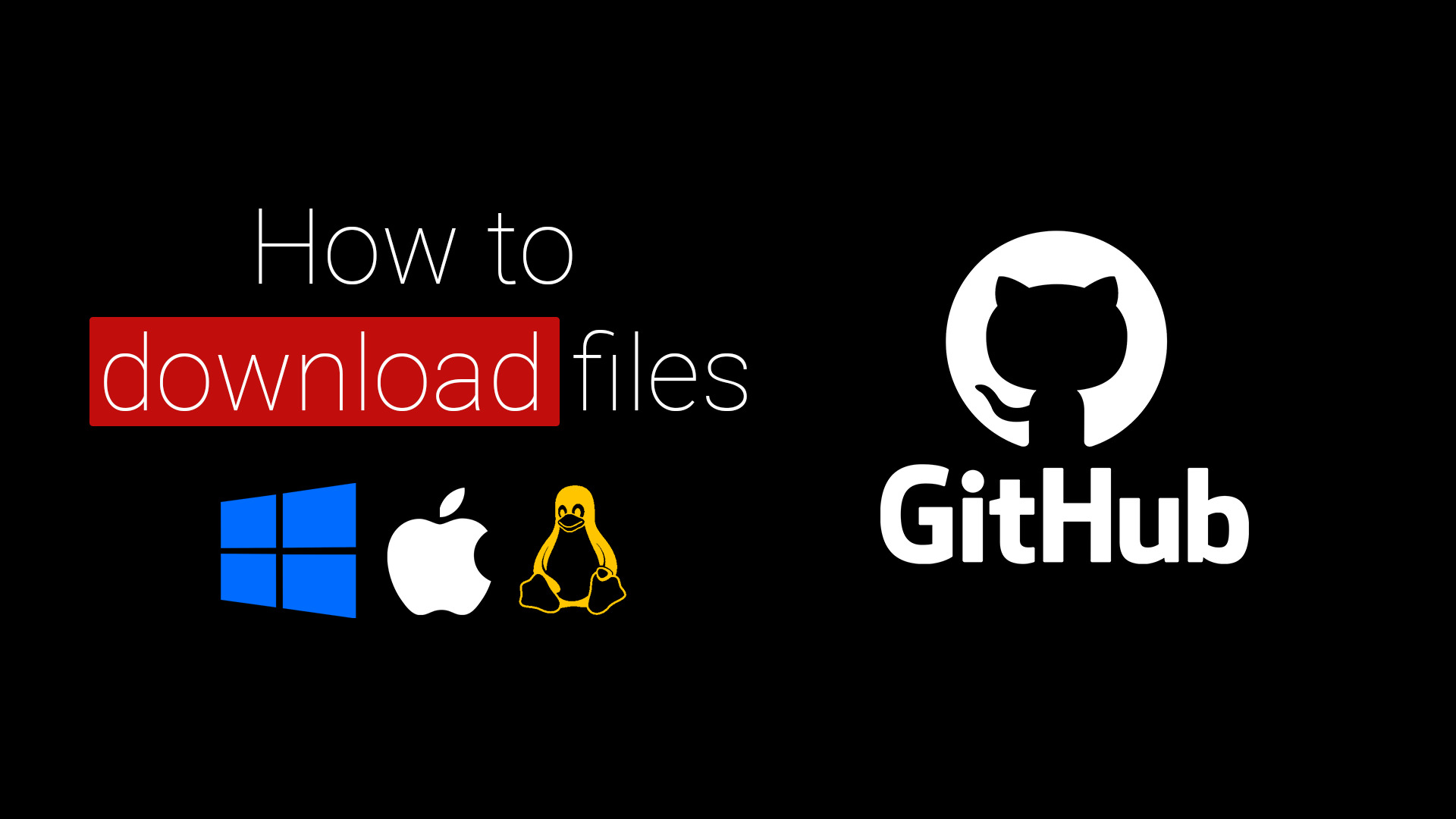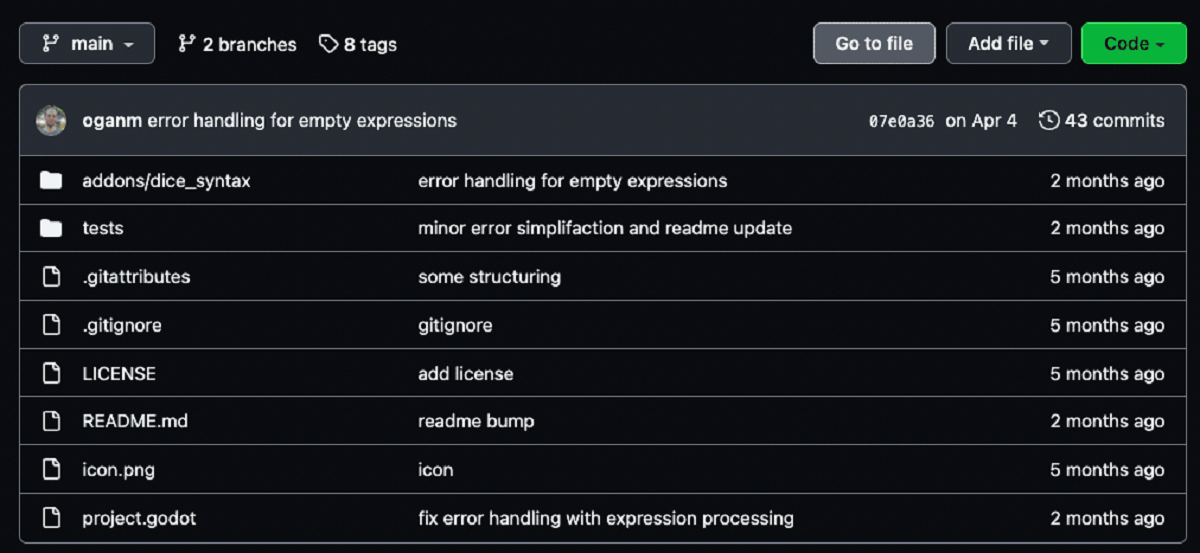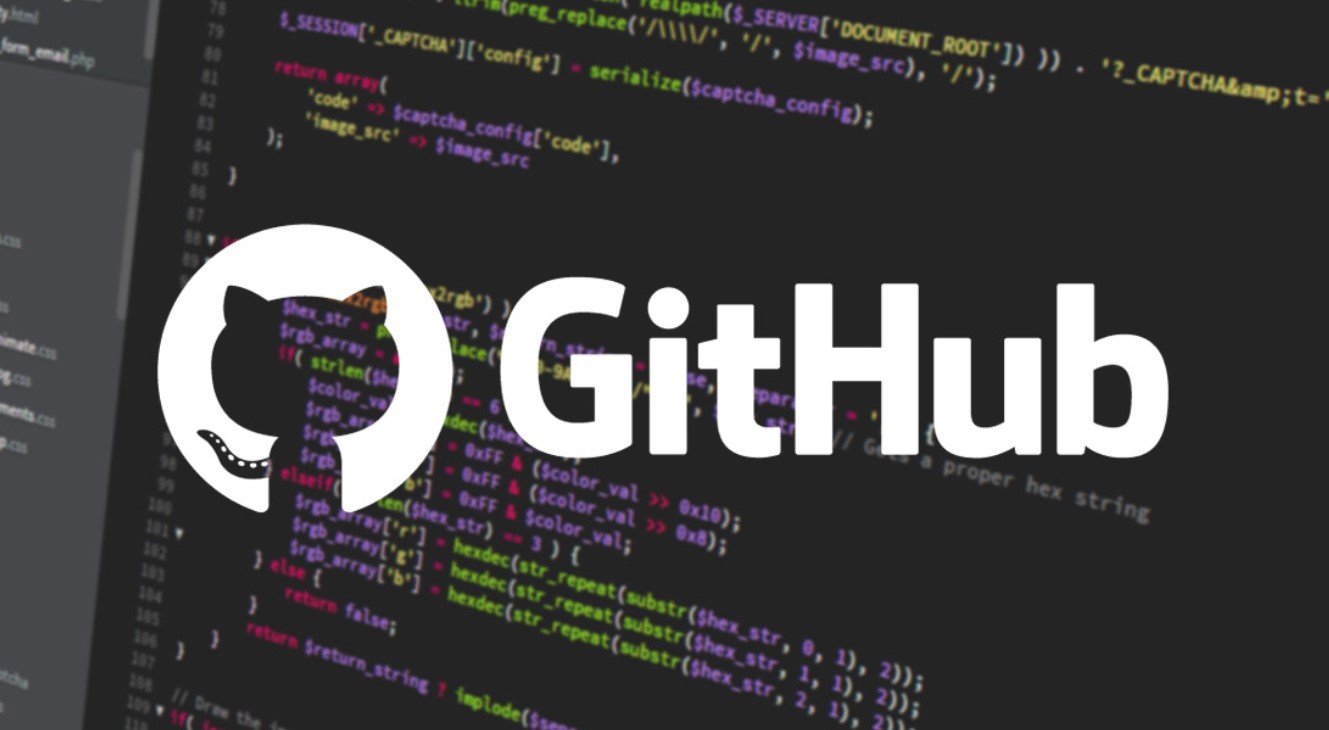Introduction
Welcome to the world of open-source development! Github is a popular platform for hosting repositories of various projects. Whether you are a developer looking to explore new projects or a curious individual interested in accessing and downloading code from Github, this guide will provide you with step-by-step instructions on how to download content from Github repositories.
Downloading code from Github is a straightforward process that can be accomplished in several ways. In this article, we will explore different methods to download code, including using the download button, cloning the repository, downloading specific files or folders, and using the command line interface (CLI).
Before we dive into the specific steps, it’s worth noting that downloading code from Github allows you to access the latest version of a project, contribute to its development, or simply explore its functionality. Whether you’re a beginner or an experienced developer, Github offers a vast array of projects for you to explore and learn from.
Now let’s move on to the steps involved in downloading code from Github repositories. Whether you’re a Mac, Windows, or Linux user, the methods provided in this guide can be applied universally across different operating systems.
So, let’s get started and learn how to download code from Github repositories!
Step 1: Finding the Repository
The first step in downloading code from Github is to find the repository that contains the code you want to download. Github hosts millions of repositories, covering a wide range of projects and topics. Here’s how you can find the repository:
- Visit the Github website at github.com and sign in to your account. If you don’t have an account, you can create one for free.
- Once you’re signed in, you can use the search bar at the top of the page to search for the repository.
- Type in the name of the repository or relevant keywords related to the project you’re interested in. Github will display a list of repositories that match your search query.
- Browse through the search results and select the repository that best matches your requirements.
- Click on the repository’s name to access its main page. Here, you can find important information, such as the project description, README file, and other relevant details.
It’s important to thoroughly review the repository’s main page to ensure that it meets your needs. Take the time to read the project’s README file, which often provides important instructions and usage guidelines.
If you already know the URL of the repository you want to download, you can simply visit the repository’s page directly by entering the URL in your browser’s address bar. This can be useful if someone has shared the link with you or if you have bookmarked the repository for future reference.
Once you have successfully found the repository and reviewed its details, you’re ready to move on to the next step of the downloading process.
Step 2: Using the Download Button
If you’re looking to quickly download the entire repository, using the download button is the simplest method. Follow these steps:
- On the repository’s main page, locate the green “Code” button. It is usually located towards the top-right section of the page, above the file list.
- Click on the “Code” button to open a dropdown menu.
- In the dropdown menu, click on the “Download ZIP” option. This will initiate the download of a compressed ZIP file containing the entire repository’s code, including all the files and folders.
- Save the ZIP file to your desired location on your computer.
- Once the download is complete, extract the contents of the ZIP file using an extraction tool, such as WinRAR or 7-Zip. This will create a folder containing the repository’s code.
By using the download button, you can quickly obtain the entire repository’s code in a convenient ZIP format. This method is especially helpful if you are not familiar with Git or do not require version control for the project.
It’s important to note that the downloaded ZIP file will reflect the state of the repository at the time of download. If the repository has been updated since you downloaded it, you will need to download the updated version to get the latest code.
Now that you know how to use the download button to obtain the repository’s code, let’s explore another method of downloading code from Github in the next step.
Step 3: Cloning the Repository
Cloning a repository allows you to create a local copy of the entire repository on your computer. This method is useful if you plan on making changes to the code, contributing to the project, or if you want to keep up with the latest updates. Follow these steps to clone a repository:
- On the repository’s main page, locate the green “Code” button. It is usually located towards the top-right section of the page, above the file list.
- Click on the “Code” button to open a dropdown menu.
- Copy the repository’s URL by clicking on the clipboard icon next to the URL.
- Open your computer’s terminal or command prompt and navigate to the directory where you want to clone the repository.
- Enter the command “git clone” followed by the repository’s URL. For example:
git clone https://github.com/username/repository-name.git - Press Enter to execute the command. This will initiate the cloning process, where Git will create a local copy of the repository on your computer.
- Once the cloning process is complete, you will have the entire repository’s code available locally on your computer.
Cloning a repository using Git is a powerful method that allows you to track changes and easily pull updates from the original repository. It also enables you to push your changes back to the repository if you have the necessary permissions.
Make sure you have Git installed on your computer and configured correctly before attempting to clone a repository using this method. Additionally, ensure that you have the necessary access rights to the repository you are trying to clone.
Now that you know how to clone a repository, let’s move on to the next step, where we’ll explore how to download specific files or folders from a repository on Github.
Step 4: Downloading Specific Files or Folders
If you’re only interested in downloading specific files or folders from a repository, you can easily accomplish this using the Github web interface. Here’s how you can download specific files or folders:
- Navigate to the repository’s main page on Github.
- Browse through the file list to locate the specific file or folder you wish to download.
- Click on the file or folder name to open its content view.
- In the content view, you will see a “Download” button located towards the top-right section of the page. Click on this button to initiate the download of the selected file or folder.
- Save the downloaded file or folder to your desired location on your computer.
By downloading specific files or folders, you can focus only on the content that matters to you, saving time and storage space on your computer. This method is particularly useful when you don’t need the entire repository but still want access to specific files or folders.
Keep in mind that when downloading individual files or folders, you won’t have access to the version control features that cloning the repository provides. However, for simple use cases or when you only require specific files, this method is efficient and hassle-free.
Now that you know how to download specific files or folders, let’s move on to the last method of downloading code from Github – using the Command Line Interface (CLI).
Step 5: Downloading Using Command Line Interface (CLI)
If you prefer using the command line interface (CLI) and have Git installed, you can download code from Github repositories directly from your terminal or command prompt. Here’s how to do it:
- In your terminal or command prompt, navigate to the directory where you want to download the repository.
- Copy the repository’s URL by clicking on the clipboard icon next to the URL on the repository’s main page.
- Enter the command “git clone” followed by the repository’s URL. For example:
git clone https://github.com/username/repository-name.git - Press Enter to execute the command. Git will start downloading the repository and create a local copy on your computer.
- Once the download is complete, you will have the entire repository’s code available locally.
Using the command line interface gives you more control over the downloading process, and it allows you to take advantage of additional features provided by Git, such as version control and collaboration.
Make sure you have Git installed and properly configured before attempting to download a repository using the CLI. You can check your Git installation by running the following command: git --version.
Keep in mind that the repository’s content will be downloaded to your current directory. If you want to specify a different directory, make sure to navigate to that directory before running the “git clone” command.
Now that you’ve learned how to download code from Github using the command line interface, you have a variety of methods available to access and explore code repositories. Select the method that best suits your needs and start discovering the amazing projects hosted on Github!
Conclusion
Downloading code from Github is a simple and straightforward process that allows you to access and explore a vast array of projects. Whether you’re interested in contributing to a project, learning from existing code, or simply exploring different repositories, Github provides numerous options for downloading code.
In this article, we covered five methods for downloading code from Github:
- Finding the repository by searching on Github
- Using the download button to obtain the entire repository as a ZIP file
- Cloning the repository using Git to create a local copy on your computer
- Downloading specific files or folders directly from the Github web interface
- Downloading code using the command line interface (CLI) with Git
By following these steps, you can effortlessly obtain the code you need from Github repositories, whether it be for personal exploration, learning, or contributing to open-source projects.
Remember to carefully review a repository’s details, including its README file, to gain a better understanding of the project before downloading. This will ensure that you are downloading the code that best meets your needs.
Now that you are equipped with the knowledge of how to download code from Github repositories, you can embark on your coding journey, explore new projects, and contribute to the exciting world of open-source development!