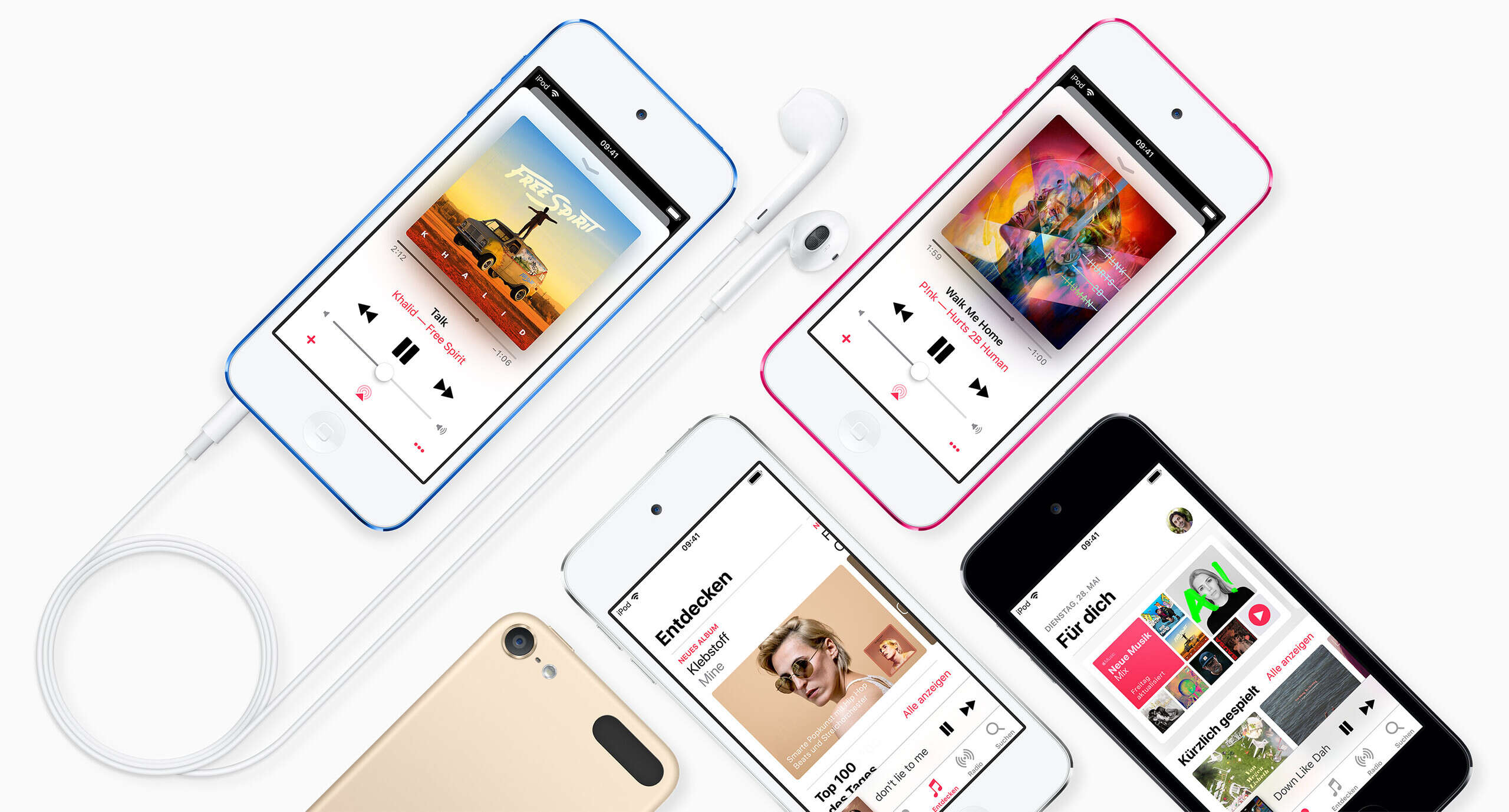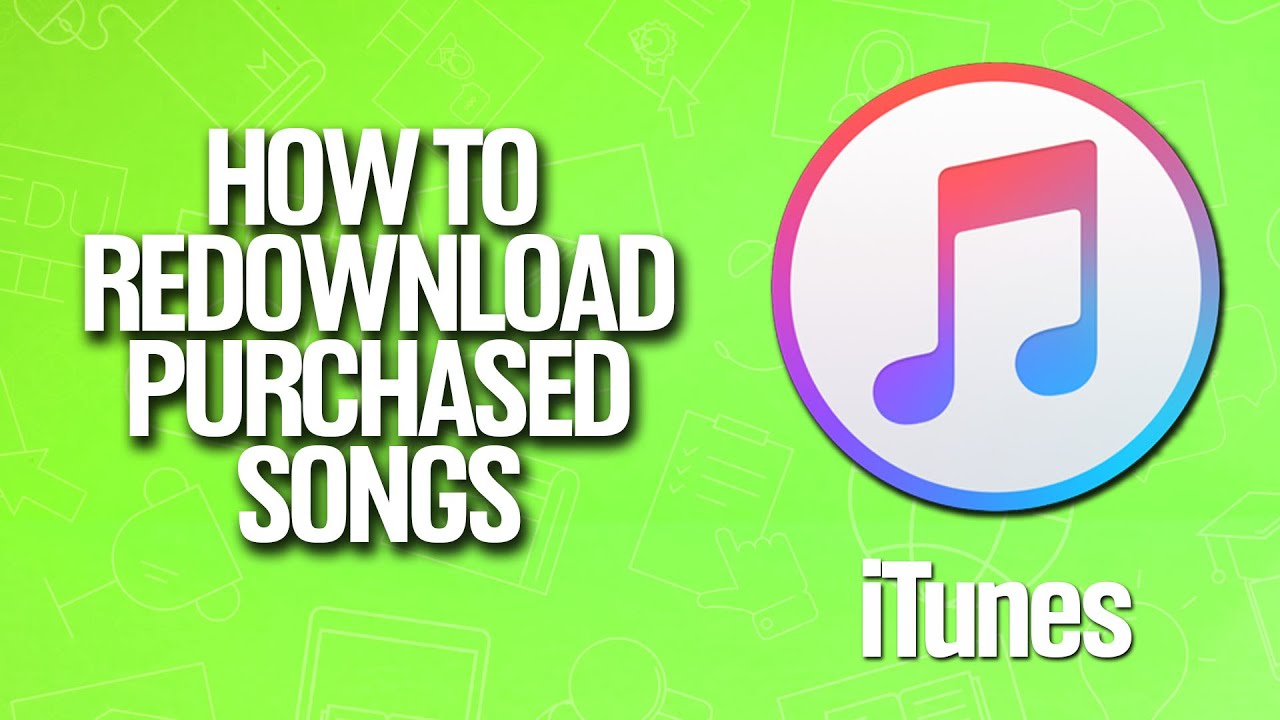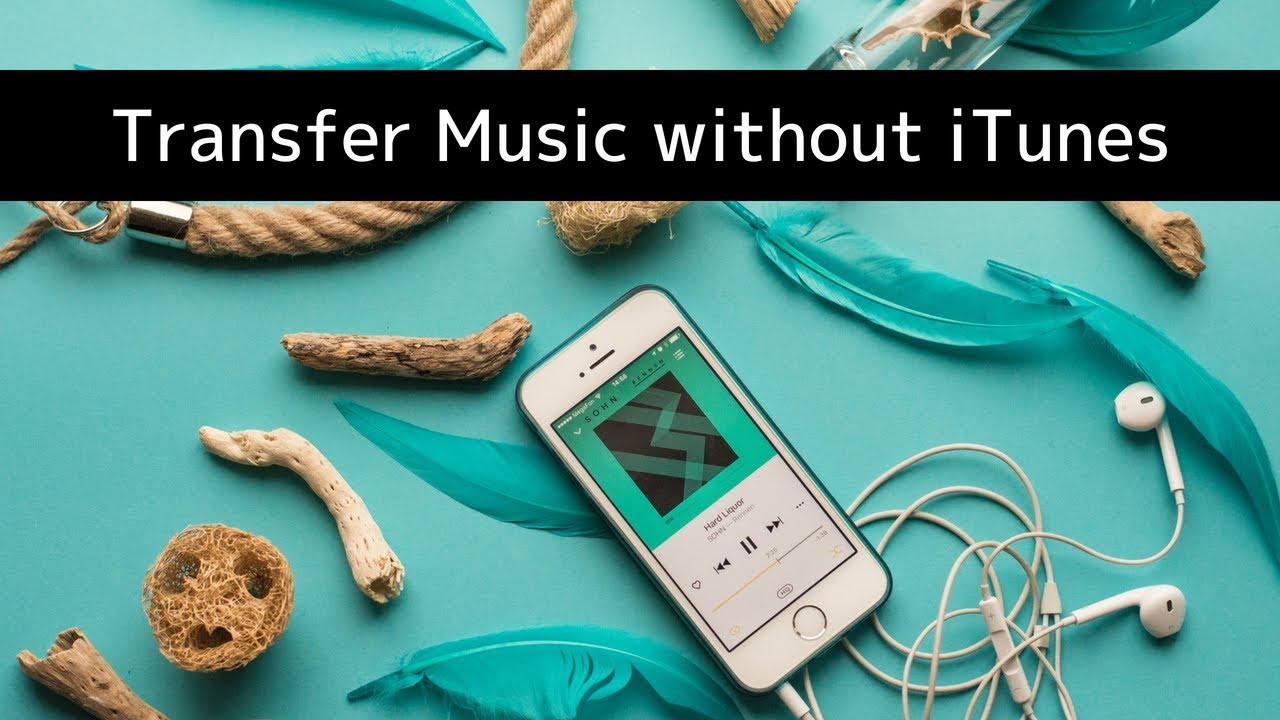Introduction
Welcome to the world of iPod Touch, an incredible device that offers a seamless music listening experience. With its sleek design, brilliant display, and user-friendly interface, the iPod Touch has become a popular choice for music enthusiasts. Whether you’re a fan of pop, rock, hip-hop, or classical music, the iPod Touch allows you to enjoy your favorite tunes on the go.
Downloading music onto your iPod Touch is a straightforward process that opens up a world of possibilities. By having your favorite songs at your fingertips, you can create personalized playlists, discover new artists, and enjoy your music collection anytime, anywhere.
In this guide, we will walk you through the steps on how to download music on your iPod Touch. From updating your device software to choosing and installing the right apps, we’ll ensure that you have all the tools and knowledge needed to build a vibrant music library on your device.
Before we dive into the step-by-step process, it’s important to note that you will need a stable internet connection to download music onto your iPod Touch. Whether you’re connected to a Wi-Fi network or using cellular data, make sure you have a reliable source of internet access to ensure a smooth and uninterrupted music downloading experience.
So, if you’re ready to embark on this musical journey with your iPod Touch, let’s get started and explore the exciting world of music downloading!
Step 1: Update Your iPod Touch Software
Before you begin downloading music onto your iPod Touch, it’s essential to ensure that your device is running on the latest software version. Regular software updates provide bug fixes, security enhancements, and new features, ensuring optimal performance for your device.
To update your iPod Touch software, follow these simple steps:
- Connect your iPod Touch to a stable Wi-Fi network or ensure that you have a reliable cellular data connection.
- Unlock your iPod Touch and go to the home screen.
- Tap on the “Settings” app, which is represented by a gear icon.
- In the settings menu, scroll down and tap on “General.”
- From the general settings menu, tap on “Software Update.”
- Your iPod Touch will now check for any available updates. If an update is found, tap on “Download and Install.”
- Follow the on-screen instructions to complete the installation process. Make sure your iPod Touch is connected to a power source during the update to prevent any interruptions.
- Once the update is complete, your iPod Touch will restart, and you’ll be running on the latest software version.
Updating your iPod Touch software is important as it ensures compatibility with the latest apps and provides a smooth user experience. Additionally, it helps protect your device from potential security vulnerabilities, keeping your music and personal data safe.
Now that your iPod Touch is up to date, we can move on to the next step and explore the world of music download apps!
Step 2: Open the App Store
Once your iPod Touch software is updated, it’s time to open the App Store, the go-to destination for downloading a wide variety of apps, including music download apps.
To open the App Store, follow these simple steps:
- From the home screen of your iPod Touch, locate and tap on the “App Store” icon. The icon features a blue background with a white letter “A”.
- The App Store will launch, presenting you with a range of featured apps, top charts, and personalized recommendations.
- Take a moment to explore the various categories and app collections. You can browse through curated lists, search for specific apps, or stay updated with the latest app releases.
The App Store provides a vast selection of music download apps, each with its own set of features and functions. These apps allow you to discover, download, and manage music directly on your iPod Touch.
Next, let’s move on to the next step and learn how to search for music download apps within the App Store!
Step 3: Search for Music Download Apps
After opening the App Store on your iPod Touch, it’s time to search for music download apps that will enable you to download and enjoy your favorite songs directly on your device.
To search for music download apps, follow these steps:
- Tap on the “Search” tab located at the bottom right corner of the App Store. This will bring up the search bar.
- In the search bar, type in keywords such as “music download,” “music downloader,” or specific apps like “Spotify” or “Apple Music” to find relevant music download apps.
- As you type, the App Store will provide autocomplete suggestions to help you refine your search. Select the most appropriate suggestion or continue typing until you find the desired app.
- Tap the “Search” button on your keyboard or tap on the suggested app to view the search results.
The search results will display a list of relevant music download apps based on your search query. Each app will have a brief description, user reviews, ratings, and screenshots to give you a better understanding of its features and user experience.
Take your time to browse through the search results and read the app descriptions and reviews to find the music download app that best fits your preferences and requirements.
Once you have chosen a music download app, it’s time to move on to the next step and install the app onto your iPod Touch!
Step 4: Choose a Music Download App
Now that you have searched for music download apps in the App Store, it’s time to select the app that meets your needs and preferences. With a wide range of options available, you have the freedom to choose from different features, user interfaces, and music libraries.
When selecting a music download app, consider the following factors:
- Features: Look for an app that offers features aligned with your requirements. Some apps may provide access to a vast music library, while others may focus on curated playlists or personalized recommendations.
- User Interface: Opt for an app with a user-friendly interface that makes it easy for you to navigate, search for music, and manage your downloaded files.
- Compatibility: Check if the app is compatible with your iPod Touch model and software version. Compatibility ensures that the app will run smoothly on your device.
- Reviews and Ratings: Pay attention to user reviews and ratings to get an idea of other users’ experiences with the app. This can help you gauge the app’s reliability and performance.
Take your time to evaluate the different music download apps and consider their strengths and weaknesses. Read app descriptions, explore screenshots, and review user feedback to make an informed decision.
Once you’ve selected the music download app that suits your preferences, you’re ready to move on to the next step and install the app onto your iPod Touch!
Step 5: Install the App on Your iPod Touch
After choosing the music download app that best suits your needs and preferences, it’s time to install it on your iPod Touch. Installing the app will allow you to access its features and begin downloading music directly onto your device.
Follow these simple steps to install the app on your iPod Touch:
- From the app details page, tap on the “Get” or “Install” button next to the app’s name and icon. This button is usually labeled with a cloud or an arrow, indicating the installation process.
- If prompted, enter your Apple ID and password to authenticate your download.
- The app will start downloading and installing onto your device. The progress will be indicated by a loading bar beneath the app icon.
- Once the installation is complete, the app’s icon will appear on your home screen.
Now that the music download app is successfully installed on your iPod Touch, you’re one step closer to building your music library and enjoying your favorite tracks on the go.
Keep in mind that some music download apps may require additional setup and configuration. Follow any on-screen instructions or prompts to set up your account, choose your preferred settings, and start exploring the app’s features.
With the app installed and set up, let’s move on to the next step and open the music download app on your iPod Touch!
Step 6: Open the Music Download App
Now that you’ve successfully installed the music download app on your iPod Touch, it’s time to open the app and start exploring its features. Opening the app will provide you with access to a vast library of music, allowing you to search, discover, and download your favorite songs directly to your device.
To open the music download app, follow these steps:
- Locate the app icon on your home screen. It will typically have a distinct logo or name that represents the app.
- Tap on the app icon to launch the music download app.
Once the app is launched, you will be greeted with the app’s user interface, which may vary depending on the app you’ve chosen. Take a moment to familiarize yourself with the app’s layout and navigation options.
Within the music download app, you will find various features and functionalities that allow you to search for specific songs, explore genres, create playlists, and manage your downloaded music files.
Some music download apps offer additional features such as personalized recommendations, curated playlists, and social sharing of music. Take advantage of these features to enhance your music listening experience and discover new songs and artists.
Now that you’ve opened the music download app, it’s time to move on to the next step and explore how to search for and select the music you want to download!
Step 7: Search for and Select Music
After opening the music download app on your iPod Touch, it’s time to search for and select the music you want to download and enjoy. Whether you’re looking for a specific song, an entire album, or exploring new genres, the music download app provides you with the tools to find the perfect tunes for your listening pleasure.
Follow these steps to search for and select music within the app:
- Locate the search bar or the designated search button within the app’s user interface. It is usually indicated by a magnifying glass icon or a “Search” option.
- Tap on the search bar or the search button to activate it.
- Enter the name of the song, artist, album, or any relevant keywords that describe the music you want to download.
- The music download app will display a list of relevant search results based on your query. Browse through the results to find the specific song or album you have in mind.
- Tap on the desired search result to view more details about the song or album. This may include the album cover, tracklist, artist information, and user ratings.
Now that you’ve found the music you want to download, it’s time to select it and initiate the download process. Depending on the app’s interface, you may need to tap on a “Download” or “Add to Library” button next to the desired song or album.
Take your time to explore different search options, discover new music, and add your favorite tracks to your library. With a wide range of music available at your fingertips, you can create personalized playlists and enjoy your favorite tunes whenever you want.
Now that you know how to search for and select music within the app, let’s move on to the next step and learn how to download the music to your iPod Touch!
Step 8: Download Music to Your iPod Touch
Once you have selected the music you want to download within the music download app on your iPod Touch, it’s time to initiate the download process. By downloading the music, you can enjoy your favorite songs offline, without the need for an internet connection.
To download music to your iPod Touch, follow these steps:
- Ensure that you have a stable internet connection on your iPod Touch. This is necessary to initiate and complete the download process.
- Within the music download app, locate the specific song or album you want to download. It may already be visible on your screen after searching for and selecting the music.
- Look for a “Download” button or any indication that allows you to start the download process for the selected music. Depending on the app, it might also be labeled as “Save” or “Add to Library.”
- Tap on the “Download” button or the corresponding option next to the music you wish to download.
- The music download app will begin downloading the selected tracks or album onto your iPod Touch. You may see a progress bar or a spinning icon indicating that the download is in progress.
- Once the download is complete, you will be able to access and listen to the downloaded music directly within the app or through your device’s music player.
Remember, the time it takes to download music will depend on the speed of your internet connection and the size of the files you’re downloading. It’s best to have a stable and fast internet connection to ensure a smooth and efficient download process.
Now that you’ve successfully downloaded your chosen music, it’s time to move on to the next step and learn how to organize your music library on your iPod Touch!
Step 9: Organize Your Music Library
With your downloaded music now available on your iPod Touch, it’s important to organize your music library for easy navigation and a personalized listening experience. Organizing your music library allows you to create playlists, categorize your favorite songs, and keep your music collection neatly arranged.
Follow these steps to organize your music library on your iPod Touch:
- Open the music download app or your device’s music player, where your downloaded music is stored.
- Explore the available options for organizing your music. These may include features such as creating playlists, adding songs to your favorites, or sorting your music by genre, artist, or album.
- Create playlists based on your preferences. You can curate playlists for different moods, occasions, or genres by adding songs from your downloaded music library.
- Arrange your music by creating folders or categories. This can help you group similar songs together and easily locate them whenever you want to listen.
- Use the search function within the app or music player to quickly find specific songs, albums, or artists in your library.
- Take advantage of features that allow you to edit song metadata, such as song titles, artist names, or album covers. This can help you ensure that your music library is accurately organized.
By organizing your music library, you can streamline your music browsing experience and quickly access the songs you want to listen to. It allows you to tailor your music collection to your unique preferences and create a personalized music library.
Now that you have organized your music library, it’s time to move on to the final step and enjoy your downloaded music on your iPod Touch!
Step 10: Play and Enjoy Your Downloaded Music
Now that you have successfully downloaded and organized your music library on your iPod Touch, it’s time to indulge in a truly immersive music listening experience. Playing and enjoying your downloaded music is a simple and gratifying process that allows you to embrace the power of music wherever you go.
Follow these steps to play and enjoy your downloaded music on your iPod Touch:
- Open the music download app or your device’s music player, where your downloaded music is stored.
- Navigate to the section of the app or music player that contains your downloaded music library.
- Browse through your organized music library, including playlists, artists, albums, or genres, to find the song or playlist you wish to listen to.
- Tap on the song, playlist, or album to start playing the music.
- Use the playback controls in the app or music player to pause, play, skip, or adjust the volume of the music.
- Explore additional features within the app or music player, such as shuffle or repeat options, to customize your listening experience.
- Connect your iPod Touch to external speakers or headphones for an enhanced audio experience, if desired.
With your downloaded music ready to be played, you can now immerse yourself in your favorite songs, discover new tracks, and enjoy the power of music anytime, anywhere.
Remember to regularly update your music library by downloading new songs or albums and refreshing your playlists to keep your listening experience fresh and exciting.
Congratulations! You have successfully learned how to play and enjoy your downloaded music on your iPod Touch. Now, indulge in the joy of music and let it accompany you through every moment of your day.
Conclusion
Congratulations! You have now completed the journey of learning how to download, organize, and enjoy music on your iPod Touch. By following the step-by-step process outlined in this guide, you have acquired the knowledge and skills to build a personalized music library and have a seamless music listening experience wherever you go.
Throughout this guide, we explored how to update your iPod Touch software to ensure optimal performance and compatibility with music downloading apps. We also delved into the process of opening the App Store and searching for music download apps that suit your preferences.
You learned how to select the right music download app, install it on your iPod Touch, and open it to begin exploring its features and functions. We then covered how to search for and select music within the app, followed by initiating the download process for your chosen songs or albums.
Furthermore, we discussed the importance of organizing your music library, creating playlists, and categorizing your favorite songs for easy access. And finally, we concluded by highlighting the joy and satisfaction that comes with playing and enjoying your downloaded music on your iPod Touch.
Remember to update your music library regularly by exploring new artists, genres, and songs. Continuously expanding your collection will breathe new life into your music experience and keep your playlists fresh and exciting.
Now that you possess the knowledge and tools to fully utilize your iPod Touch for music, it’s time to embark on a journey of musical exploration. Enjoy the rhythms, melodies, and lyrics that resonate with you, and let music be the soundtrack to your life.
May your iPod Touch be the gateway to endless musical possibilities, delivering joy, inspiration, and relaxation whenever you press play. Happy listening!