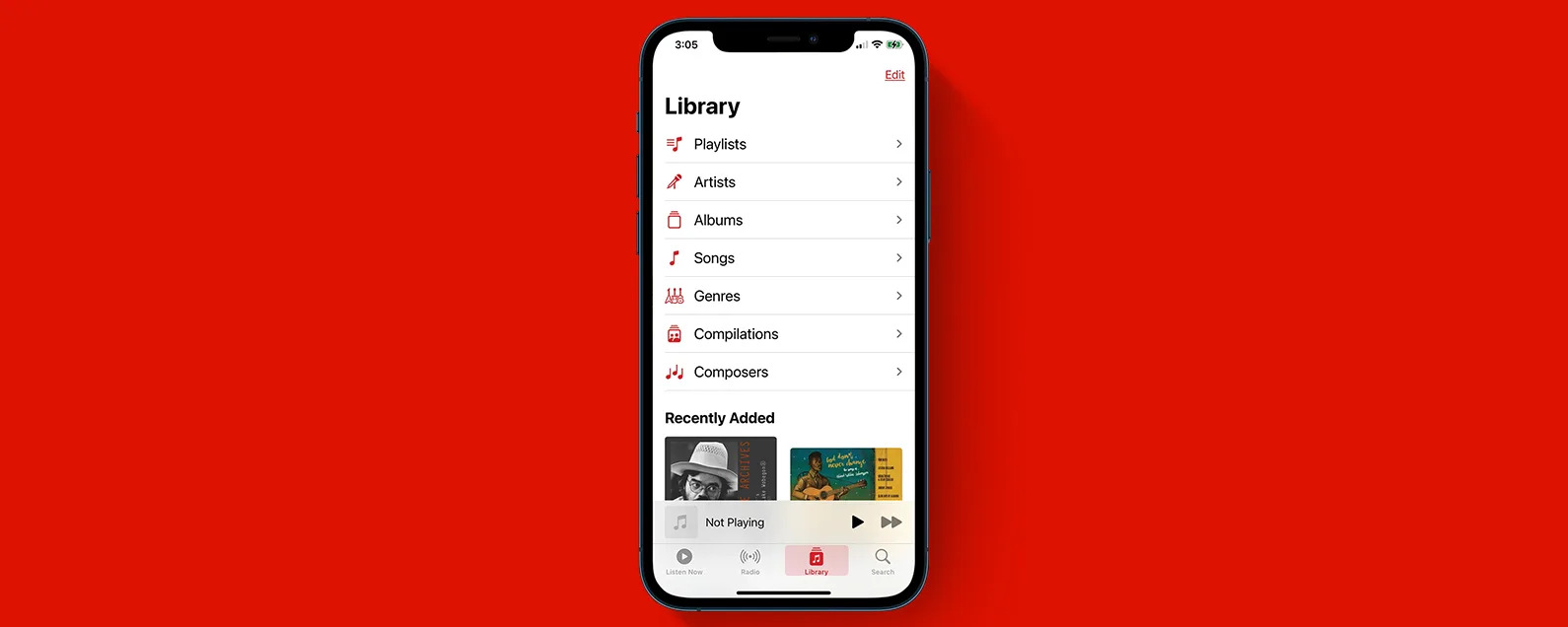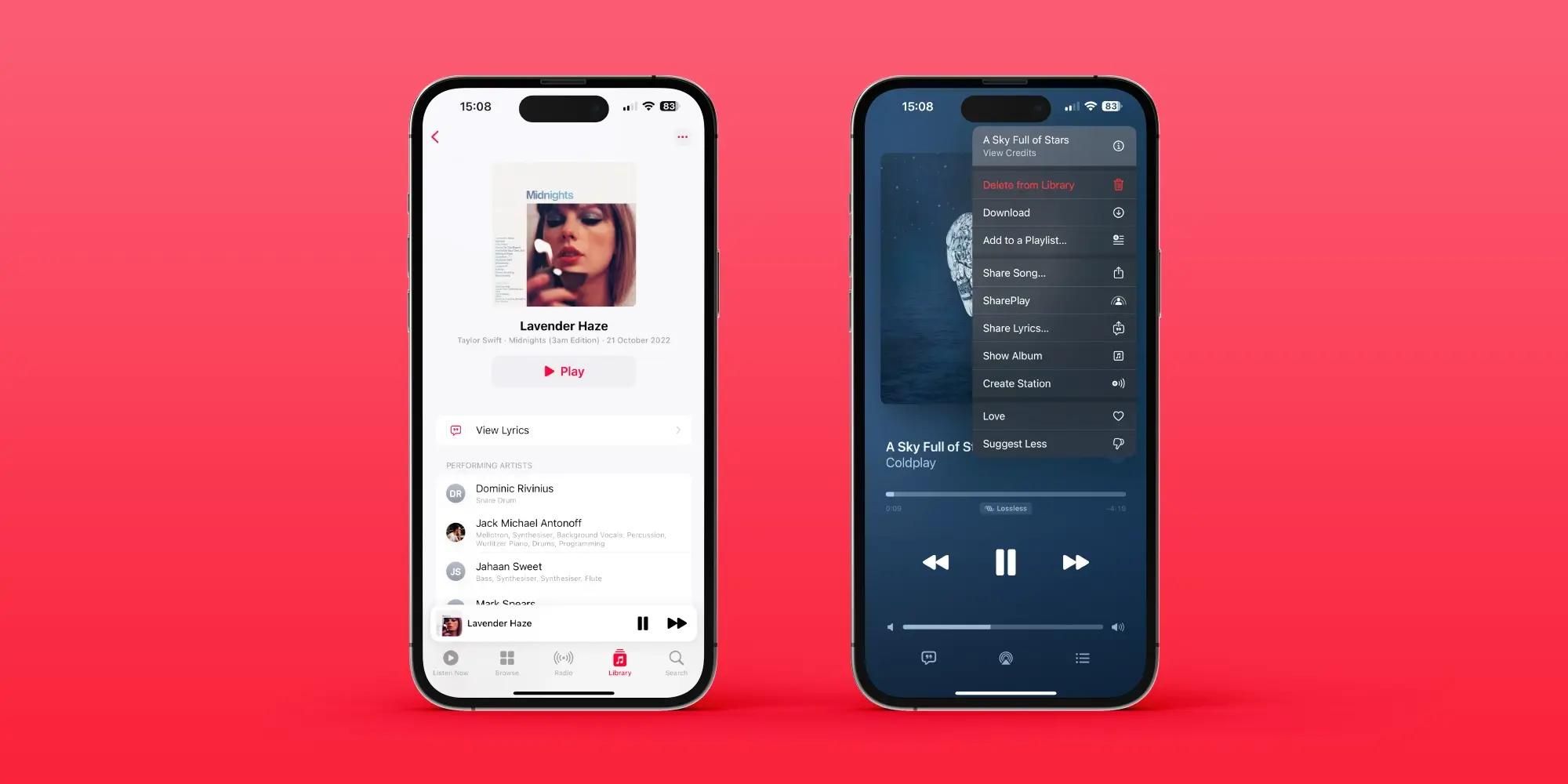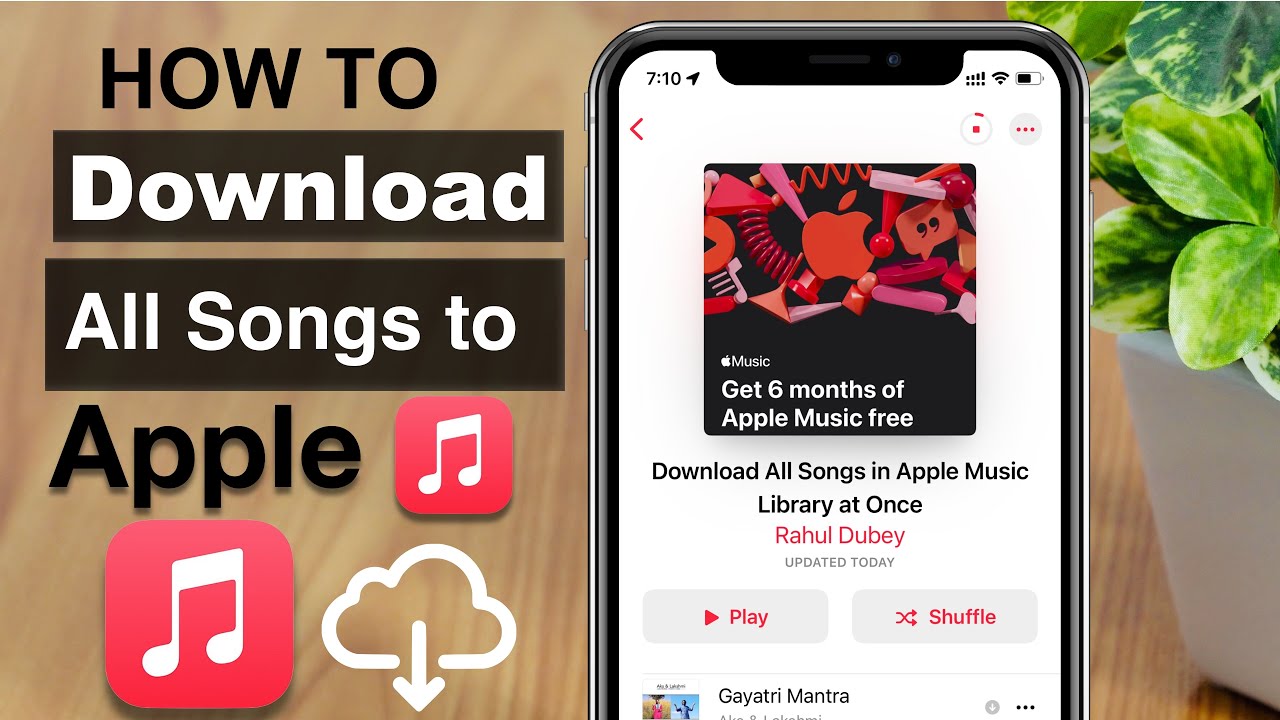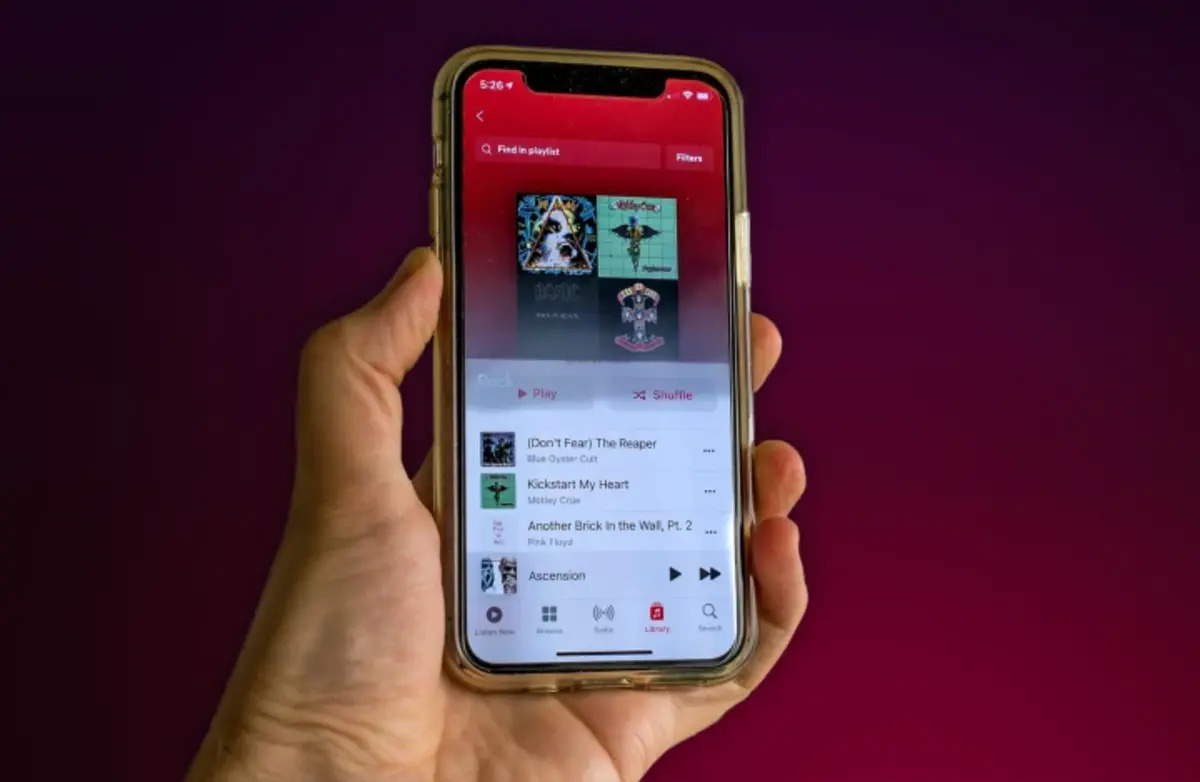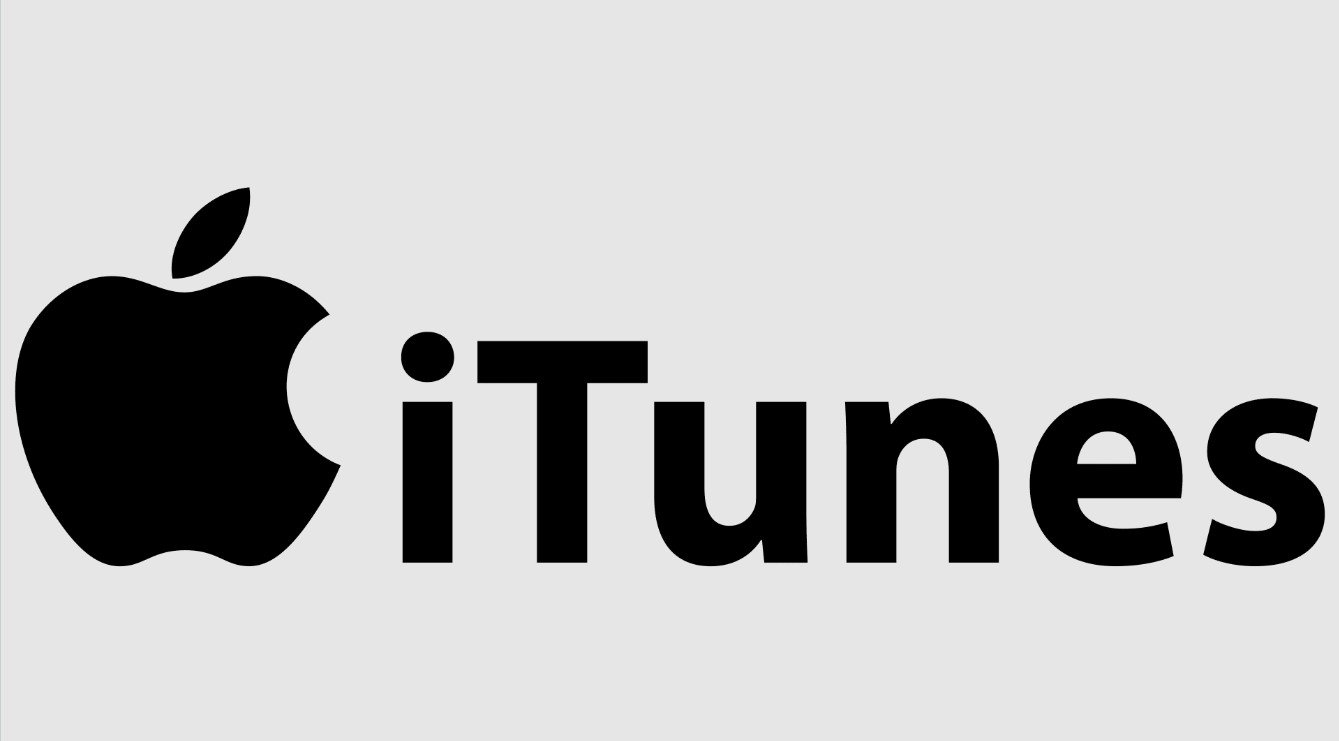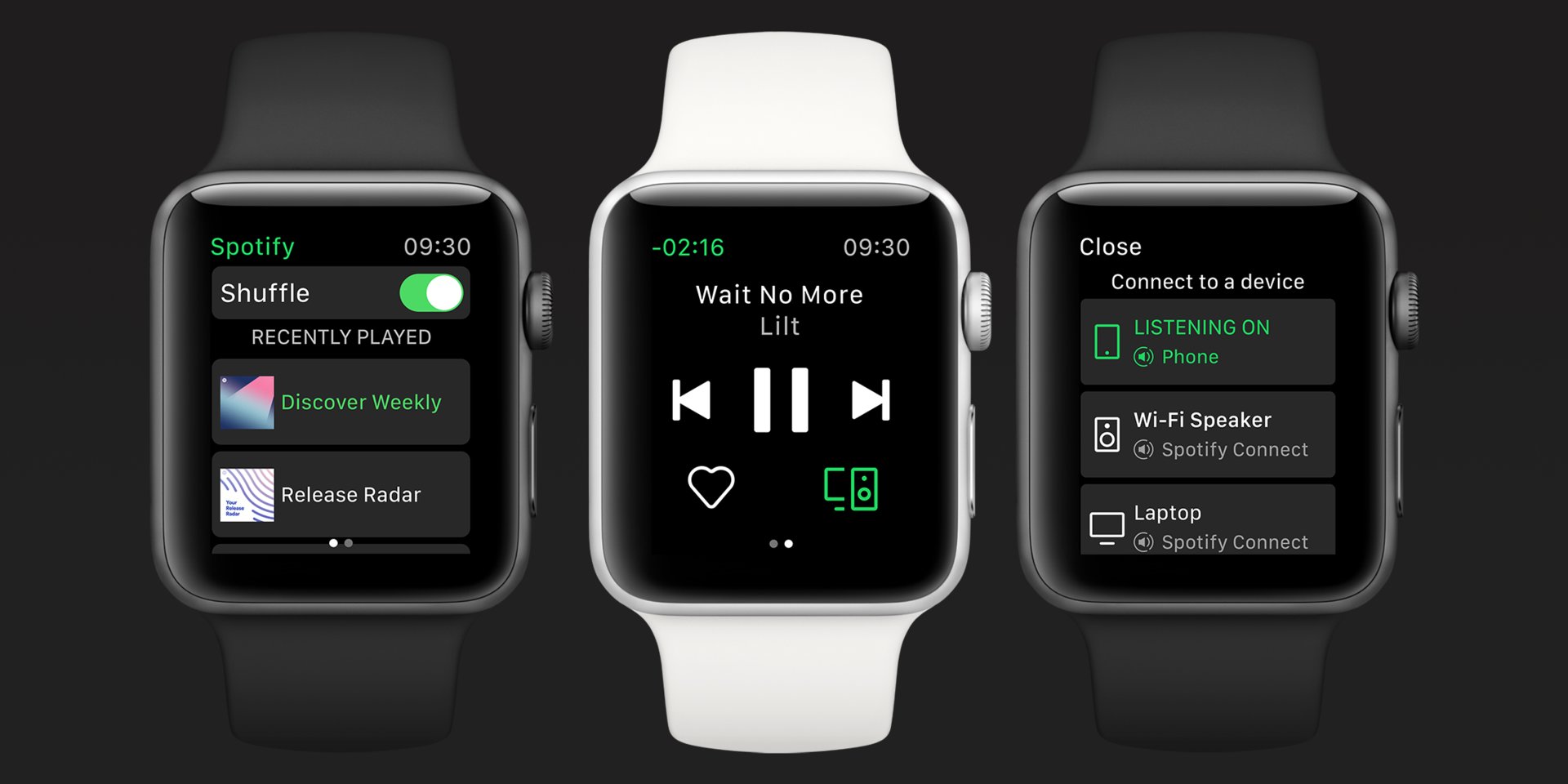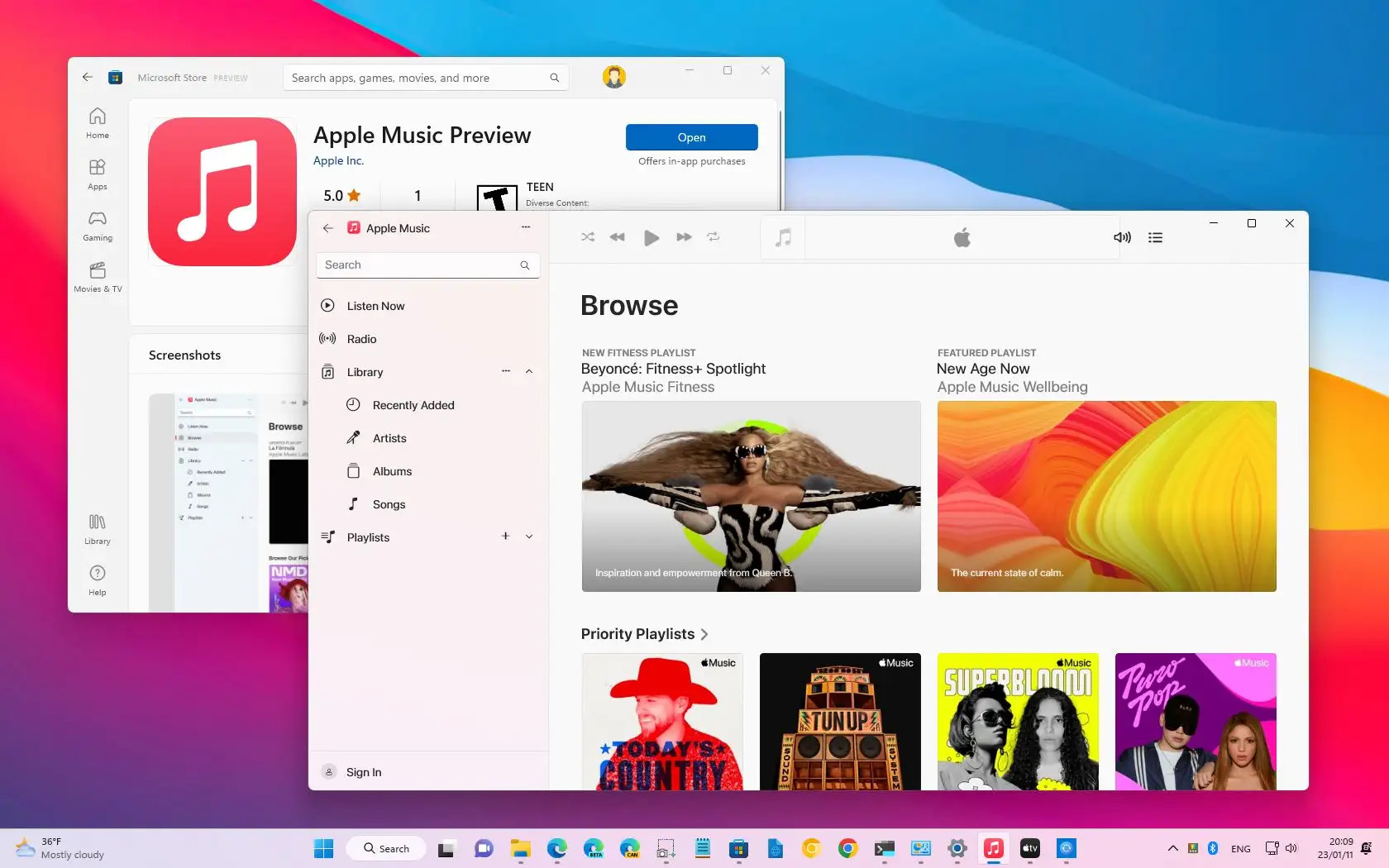Introduction
Welcome to the world of Apple Music, a vast library of songs from various genres and artists at your fingertips. As a music enthusiast, it’s only natural to want to download your favorite songs and have them available offline for anytime listening. While Apple Music offers the convenience of streaming, you may encounter situations where downloading all your desired songs at once becomes necessary, such as when you’re heading on a long trip without an internet connection or simply prefer to have a local copy of your music.
In this article, we will explore different methods that will allow you to download all your songs at once on Apple Music. Whether you’re using an iPhone, iPad, Mac, or PC, there’s a method that suits your needs. From downloading individual songs, creating smart playlists, utilizing iTunes on your computer, to leveraging third-party apps, we’ve got you covered. Let’s dive in!
Please note that the methods outlined here are intended for personal use only and may be subject to copyright restrictions. Make sure to comply with the terms and conditions of Apple Music and respect the rights of the artists and content creators.
Now, let’s explore the various methods you can use to download all your songs at once on Apple Music!
Method 1: Downloading Individual Songs
If you only need to download a few select songs from Apple Music, the simplest method is to download them individually. Here’s how you can do it:
- Open the Apple Music app on your device and navigate to the song you want to download.
- Once you’ve located the song, tap the three-dot menu icon located next to the song title.
- In the menu that appears, select the “Download” option. The song will then be downloaded and added to your library for offline listening.
By following these steps, you can download individual songs and have them readily available even without an internet connection. Repeat this process for each song you wish to download.
This method is ideal if you only have a few songs that you need offline. However, if you have an extensive library of music or multiple albums that you want to download all at once, using a different method may be more efficient.
Now that you know how to download individual songs, let’s move on to the next method that allows you to download multiple songs in one go: creating a Smart Playlist.
Method 2: Creating a Smart Playlist
If you have a large collection of songs in Apple Music and want to download multiple songs at once, creating a Smart Playlist is a convenient option. Follow these steps to create a Smart Playlist and download all the songs in it:
- Open the Music app on your device and go to the “Library” tab.
- Tap on “Playlists” and then select the “+” icon to create a new playlist.
- Choose a name for your playlist and set the criteria for the songs you want to include. For example, you can create a Smart Playlist with specific genres, artists, or any other criteria that suit your preferences.
- Once you’ve set the criteria, tap on “OK” or “Done” to save the Smart Playlist.
- Now, go back to the “Library” tab and select the newly created Smart Playlist.
- Tap the three-dot menu icon and choose the option to “Download” the playlist.
The Music app will then start downloading all the songs in the Smart Playlist. The downloaded songs will be available for offline listening, allowing you to enjoy your favorite music without an internet connection.
Creating a Smart Playlist is an efficient way to download a large number of songs at once, especially if you want to have offline access to a specific collection of music. You can modify the Smart Playlist criteria at any time to update the songs included in the playlist and download new additions.
Next, let’s explore another method that involves using iTunes on a Mac or PC to download all your songs simultaneously.
Method 3: Using iTunes on Mac or PC
If you prefer managing your Apple Music library on your Mac or PC, you can use iTunes to download all your songs at once. Here’s how:
- Open iTunes on your computer and sign in with your Apple ID.
- In the top-left corner, click on “Music” to access your music library.
- Select the “Songs” tab to view all the songs in your library.
- Press “Ctrl+A” (Windows) or “Command+A” (Mac) to select all the songs in your library.
- Right-click on any of the selected songs and choose the “Download” option from the context menu.
Once you’ve completed these steps, iTunes will begin downloading all your selected songs. The downloaded songs will be available offline, allowing you to enjoy your music without an internet connection.
Using iTunes to download all your songs at once is a practical method if you prefer managing your music library on your computer or have a large collection of songs that you want to download simultaneously.
Now, let’s explore a method specifically for iOS users utilizing the Shortcut app.
Method 4: Utilizing the Shortcut App (iOS only)
If you’re an iOS user and want a more automated approach to download all your songs on Apple Music, using the Shortcut app can streamline the process. Follow these steps:
- Ensure that you have the Shortcut app installed on your iOS device. If not, download it from the App Store.
- Visit the “Apple Music All Songs” shortcut on the RoutineHub website using the Safari browser on your iOS device.
- Tap on the “Get Shortcut” button to download the shortcut to your device.
- Once the shortcut is downloaded, open it and tap “Add Untrusted Shortcut” to add it to your library.
- After the shortcut is added, go to the Shortcuts app and locate the “Apple Music All Songs” shortcut.
- Tap on the shortcut, and it will start downloading all the songs in your Apple Music library.
The Shortcut app automates the process of downloading all your songs on Apple Music, saving you time and effort. It’s a convenient option if you want a one-tap solution to download your entire music library for offline listening.
Please note that using shortcuts from third-party sources may pose security risks. Make sure to only download and use trusted shortcuts from reliable sources.
Next, let’s explore the option of using third-party apps to download all your songs from Apple Music.
Method 5: Using Third-Party Apps
If you’re looking for alternative methods to download all your songs at once on Apple Music, there are several third-party apps available that can assist you. These apps offer additional features and functionality beyond what the Apple Music app provides. Here are a few popular options:
- SongShift: SongShift is a popular app that allows you to transfer your Apple Music playlists to other music streaming platforms. While its primary function is playlist migration, it also offers the ability to download songs from your Apple Music library for offline listening.
- Documents by Readdle: Documents by Readdle is a versatile file management app that also lets you download songs from Apple Music. It provides an in-app browser that allows you to access the Apple Music web player and download songs directly to your device.
- Spotify: While Spotify is a different music streaming service, it offers a way to transfer your Apple Music library to its platform. By using third-party tools like “Soundiiz” or “TuneMyMusic,” you can easily export your Apple Music library to Spotify and download all your songs for offline listening.
These third-party apps provide alternative options for downloading all your songs from Apple Music. However, keep in mind that utilizing third-party apps may have limitations or require additional subscriptions. Make sure to review the app’s features and terms of use before proceeding.
With these methods in mind, you have a range of options available to download all your songs at once on Apple Music. Whether you prefer downloading individual songs, creating Smart Playlists, using iTunes on your computer, leveraging the Shortcut app, or exploring third-party apps, you can choose the method that suits your needs and preferences.
Now that you’re armed with these techniques, you can enjoy your favorite songs from Apple Music offline, anytime, and anywhere!
Conclusion
Downloading all your songs at once on Apple Music is a convenient way to have your favorite music available for offline listening. By following the methods outlined in this article, you can easily download individual songs, create Smart Playlists, utilize iTunes on your computer, leverage the Shortcut app (for iOS users), or explore third-party apps to achieve your goal.
Remember to be mindful of copyright restrictions and follow the terms and conditions of Apple Music when downloading and using your music offline. Respect the rights of the artists and content creators whose work you enjoy.
Whether you’re heading on a long trip, experiencing connectivity issues, or simply prefer having a local copy of your music, these methods ensure that your music library is accessible at all times.
Choose the method that best suits your needs and preferences. Download your entire library or select specific songs and playlists to enjoy offline. With these techniques at your disposal, you can immerse yourself in the world of music, even when you’re not connected to the internet.
So, go ahead and start downloading your favorite songs on Apple Music. Enjoy the freedom of offline listening and elevate your music experience to the next level!