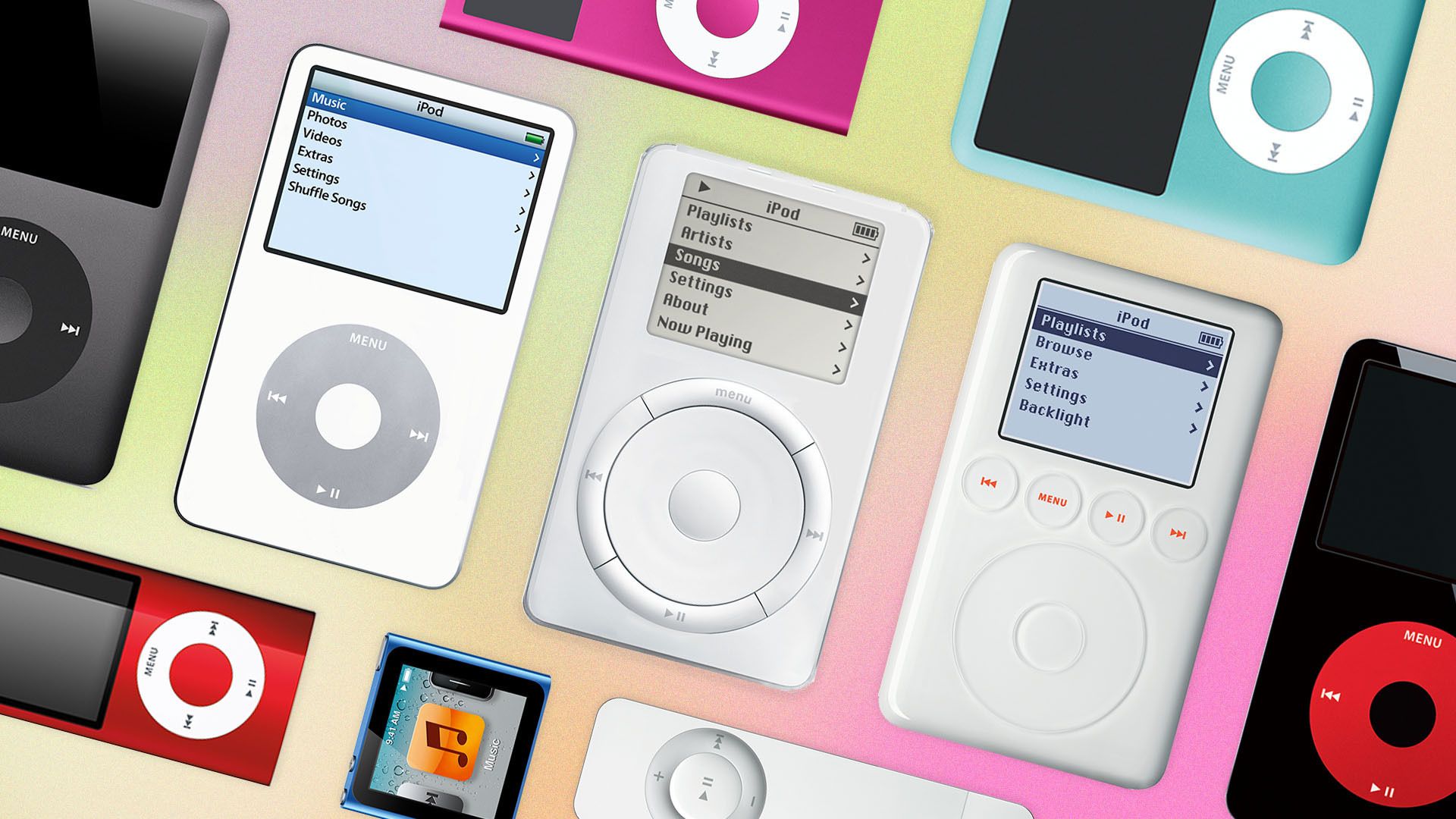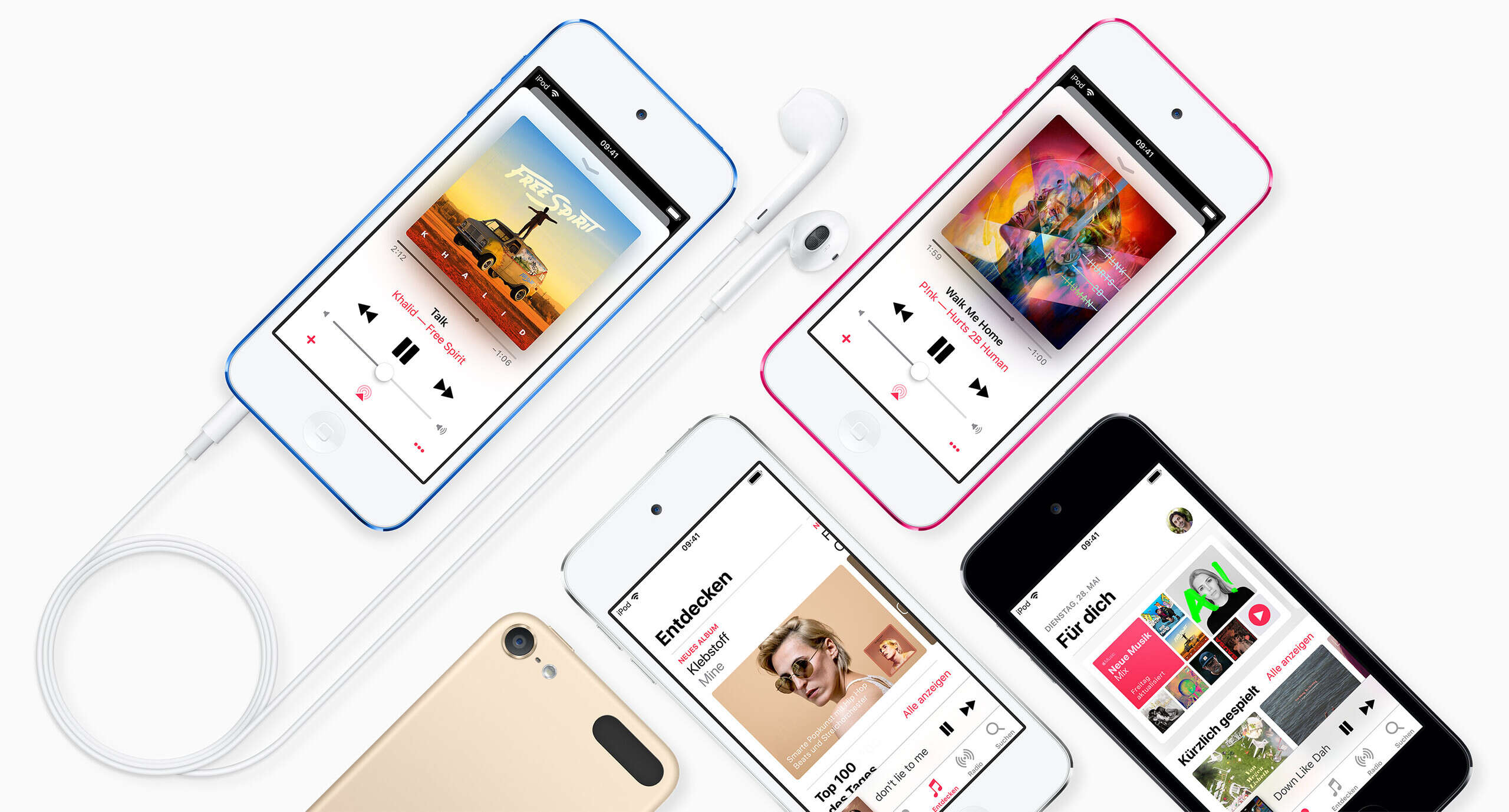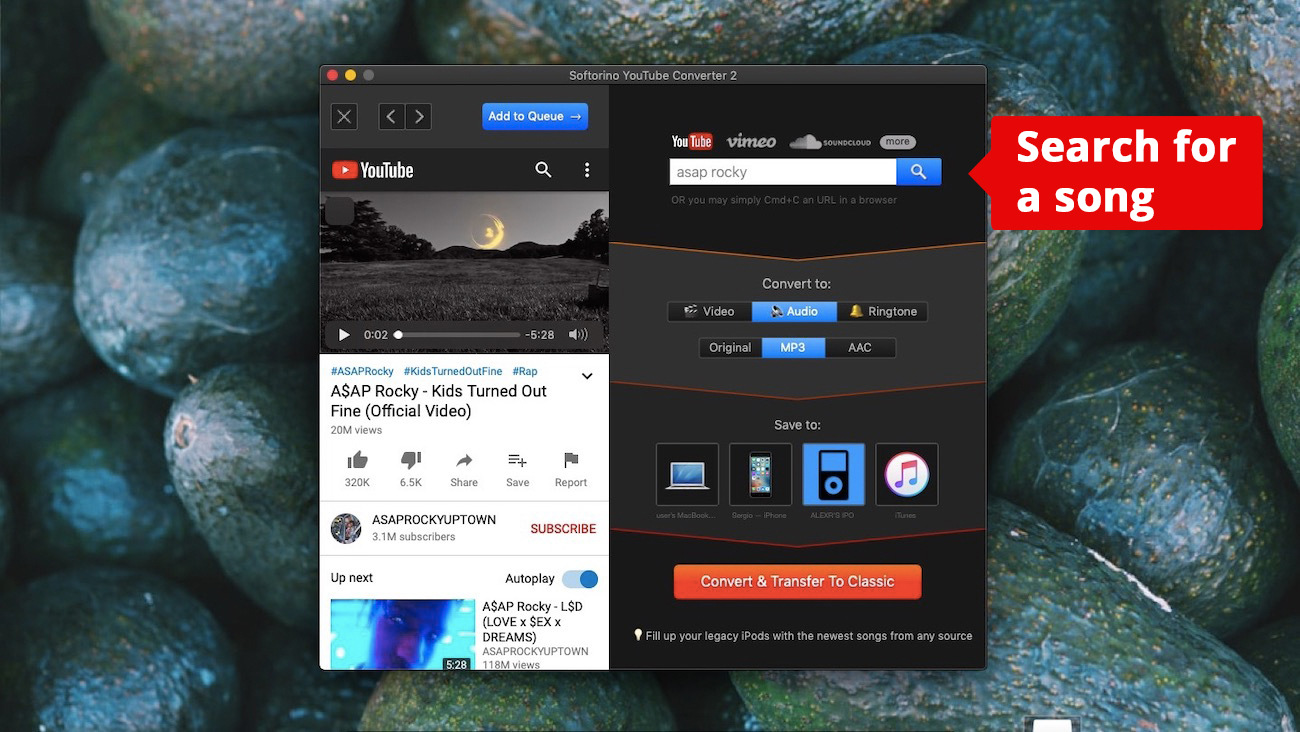Introduction
Are you a music lover who wants to enjoy your favorite music videos on the go? Look no further! In this article, we will guide you on how to download music videos to your iPod Touch so that you can watch them anytime, anywhere.
The iPod Touch has revolutionized the way we listen to music, and with its sleek design and high-resolution display, it’s the perfect device for enjoying music videos. Whether you want to watch the latest music videos from your favorite artists or relive the magic of classic music videos, downloading them to your iPod Touch is simple and convenient.
Downloading music videos to your iPod Touch allows you to watch them offline, without the need for an internet connection. This means that you can enjoy your favorite music videos even when you’re traveling, in areas with limited network coverage, or simply when you want to save on data usage. It’s a great way to have all your favorite music videos right at your fingertips.
In the following steps, we will show you exactly how you can download music videos to your iPod Touch. Whether you’re a tech-savvy user or a beginner, this guide is designed to be easy to follow, ensuring that you can start enjoying your favorite music videos in no time.
So, let’s get started and turn your iPod Touch into a portable entertainment powerhouse that will keep you entertained with music videos wherever you go!
Step 1: Prepare Your iPod Touch
Before you can download music videos to your iPod Touch, it’s important to make sure that your device is ready and set up for the process. Here are some key steps to prepare your iPod Touch:
1. Check for Sufficient Storage: Music videos can take up a significant amount of space on your device, so it’s crucial to ensure that you have enough available storage. Go to the Settings app on your iPod Touch, and navigate to “General” > “Storage” to check how much storage is available.
2. Connect to a Stable Wi-Fi Network: Downloading music videos requires a stable internet connection, so make sure your iPod Touch is connected to a reliable Wi-Fi network. This will ensure smooth and uninterrupted downloading.
3. Update Your iPod Touch: Keeping your device updated with the latest software version is essential for a seamless downloading experience. Check for any available updates by going to the Settings app, selecting “General,” then “Software Update.”
4. Charge Your iPod Touch: It’s always advisable to have your iPod Touch fully charged or connected to a power source before starting the downloading process. This will prevent any interruptions due to low battery power.
By following these steps, you will ensure that your iPod Touch is prepared and ready to download music videos without any hiccups. Now that your device is all set up, let’s move on to the next step and choose the right app for downloading music videos.
Step 2: Choose the Right App to Download Music Videos
To download music videos to your iPod Touch, you’ll need to find and install a reliable app that allows you to do so. The App Store offers a wide range of options, but it’s important to choose the right one for your needs. Here’s how to select the best app:
1. Research and Read Reviews: Start by researching different music video downloader apps available in the App Store. Look for apps with positive reviews and high ratings, as this indicates user satisfaction and reliability. Read through the app descriptions and user reviews to get a better understanding of their features and performance.
2. Consider Your Requirements: Think about your specific needs and preferences when it comes to downloading music videos. Do you want an app that offers a vast library of videos or one that focuses on specific genres? Consider features like video quality, download speed, user interface, and additional functionalities such as playlist creation or video management.
3. Look for Intuitive Interface: A user-friendly interface is crucial for a seamless downloading experience. Look for an app that offers a simple and intuitive interface, making it easy to search for and download music videos without any complexity or confusion.
4. Check for Compatibility: Ensure that the app you choose is compatible with your iPod Touch’s operating system. Apps often require specific iOS versions to work properly, so double-check the compatibility information listed in the app description before downloading.
5. Consider In-App Purchases: Some music video downloader apps offer a free version with limited features while providing additional functionalities through in-app purchases. Take this into consideration and decide whether you’re willing to invest in premium features or if the free version suffices for your needs.
By following these guidelines, you’ll be able to choose an app that suits your requirements and guarantees a smooth and enjoyable experience when it comes to downloading music videos. Once you’ve made your decision, it’s time to move on to the next step and install the chosen app on your iPod Touch.
Step 3: Open the App Store and Search for the App
Now that you have an idea of the type of music video downloader app you want, it’s time to head to the App Store and find it. The App Store is the official marketplace for iOS apps and offers a vast selection of applications to choose from. Follow these steps to search for and find the app you want to download:
1. Launch the App Store: Locate and tap on the App Store icon on your iPod Touch’s home screen. It’s a blue icon with a white letter A.
2. Navigate to the Search Tab: At the bottom right corner of the App Store, tap on the “Search” tab represented by a magnifying glass icon. This will bring you to the search interface.
3. Enter Relevant Keywords: Type in the name of the music video downloader app or relevant keywords related to the features you’re looking for. For example, if you’re looking for an app with a vast music video library, you could search for “music video downloader” or “music video app.”
4. Browse the Results: The App Store will display a list of search results based on your entered keywords. Browse through the results and tap on the app that matches your requirements and has positive user reviews.
5. Read App Details: On the app’s page, you’ll find detailed information, including a description, screenshots, ratings, and user reviews. Take the time to read through this information to ensure the app meets your expectations.
6. Install the App: If you’ve found the app you want to download, tap on the “Get” or “Install” button. You may be prompted to enter your Apple ID password or use Touch ID or Face ID for authentication. Once installed, the app’s icon will appear on your home screen.
By following these steps, you’ll be able to search for and find the music video downloader app that best fits your needs. Once the app is downloaded and installed, you’re ready to move on to the next step and sign in to your account within the app.
Step 4: Install the App on Your iPod Touch
After you’ve found the music video downloader app you want to use, it’s time to install it on your iPod Touch. Installing an app from the App Store is a straightforward process. Follow these steps to install the app on your device and get ready to start downloading music videos:
1. Locate the App: On the app’s page in the App Store, tap on the “Get” or “Install” button. The button may have a cloud icon with an arrow, or it may simply say “Get” or “Install.”
2. Authenticate Your Apple ID: You may be prompted to enter your Apple ID password or use Touch ID or Face ID for authentication. This is a security measure to ensure that you’re the authorized user of the Apple ID associated with your iPod Touch.
3. Watch the Installation Progress: Once you’ve authenticated, the app will begin downloading and installing on your iPod Touch. You’ll see a progress bar or a spinning icon indicating the installation process. The time it takes to install may vary depending on the app’s size and your internet connection speed.
4. Locate the App on Your Home Screen: After the installation is complete, the app’s icon will appear on your home screen. It may appear on the current screen or on a new page if your home screen has multiple pages.
5. Customize the App’s Position: If desired, you can move the app’s icon to a different location on your home screen. Press and hold the app’s icon until all the icons start to jiggle, then drag it to your desired position. Press the home button to stop the icons from jiggling.
Congratulations! You’ve successfully installed the music video downloader app on your iPod Touch. Now, it’s time to proceed to the next step and sign in to your account within the app. This will allow you to access all the features and functionalities offered by the app and start downloading music videos to enjoy on your iPod Touch.
Step 5: Launch the App and Sign In to Your Account
With the music video downloader app installed on your iPod Touch, it’s time to launch the app and sign in to your account. This step is necessary to access all the features and benefits offered by the app. Follow these steps to get started:
1. Locate the App’s Icon: Find the app’s icon on your iPod Touch’s home screen. It will typically have a distinct logo or name that makes it easy to identify.
2. Tap on the App’s Icon: Tap on the app’s icon to launch the app. It may take a few moments to load, especially if it’s the first time you’re opening the app.
3. Sign In to Your Account: Once the app is launched, you’ll likely be prompted to sign in to your account. This may require entering your username, email, or phone number, along with your password. Some apps also offer the option to sign in with your social media accounts or Apple ID.
4. Create a New Account (If Necessary): If you don’t already have an account for the app, you may be given the option to create a new account. Follow the on-screen instructions and provide the required information to create your account.
5. Verify Your Account (If Necessary): In some cases, the app may require you to verify your account before you can access all its features. This could involve clicking on a verification link sent to your email or verifying your phone number through an SMS code.
6. Complete the Sign-In Process: Once you’ve signed in or created a new account, follow any additional instructions to complete the sign-in process. This may involve agreeing to terms and conditions, customizing your profile, or setting up preferences.
By signing in to your account within the music video downloader app, you’ll gain access to all the app’s features and functionalities. This will enable you to start searching for and downloading your favorite music videos to enjoy on your iPod Touch. Now that you’re signed in and ready to go, let’s proceed to the next step and learn how to search for the music video you want to download.
Step 6: Search for the Music Video You Want to Download
Now that you’re signed in to the music video downloader app on your iPod Touch, it’s time to start searching for the specific music video you want to download. The app will likely provide a search feature that allows you to find videos based on keywords, artist names, song titles, or other filters. Follow these steps to search for the music video you want to download:
1. Locate the Search Bar: Look for a search bar within the music video downloader app. It’s often represented by a magnifying glass icon or labeled as “Search” or “Find.”
2. Enter Your Search Query: Tap on the search bar and enter relevant keywords related to the music video you want to download. You can try entering the artist’s name, song title, or a combination of both to narrow down your search.
3. Review the Search Results: After entering your search query, the app will display a list of search results. Browse through the results to find the specific music video you’re looking for. The list may include various versions or covers of the song, so choose the one that matches your preference.
4. Utilize Filters (If Available): Some music video downloader apps offer filters or categories to help you refine your search. These filters could include genres, release dates, or popular videos. Use these filters to further narrow down your search and find the exact music video you want to download.
5. Tap on the Desired Music Video: Once you’ve found the music video you want to download, tap on it to open the video’s details page. Here, you’ll find additional information about the video, such as duration, artist details, or user ratings.
6. Preview the Music Video (If Available): Some apps may provide a preview feature that allows you to watch a short clip or preview of the music video before downloading it. This can help you ensure that you’ve selected the correct video and determine if it meets your expectations.
7. Check Download Options: Within the video’s details page, check for available options to download the video. Look for a download button, arrow icon, or similar indications that allow you to initiate the download process.
By following these steps, you’ll be able to search for and find the specific music video you want to download using the music video downloader app. Once you’ve found the desired video, you’re ready to move on to the next step and initiate the download process.
Step 7: Select the Video and Start the Download
After finding the music video you want to download in the music video downloader app on your iPod Touch, it’s time to select the video and initiate the download process. Follow these steps to start downloading the music video:
1. Tap on the Download Button: Within the video’s details page, look for a download button, arrow icon, or similar symbol that indicates the download option. Tap on this button to start the download process.
2. Select Download Quality (If Available): Some music video downloader apps offer options to select the quality of the video you want to download. Higher-quality videos may require more storage space, so choose the option that suits your preferences and available storage capacity.
3. Check Download Progress: Once you’ve initiated the download, the app will display the progress of the download. This may be shown as a progress bar, a percentage completion, or a spinning animation. Wait for the download to complete before proceeding to the next step.
4. Avoid Interrupting the Download: It’s important to avoid interrupting the download process to ensure a successful download. Keep your iPod Touch connected to a stable Wi-Fi network and refrain from closing the app or turning off your device while the video is being downloaded.
5. Review the Downloaded Video: Once the download is complete, you will be able to access the downloaded music video within the app. Take a moment to review the downloaded video and ensure that it is the correct one and that it downloaded successfully without any issues.
6. Repeat the Process for Additional Videos: If you want to download more music videos, repeat the previous steps for each video you want to add to your collection. You can search for and download as many videos as your available storage space permits.
By following these steps, you’ll be able to select the music video you want to download within the music video downloader app and initiate the download process. Once the video is downloaded, you’re one step closer to enjoying your favorite music videos on your iPod Touch. Now, let’s move on to the next step and wait for the download to complete.
Step 8: Wait for the Download to Complete
After starting the download process of a music video in the music video downloader app on your iPod Touch, it’s important to be patient and wait for the download to complete. The duration of the download will vary depending on factors such as the size of the video, your internet connection speed, and the performance of the app. Follow these steps to ensure a successful download:
1. Monitor the Download Progress: Keep an eye on the download progress indicated by the app. This might be displayed as a progress bar, a percentage, or a spinning animation. Take note of the estimated time remaining, if provided.
2. Avoid Interrupting the Download: To ensure a smooth download process, avoid interrupting it by closing the app, turning off your iPod Touch, or disconnecting from the Wi-Fi network. Let the app run in the foreground until the download is complete.
3. Ensure a Stable Internet Connection: Make sure your iPod Touch remains connected to a stable Wi-Fi network throughout the download. Connecting to a reliable Wi-Fi network will help prevent any interruptions or issues that may occur due to a weak or unstable internet connection.
4. Be Mindful of Storage Space: Keep in mind the available storage space on your iPod Touch. If your device runs out of storage space during the download process, it may lead to an incomplete or failed download. Clear up space on your device if needed.
5. Patience is Key: Depending on various factors, the download process may take some time to complete. It’s essential to be patient and allow the app to complete the download at its own pace. Take this time to do something else or enjoy other features of your iPod Touch.
6. Verify the Download Completion: Once the download progress reaches 100% or the app indicates that the download is complete, you can safely assume that the video has been successfully downloaded. You can now move on to accessing and enjoying your downloaded music videos.
By following these steps and allowing the download to complete without interruptions, you’ll ensure a successful and hassle-free download process. Now that the download is complete, it’s time to access and enjoy the music videos you’ve downloaded on your iPod Touch. Let’s proceed to the next step and learn how to access your downloaded music videos.
Step 9: Access your Downloaded Music Videos
Congratulations! You’ve successfully downloaded music videos to your iPod Touch using the music video downloader app. Now, it’s time to learn how to access and enjoy your downloaded videos. Follow these steps to access your downloaded music videos:
1. Open the Music Video Downloader App: Locate the app’s icon on your iPod Touch’s home screen and tap on it to open the app. If you’ve exited the app after the download completed, you may need to relaunch it.
2. Navigate to the Downloads or Library Section: In the app, look for a section labeled “Downloads” or “Library.” Tap on it to access your collection of downloaded music videos.
3. Browse the Downloaded Videos: Within the Downloads or Library section, you’ll see a list of the music videos you’ve downloaded. Scroll through the list to find the specific video you want to watch.
4. Tap on the Video to Play: Once you’ve found the music video you want to watch, tap on it to start playing. The video will be displayed on your iPod Touch’s screen, and you can use the built-in media controls to pause, play, rewind, or adjust the volume.
5. Enjoy your Downloaded Music Video: Sit back, relax, and enjoy watching your downloaded music video on your iPod Touch. You can watch it as many times as you like, without needing an internet connection.
6. Organize your Downloaded Music Videos: If your music video downloader app offers organizational features, take advantage of them to keep your downloaded videos organized and easily accessible. Create playlists, categorize videos by genre or artist, or use any available organization tools provided by the app.
7. Delete or Manage Downloaded Videos (Optional): If you no longer want a particular downloaded music video on your iPod Touch, you can choose to delete it. Some apps may offer a delete or remove option within the app itself, while others may require you to manage your storage within the Settings app of your iPod Touch.
By following these steps, you’ll be able to access and enjoy your downloaded music videos on your iPod Touch. Whether you’re relaxing at home, traveling, or on the go, your favorite music videos will be always at your fingertips. Now, sit back, grab your iPod Touch, and enjoy the immersive experience of watching your favorite music videos.
Conclusion
Congratulations on successfully learning how to download music videos to your iPod Touch! By following the step-by-step guide provided in this article, you have unlocked a whole new world of entertainment possibilities. Now, you can enjoy your favorite music videos whenever and wherever you want, even without an internet connection.
We began by preparing your iPod Touch, ensuring that you had enough storage space and a stable Wi-Fi connection. Then, we guided you through the process of choosing the right app from the App Store, considering factors such as features, user reviews, and compatibility.
Once you had downloaded and installed the app, we moved on to signing in to your account and searching for the music video you wanted to download. With the video selected, we walked you through the steps to initiate the download and patiently wait for it to complete.
And finally, you learned how to access your downloaded music videos within the app, organize them, and enjoy them to the fullest on your iPod Touch. Now you can take your favorite music videos with you wherever you go, enjoying them on a device that fits in the palm of your hand.
Remember, always make sure to use a reputable and trusted app when downloading music videos to your iPod Touch. Be mindful of your storage space and internet connection to ensure a smooth and successful downloading experience.
We hope this guide has been helpful and that you will have many enjoyable moments watching and listening to your downloaded music videos on your iPod Touch. So grab your favorite headphones, get ready to immerse yourself in the world of music, and let the entertainment begin!