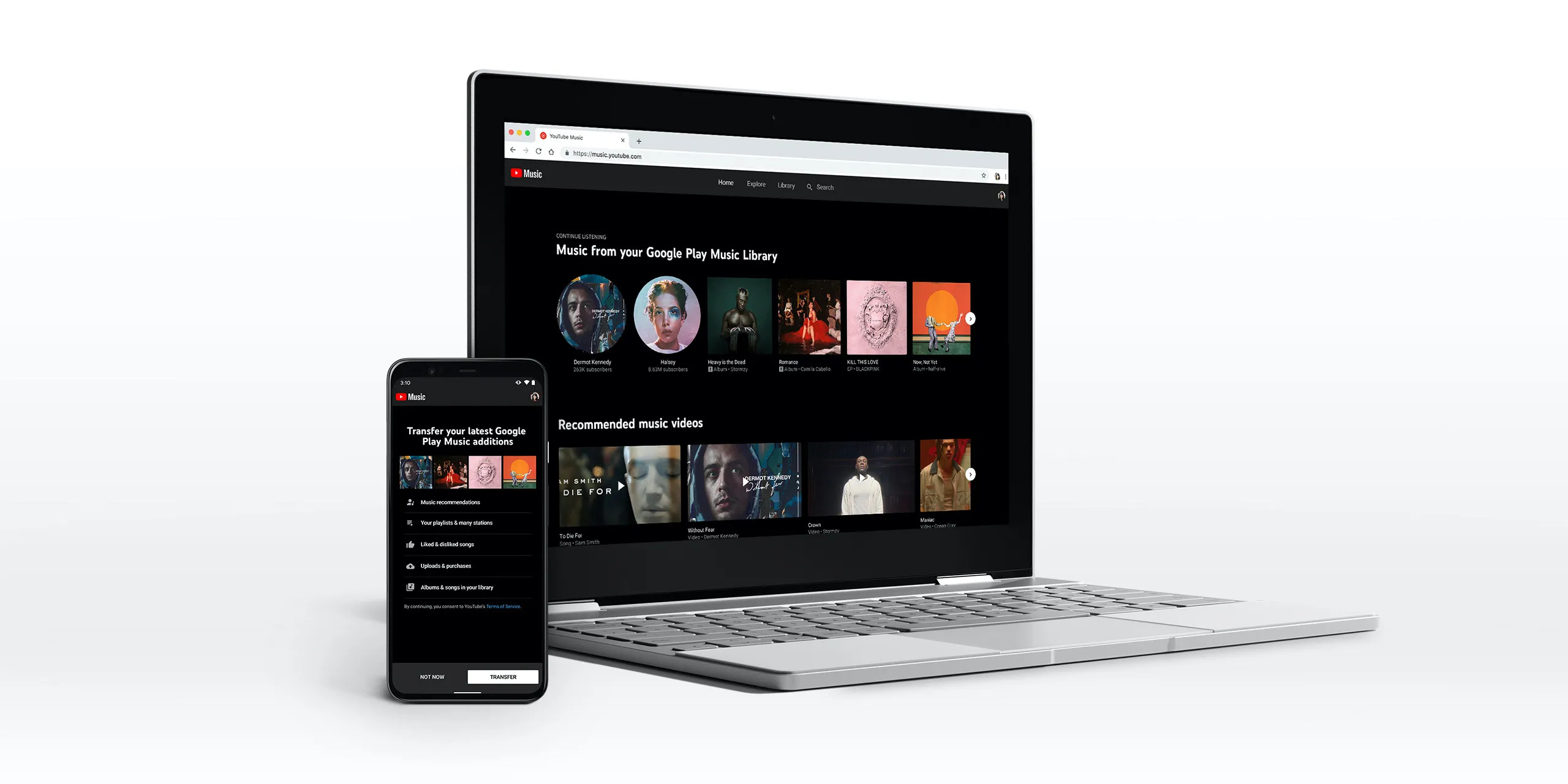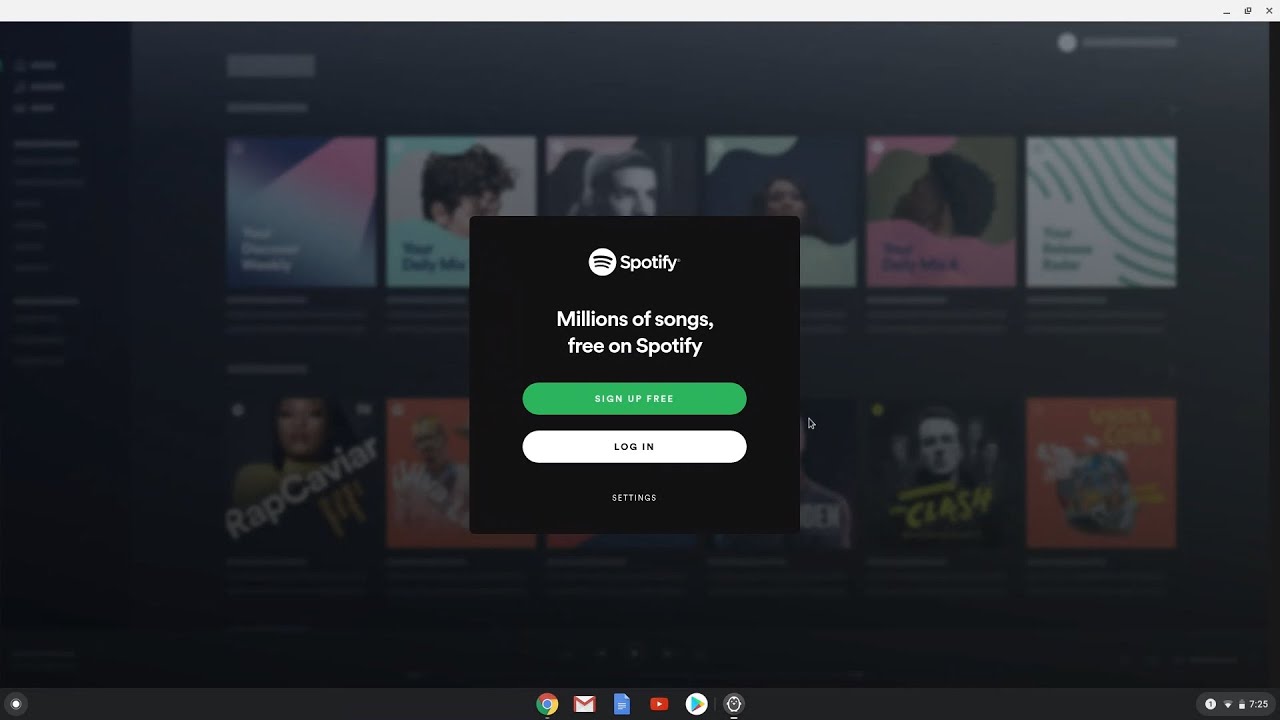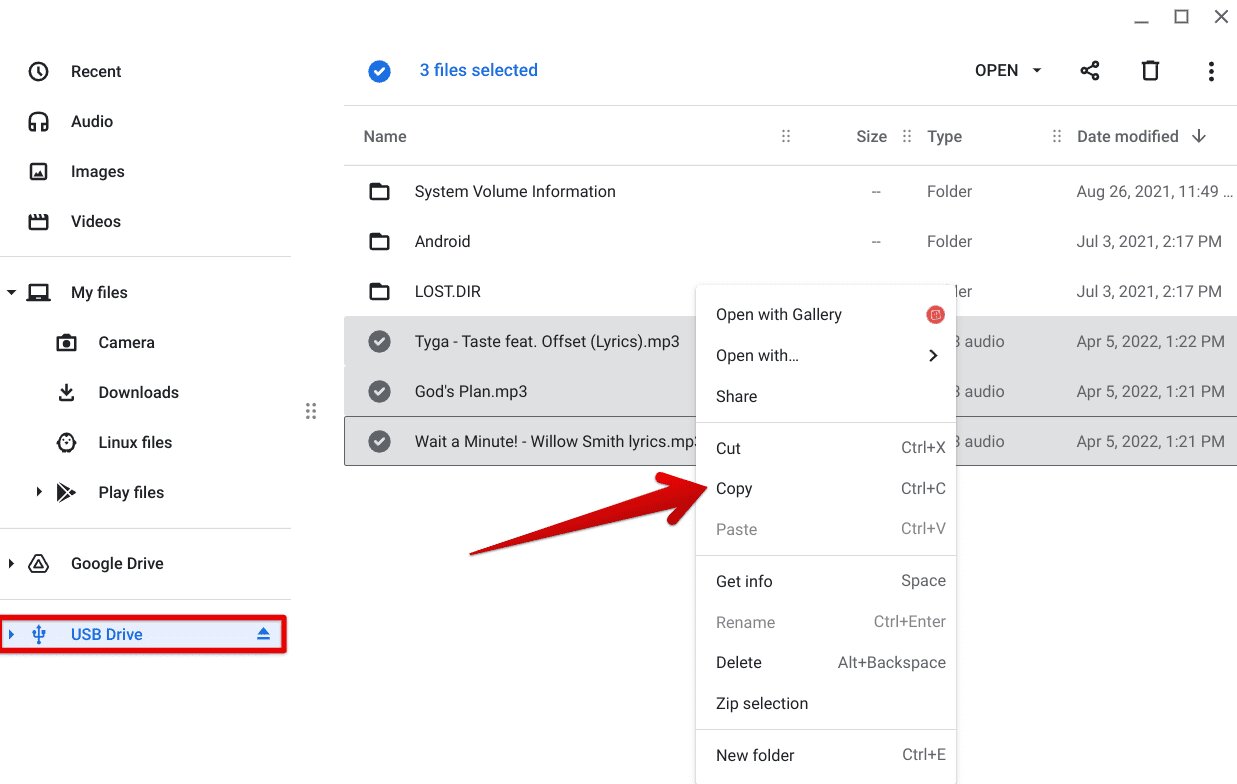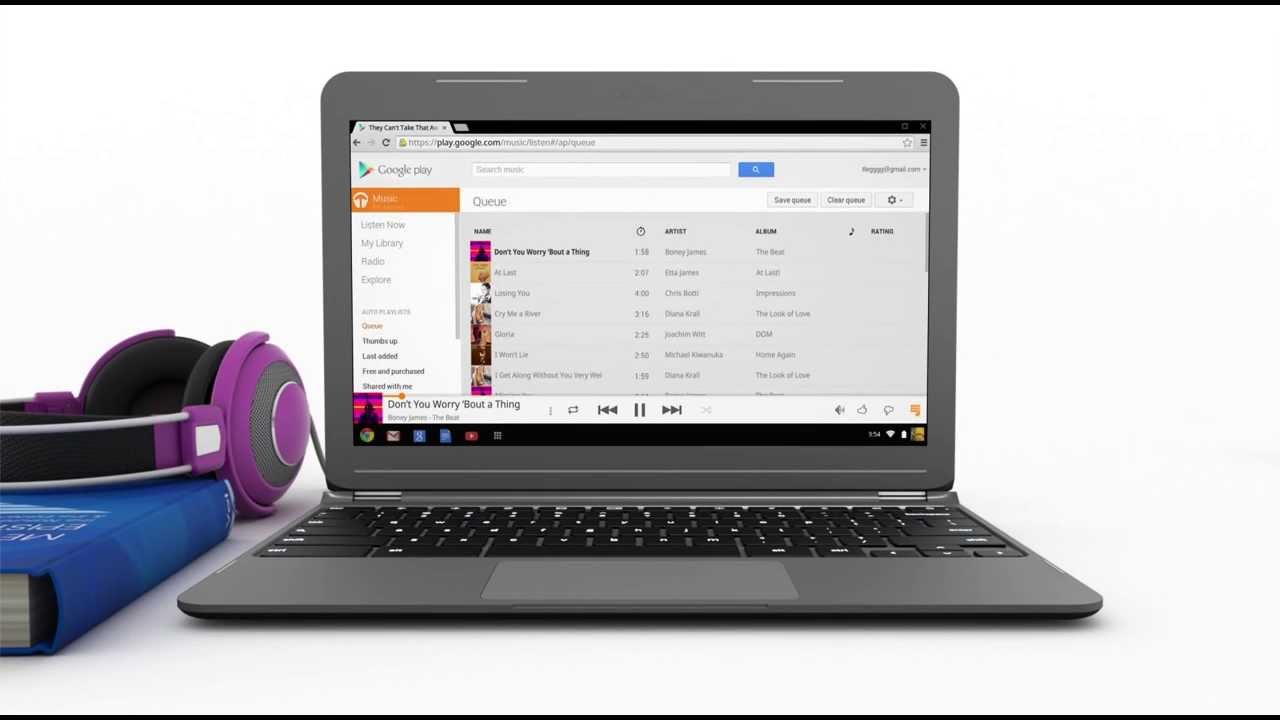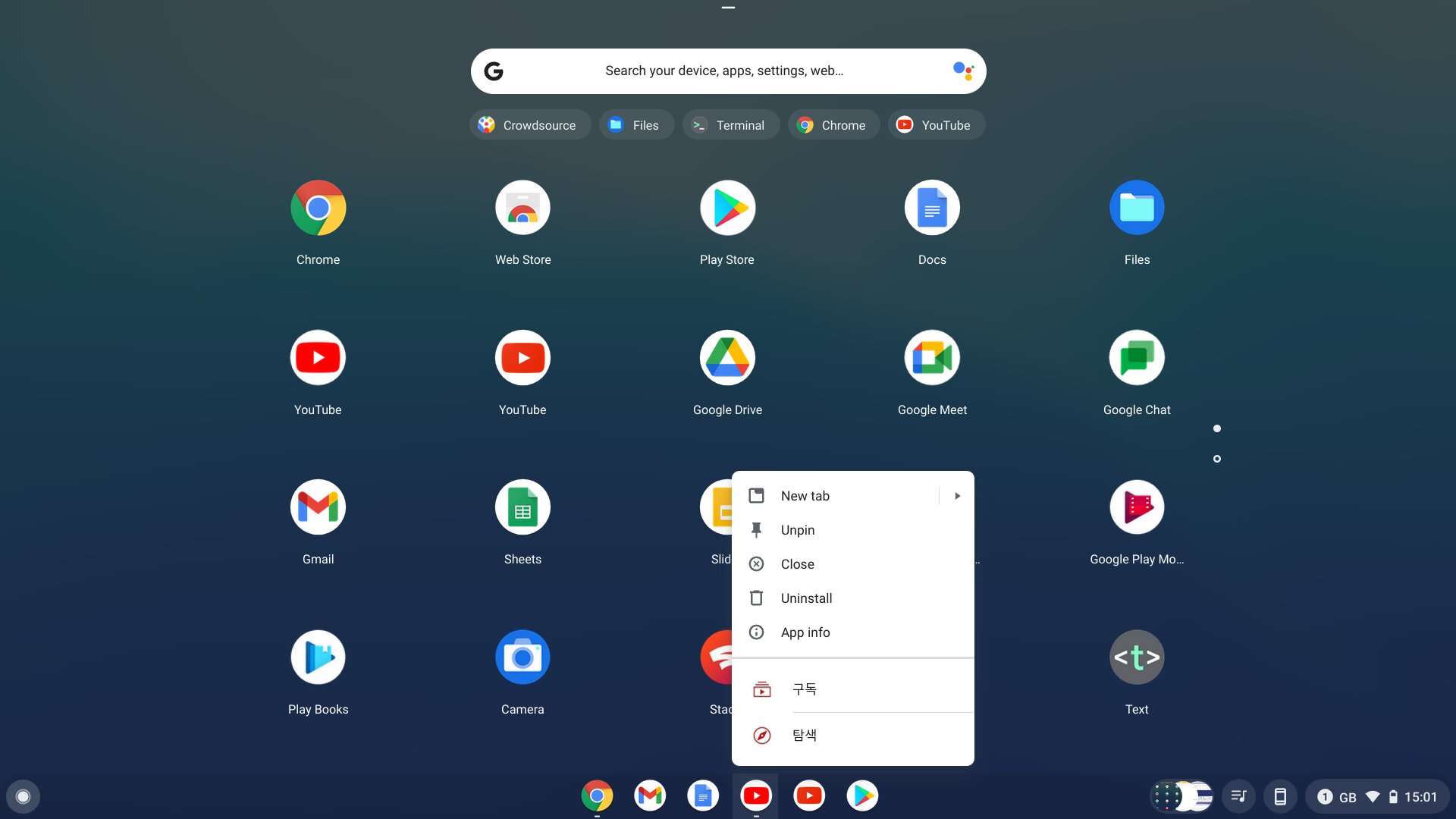Introduction
Music is an essential part of our lives, and being able to download our favorite songs is a convenience we all desire. If you are a Chromebook user, you might be wondering how to download music on your device directly from YouTube. While YouTube does not have a built-in feature to download videos or audio, there are several methods you can use to achieve this on your Chromebook.
In this article, we will explore three different methods to download music on a Chromebook from YouTube. Whether you prefer using online tools, browser extensions, or a YouTube subscription, you will find a method that suits your needs. These methods are not only easy to follow but also legal and safe.
Please note that downloading copyrighted material for personal use may not be legal in some regions. It is important to respect copyright laws and only download music that you have the right to access or use.
So, if you are ready to enjoy your favorite tunes offline, let’s dive into the methods that will help you download music on your Chromebook from YouTube!
Method 1: Using Online YouTube Downloader Websites
If you prefer a simple and straightforward method to download music on your Chromebook, online YouTube downloader websites can be a great option. These websites allow you to extract audio from YouTube videos and save them as MP3 files with just a few clicks. Here’s how you can do it:
- Open your Chromebook’s web browser and visit an online YouTube downloader website. Some popular options include YTMP3.cc, Y2Mate, and FLVTO.
- Go to YouTube and find the video that contains the music you want to download.
- Copy the URL of the YouTube video from the address bar of your browser.
- Return to the online YouTube downloader website and paste the video URL into the provided field.
- Select the format you want to download the music in; in this case, choose MP3.
- Click on the “Download” button and wait for the website to process the video and extract the audio.
- Once the conversion is complete, click on the “Download” or “Save” button to save the MP3 file to your Chromebook.
It’s worth noting that these online YouTube downloader websites might display advertisements or pop-ups. Be cautious and avoid clicking on any suspicious links or buttons that could potentially harm your device.
Additionally, keep in mind that the quality of the downloaded MP3 file may vary depending on the original video’s quality. It’s recommended to choose a higher quality video for better audio output.
Overall, using online YouTube downloader websites provides a quick and hassle-free way to download music on your Chromebook. Just ensure you are vigilant while browsing these websites and choose a trustworthy platform to avoid any potential risks.
Method 2: Using Chrome Extensions
Another convenient method to download music on your Chromebook from YouTube is by using Chrome extensions. These extensions are add-ons that you can install in your Chrome browser to enhance its functionality. Here’s how you can use Chrome extensions to download music:
- Open your Chrome browser on your Chromebook.
- Go to the Chrome Web Store and search for YouTube download extensions. Some popular options include “YouTube Video Downloader,” “Video Downloader Plus,” and “Easy Video Downloader.”
- Select the desired extension and click on the “Add to Chrome” button to install it.
- Once the extension is installed, you will see its icon appear in the Chrome toolbar.
- Go to YouTube and find the video containing the music you want to download.
- Click on the extension icon in the Chrome toolbar.
- Choose the format and quality for the music file, such as MP3 or WAV.
- Click on the “Download” button, and the extension will start the download process.
Chrome extensions simplify the process of downloading YouTube music directly to your Chromebook. However, it’s important to note that some extensions may have limitations or require a premium version to unlock additional features. Additionally, exercise caution when installing extensions and only download them from trusted sources to prevent any security risks.
Using Chrome extensions offers a convenient way to download music without the need to visit external websites or use additional tools. You can easily access and manage your downloaded music files right from your Chromebook’s local storage.
Remember to respect the copyright laws and only download music that you have the rights to access or use.
Method 3: Using YouTube Music Premium
If you’re a fan of YouTube’s vast music library and want a seamless and legal way to download music on your Chromebook, subscribing to YouTube Music Premium is an excellent option. This subscription service provides access to ad-free music streaming, offline playback, and the ability to download songs directly from the YouTube Music app. Here’s how you can use YouTube Music Premium to download music:
- Open the YouTube Music app on your Chromebook or download it from the Play Store if you haven’t already.
- Sign in to your Google account or create a new one.
- Navigate to the song or album that you want to download.
- Click on the three-dot menu icon next to the song or album.
- From the options menu, select the “Download” or “Save Offline” option.
- The song or album will begin downloading to your Chromebook’s storage for offline listening.
With YouTube Music Premium, you not only have access to millions of songs and music videos but also the ability to download them and listen to them offline without any interruptions. This is particularly useful when you don’t have an internet connection or wish to conserve data.
It’s important to note that YouTube Music Premium is a subscription-based service. You will need to sign up for a monthly or annual plan, which may come with a free trial period. By subscribing, you not only support the artists and creators behind the music but also gain access to exclusive features, personalized playlists, and the ability to enjoy ad-free music across multiple devices.
While YouTube Music Premium offers a fantastic experience for music enthusiasts, it’s essential to keep in mind that the availability and pricing of the service may vary depending on your location.
So, if you are looking for a comprehensive and legal way to enjoy unlimited music downloads on your Chromebook, subscribing to YouTube Music Premium is definitely worth considering.
Conclusion
Downloading music on a Chromebook from YouTube can enhance your listening experience and allow you to enjoy your favorite songs offline. In this article, we explored three different methods to achieve this: using online YouTube downloader websites, utilizing Chrome extensions, and subscribing to YouTube Music Premium.
Online YouTube downloader websites offer a simple and convenient way to extract audio from YouTube videos and save them as MP3 files. However, it’s important to be cautious while using these websites and choose reliable platforms.
Chrome extensions provide a seamless solution for downloading music directly from YouTube. By installing these extensions, you can easily access and manage your downloaded music files without the need for external websites or additional tools.
If you prefer a legal and comprehensive solution, subscribing to YouTube Music Premium is an excellent choice. With this subscription service, you can enjoy an ad-free music streaming experience, offline playback, and the ability to download songs directly from the YouTube Music app.
Regardless of the method you choose, it is important to respect copyright laws and only download music that you have the rights to access or use. This ensures that artists and creators are properly credited for their work.
Now that you are equipped with the knowledge of these methods, you can easily download music on your Chromebook from YouTube and enjoy your favorite tunes anytime, anywhere. So go ahead and start building your offline music collection!