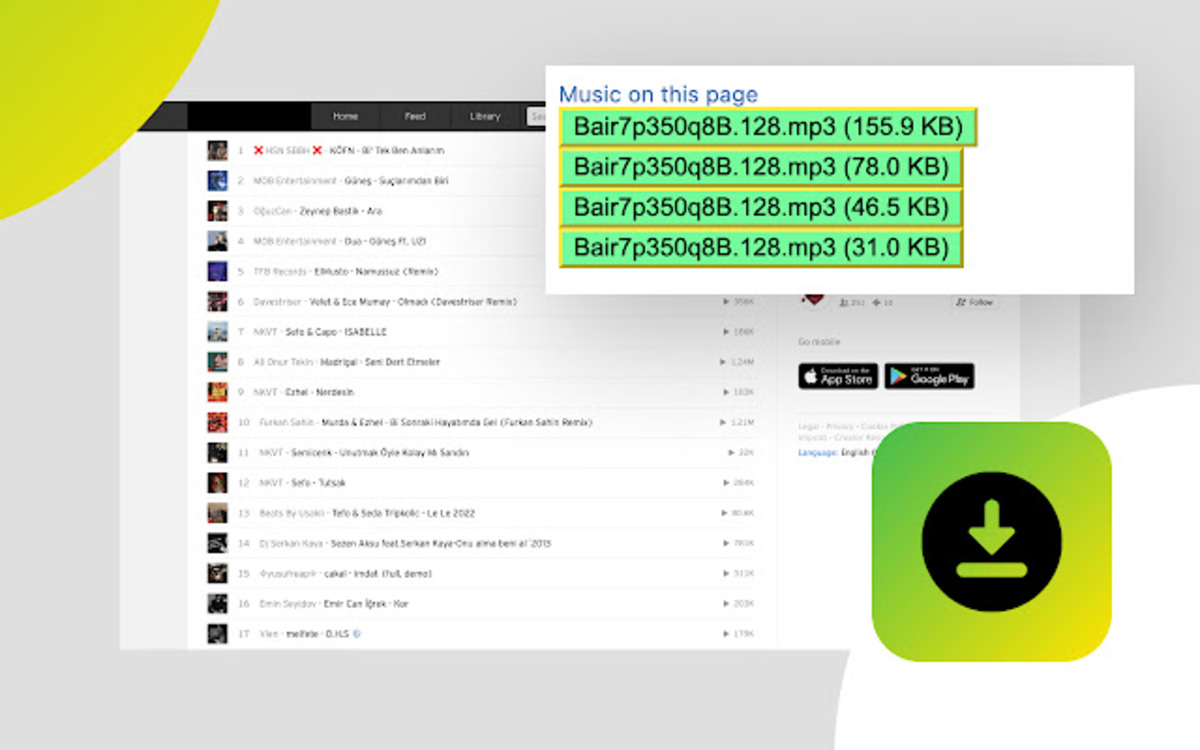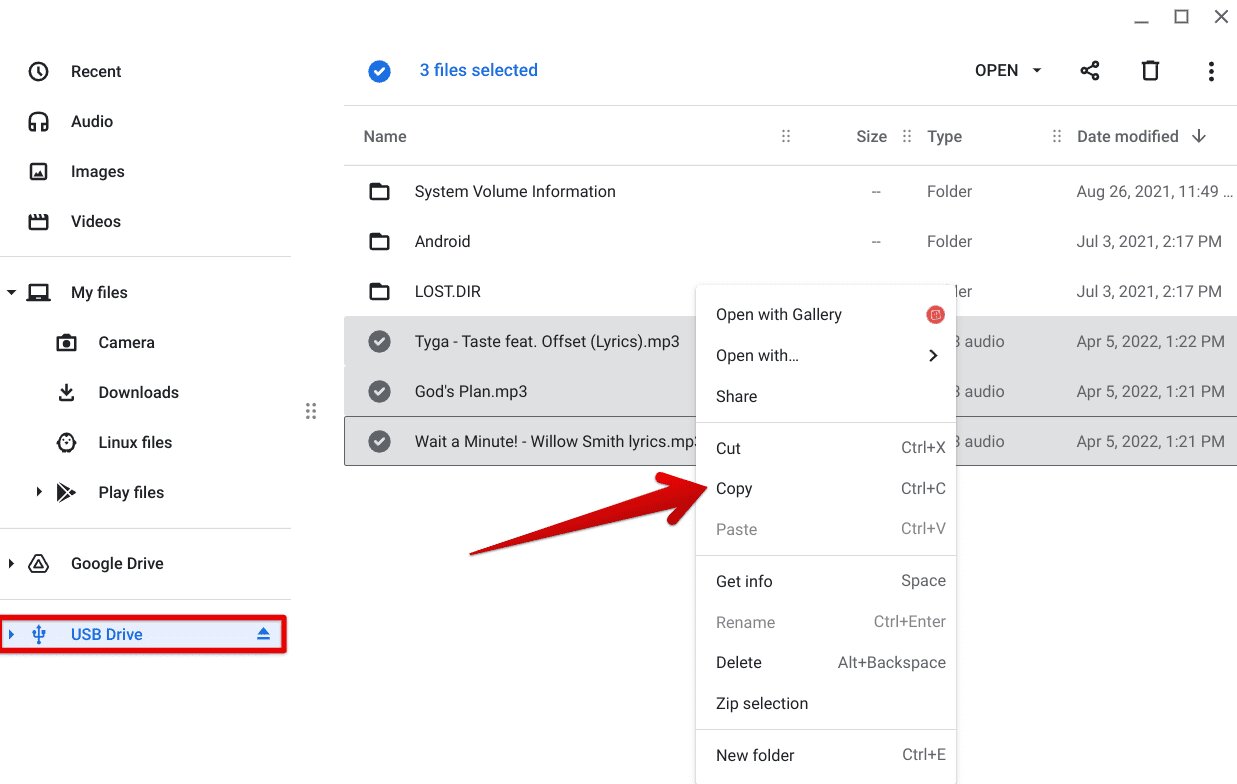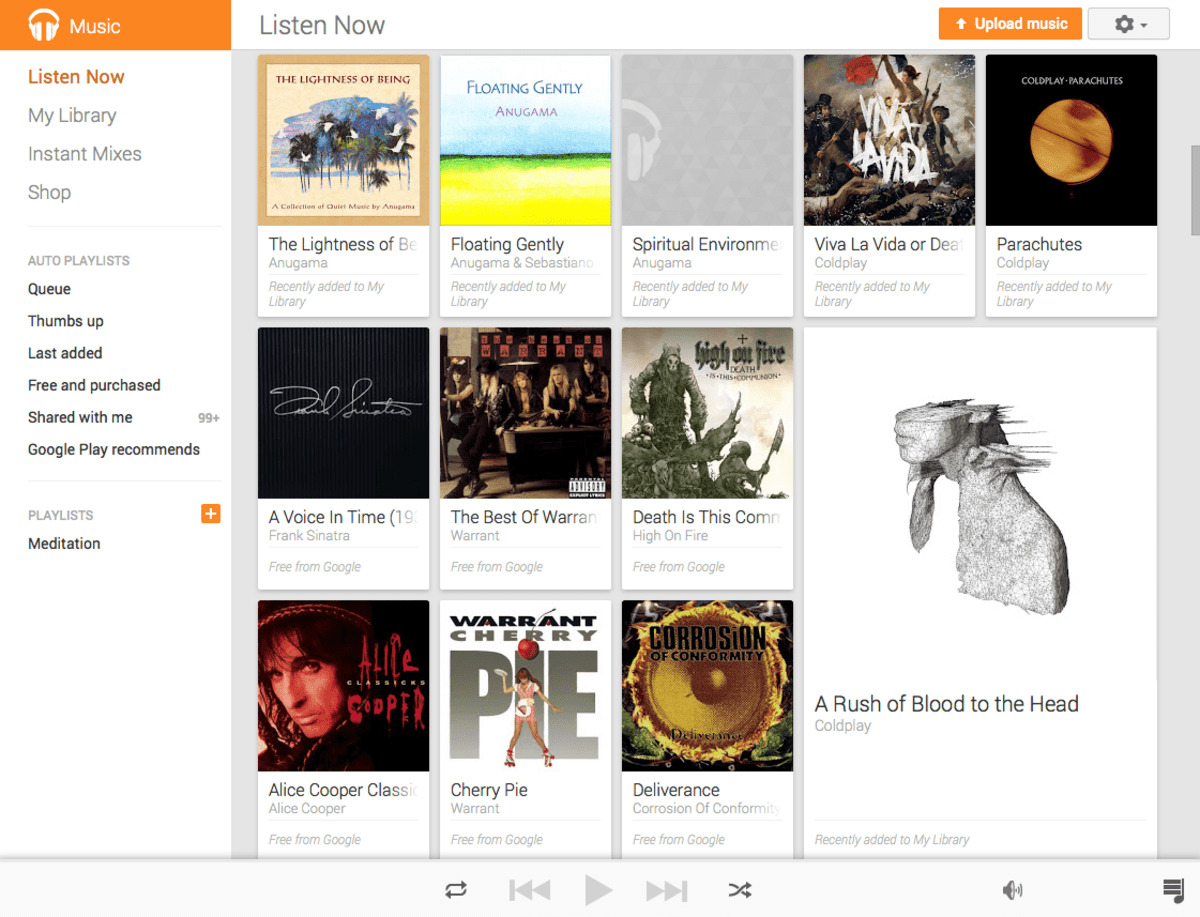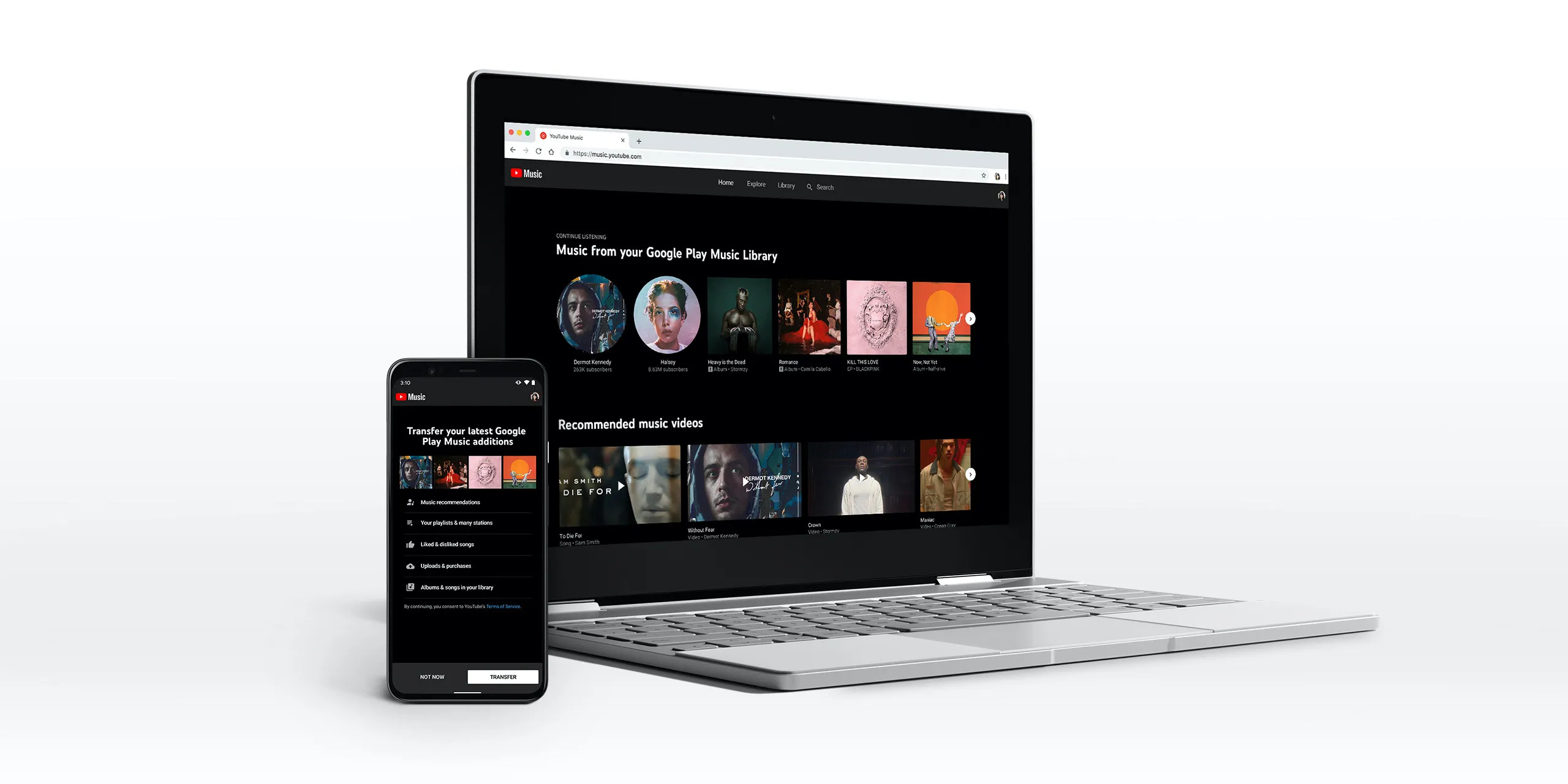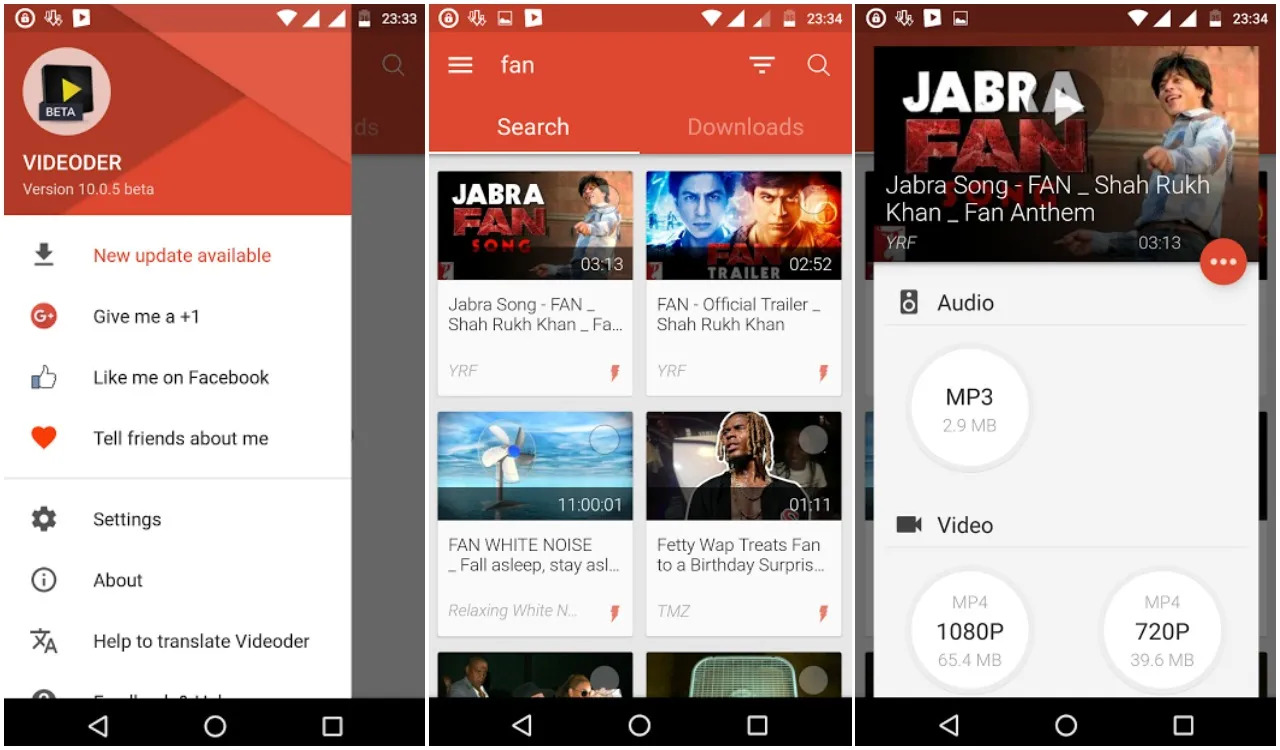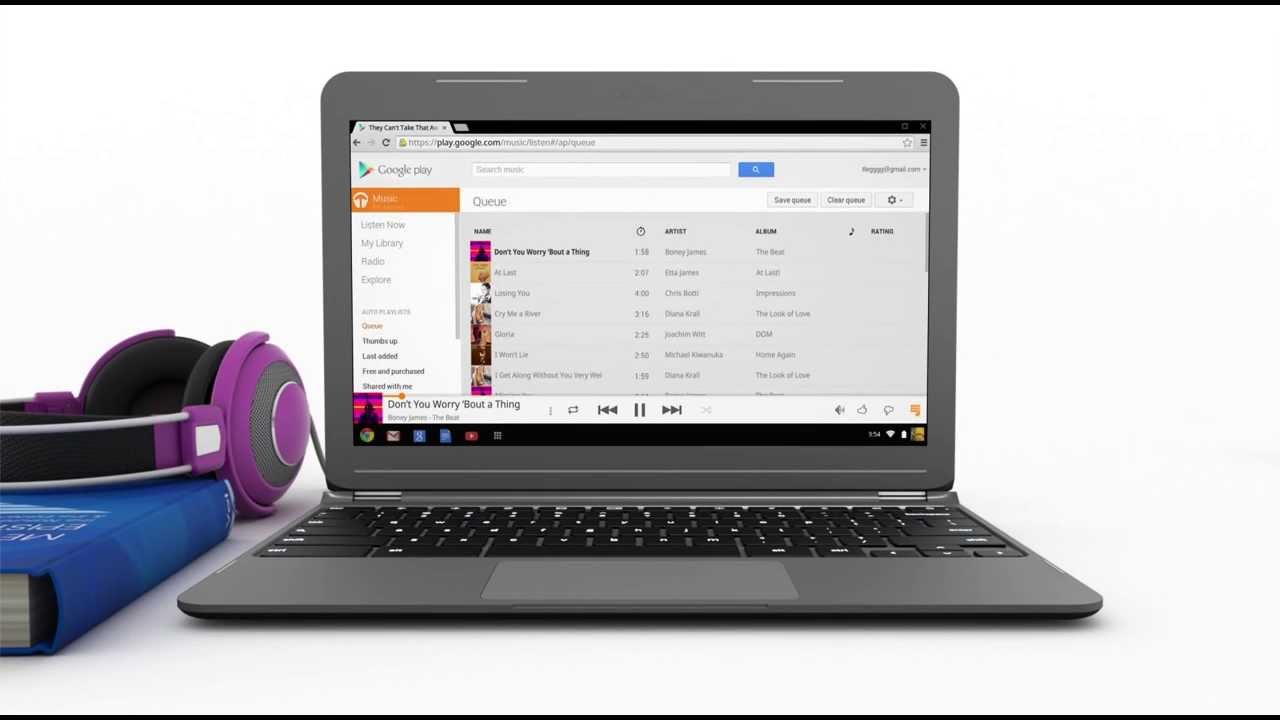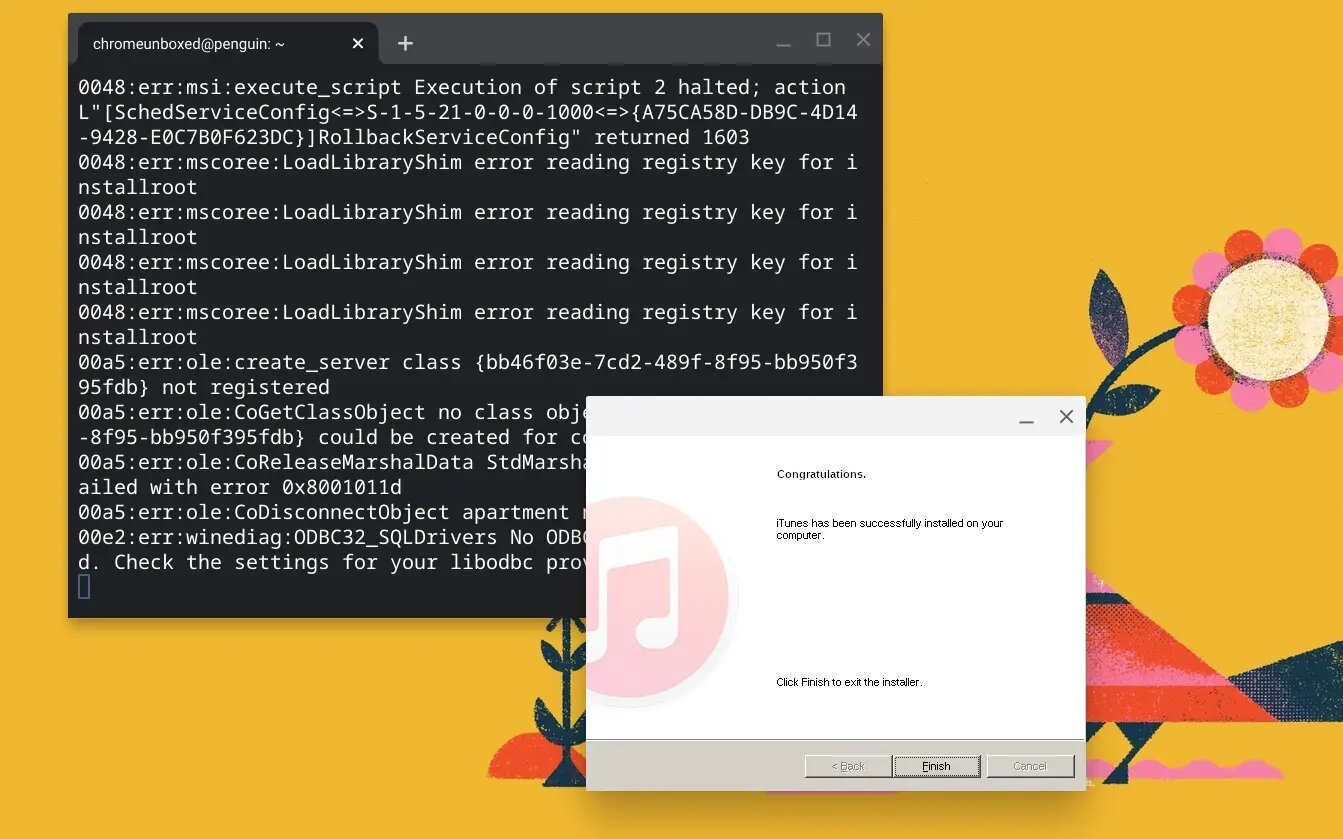Introduction
Welcome to the digital era where music is just a click away! With the advancements in technology, downloading music has become a convenient way to enjoy your favorite tunes anytime, anywhere. When it comes to downloading music on Chrome, there are several methods and tools available to cater to your specific needs. In this article, we will explore some of the best Chrome extensions and techniques to download music effortlessly.
Whether you want to enjoy music offline while traveling or creating your own playlists, these methods will enable you to listen to your favorite tracks without an internet connection. So, let’s dive into the world of music downloading on Chrome!
Before we get started, it’s essential to note that downloading copyrighted music without the artist’s permission is illegal and unethical. Make sure you download music only from legal sources and respect the rights of musicians.
Now, without further ado, let’s explore the best Chrome extensions and techniques to download music hassle-free.
The Best Chrome Extensions for Downloading Music
When it comes to downloading music on Chrome, having the right extensions can make the process quick and seamless. Here are a few of the top Chrome extensions that can help you download music effortlessly:
- YouTube to MP3 Converter: One of the most popular and versatile tools for downloading music from YouTube is the YouTube to MP3 Converter extension. This extension allows you to convert YouTube videos into high-quality MP3 files with just a few clicks. Simply find the desired music video on YouTube, click the download button provided by the extension, and voila! You can now enjoy your favorite tracks offline.
- SoundCloud Downloader: SoundCloud is a treasure trove of emerging artists and unique remixes. With the SoundCloud Downloader extension, you can easily download tracks from SoundCloud. Simply visit the SoundCloud page of the desired track, click the download button added by the extension, and the track will be saved to your device.
- Chrome Music Downloader Extensions: There are several Chrome extensions specifically designed for downloading music from various platforms such as Spotify, Deezer, and more. These extensions allow you to directly download tracks from these streaming services and save them to your device for offline listening. Some popular examples include Spotify & Deezer Music Downloader and Spotiload (formerly known as Spotify VK Downloader).
- Downloading Music from Online Music Libraries: Many online music libraries offer the option to download tracks directly. Websites like Jamendo, Free Music Archive, and SoundClick host a vast collection of royalty-free music that you can download legally. Simply search for the desired track, click the provided download link, and enjoy the music at your convenience.
These are just a few examples of the top Chrome extensions for downloading music. It’s worth exploring these extensions and finding the ones that best suit your preferences and requirements. Remember to read reviews, check the reliability of the extensions, and ensure they are compatible with your Chrome version before installing.
Now that you know about some of the best Chrome extensions for downloading music, let’s explore the different methods to utilize these extensions effectively.
Method 1: Using YouTube to MP3 Converter
YouTube is undoubtedly one of the largest platforms for music streaming, and with the YouTube to MP3 Converter extension for Chrome, you can easily convert your favorite videos into MP3 files for offline listening. Here’s how you can use this method:
- Install the YouTube to MP3 Converter extension from the Chrome Web Store.
- Go to YouTube and find the video containing the music you want to download.
- Click on the YouTube to MP3 Converter extension icon in your Chrome toolbar.
- A pop-up window will appear, showing the video title and various format options.
- Select the desired format for the audio file (usually MP3).
- Choose the desired audio quality (higher quality results in larger file sizes).
- Click the “Convert” or “Download” button to start the conversion process.
- Once the conversion is complete, a download link will appear.
- Click the download link, and the MP3 file will be saved to your device.
With the YouTube to MP3 Converter extension, you can download multiple music tracks from YouTube in a matter of minutes. It’s essential to remember that the extension is intended for personal use and should not be used to infringe upon copyright laws.
Additionally, be cautious when choosing the audio quality and file format. Higher-quality downloads provide better audio, but they also result in larger file sizes. Consider your device’s storage capacity and the available space before selecting the audio quality.
Now that you know how to use the YouTube to MP3 Converter extension, let’s move on to the next method: utilizing SoundCloud Downloader.
Method 2: Utilizing SoundCloud Downloader
If you’re a fan of discovering emerging artists and unique remixes, SoundCloud is the go-to platform. With the SoundCloud Downloader extension for Chrome, you can easily download music from SoundCloud and listen to it offline. Here’s how you can utilize this method:
- Start by installing the SoundCloud Downloader extension from the Chrome Web Store.
- Go to the SoundCloud website and search for the track you want to download.
- Once you’re on the track’s page, you will notice a download button added by the SoundCloud Downloader extension.
- Click the download button, and the extension will start processing the track.
- After processing, a download link for the track will appear.
- Click the download link, and the track will be saved to your device.
With the SoundCloud Downloader extension, you can easily build a personal collection of your favorite tracks from SoundCloud without relying on an internet connection. It’s important to note that you should only download tracks that are allowed for free downloading or have proper copyright permissions.
Additionally, keep in mind that not all SoundCloud tracks are available for download. Some artists choose to disable the download option for their tracks. Respect their decision and refrain from using unauthorized methods to download these tracks.
Now that you know how to utilize the SoundCloud Downloader extension, let’s move on to the next method: downloading music using Chrome Music Downloader extensions.
Method 3: Using Chrome Music Downloader Extensions
Chrome offers various music downloader extensions that are specifically designed to download music from popular streaming platforms like Spotify, Deezer, and more. These extensions provide a convenient way to save your favorite tracks directly to your device for offline listening. Here’s how you can use this method:
- Start by finding and installing a Chrome music downloader extension that is compatible with the streaming platform you want to download music from. Some popular examples include Spotify & Deezer Music Downloader and Spotiload (formerly known as Spotify VK Downloader).
- Once installed, log in to the respective streaming platform account within the extension or provide the necessary authorization.
- Find the desired track or playlist on the streaming platform.
- Within the extension, you will usually find a download button or an option to save the track.
- Click the download button or save option, and the extension will start downloading the music to your device.
These music downloader extensions provide an excellent solution for avid music streamers who want to enjoy their favorite tracks offline without any restrictions. However, it’s important to note that downloading music from these streaming platforms might violate their terms of service or infringe upon copyright laws.
Make sure to use these extensions responsibly and only download music from sources that allow free downloading or have proper copyright permissions. Respect the rights of artists and support them by streaming or purchasing their music legally whenever possible.
Now that you know how to use Chrome music downloader extensions, let’s move on to the next method: downloading music from online music libraries.
Method 4: Downloading Music from Online Music Libraries
Online music libraries offer a vast collection of royalty-free and legal music that you can download directly to your device. Websites like Jamendo, Free Music Archive, and SoundClick are popular choices for discovering new tracks and genres. Here’s how you can download music from online music libraries:
- Start by visiting the website of the online music library of your choice, such as Jamendo or Free Music Archive.
- Use the search bar or browse through different categories to find the desired track.
- Once you find the track you want to download, click on the provided download link or button.
- Depending on the website, you may be redirected to a download page or the track may start downloading automatically.
- Choose the location on your device where you want to save the downloaded music file and confirm the download.
- Once the download is complete, you can access the downloaded track on your device and enjoy it offline.
Downloading music from online music libraries allows you to build a collection of legal and royalty-free music for personal use. These libraries often have a wide range of genres and artists, making it easier to explore new music and find tracks that match your taste.
Remember to check the usage rights and licensing terms on each library’s website. Some tracks may require attribution or can only be used for non-commercial purposes, so it’s essential to respect the terms and conditions set by the artists and library.
Now that you know how to download music from online music libraries, let’s move on to the troubleshooting tips section to help you overcome any potential issues.
Troubleshooting Tips for Music Downloading on Chrome
While downloading music on Chrome generally goes smoothly, you may encounter certain issues along the way. Here are some troubleshooting tips to help you overcome common problems:
1. Update Chrome and extensions: Outdated versions of Chrome or the music downloader extensions might cause compatibility issues. Make sure both your browser and extensions are up to date to ensure smooth downloading.
2. Clear browser cache: Sometimes, a cluttered browser cache can interfere with the downloading process. Clear your browser cache regularly to remove any temporary files and improve the overall performance of Chrome.
3. Disable conflicting extensions: Conflicts between different Chrome extensions can disrupt the downloading process. Temporarily disable other extensions and try downloading music again to identify if any specific extension is causing the problem.
4. Check internet connection: A stable internet connection is crucial for smooth music downloading. Ensure that you have a stable and reliable connection to avoid interruptions during the download process.
5. Restart Chrome: If you experience any unexpected issues while downloading music, try restarting your Chrome browser. This can help resolve temporary glitches and restore the smooth functioning of the browser.
6. Try alternate methods or sources: If a particular method or source is not working, try using an alternate method or exploring different sources for downloading music. Different extensions and websites may have different availability and compatibility.
7. Check for copyright restrictions: Ensure that you are downloading music from legal sources and complying with copyright laws. Respect the rights of artists and verify that the music you are downloading is authorized for free downloading or falls under Creative Commons licensing.
8. Read user reviews and feedback: Before installing any music downloading extension, check user reviews and ratings to gain insights into the extension’s reliability and user experience. This can help you make informed decisions and choose trustworthy extensions.
By following these troubleshooting tips, you can overcome common hurdles and enjoy a seamless music downloading experience on Chrome. Remember to always use legal sources and respect the rights of artists when downloading music.
Now that we have covered the troubleshooting tips, let’s wrap up this article by summarizing the key points we have discussed.
Conclusion
Downloading music on Chrome can enhance your music listening experience, allowing you to enjoy your favorite tracks offline and on the go. In this article, we explored various methods and Chrome extensions that make music downloading simple and convenient.
We started by discussing some of the best Chrome extensions for downloading music, including YouTube to MP3 Converter, SoundCloud Downloader, and Chrome Music Downloader extensions. These tools offer different features and cater to various streaming platforms, giving you the flexibility to download from your preferred source.
Additionally, we explored the option of downloading music from online music libraries. Websites like Jamendo and Free Music Archive provide a wide range of royalty-free and legal music for your personal collection.
Throughout the article, we provided troubleshooting tips to help you overcome any potential issues you may face while downloading music on Chrome. Updating Chrome and extensions, clearing browser cache, and checking your internet connection are among the steps you can take to ensure smooth downloading.
Remember, it is important to respect copyright laws and use legal sources when downloading music. Always check the usage rights and licensing terms of the tracks you are downloading to avoid any legal issues.
With these methods, extensions, and tips in mind, you can now confidently download music on Chrome and enjoy your favorite tracks offline. So go ahead, explore the options available, and create your personalized music library that can accompany you in any situation.
Happy downloading and happy listening!