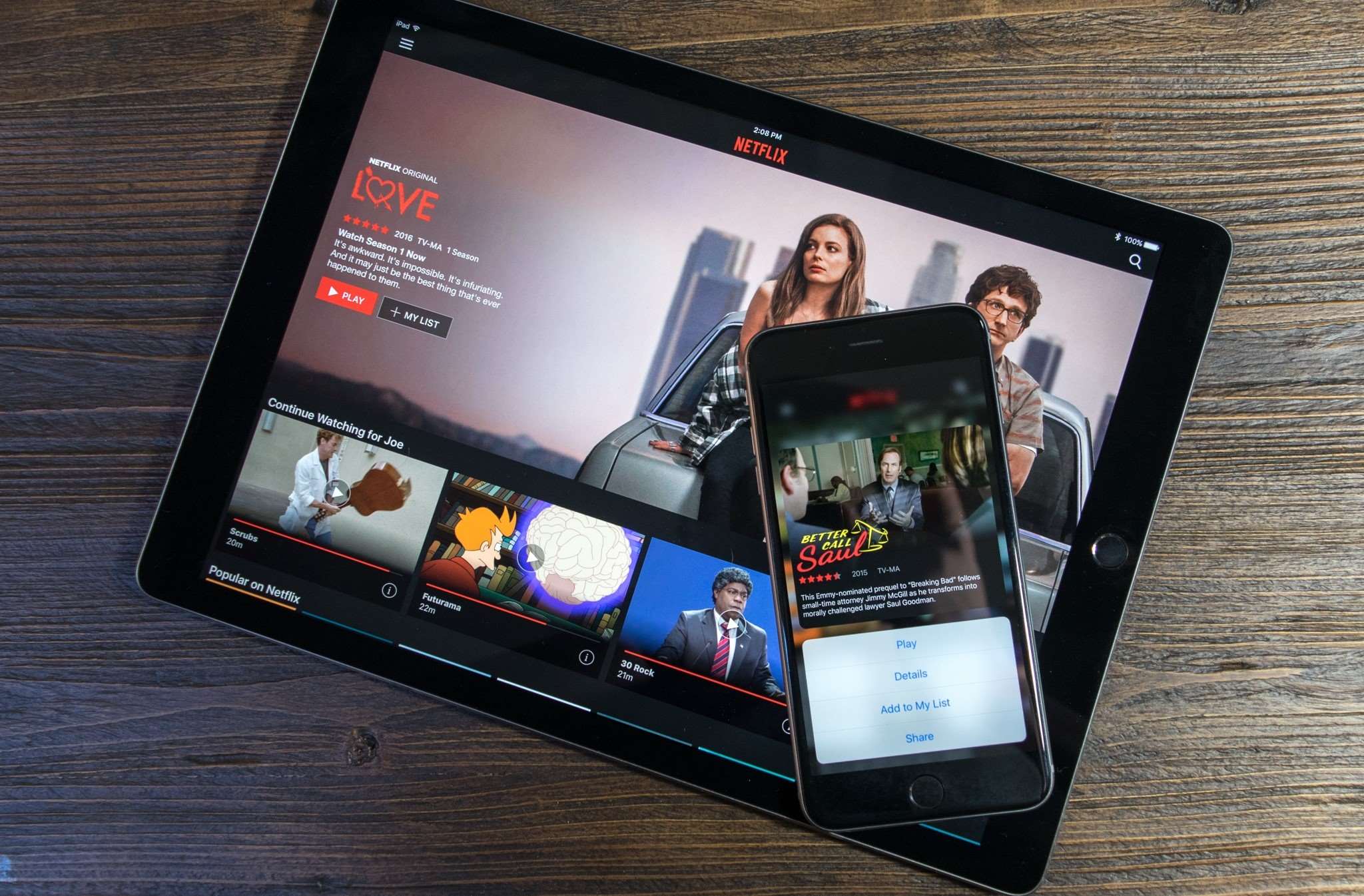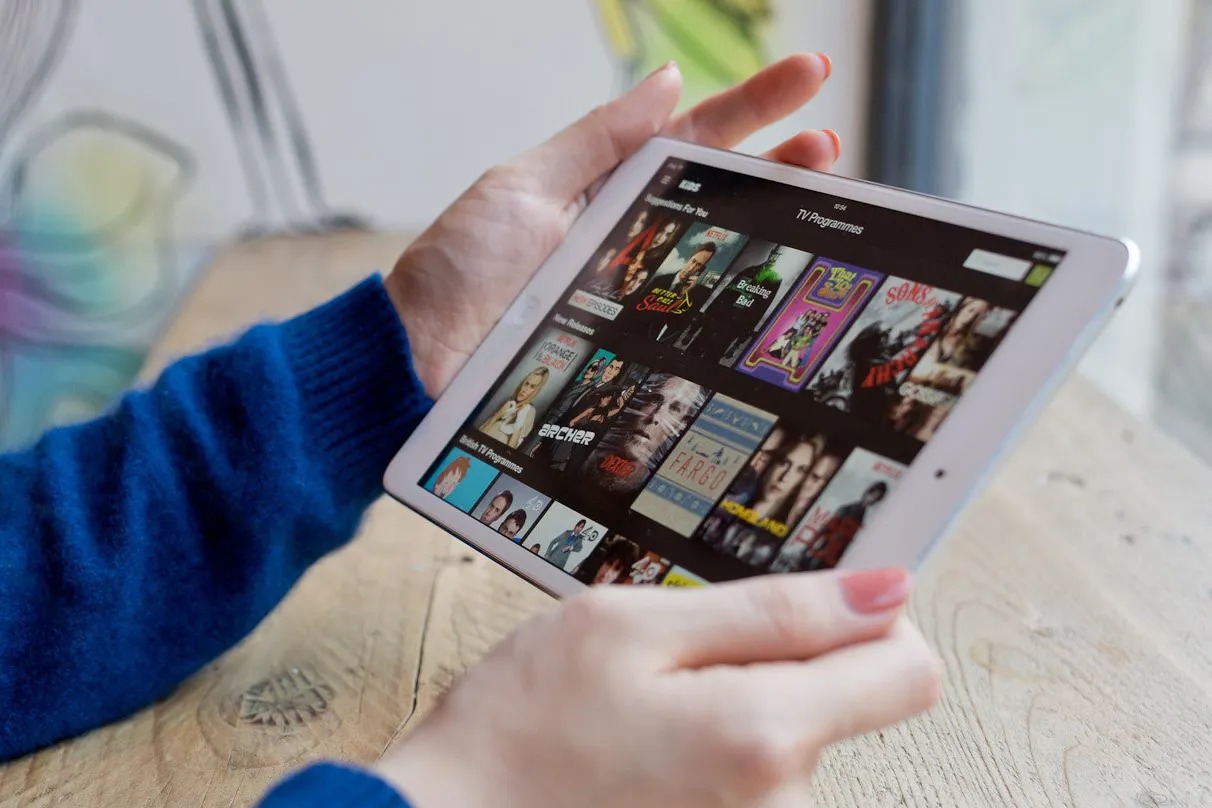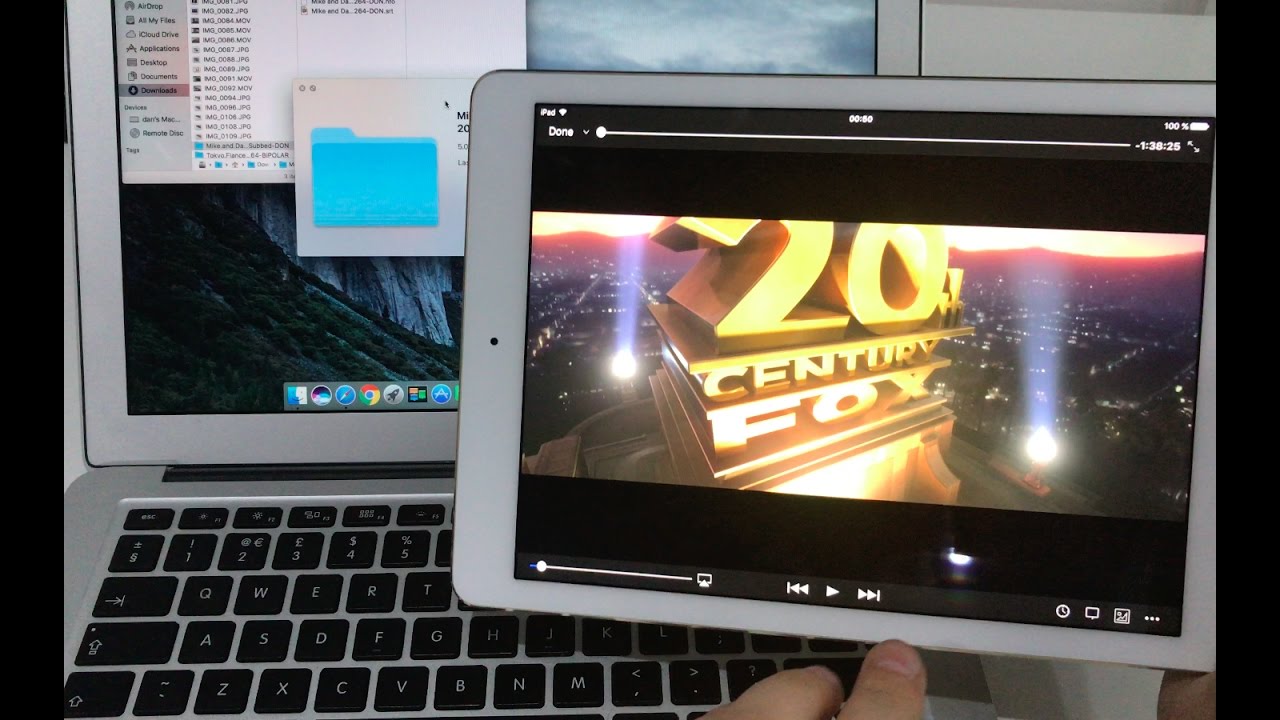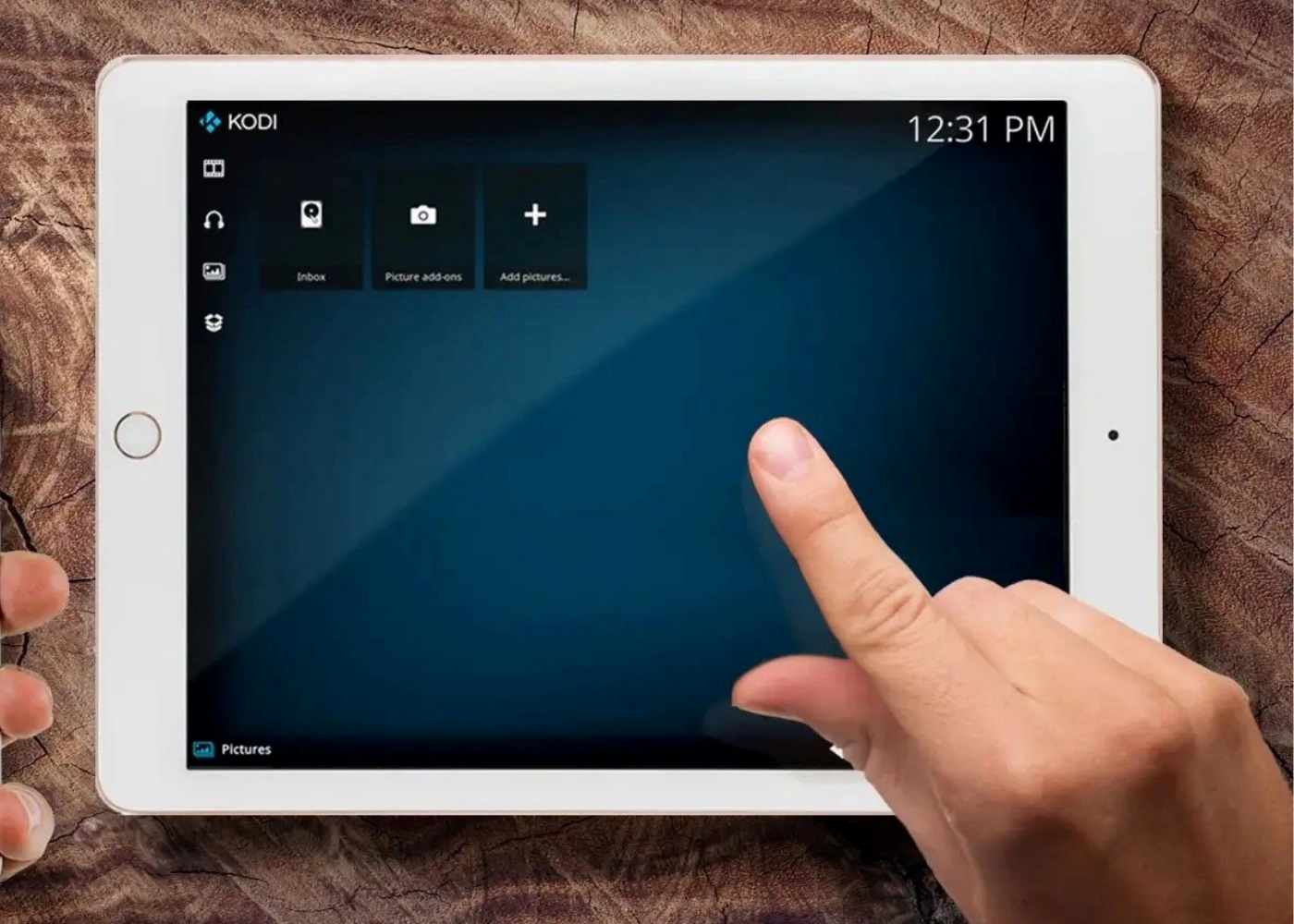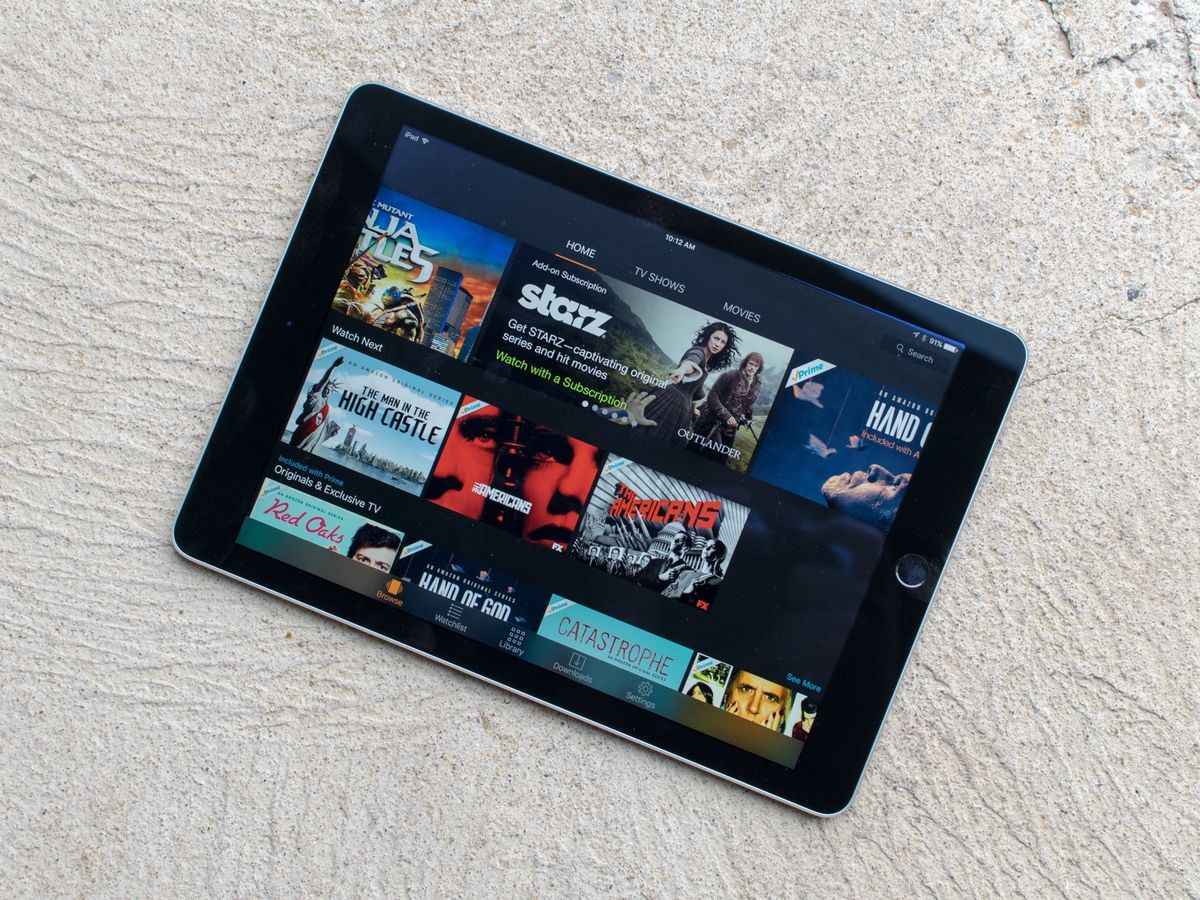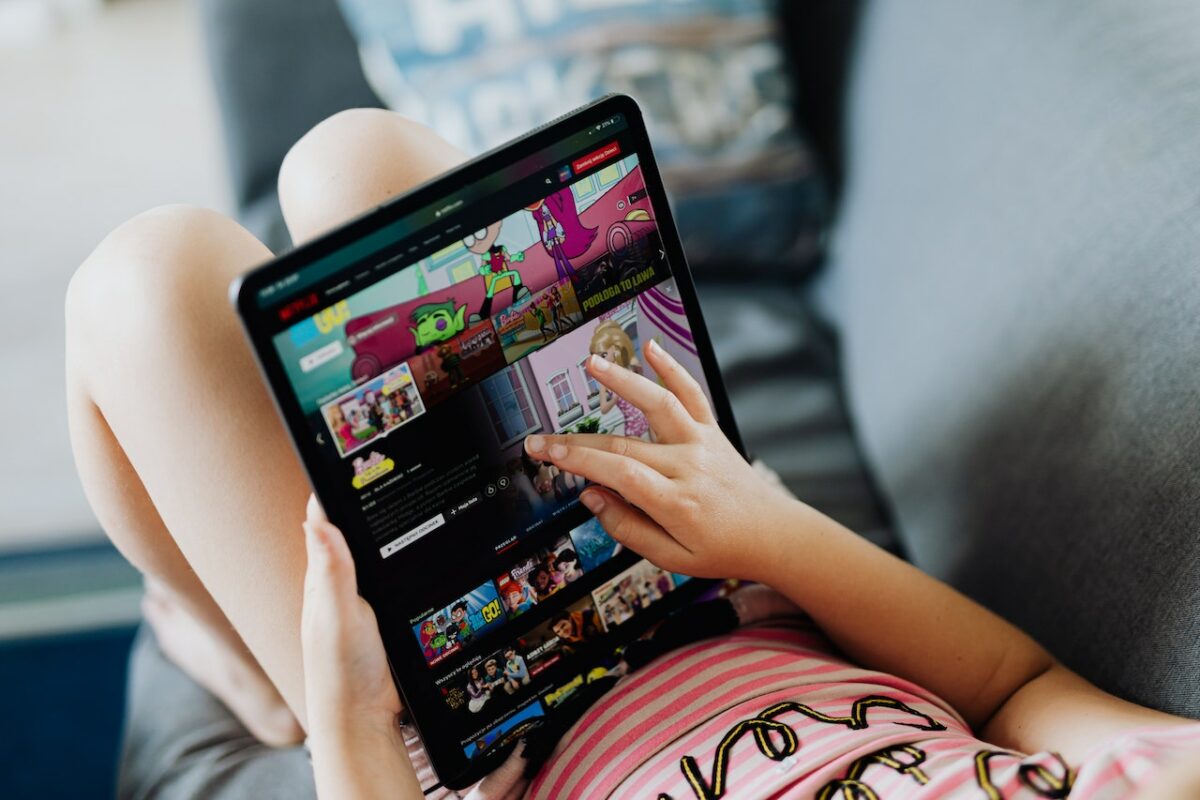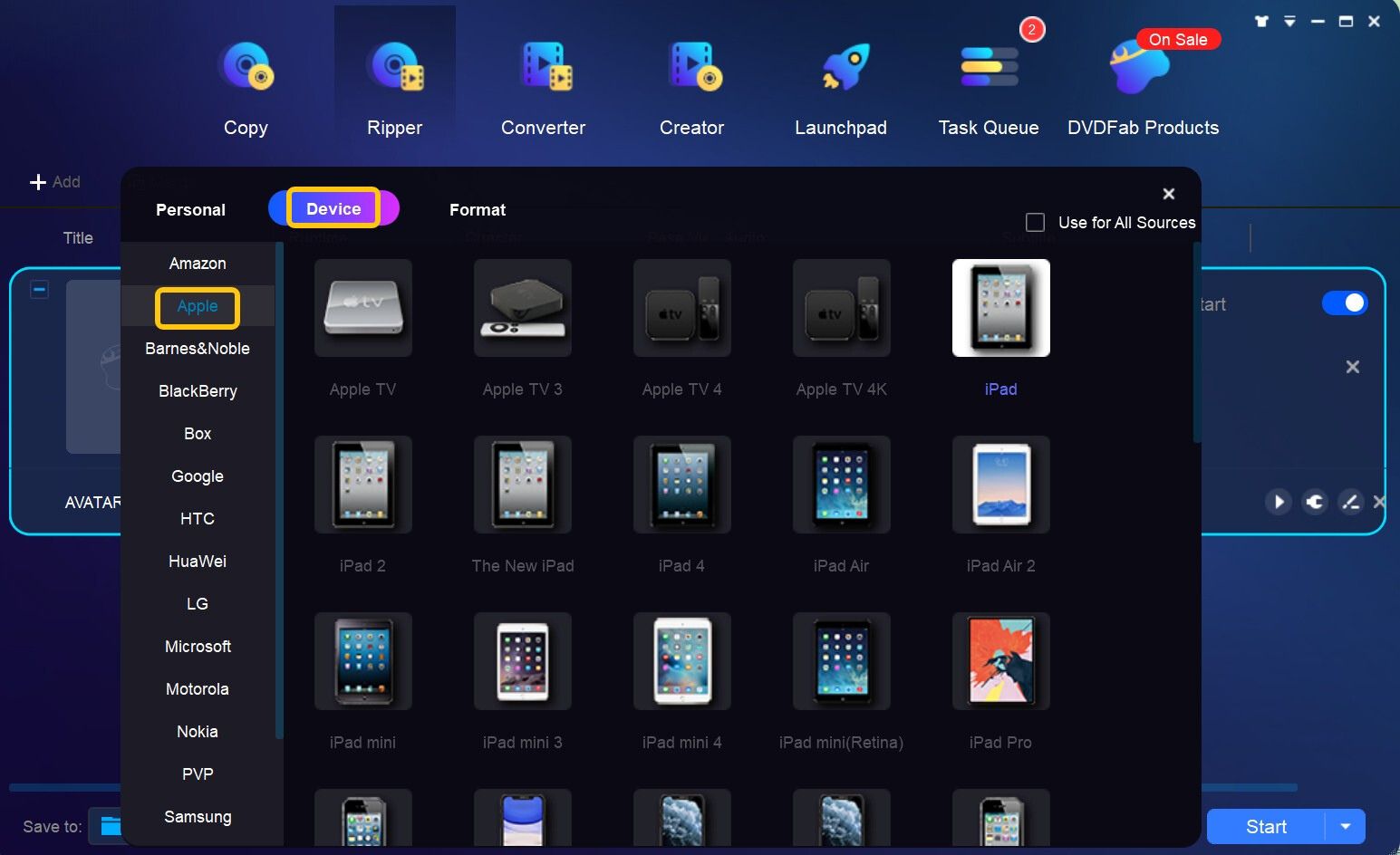Introduction
Are you a movie lover who wants to enjoy your favorite films on your iPad even when you don’t have an internet connection? Well, you’re in luck! With the advancement of technology, it is now possible to download and watch movies on your iPad without needing an active internet connection.
In this article, we will guide you through the steps to download and watch movies on your iPad, providing you with all the necessary information to enjoy your movie-watching experience on the go. Whether you’re planning a long flight or a remote camping trip, having movies readily available on your iPad can help keep you entertained no matter where you are.
One important aspect to consider is that not all movies can be downloaded legally. Make sure to check the terms and conditions of the movie streaming services or websites you plan to use to ensure that they allow for offline viewing. Additionally, some movie download apps may require a subscription or a fee to access their content. Always review the app’s pricing and terms before proceeding with the download process.
In the following sections, we will walk you through the steps involved in downloading and watching movies on your iPad without an internet connection. From selecting a reliable movie download app to transferring the movies to your iPad, we will cover everything you need to know to make your movie-watching experience enjoyable and hassle-free.
Step 1: Choosing a Movie Download App
When it comes to downloading and watching movies on your iPad without an internet connection, the first step is to select a reliable movie download app. There are several options available, each with its own features and capabilities. Here are a few popular ones to consider:
- iTunes Store: If you’re an Apple user, the iTunes Store is a great place to start. It offers a vast selection of movies for purchase or rental. You can download movies directly to your iPad using the iTunes app, and enjoy them offline at your convenience.
- Netflix: Netflix is a popular streaming service that also allows you to download select movies for offline viewing. With a subscription to Netflix, you can access a wide range of movies and TV shows and download them to your iPad for later enjoyment.
- Amazon Prime Video: Another popular streaming service, Amazon Prime Video, also offers the option to download movies and TV shows for offline viewing. If you’re an Amazon Prime member, this can be a great choice for accessing a vast library of movies and shows to watch on your iPad.
- Google Play Movies & TV: For Android users, the Google Play Movies & TV app allows you to rent or purchase movies and download them to your iPad. This app offers a wide range of movies and TV shows for offline viewing.
When choosing a movie download app, consider factors such as the availability of movies in your preferred genre, the app’s user interface, and any additional features or perks offered by the service. It’s also helpful to read reviews from other users to gauge the overall satisfaction and reliability of the app.
Keep in mind that some movie download apps may require a subscription or individual movie purchases. Take a moment to review the pricing and payment options associated with each app to ensure it fits your budget and viewing preferences.
Once you’ve decided on the movie download app that best suits your needs, you’re ready to move on to the next step: finding and downloading movies.
Step 2: Finding and Downloading Movies
Now that you have chosen a suitable movie download app for your iPad, it’s time to find and download the movies you want to watch offline. Here are a few methods to help you discover and download movies:
- Browsing the App Library: Open the movie download app on your iPad and browse through its library. Most movie apps provide different genres, new releases, and popular movies to choose from. Take your time to explore the available options and make a selection based on your preferences.
- Keyword Search: If you have a specific movie in mind, use the search function within the app to look for it. Enter the title or relevant keywords, and the app will display all the matching results. From the search results, choose the desired movie and proceed with the download.
- Recommendations and Top Charts: Movie download apps often feature curated lists of recommended movies and top charts based on popularity or user ratings. Check these sections to discover new movies or find trending titles that might interest you.
- Third-Party Websites: In some cases, you may find movies on third-party websites that offer direct downloads or links to the movie download app of your choice. However, exercise caution when using third-party websites and make sure they are reputable and trustworthy to avoid any potential security risks.
Once you have identified the movie you want to download, click on the movie’s thumbnail or title to access the movie details page. On this page, you will usually find options to rent, purchase, or download the movie for offline viewing. Select the download option and confirm any prompts or agreements that may appear.
Choose the preferred video quality if multiple options are available. Higher quality downloads may take up more storage space on your iPad, so consider your available storage capacity before making a selection.
Depending on your internet connection speed, the download process may take some time. Once the download is complete, you can proceed to the next step of transferring the downloaded movies to your iPad.
Step 3: Transfer Movies to iPad
After successfully downloading movies onto your computer or laptop, the next step is to transfer them to your iPad. Here are two common methods to transfer movies to your iPad:
- iTunes: If you are using a movie download app that is compatible with iTunes, you can transfer movies to your iPad by connecting it to your computer or laptop using a USB cable. Open iTunes on your computer, select your iPad from the device list, and navigate to the “Movies” section. Check the box next to “Sync Movies” and select the movies you want to transfer. Finally, click the “Apply” or “Sync” button to initiate the transfer process. Once the transfer is complete, disconnect your iPad and enjoy watching the movies.
- Third-Party Transfer Apps: There are several third-party apps available that allow you to transfer movies directly from your computer to your iPad wirelessly. These apps, such as Dropbox, Google Drive, or VLC Player, enable you to upload the movies to the cloud storage or local network and then access them using the corresponding iPad app. Simply install the app on both your computer and iPad, upload the movies to the designated location, and then access them on your iPad for offline viewing.
Ensure that you have sufficient storage space on your iPad to accommodate the transferred movies. Depending on the file size and available storage capacity, you may need to manage your existing files or delete unnecessary content from your iPad to make room for the new movies.
Remember to test the transferred movies on your iPad to ensure they play correctly and enjoy a seamless viewing experience.
Once the movies have been successfully transferred to your iPad, you can move on to the final step: watching your downloaded movies offline.
Step 4: Watching Movies Offline
Now that you have successfully transferred the downloaded movies to your iPad, you can enjoy watching them offline at your convenience. Here’s how:
- Open the Movie Download App: Launch the movie download app on your iPad. This is where you downloaded the movies from and where they are stored for offline viewing.
- Navigate to the Downloaded Movies: Within the movie download app, locate the section or tab that contains your downloaded movies. This section is usually labeled as “Offline” or “Downloads.”
- Select and Play a Movie: Browse through the list of downloaded movies and select the one you want to watch. Tap on the movie’s thumbnail or title to start playing it.
- Adjust Settings and Enjoy: Once the movie starts playing, you can adjust the volume, playback options, and other settings according to your preferences. Sit back, relax, and enjoy the movie on your iPad’s screen.
Watching movies offline on your iPad provides flexibility and convenience, allowing you to enjoy your favorite films even when you’re in an area without internet access. Whether you’re on a long flight, traveling to remote locations, or simply relaxing at home, having offline movies at your fingertips ensures that entertainment is always within reach.
Keep in mind that the downloaded movies will typically remain available for offline viewing within the movie download app for a limited period. The specific time frame may vary depending on the app or service you’re using, so it’s a good idea to review the app’s terms and conditions for any limitations or restrictions.
Remember to manage your downloaded movies periodically, deleting ones you’ve already watched or no longer wish to keep to free up storage space on your iPad for new downloads.
With the steps outlined in this article, you can now confidently download and watch movies on your iPad without the need for an internet connection. Enjoy your favorite movies anytime and anywhere!
Conclusion
In this article, we have explored the process of downloading and watching movies on your iPad without an internet connection. By following the steps outlined, you can ensure that your movie-watching experience is uninterrupted and enjoyable, no matter where you are.
We started by discussing the importance of selecting a reliable movie download app that suits your preferences and budget. We then moved on to finding and downloading movies within the chosen app, using methods such as browsing the library, keyword searches, recommendations, and third-party websites.
Next, we covered the process of transferring the downloaded movies to your iPad, either through iTunes or using third-party transfer apps. It is important to have enough storage space on your iPad to accommodate the transferred movies.
Finally, we discussed the joy of watching movies offline on your iPad. We highlighted the importance of accessing the downloaded movies through the movie download app and provided guidance on selecting, playing, and enjoying your movies.
Always remember to review the terms and conditions of the movie streaming services or websites you intend to use, to ensure that downloading movies for offline viewing is allowed and legal. Additionally, be mindful of the storage capacity of your iPad and periodically manage your downloaded movies to free up space for new ones.
By following these steps, you can have a wide range of movies at your fingertips, ready to be enjoyed on your iPad without the need for an internet connection. Whether you’re on a long journey, in a remote location, or simply want to unwind at home, downloading and watching movies on your iPad offline is a convenient and accessible way to immerse yourself in the world of cinema.
So, grab your iPad, choose a movie download app, start exploring the vast selection of movies, download your favorites, transfer them to your device, and get ready for countless hours of entertainment!