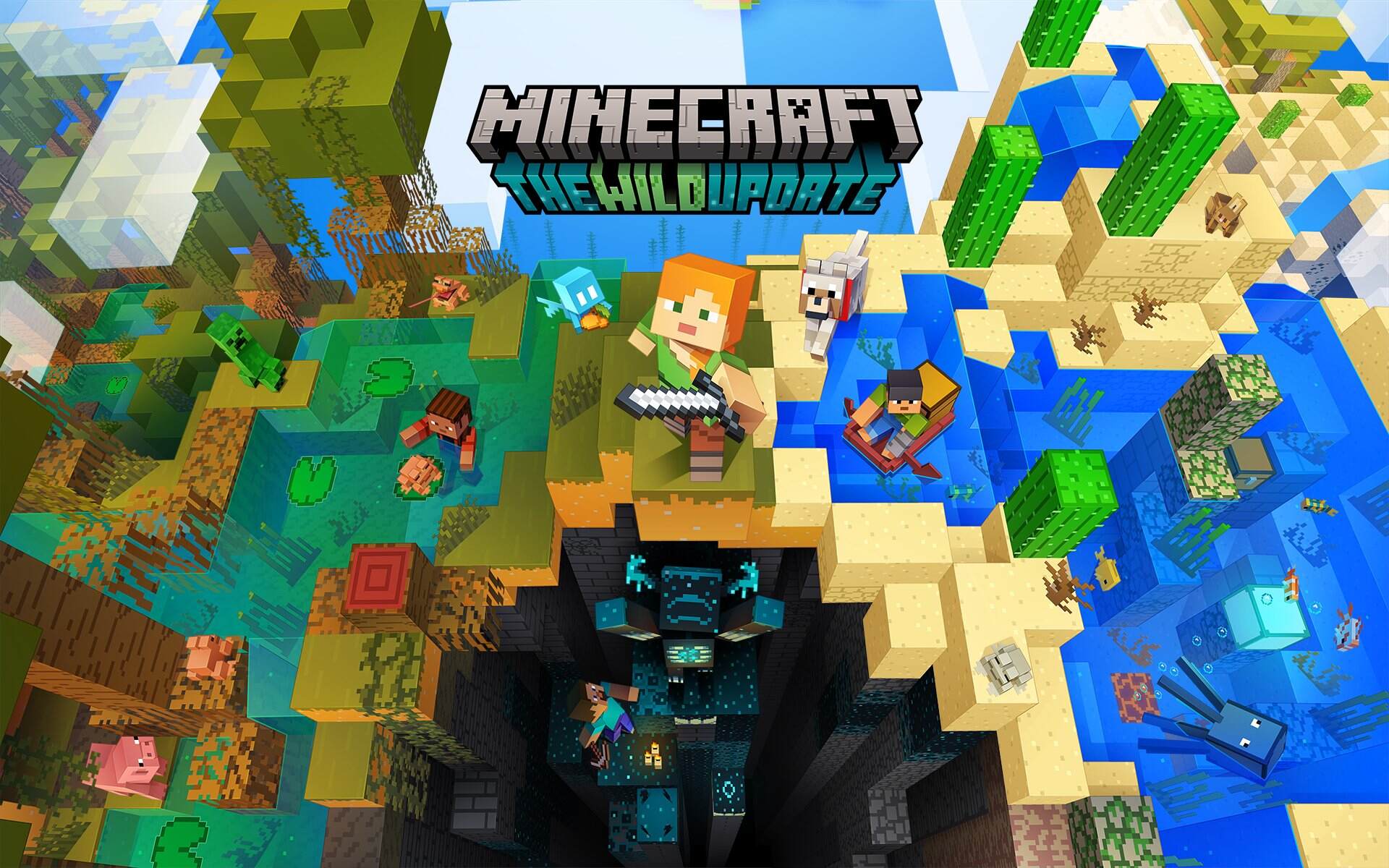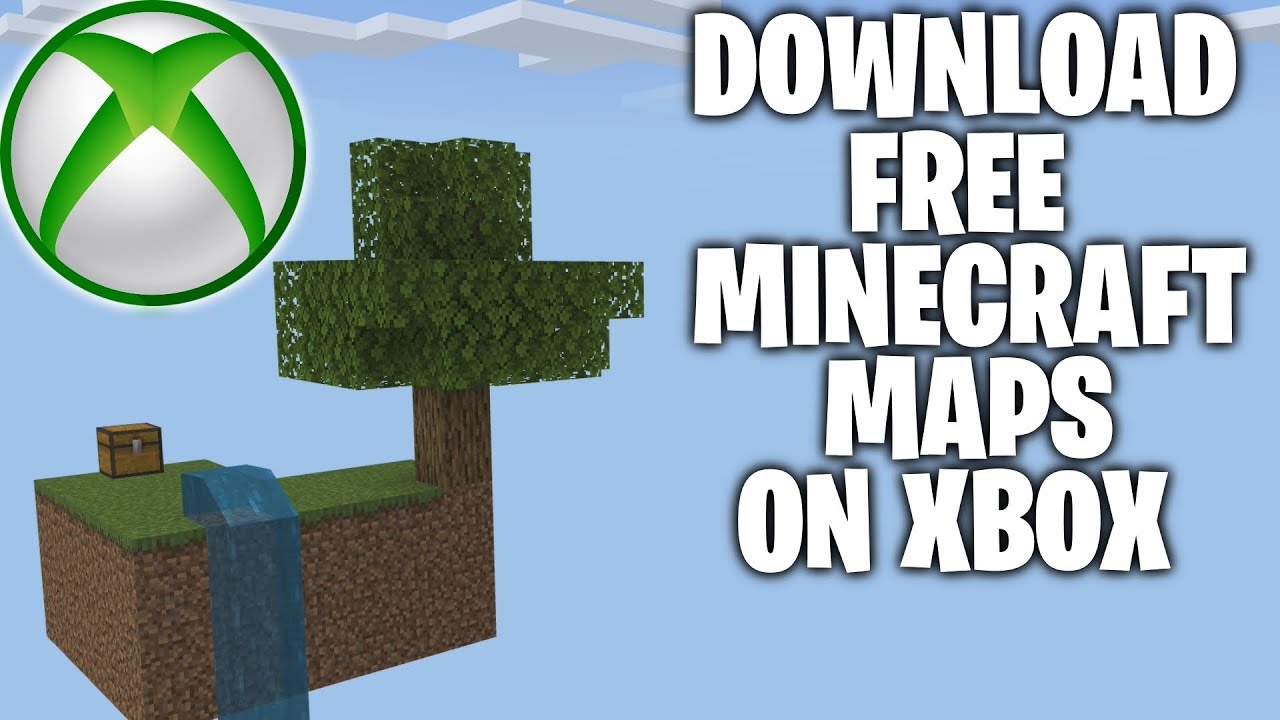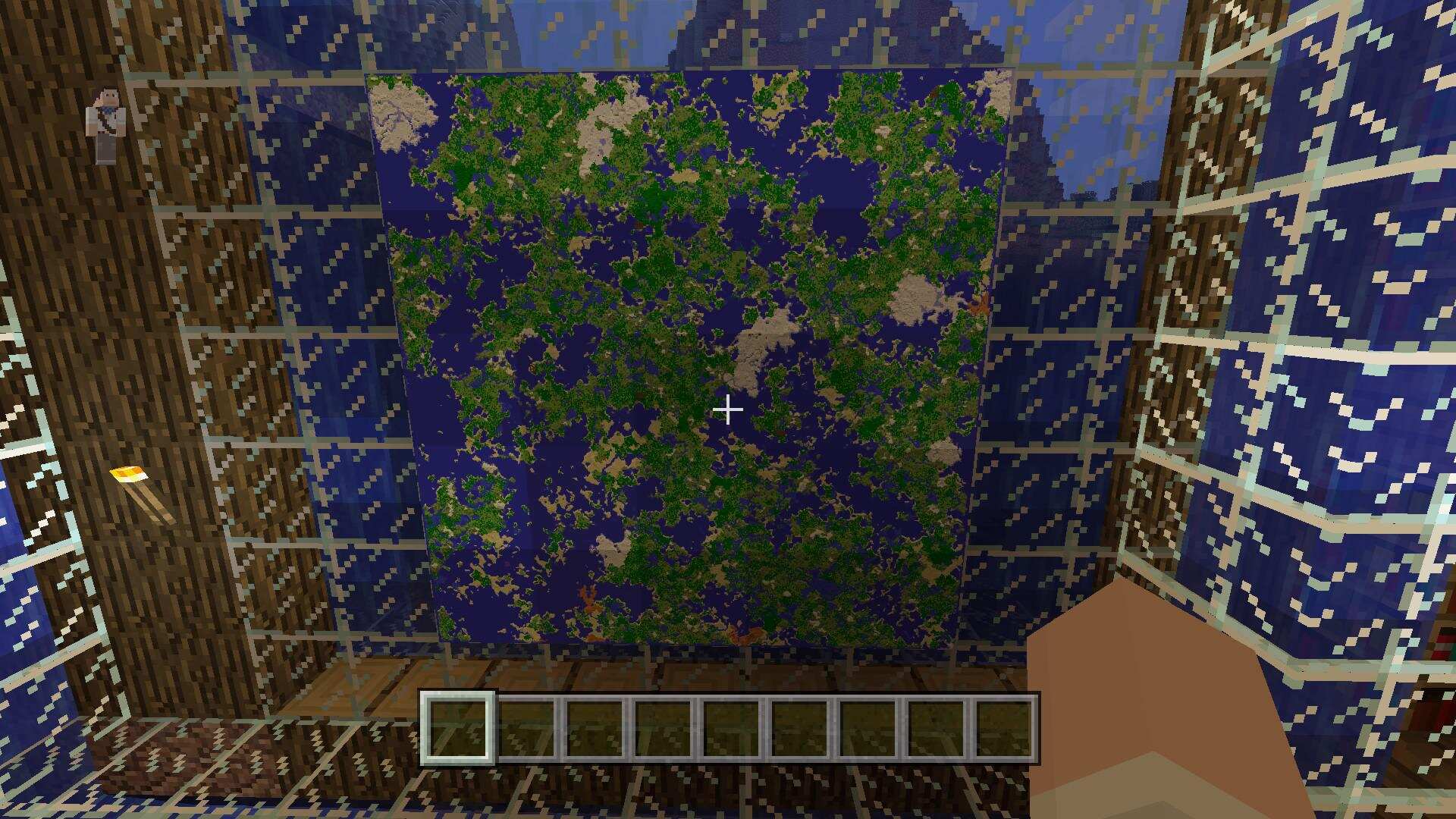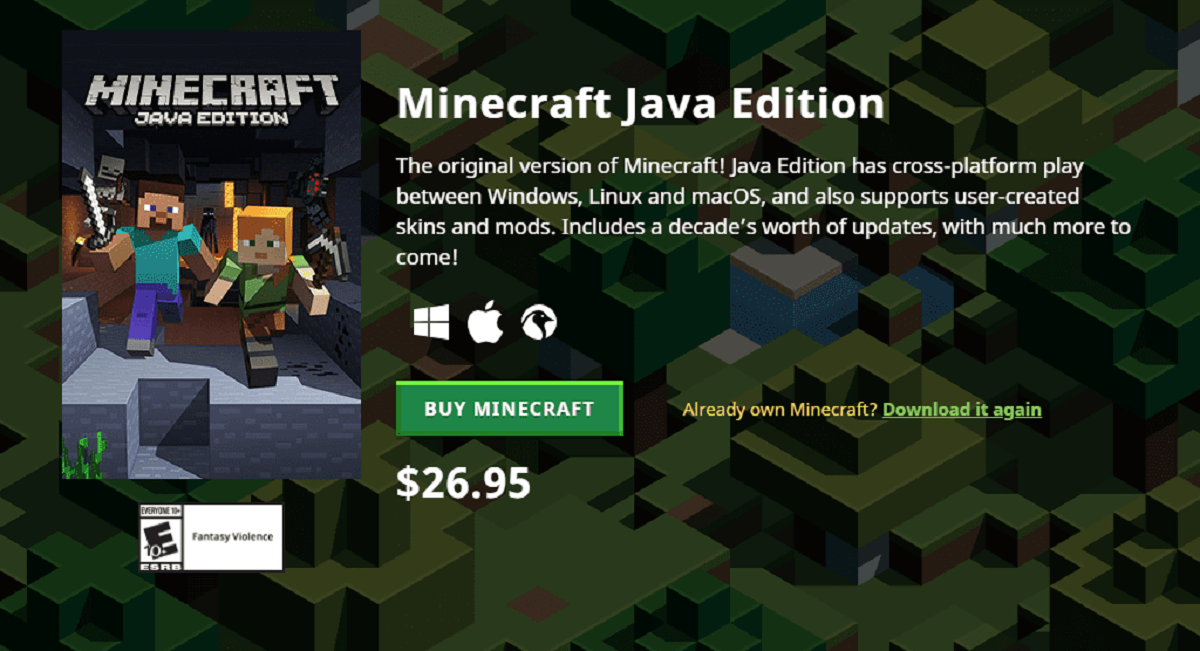Introduction
Welcome to our guide on how to download Minecraft maps on Xbox One in 2022. Minecraft, the popular sandbox game, allows players to create, explore, and embark on exciting adventures. One of the best features of Minecraft is the ability to download and install maps created by other players, opening up a whole new world of possibilities.
Downloading maps on Xbox One may seem daunting, but rest assured, the process is straightforward and can be done in just a few simple steps. Whether you’re looking for a challenging survival map, an epic adventure, or a stunning creation, the Minecraft Marketplace offers a vast collection of maps designed to cater to every player’s taste.
In this guide, we will walk you through the step-by-step process of accessing the Microsoft Store, navigating to the Minecraft Marketplace, browsing and selecting maps, downloading the chosen map, launching Minecraft, and applying your newly downloaded map. So grab your controller, and let’s dive in!
Step 1: Accessing the Microsoft Store
The first step to downloading Minecraft maps on Xbox One is accessing the Microsoft Store. This is where you’ll find the Minecraft Marketplace, which is the official platform for downloading additional content for Minecraft.
To access the Microsoft Store, you’ll need to ensure that your Xbox One is connected to the internet. Once that’s done, follow these steps:
- Turn on your Xbox One and navigate to the home screen.
- Using your controller, scroll right to the “Store” tab and select it.
- In the Store, you’ll see various categories such as “Games,” “Apps,” and “Movies & TV.” Scroll down and locate the “Apps” category.
- Within the “Apps” category, you should find the “Microsoft Store” icon. Select it to launch the Microsoft Store.
Once you’ve successfully accessed the Microsoft Store, you’re one step closer to downloading exciting Minecraft maps. In the next step, we’ll guide you through navigating to the Minecraft Marketplace where you can browse and select the maps that interest you.
Step 2: Navigating to the Minecraft Marketplace
Now that you’ve accessed the Microsoft Store, it’s time to navigate to the Minecraft Marketplace, where you can find and download a wide variety of maps for Minecraft on Xbox One. Follow these simple steps to get there:
- In the Microsoft Store, use your controller to navigate to the search bar at the top of the screen.
- Type in “Minecraft” and press the “Enter” button on your controller or select the magnifying glass icon to search.
- From the search results, locate the official “Minecraft” app developed by Mojang Studios and select it.
- On the Minecraft app page, you’ll find various buttons such as “Play,” “Add-Ons,” “Multiplayer,” and “Minecraft Marketplace.” Select the “Minecraft Marketplace” button to enter the marketplace.
Congratulations! You’ve successfully navigated to the Minecraft Marketplace. Here, you’ll find a plethora of maps, texture packs, skins, and other exciting content for Minecraft. Take your time to explore the different categories and uncover the treasures that await you.
In the next step, we’ll guide you through the process of browsing the available maps and selecting the ones that catch your interest.
Step 3: Browsing and Selecting Maps
With the Minecraft Marketplace open, you’re now ready to browse through the extensive collection of maps available. Here’s how to browse and select the maps that pique your interest:
- Once you’re in the Minecraft Marketplace, you’ll be greeted with a variety of categories, such as “Adventure,” “Survival,” “Mini-Game,” and more. Use the thumbstick on your controller to scroll through these categories.
- Select a category that aligns with the type of map you’re looking for. For example, if you’re in the mood for an adventure, choose the “Adventure” category.
- Within the selected category, you’ll find a list of featured maps. You can scroll through these maps to get an idea of what each one offers.
- If you have a specific map in mind, you can use the “Search” option to enter the map’s name or keywords.
- Once you find a map that grabs your attention, select it to view more details. This will provide you with information about the map, including its size, creator, and a description of what to expect.
- Take your time to read through the description and view any screenshots or videos provided by the creator. This will help you make an informed decision about whether the map suits your preferences.
- If you decide that you want to download and play the map, select the “Get” or “Download” button. Keep in mind that some maps may require a purchase, while others may be available for free.
By browsing through the different categories and exploring the available maps, you’ll find an array of captivating landscapes, challenging puzzles, and unique gaming experiences. Once you’ve made your selection and downloaded the map, you’re ready to move on to the next step: applying the map to your Minecraft game.
Step 4: Downloading the Chosen Map
Now that you’ve found the perfect map in the Minecraft Marketplace, it’s time to download it and prepare for your Minecraft adventure. Follow these steps to download the chosen map:
- Once you’ve selected a map you want to download, click on the “Get” or “Download” button on the map’s page.
- If the map requires a purchase, you’ll be prompted to confirm and complete the purchase. Follow the on-screen instructions to complete the transaction.
- If the map is free, the download will begin automatically.
- Depending on the size of the map and your internet connection speed, the download may take a few moments to complete. Be patient and wait for the download to finish.
- Once the download is complete, you’ll receive a notification on your Xbox One dashboard.
This is an important step, as it ensures that the map is securely downloaded and ready to be applied to your Minecraft game. Once the map is downloaded, you can proceed to the next step and start your Minecraft adventure.
Step 5: Launching Minecraft and Applying the Downloaded Map
With the map downloaded and ready to go, it’s time to launch Minecraft and apply your newly acquired map. Follow these steps to get started:
- From the Xbox One home screen, navigate to the “My Games & Apps” section.
- Scroll down until you find the Minecraft icon and select it.
- Wait for Minecraft to load. Once it’s launched, you’ll be taken to the main menu.
- Using your controller, click on the “Play” button to enter the “Play” menu.
- In the “Play” menu, you’ll see an option called “Worlds.” Select it to access the list of available worlds on your Xbox One.
- In the “Worlds” menu, you should find your newly downloaded map listed. Select it to open and load the map.
Keep in mind that applying the downloaded map may take a moment, especially if it’s a large or complex map. Allow Minecraft some time to load the map and generate the necessary assets.
Once the map has finished loading, you’ll find yourself immersed in a new and exciting Minecraft environment. Feel free to explore, build, and embark on new adventures within the downloaded map.
Now that you’ve successfully applied the downloaded map to your game, you’re ready to dive into the unique challenges and experiences it has to offer.
Step 6: Exploring and Enjoying the New Map
Now that you’ve applied the downloaded map to your Minecraft game, it’s time to dive in and start exploring all the exciting features and challenges it has to offer. Here’s what you can do to fully enjoy your new map:
- Take a moment to familiarize yourself with the surroundings. Look around and appreciate the unique landscapes, structures, and details that the map creator has designed.
- Check for any specific instructions or objectives provided by the map creator. These could be in the form of signs, books, or even dialogue from non-player characters (NPCs) within the map.
- Depending on the type of map you’ve downloaded, there may be hidden treasures, puzzles, or quests to complete. Take your time to uncover these secrets and challenge yourself.
- Engage with the map’s interactive elements. This could include activating redstone mechanisms, interacting with NPCs, or using specific items to progress throughout the map.
- Don’t be afraid to get creative and build within the map. Many maps provide designated areas for players to express their creativity and construct personalized structures.
- If the map supports multiplayer, consider inviting friends to join you on your adventure. Collaborate, compete, or simply explore together for a more enjoyable experience.
- Take screenshots or record videos of your discoveries and achievements to share with others or to simply capture and remember your Minecraft journey.
Remember, each map is a unique creation crafted by talented Minecraft players. Immerse yourself in the map’s atmosphere, follow its storyline, and enjoy the challenges and surprises that await you.
So, grab your diamond sword, put on your armor, and embark on an unforgettable adventure in your newly downloaded Minecraft map!
Conclusion
Downloading and exploring Minecraft maps on Xbox One opens up a world of endless possibilities and adventures. With the steps outlined in this guide, you can easily navigate the Microsoft Store, browse the Minecraft Marketplace, and download maps that cater to your gaming preferences.
The process of accessing the Microsoft Store, navigating to the Minecraft Marketplace, browsing and selecting maps, and downloading them is straightforward and can be done with just a few clicks. The Minecraft Marketplace offers a wide variety of maps, ranging from thrilling adventures to creative builds, ensuring there’s something for every player.
Once you’ve downloaded a map, launching Minecraft and applying the map to your game is as simple as accessing the “Worlds” section and selecting the desired map. From there, you can immerse yourself in a new world, complete challenges, and explore unique environments created by talented map makers.
Remember to take your time to appreciate the intricate details, engage with interactive elements, and fully enjoy the experience provided by the map. Whether you’re playing solo or inviting friends to join in multiplayer, the newly downloaded maps offer endless hours of fun and excitement.
So, what are you waiting for? Dive into the Minecraft Marketplace, browse through the captivating collection of maps, and embark on thrilling adventures that will leave you wanting more. Get ready to unleash your creativity, solve puzzles, and explore new dimensions in the world of Minecraft with the help of downloaded maps on Xbox One. Happy gaming!