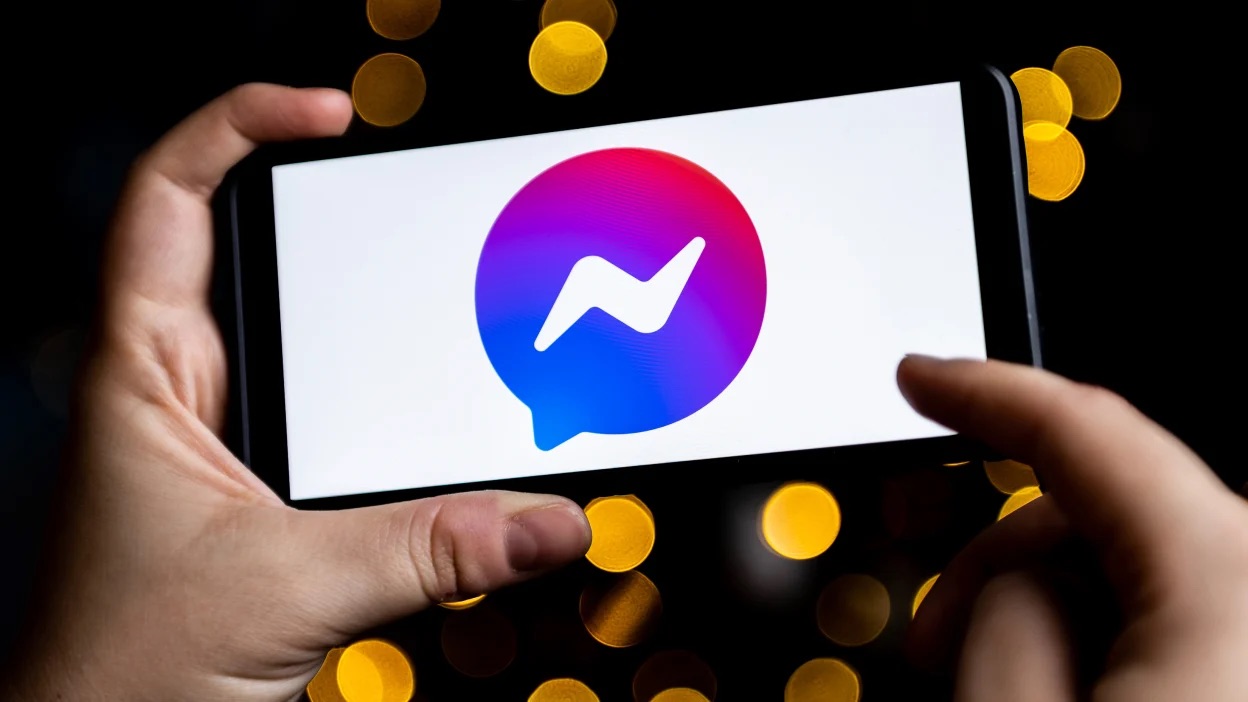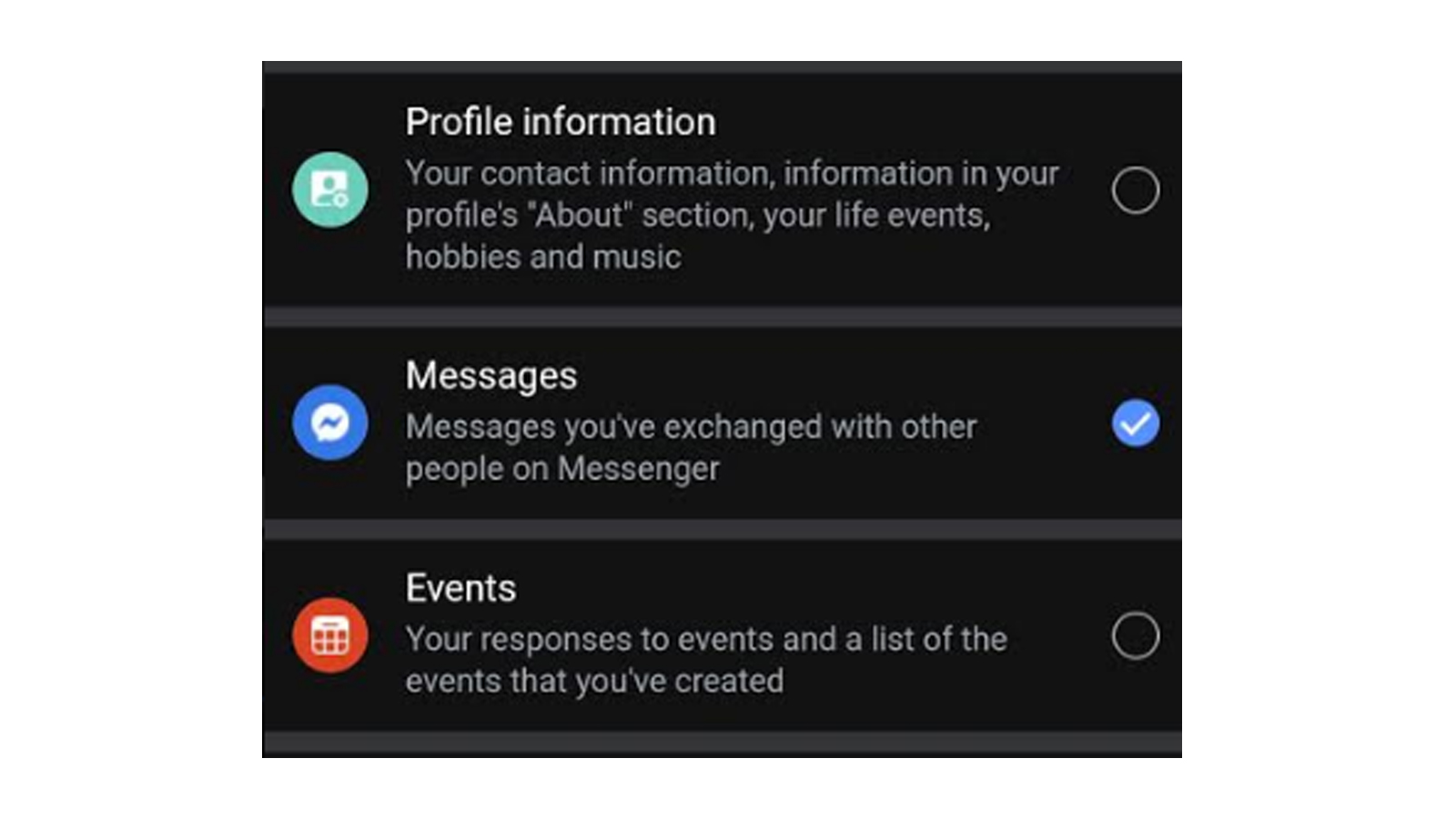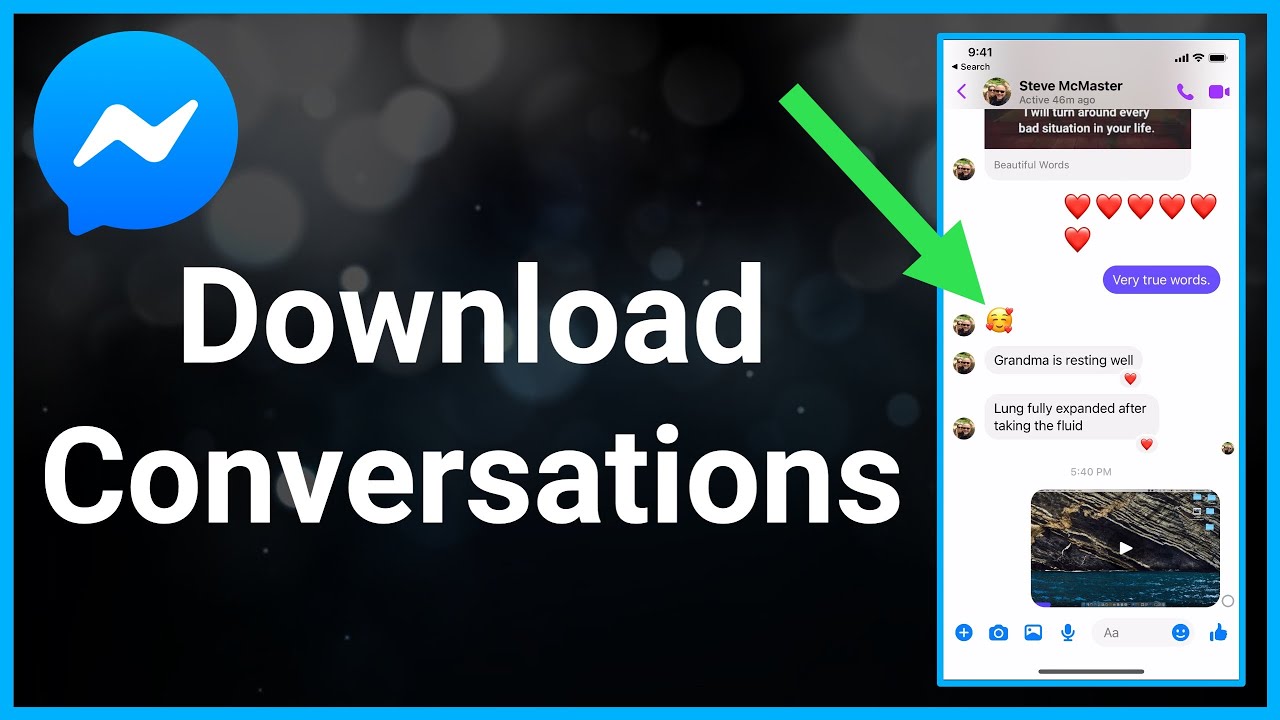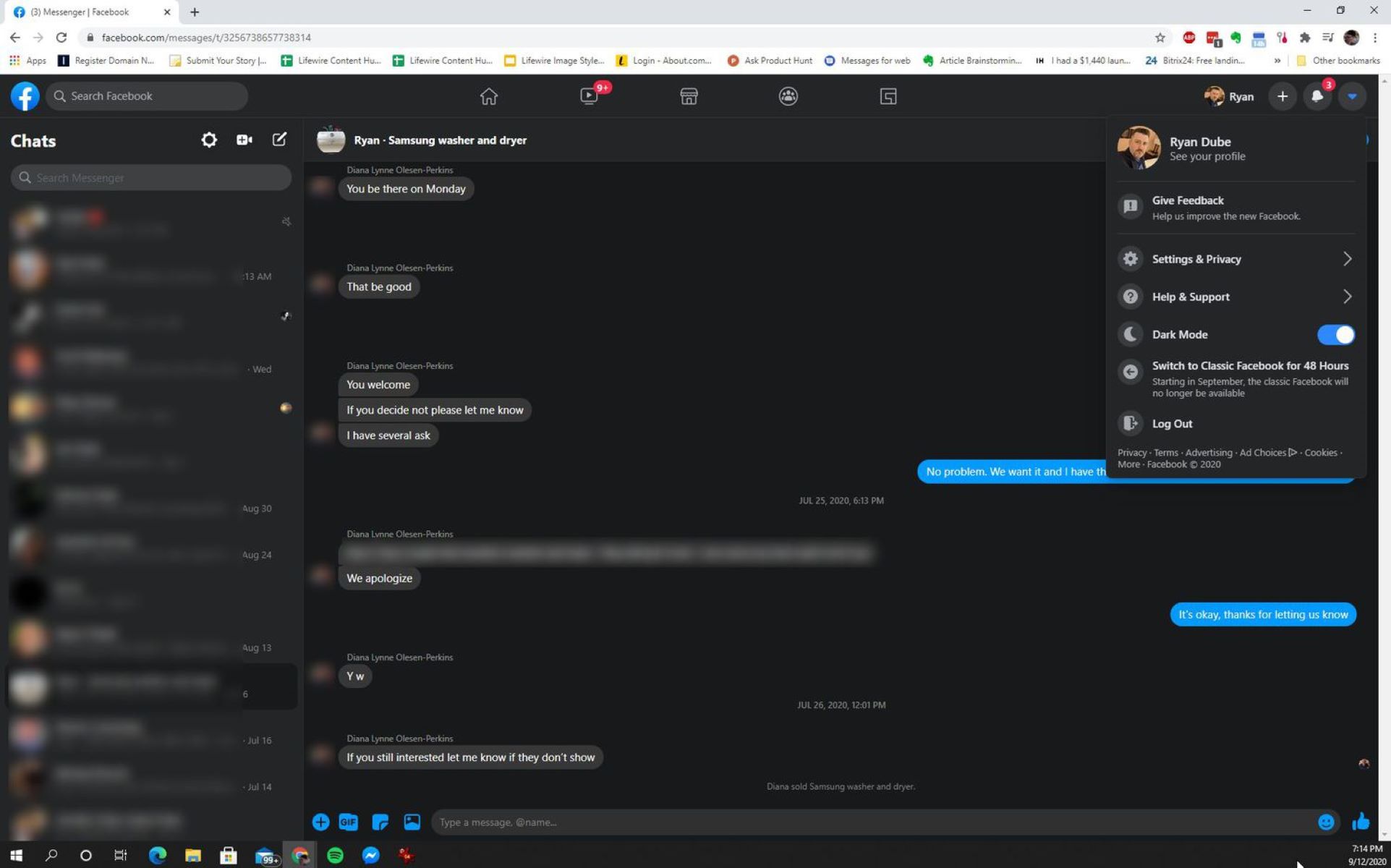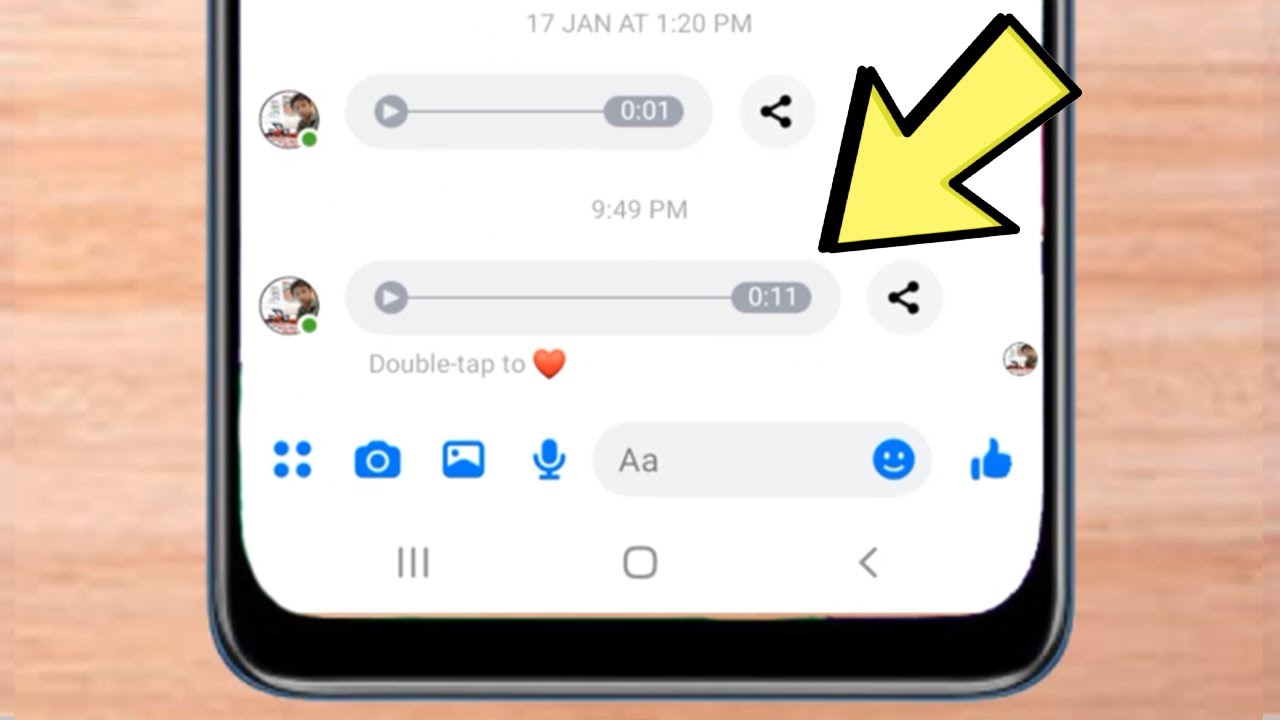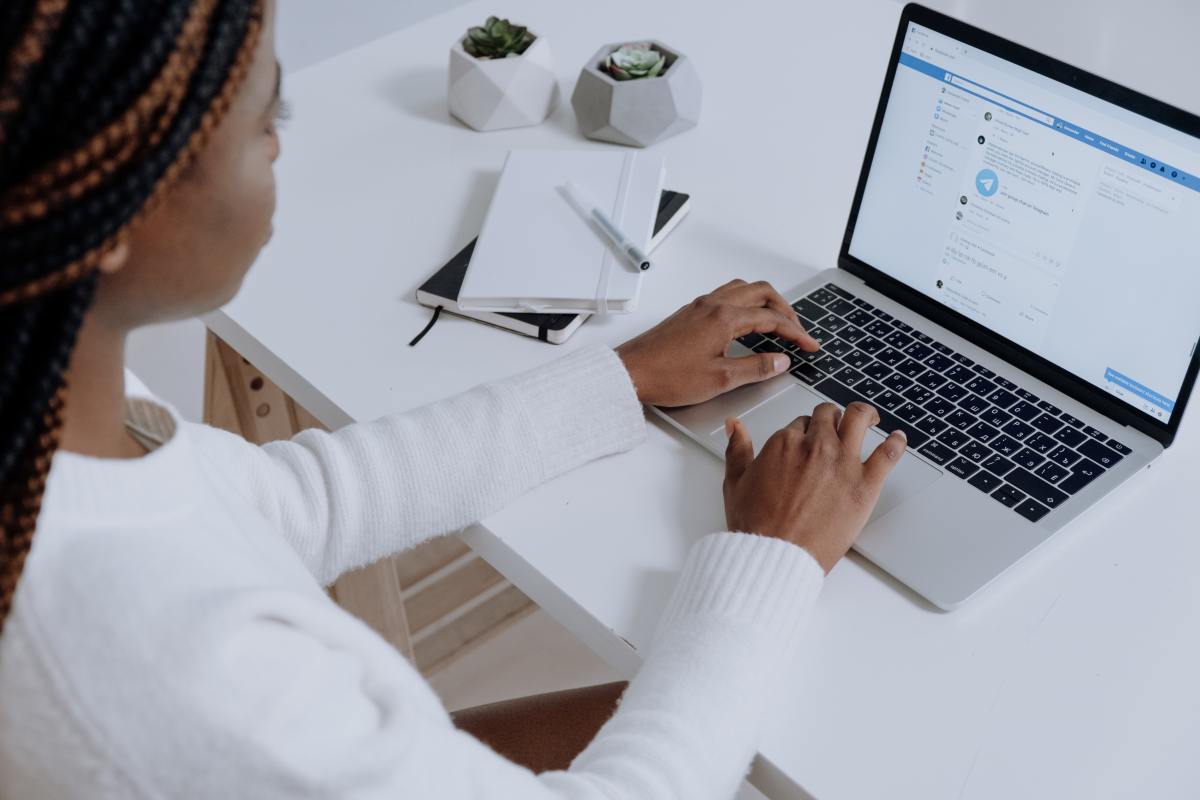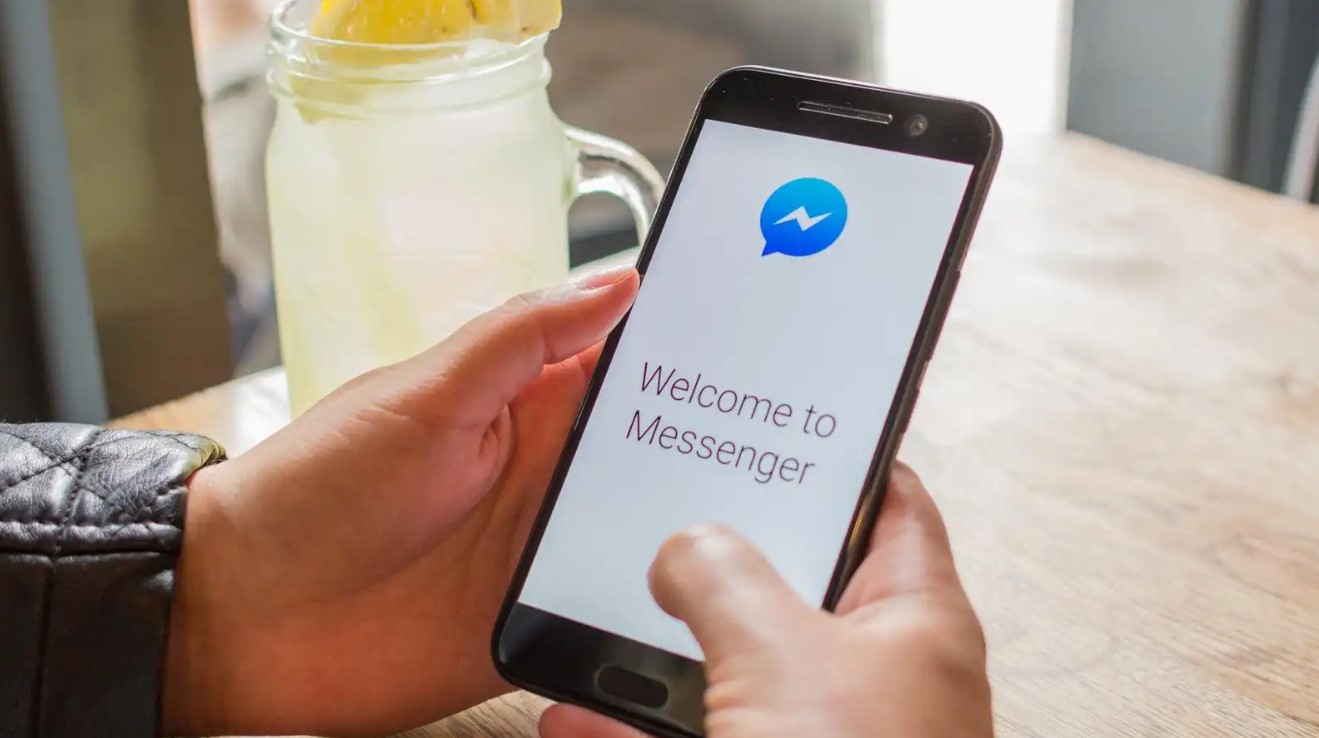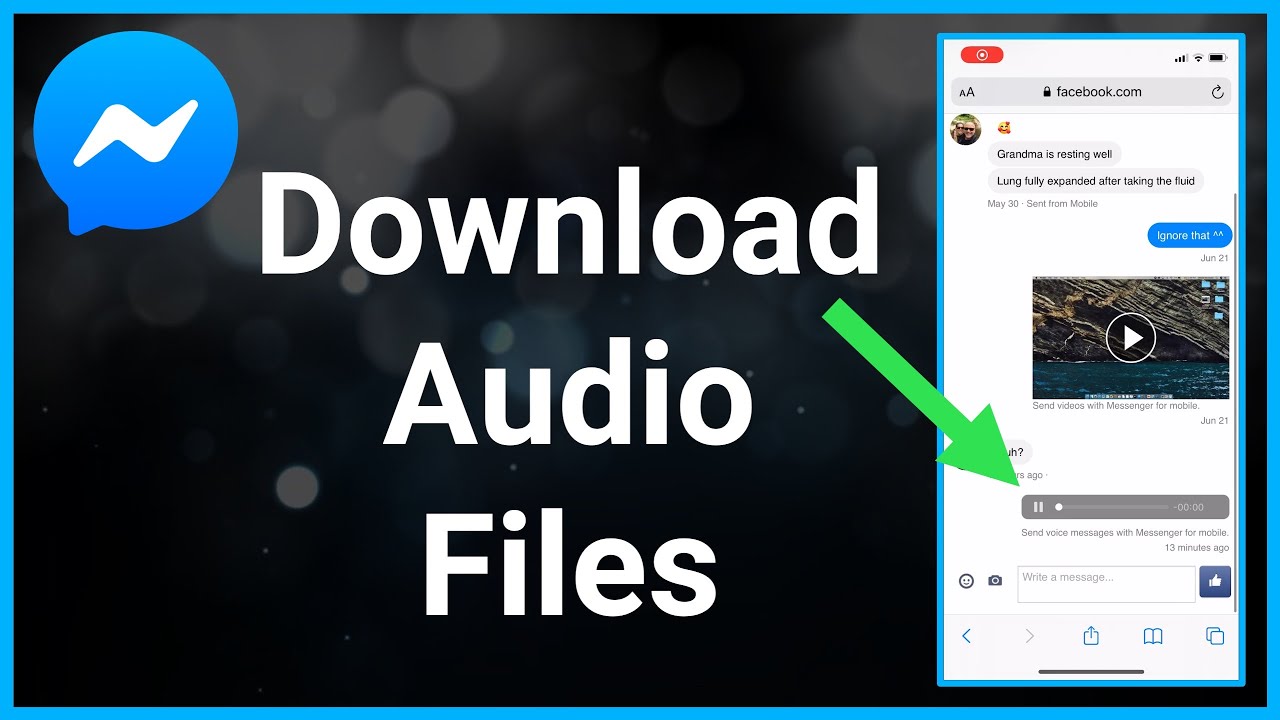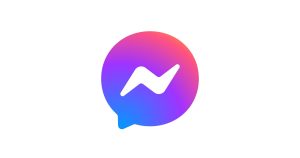Introduction
Messenger has become a popular platform for communicating with friends, family, and colleagues. With its vast user base and convenient features, it’s no wonder that people often find themselves having important conversations on Messenger. But what if you want to preserve these conversations for future reference or simply to keep them as a memory? That’s where downloading Messenger conversations comes in handy.
In this article, we will guide you through the process of downloading Messenger conversations on both mobile devices and desktop computers. Whether you’re using iOS, Android, Windows, or Mac, we’ve got you covered. We’ll explain how to use Messenger’s built-in feature to download conversations, as well as show you some third-party applications that can help you achieve this task. Plus, we’ll also explore how to download Messenger conversations using the Messenger website and Messenger for Desktop.
By downloading your Messenger conversations, you can ensure that important information, sentimental messages, or even vital evidence are safely stored on your device. It’s a great way to keep a record of important discussions, sentimental moments, or even for legal purposes. So, let’s dive in and explore the various methods available to download your Messenger conversations.
The Benefits of Downloading Messenger Conversations
Downloading your Messenger conversations offers a range of benefits, providing you with a convenient and secure way to store and access important conversations. Here are some key advantages:
- Preserving Memories: Messenger conversations often contain sentimental and memorable moments. By downloading and saving these conversations, you can revisit cherished conversations, relive memories, and preserve important moments in your life.
- Referencing Information: Messenger conversations can sometimes contain valuable information such as addresses, contact details, or important discussions. By downloading conversations, you can easily reference this information whenever you need it, without the need for an internet connection.
- Legal Purposes: In certain situations, Messenger conversations can serve as evidence in legal disputes or personal matters. By downloading and securing these conversations, you have a documented record that can be referenced and presented if necessary.
- Offline Access: By downloading Messenger conversations, you can access them even when you’re offline. This is particularly useful when traveling, in areas with poor internet connectivity, or in situations where you need to access an important conversation urgently.
- Privacy and Security: Saving Messenger conversations on your device gives you more control over your data. You won’t have to rely solely on the platform for the storage and security of your conversations, reducing the risk of data breaches or unauthorized access.
These benefits highlight the importance of downloading Messenger conversations as a practical and secure way to preserve memories, access important information, and protect your privacy. Now that we understand the advantages, let’s move on to the methods of downloading Messenger conversations on mobile devices and desktop computers.
How to Download Messenger Conversations on Mobile Devices (iOS and Android)
Downloading your Messenger conversations on mobile devices is a straightforward process. Here, we will guide you through the steps for both iOS and Android platforms.
Using Messenger’s Built-In Feature to Download Conversations:
1. Open the Messenger app on your mobile device and sign in to your account.
2. Find the conversation you wish to download and open it.
3. Tap on the person or group’s name at the top of the conversation.
4. A settings menu will appear. Scroll down and tap on “Export Chat”.
5. Choose whether you want to include or exclude media files (photos, videos, etc.) in the download. Keep in mind that including media files may result in a larger file size.
6. Select your preferred method of sharing the conversation, such as through email or messaging apps.
7. Follow the prompts to complete the process, and the conversation will be downloaded to your device.
Downloading Messenger Conversations Using Third-Party Applications:
If you prefer to use third-party applications for downloading Messenger conversations, there are several options available in app stores for both iOS and Android devices. These applications provide additional features and customization options for downloading and managing conversations. Some popular choices include “Syncios WhatsApp Transfer” for iOS and “Backuptrans Android iPhone WhatsApp Transfer +” for Android.
Remember to exercise caution and only use trusted applications from reputable sources to ensure the security of your conversations.
Now that you know how to download Messenger conversations on mobile devices, let’s explore the methods for downloading conversations on desktop computers.
Using Messenger’s Built-In Feature to Download Conversations
Messenger offers a convenient built-in feature that enables you to download conversations directly from the app itself. Follow these steps to use Messenger’s built-in feature to download conversations:
1. Open the Messenger app on your mobile device and log in to your account.
2. Locate the conversation you want to download and open it.
3. Tap on the person or group’s name at the top of the conversation window.
4. In the settings menu that appears, scroll down until you find the “Export Chat” option and tap on it.
5. You will see a prompt asking if you want to include media files (photos, videos, etc.) in the download. Choose whether you want to include or exclude media files based on your preference.
6. Select the method through which you want to share the conversation. Messenger gives you various options, such as sending it via email or other messaging apps.
7. Follow the on-screen instructions to complete the download process. Once finished, the conversation will be saved to your device.
It’s important to note that when you choose to include media files in the download, the resulting file size may be larger. Keep this in mind, especially if you plan to share it via email or other messaging apps with file size limitations.
This built-in feature in Messenger offers a simple and straightforward way to download conversations without the need for any third-party applications. However, if you prefer more advanced features or customization options, there are third-party apps available that can help you download and manage your Messenger conversations. In the next section, we will explore some of these third-party applications.
Downloading Messenger Conversations Using Third-Party Applications
If you’re looking for additional features and customization options, third-party applications offer an alternative solution for downloading Messenger conversations. Here are some popular third-party applications you can use:
1. Syncios WhatsApp Transfer (iOS): This application not only supports WhatsApp but also allows you to download Messenger conversations on iOS devices. It offers a user-friendly interface and various features, including selective downloads, backup and restore options, and the ability to transfer conversations between devices.
2. Backuptrans Android iPhone WhatsApp Transfer + (Android): Designed specifically for Android devices, this application is compatible with Messenger and other messaging apps. It allows you to download conversations, transfer messages between devices, and even extract attachments separately. It also offers backup and restore functions for added convenience.
3. iMazing (iOS and Mac): iMazing is widely recognized as a versatile iOS device manager. While primarily known for its data transfer and backup capabilities, it also enables you to download Messenger conversations. The application offers advanced features such as exporting conversations as PDF or CSV files, searching for specific keywords within conversations, and selective downloads.
4. FoneLab iOS Data Backup & Restore (iOS): This application provides a simple and efficient way to download Messenger conversations on iOS devices. It allows you to selectively download conversations based on specific contacts or groups, ensuring you only save the conversations you need. It also supports backup and restore functions, providing an all-in-one solution.
5. iExplorer (Windows and Mac): While initially designed for exploring and managing iPhone data, iExplorer also offers a feature to download Messenger conversations. It allows you to easily browse and export conversations as HTML or TXT files, making it convenient for accessing and archiving your conversations on both Windows and Mac computers.
Before using any third-party application, ensure that you research and choose reputable and trusted sources. Always read reviews and user experiences to ensure the safety and reliability of the application.
Now that we’ve explored the methods for downloading Messenger conversations on mobile devices, as well as the use of third-party applications, let’s move on to the process of downloading conversations on desktop computers.
How to Download Messenger Conversations on Desktop (Windows and Mac)
If you prefer to download Messenger conversations on your desktop computer, whether it’s running Windows or Mac, there are different methods available to accomplish this. Let’s explore two popular options: using the Messenger website and using Messenger for Desktop.
Using the Messenger Website to Download Conversations:
1. Open your preferred web browser on your desktop computer and go to the Messenger website (messenger.com).
2. Log in to your Messenger account using your Facebook credentials.
3. Locate the conversation you want to download from the list of conversations.
4. Open the conversation and click on the gear icon at the top right corner of the chat window.
5. From the drop-down menu, select “More” and then choose “Export Chat”.
6. Choose whether you want to include media files in the download or not.
7. Click on “Download” and the conversation will be saved to your computer as a .html file.
Downloading Messenger Conversations Using Messenger for Desktop:
1. Install the Messenger for Desktop application on your Windows or Mac computer from the official website (messengerfordesktop.com).
2. Launch the application and log in to your Messenger account using your Facebook credentials.
3. Once logged in, you will see a list of your conversations on the left-hand side of the application.
4. Choose the conversation you wish to download and open it.
5. Click on the gear icon at the top right corner of the chat window.
6. From the drop-down menu, select “Export Chat”.
7. Choose whether you want to include media files in the download or not.
8. Select the download location on your computer and click on “Save”.
Both methods provide a convenient way to download Messenger conversations on your desktop computer. Remember to always keep your Messenger account secure and ensure that you are downloading conversations from trusted sources.
Now that you know how to download Messenger conversations on mobile devices and desktop computers, let’s discuss what you can do with the downloaded conversations in the next section.
Using the Messenger Website to Download Conversations
If you prefer to download Messenger conversations on your desktop computer, you can easily do so using the Messenger website. Here’s a step-by-step guide on how to download conversations using the Messenger website:
1. Open your preferred web browser on your desktop computer and navigate to the Messenger website by typing in “messenger.com” in the address bar.
2. Log in to your Messenger account using your Facebook credentials. Make sure to enter your correct username and password.
3. Once you’re logged in, you will see a list of your conversations on the left-hand side of the screen.
4. Locate the conversation that you want to download and click on it to open the chat window.
5. In the chat window, locate the gear icon located at the top right corner and click on it.
6. A drop-down menu will appear. Select the “More” option and then choose “Export Chat” from the expanded menu.
7. A pop-up window will appear, giving you options for the conversation export. You can choose to include or exclude media files such as photos and videos.
8. After selecting your preferred settings, click on the “Download” button to initiate the download process.
9. Your web browser will prompt you to choose the location on your computer where you want to save the downloaded conversation. Select the desired folder and click “Save”.
10. The conversation will be saved as a .html file on your computer, which you can open and view using any web browser.
Using the Messenger website to download conversations provides a convenient way to access and save your important messages on your desktop computer. It allows you to have offline access to your conversations and keep a backup of them for future reference.
Now that you know how to download conversations using the Messenger website, let’s move on to exploring another method – using Messenger for Desktop – to download Messenger conversations on your computer.
Downloading Messenger Conversations Using Messenger for Desktop
If you prefer to download Messenger conversations on your desktop computer, you can utilize the Messenger for Desktop application. This application provides a convenient and dedicated platform for accessing and managing your Messenger conversations on your computer. Here’s a step-by-step guide on how to download conversations using Messenger for Desktop:
1. Start by downloading and installing the Messenger for Desktop application from the official website (messengerfordesktop.com).
2. Launch the application on your computer and log in to your Messenger account using your Facebook credentials.
3. Once you’re logged in, you’ll see a list of your conversations displayed in the application’s interface.
4. Locate the conversation that you want to download and click on it to open the chat window.
5. In the chat window, look for the gear icon located at the top right corner and click on it.
6. A drop-down menu will appear. Select the “Export Chat” option from the menu.
7. A dialog box will appear, allowing you to choose the export options for the conversation. You can choose to include or exclude media files, such as photos and videos, in the downloaded conversation.
8. Once you have made your selections, choose a location on your computer to save the downloaded conversation by clicking on the “Save” button.
9. Messenger for Desktop will initiate the download process and save the conversation as a file on your chosen location on your computer.
10. Once the download is complete, you can access the conversation file and view it offline using any web browser or a text editor.
Downloading Messenger conversations using the Messenger for Desktop application offers a dedicated and user-friendly platform for managing and accessing your conversations on your computer. It provides an efficient way to have offline access to your conversations and keep them saved for future reference.
Now that you know how to download conversations using Messenger for Desktop, you have multiple methods to choose from depending on your preferences and convenience. In the next section, we will explore what you can do with the downloaded conversations.
What to Do with the Downloaded Messenger Conversations
Once you have successfully downloaded your Messenger conversations, you may be wondering what you can do with them. Here are a few suggestions:
1. Archive and Organize: Utilize your downloaded conversations as an archive to keep track of important information, sentimental messages, or even for legal purposes. Create folders or categories to organize the conversations based on topics or individuals for easy access.
2. Offline Reference: Having the downloaded conversations on your device allows you to reference them offline whenever you need to. You can search for specific keywords or scroll through the conversations to find the information you’re looking for without an internet connection.
3. Print or Share: If you prefer a hard copy or need to share the conversation with someone else, you can print the downloaded conversation as a document. This can be helpful in situations where you need to present evidence, preserve sentimental messages, or keep records for legal purposes.
4. Analyze and Extract Information: With the downloaded conversations, you have the opportunity to analyze the communication patterns, extract important details, or use the information for research purposes. This can be particularly useful in business or academic settings where insights from conversations can provide valuable insights.
5. Backup and Security: By downloading and storing your Messenger conversations, you have an additional backup of important information. In case of device damage, data loss, or if your Messenger account is compromised, you can rely on the backup for recovery and security purposes.
Remember to respect the privacy and confidentiality of the conversations you download. Ensure that you store them securely and take necessary precautions to protect sensitive information.
Now that you have ideas on what to do with the downloaded Messenger conversations, you can make the most of this valuable resource. Let’s conclude this article by summarizing what we have covered so far.
Conclusion
Downloading your Messenger conversations offers numerous benefits, providing you with a convenient way to preserve memories, reference important information, and enhance your privacy and security. Whether you’re using a mobile device or desktop computer, there are various methods available to download your Messenger conversations.
On mobile devices, you can utilize Messenger’s built-in feature to download conversations directly from the app itself. Additionally, there are third-party applications available that offer more advanced features and customization options for downloading Messenger conversations.
On desktop computers, you can use the Messenger website to download conversations effortlessly. Alternatively, you can install the Messenger for Desktop application, providing a dedicated platform for managing and accessing your conversations on your computer.
Once you have downloaded your conversations, you can archive and organize them, reference them offline, print or share them, analyze and extract information from them, and ensure backup and security of important data.
Remember to always prioritize the privacy and security of your conversations, use trusted sources for downloading applications, and follow best practices to protect sensitive information.
By downloading your Messenger conversations, you can preserve meaningful interactions, access vital information at your convenience, and safeguard your data for future reference. Take advantage of the methods discussed in this article to download your Messenger conversations and enjoy the benefits they offer.
Start downloading your Messenger conversations today and keep your important dialogues accessible and secure.