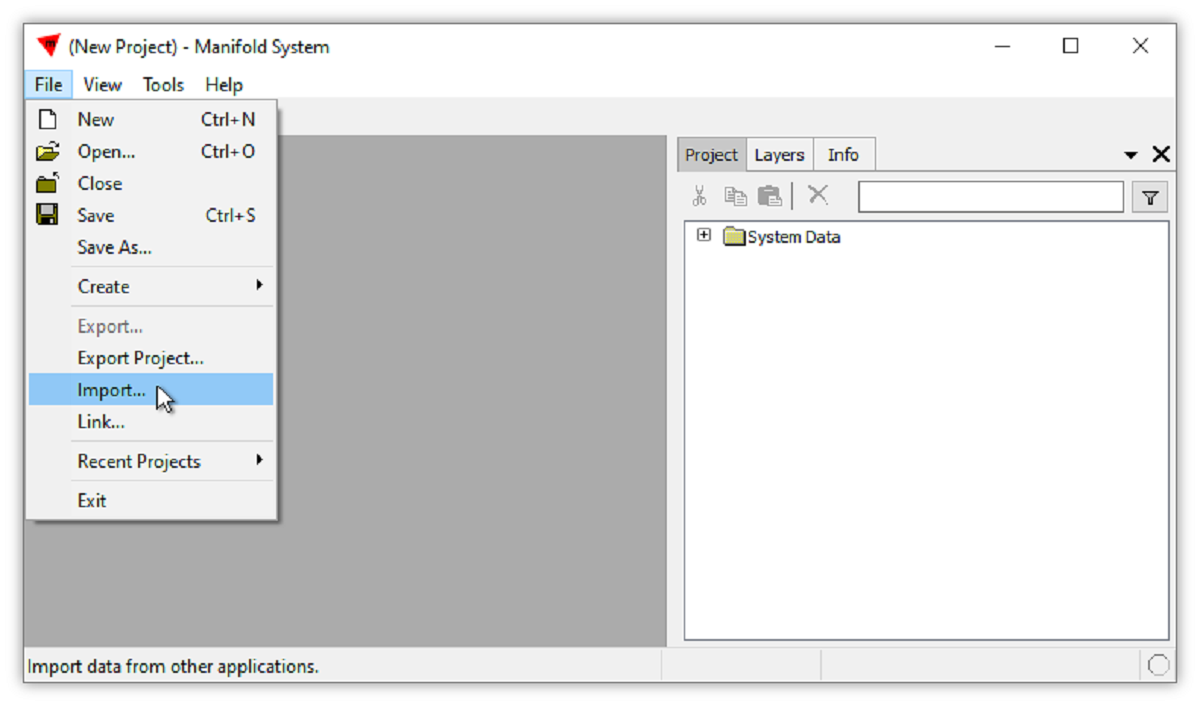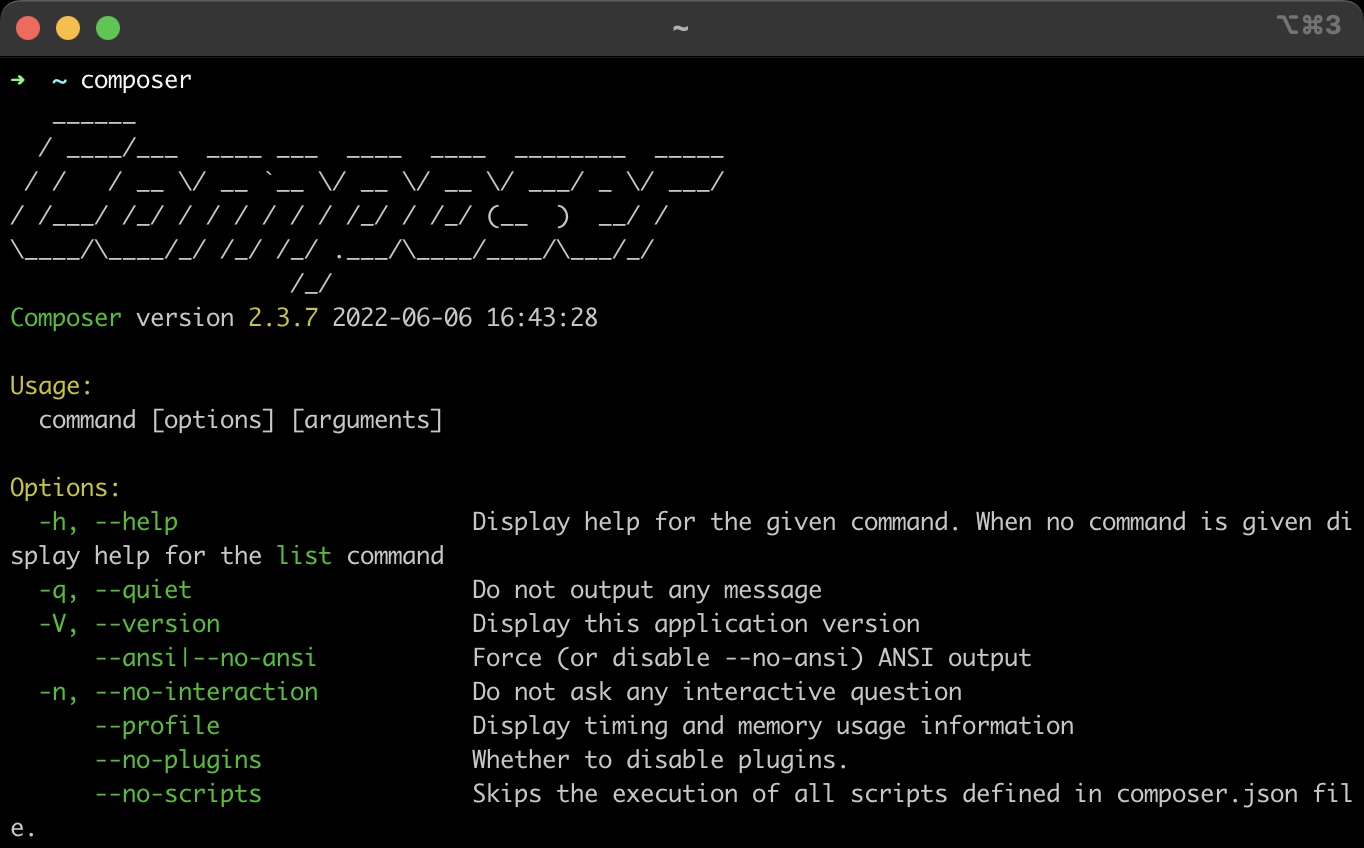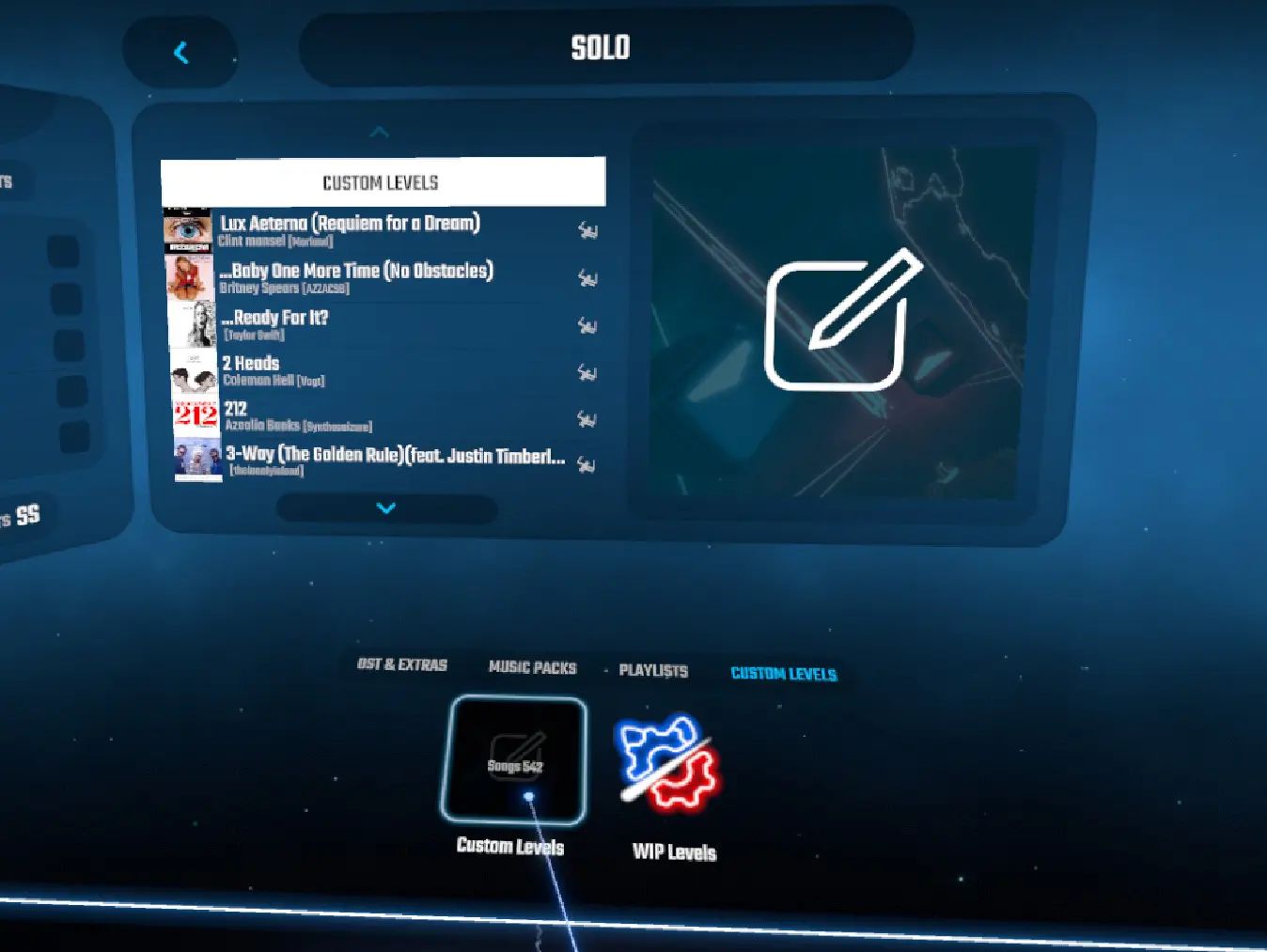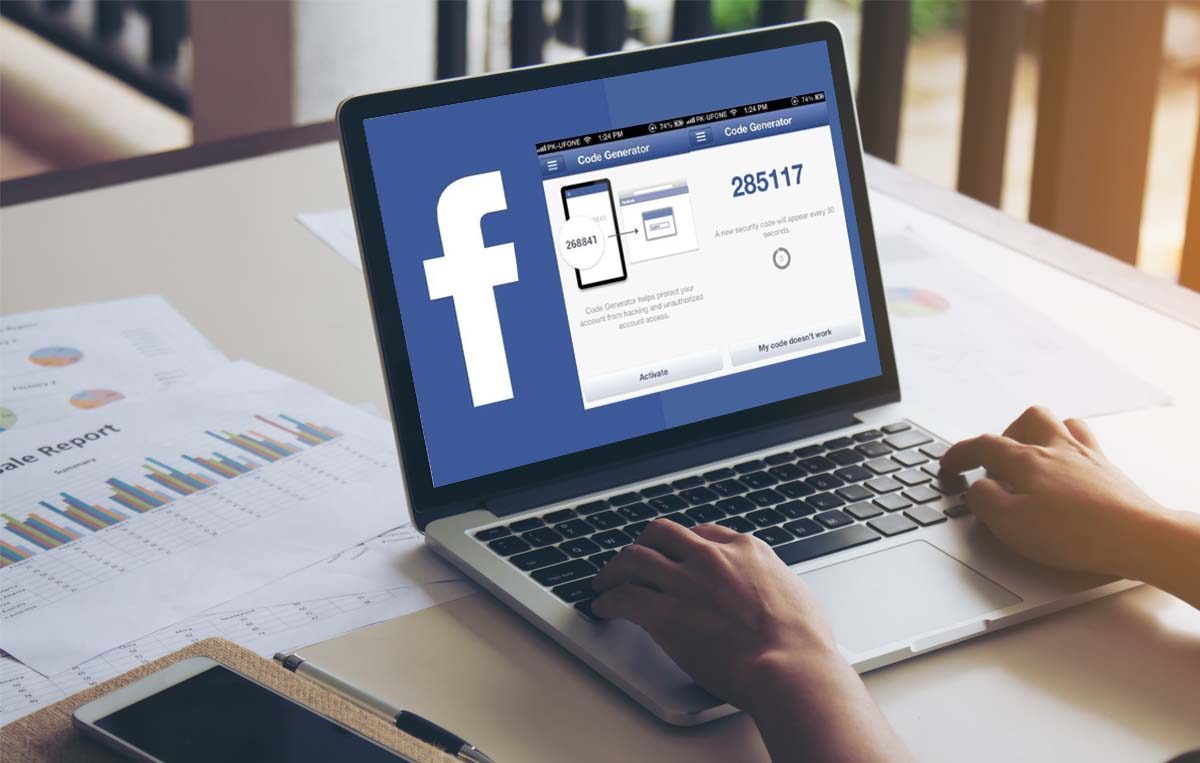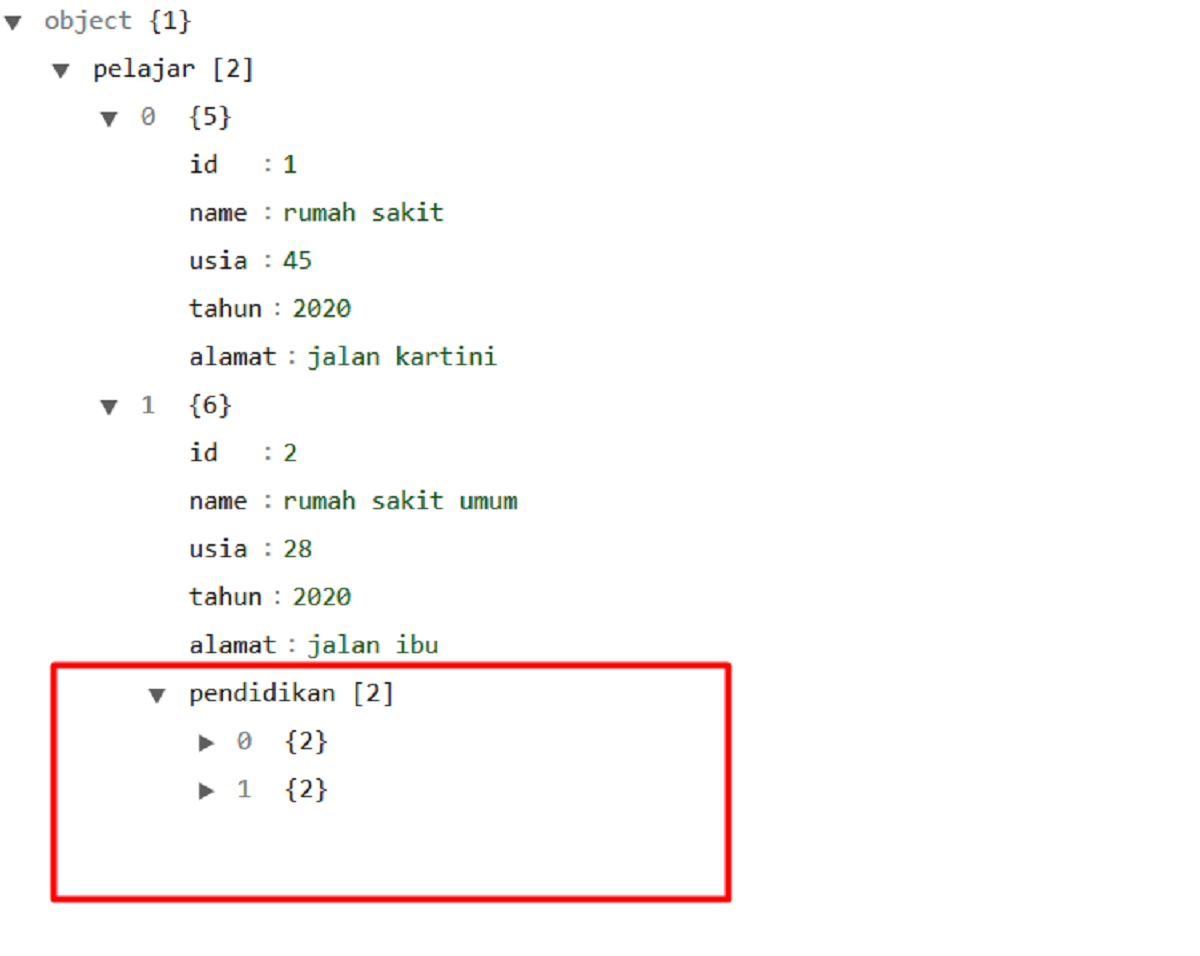Introduction
The JSON file format has become widely used for storing and transferring data due to its simplicity and flexibility. Whether you need to download a JSON file for data analysis, application development, or any other purpose, it’s important to understand the steps involved in the process.
Downloading a JSON file requires a basic understanding of web development and the use of appropriate tools and techniques. In this article, we will guide you through the steps to successfully download a JSON file. From determining the URL of the file to handling the response and saving it, we’ll cover everything you need to know to master this process.
Before we dive into the steps, it’s worth noting that downloading a JSON file is similar to downloading any other file from the web. However, JSON files are commonly used for storing structured data such as text, numbers, arrays, and objects, making them a popular choice for APIs and data sources.
By the end of this article, you will have a clear understanding of how to download a JSON file from a given URL and ensure its successful retrieval. So, let’s get started with step one: determining the URL of the JSON file.
Step 1: Determine the URL of the JSON file
The first step in downloading a JSON file is to determine the URL where the file is located. The URL is the web address that specifies the location of the file on the internet. It typically starts with “http://” or “https://” followed by the domain name and the path to the file.
To locate the URL of the JSON file, you need to identify the source or the website that provides the file. This can be an API endpoint, a data repository, or any other online resource that offers JSON files for download.
If you’re working with an API, the API documentation usually includes the URL endpoints that you can use to access specific JSON resources. Look for the endpoint that corresponds to the data you want to download and make a note of the URL.
In some cases, you might need to parse through the HTML source code of a webpage to find the URL of the JSON file. Inspect the webpage using your browser’s developer tools and search for keywords like “JSON” or “data” in the source code. Look for URL patterns that are likely to point to JSON files and copy the corresponding link.
Additionally, you can also consult the documentation or contact the website or API provider directly for assistance in obtaining the URL of the JSON file you wish to download.
Once you have determined the URL of the JSON file, make sure to validate it to ensure it is correct and accessible. Test the URL by entering it into a browser’s address bar and verify that it leads to the desired JSON file. If the URL is invalid or leads to an error page, double-check the URL or reach out to the source for further assistance.
Now that you have identified the URL of the JSON file, you are ready to move on to the next step: using the Fetch API to download the JSON file.
Step 2: Use the Fetch API to download the JSON file
Now that you have the URL of the JSON file, you can use the Fetch API to initiate the download process. The Fetch API is a modern JavaScript feature that allows you to make HTTP requests and handle responses in a more flexible and efficient way.
To begin, you need to create a JavaScript function or code block where you will write the code for fetching the JSON file. Within this function, use the `fetch()` method and pass the URL of the JSON file as the argument.
Here’s an example of how the code might look:
fetch('https://example.com/data.json')
.then(response => response.json())
.then(data => {
// Code for further handling the downloaded JSON data
})
.catch(error => {
// Code for error handling
});
In this example, the `fetch()` method makes a GET request to the specified URL and returns a Promise that resolves to the response of the request. The `response.json()` method is then called on the response object to extract the JSON data from the response.
You can then access the downloaded JSON data within the second `then()` method, where you can perform various operations such as parsing, manipulation, or saving the data to a file or database.
It’s important to note that the Fetch API uses Promises, which allow you to handle asynchronous operations in a more readable and concise manner. The `catch()` method is used to handle any errors that may occur during the fetch operation, ensuring that your code is robust and can handle unexpected situations.
Remember to replace the example URL with the actual URL you want to download the JSON file from. Additionally, if the server requires authentication or any other specific headers or parameters, you can include them in the fetch request as needed.
Now that you have successfully used the Fetch API to download the JSON file, it’s time to move on to the next step: handling the response and saving the file.
Step 3: Handle the response and save the file
Once you have fetched the JSON file using the Fetch API, it’s important to properly handle the response and save the file for future use. This step involves extracting the JSON data from the response and storing it in a suitable format or location.
In the code example from the previous step, you can see that we accessed the downloaded JSON data within the second `then()` method. You can perform various operations on this data, such as parsing it into a JavaScript object, manipulating the data, or saving it to a file or database.
To parse the JSON data into a JavaScript object, you can use the `JSON.parse()` method. This will allow you to access and manipulate the data using JavaScript syntax. Here’s an example of how you can parse the downloaded JSON data:
fetch('https://example.com/data.json')
.then(response => response.json())
.then(data => {
const parsedData = JSON.parse(data);
// Code for further handling or manipulation of the parsed data
})
.catch(error => {
// Code for error handling
});
Once you have the parsed data, you can access and work with its properties, iterate through arrays, or perform any other necessary operations. If you need to save the JSON data to a file, you can use server-side code or a suitable method depending on your application or environment.
For example, if you are working in a Node.js environment, you can use the `fs` module to write the JSON data to a file. Here’s an example of how you can accomplish this:
const fs = require('fs');
fetch('https://example.com/data.json')
.then(response => response.json())
.then(data => {
const parsedData = JSON.parse(data);
const jsonData = JSON.stringify(parsedData);
fs.writeFile('output.json', jsonData, (err) => {
if (err) throw err;
console.log('File saved successfully!');
});
})
.catch(error => {
// Code for error handling
});
In this example, the `writeFile()` method from the `fs` module is used to save the JSON data to a file named “output.json”. Ensure that you have the necessary permissions and specify the correct file path as per your requirements.
By properly handling the response and saving the JSON file, you can ensure that the data is accessible and ready for further processing or analysis. Now, let’s move on to the next step: testing and verifying the downloaded JSON file.
Step 4: Test and verify the downloaded JSON file
After downloading and saving the JSON file, it’s important to test and verify that the file was successfully retrieved and is in the proper format. This step ensures the accuracy and integrity of the downloaded data before using it for any further processes or analysis.
To test the downloaded JSON file, you can perform various checks and validations. One of the simplest ways is to open the file using a text editor or IDE and visually inspect the contents. Confirm that the file contains the expected JSON structure, including proper opening and closing brackets, keys, and values.
Beyond visual inspection, you can also use code to verify the JSON file’s validity. This can be done by attempting to parse the file into a JavaScript object. If the parse operation is successful, it indicates that the JSON data is well-formed and valid. However, if a parsing error occurs, it implies that there might be syntax issues or inconsistencies in the JSON file.
Here’s an example of how you can test the validity of the downloaded JSON file using JavaScript:
const fs = require('fs');
fs.readFile('output.json', 'utf8', (err, data) => {
if (err) {
console.log("Error reading the JSON file:", err);
return;
}
try {
const parsedData = JSON.parse(data);
console.log('JSON file is valid!', parsedData);
} catch (error) {
console.log('Invalid JSON file:', error);
}
});
In this example, the `readFile()` method from the `fs` module is used to read the saved JSON file. The `JSON.parse()` method is then used to attempt parsing the file data into a JavaScript object. If successful, a message confirming the validity of the JSON file is displayed along with the parsed data. Otherwise, an error message is displayed, indicating that the JSON file is invalid.
Performing these tests and validations provides assurance that the downloaded JSON file is in the correct format and ready to be utilized in your application or analysis. If any issues or errors arise during this step, you may need to review the downloading or saving process and make any necessary adjustments or corrections.
With the JSON file successfully tested and verified, you can confidently proceed with utilizing the data for your intended purposes. Congratulations on completing all the steps required to download and verify a JSON file!
Conclusion
Downloading a JSON file is a fundamental task in web development and data analysis. Through the steps outlined in this article, you have learned how to determine the URL of the JSON file, use the Fetch API to download the file, handle the response, save the file, and test its validity.
By mastering these steps, you can confidently retrieve JSON files from various sources and ensure their integrity and accuracy. Whether you are working with APIs, online data repositories, or any other JSON data sources, these techniques will enable you to download and utilize JSON files effectively.
In the process, you have also gained knowledge of using the Fetch API to make HTTP requests, handling responses using Promises, parsing JSON data into JavaScript objects, and saving the data to files. These skills are valuable for any web developer or data analyst working with JSON files.
Remember to always validate the URL of the JSON file and ensure its accessibility before initiating the download. Handling the response and verifying the downloaded JSON file’s validity is essential to prevent any issues or errors further down the line.
Now that you have successfully completed the steps involved in downloading and verifying JSON files, you can confidently incorporate this process into your projects and leverage the power of JSON data in your applications or analyses.
Keep exploring different JSON data sources, experimenting with parsing and manipulating the data, and expanding your knowledge of working with JSON files. With continued practice and hands-on experience, you will become a proficient and skilled professional in utilizing JSON files for various purposes.
Happy JSON downloading!