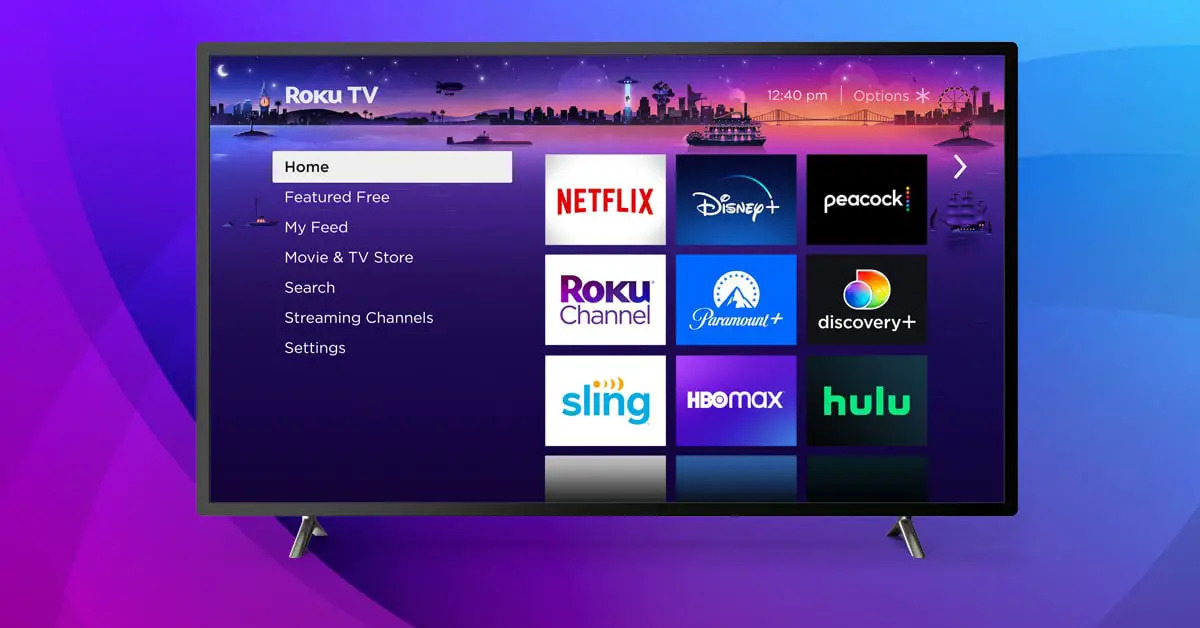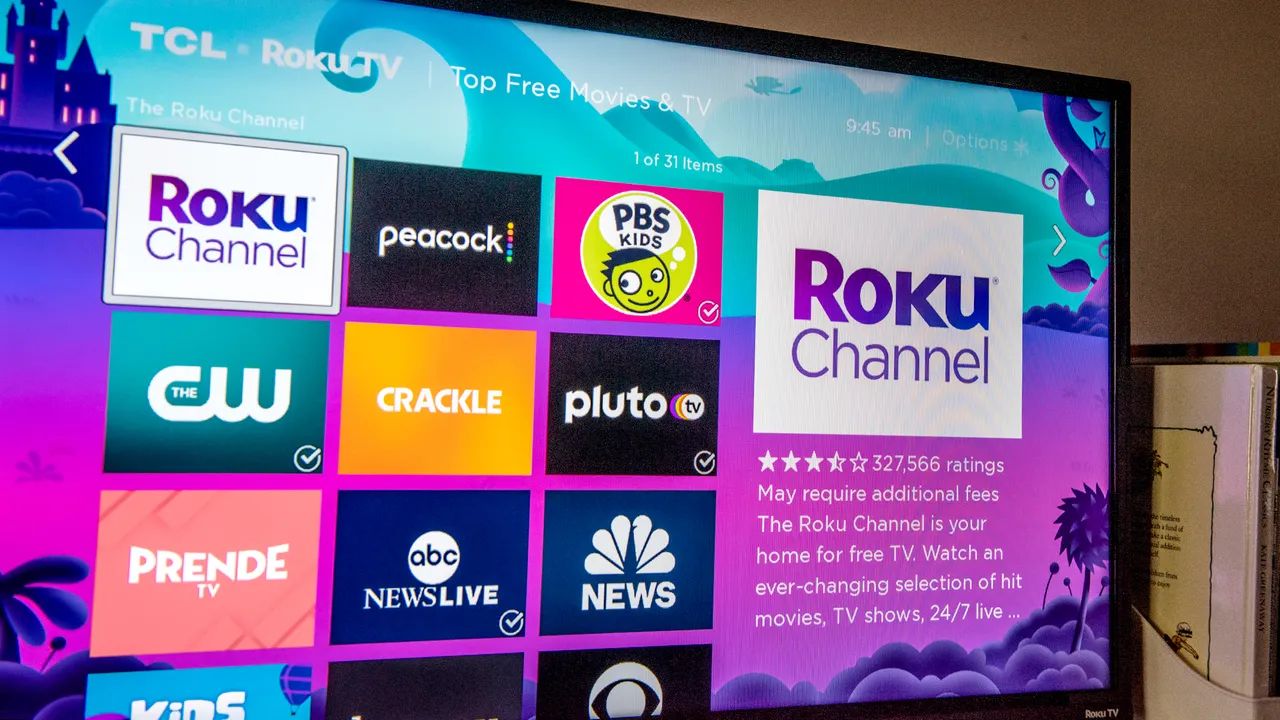Introduction
Are you a fan of multiplayer party games? Do you enjoy playing Jackbox games with your friends and family? If so, you’ll be excited to know that you can now download and play Jackbox games on your Roku device. Roku offers a wide range of channels and apps, and with the Jackbox app, you can bring the fun and laughter of Jackbox games to your television screen.
Jackbox games are known for their interactive and entertaining gameplay, making them perfect for parties or casual get-togethers. Whether you’re a trivia master, a quick thinker, or a talented artist, Jackbox has a game that will appeal to you and your friends.
In this article, we will guide you through the process of downloading and installing Jackbox on your Roku device. We will provide step-by-step instructions to ensure a seamless and hassle-free experience. So, grab your Roku remote and get ready to dive into the world of Jackbox games!
Requirements for Downloading Jackbox on Roku
Before you embark on the journey of downloading and playing Jackbox games on your Roku device, it’s important to ensure that you meet the necessary requirements. Here are the requirements you need to fulfill:
- Roku Device: To download and play Jackbox games, you’ll need a Roku device. Make sure you have a compatible Roku streaming player or Roku TV.
- Internet Connection: A stable and reliable internet connection is essential for downloading and streaming Jackbox games on your Roku device. Ensure that your Roku device is connected to the internet either through Wi-Fi or an Ethernet cable.
- Roku Account: To access the Roku Channel Store and download apps, including Jackbox, you’ll need a Roku account. If you don’t have one, you can easily create a Roku account on their official website.
- Payment Method: While the Jackbox app itself is free to download, certain games may require a purchase. Make sure you have a valid payment method linked to your Roku account if you plan on purchasing additional Jackbox games.
- Compatible Jackbox Games: Not all Jackbox games are available on Roku. Make sure to check the list of supported Jackbox games for the Roku platform to ensure the game you want to play is available.
By meeting these requirements, you’ll be ready to download and enjoy the exciting lineup of Jackbox games on your Roku device. So, let’s move on to the next step and begin the process of downloading Jackbox on Roku!
Step 1: Ensure Your Roku Device is Connected to the Internet
Before you can start downloading and playing Jackbox games on your Roku device, it’s important to make sure that your Roku device is connected to the internet. Follow these steps to ensure a stable internet connection:
- Ensure the Roku Device is Powered On: Make sure your Roku device is powered on and connected to your TV.
- Connect the Roku Device to the Internet: There are two ways to connect your Roku device to the internet – via Wi-Fi or through an Ethernet cable.
- For Wi-Fi Connection:
- On your Roku remote, press the Home button to navigate to the Roku home screen.
- Go to the Settings menu and select “Network”.
- Select “Wireless” and choose your Wi-Fi network from the list.
- Enter the Wi-Fi password if prompted and wait for the Roku device to establish a connection to your Wi-Fi network.
- For Ethernet Connection:
- Connect one end of the Ethernet cable to the Roku device’s Ethernet port.
- Connect the other end of the Ethernet cable to your router or modem.
- Wait for the Roku device to establish a wired connection to the internet.
- Verify the Internet Connection: Once the Roku device is connected to the internet, it will automatically check the connection. If the connection is successful, you will see the green checkmark and a signal strength indicator on the screen.
By ensuring that your Roku device is connected to the internet, you are now ready to move on to the next step – accessing the Roku Channel Store to download Jackbox.
Step 2: Access the Roku Channel Store
Now that your Roku device is connected to the internet, it’s time to access the Roku Channel Store to find and download the Jackbox app. Follow these steps to access the Roku Channel Store:
- On your Roku remote, press the Home button to go back to the Roku home screen.
- Using the arrow keys on your remote, navigate to the left side of the screen to find the menu options.
- Scroll down and highlight “Streaming Channels” and press the OK button.
- In the Channel Store, you will find a wide range of categories. Use the arrow keys to browse through the available options.
- Look for the “Search Channels” option and press the OK button.
- Using the on-screen keyboard, enter “Jackbox” and select the suggested search results as you type.
Once you have entered “Jackbox” in the search field, the Roku Channel Store will display a list of search results. The official Jackbox app should be among the top results. In the next step, we will guide you on how to download the Jackbox app to your Roku device.
Step 3: Search for Jackbox in the Channel Store
With the Roku Channel Store open, it’s time to search for the Jackbox app and find it for download. Follow these steps to search for Jackbox in the Channel Store:
- Using the on-screen keyboard, type “Jackbox” in the search field.
- As you type, the Channel Store will display search results. Highlight and select the official Jackbox app from the list.
- This will take you to the Jackbox app page, where you can find more information about the app and its available games.
On the Jackbox app page, you can explore the details of the app, such as the description, ratings, and reviews. Take a moment to read through the information to familiarize yourself with what the app offers.
Once you have evaluated the Jackbox app, it’s time to move on to the next step, which is downloading the Jackbox app to your Roku device.
Step 4: Select and Download the Jackbox App
After searching for Jackbox in the Channel Store, it’s time to select and download the Jackbox app to your Roku device. Follow these steps to complete the installation:
- On the Jackbox app page in the Channel Store, you will see an option to “Add Channel” or “Download.” Highlight and select this option.
- You will be prompted to confirm the installation. Select “OK” to proceed.
- The Jackbox app will begin to download and install on your Roku device. The progress will be indicated by a downloading bar.
- Once the installation is complete, you will see a notification on the screen confirming that the Jackbox app has been successfully added to your Roku device.
With the Jackbox app successfully downloaded and installed, you are one step closer to enjoying all the exciting Jackbox games on your Roku device. In the next step, we will guide you on how to launch the Jackbox app.
Step 5: Launch the Jackbox App on Roku
Now that you have successfully downloaded the Jackbox app on your Roku device, it’s time to launch the app and start playing your favorite Jackbox games. Follow these steps to launch the Jackbox app:
- On your Roku remote, press the Home button to navigate to the Roku home screen.
- Scroll through the list of channels and locate the Jackbox app. It will typically be located near the end of the list.
- Highlight the Jackbox app and press the OK button on your remote to launch it.
- If it is your first time launching the Jackbox app, you may be prompted to sign in or create a Jackbox account. Follow the on-screen instructions to complete this process. If you already have a Jackbox account, simply sign in using your credentials.
- Once you are signed in, the Jackbox app’s main menu will appear on your screen, showcasing the available games and options.
Now that you have successfully launched the Jackbox app on your Roku device, you are ready to start playing your favorite Jackbox games with friends and family. In the next step, we will guide you on signing in or creating a Jackbox account if you haven’t already done so.
Step 6: Sign in or Create a Jackbox Account
If you haven’t signed in or created a Jackbox account yet, you’ll need to do so to access and enjoy the full range of games and features. Follow these steps to sign in or create a Jackbox account:
- On the Jackbox app’s main menu, scroll through the available options and locate the “Sign In” or “Create Account” option. Highlight and select it.
- If you already have a Jackbox account, select the “Sign In” option and enter your login credentials, including your email address and password.
- If you don’t have a Jackbox account, select the “Create Account” option to begin the account creation process.
- Follow the on-screen instructions to create a Jackbox account. This typically involves providing your email address, choosing a password, and agreeing to the terms and conditions.
- Once you have signed in or created your Jackbox account, you will have access to all the games and features the app offers.
Signing in or creating a Jackbox account is an important step as it allows you to save your game progress, access additional game content, and participate in online multiplayer games. Once you have completed this step, you are ready to fully enjoy the Jackbox experience on your Roku device.
Step 7: Enjoy Playing Jackbox Games on Roku!
Now that you have successfully signed in or created a Jackbox account, it’s time to dive into the world of Jackbox games on your Roku device. Follow these steps to start playing:
- On the Jackbox app’s main menu, you will see a list of available games. Browse through the options and select the game you want to play by highlighting it and pressing the OK button on your remote.
- Once you have selected a game, you may be prompted to choose the number of players and adjust any settings specific to the game. Follow the on-screen instructions to customize your game experience.
- Gather your friends and family around the TV and make sure each player has a device with internet access, such as a smartphone or tablet.
- Each player can join the game by entering the provided room code on their respective devices. Follow the on-screen instructions to complete the joining process.
- Once all players have joined, the game will begin, and you can enjoy the fun and interactive gameplay of Jackbox games. Follow the on-screen prompts and engage in the game’s activities and challenges.
- Throughout the game, you can interact with other players, submit answers, draw, or make choices using your personal devices connected to the game.
- Continue playing rounds and enjoying the various games available in the Jackbox app for endless entertainment and laughter.
Remember to follow the instructions and rules of each game and enjoy the experience with your friends and family. Jackbox games are known for their interactive and social nature, making them perfect for parties and gatherings.
Now that you know how to enjoy playing Jackbox games on your Roku device, gather your loved ones, sit back, and let the entertainment begin!
Conclusion
Congratulations! You have successfully learned how to download, install, and play Jackbox games on your Roku device. By following the step-by-step guide outlined in this article, you can easily bring the excitement and fun of Jackbox games to your living room.
We began by ensuring that your Roku device is connected to the internet, as a stable connection is necessary for downloading and streaming games. We then walked you through accessing the Roku Channel Store and searching for the Jackbox app.
After finding and downloading the app, you learned how to launch it on your Roku device. If you haven’t already done so, we guided you through signing in or creating a Jackbox account to access all the available games and features.
Finally, we concluded with the seventh and final step – enjoying playing Jackbox games on your Roku device. Whether you’re guessing answers in a trivia game, creating hilarious t-shirt designs, or participating in drawing challenges, Jackbox games offer endless entertainment for you and your friends or family.
Now, it’s time to bring out the laughter, friendly competition, and memorable moments as you engage with the diverse array of Jackbox games that Roku offers. Have fun exploring the different games, and invite your loved ones to join in on the fun!