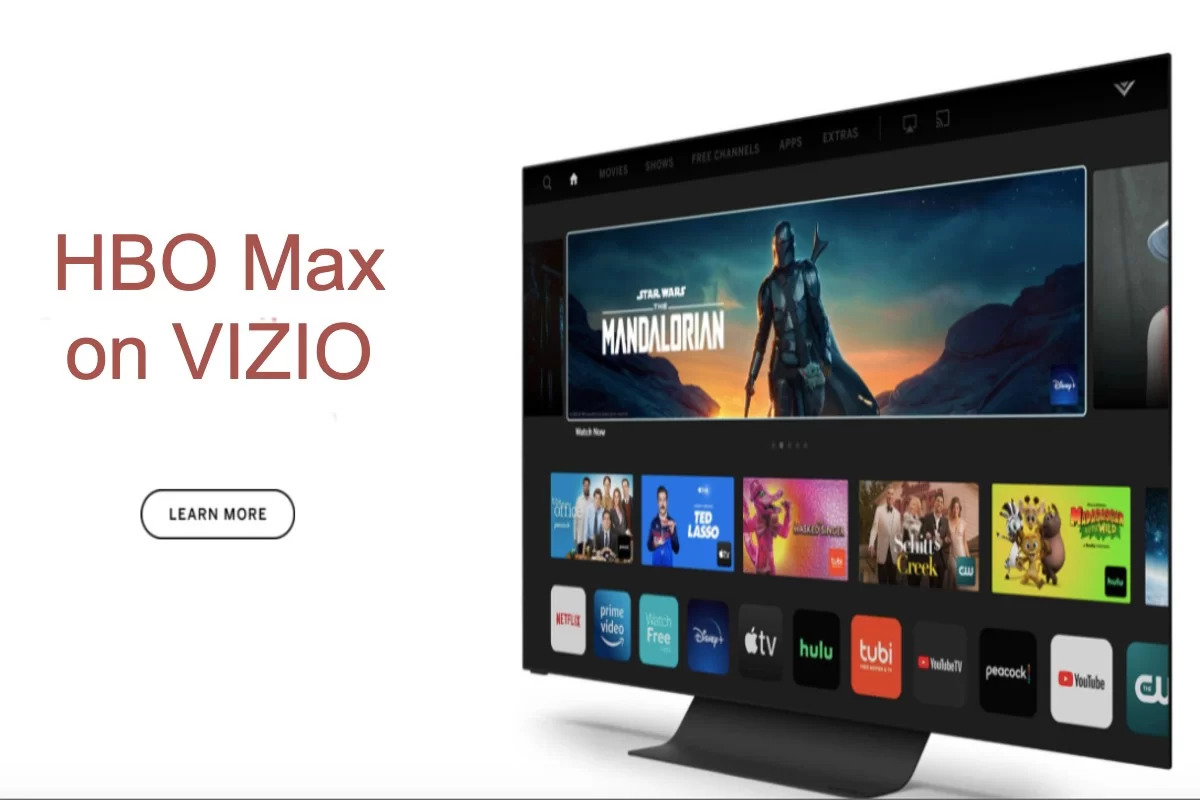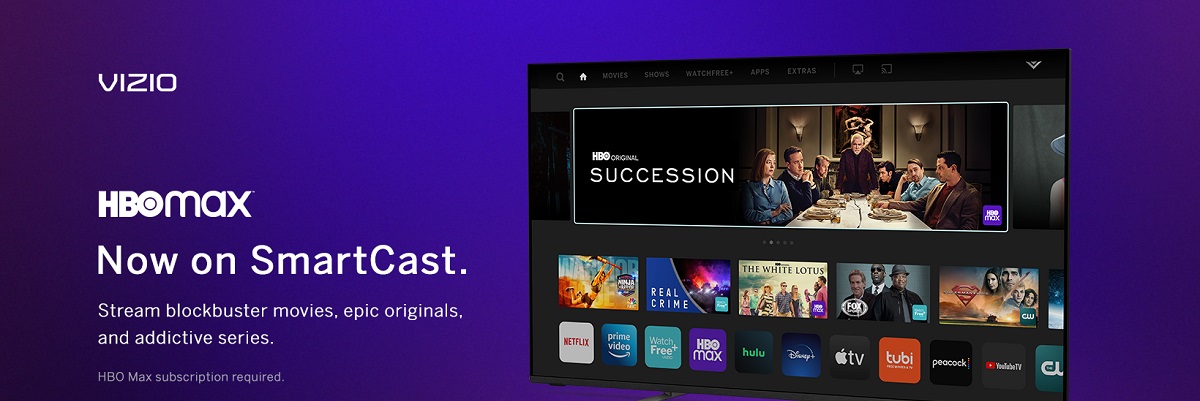Introduction
Welcome to our guide on how to download HBO Max on Vizio Smart TV. HBO Max is a popular streaming platform that offers a vast library of movies, TV shows, and exclusive content. If you are a Vizio Smart TV owner, you might be wondering how to enjoy HBO Max on your device.
In this article, we will walk you through the step-by-step process of downloading HBO Max on your Vizio Smart TV. Whether you have the latest Vizio SmartCast platform or an older Vizio model, we’ve got you covered!
With HBO Max, you can access a wide range of content, including blockbuster movies, critically acclaimed shows, and popular documentaries. From Game of Thrones to Friends, HBO Max has something to entertain everyone in the family.
Before we dive into the methods of downloading HBO Max on your Vizio Smart TV, it’s essential to ensure that you meet all the prerequisites. This will help you avoid any potential issues during the installation process and ensure a seamless streaming experience.
So, let’s get started and turn your Vizio Smart TV into an entertainment hub with HBO Max!
Pre-requisites
Before you begin the process of downloading HBO Max on your Vizio Smart TV, there are a few things you need to check to ensure a smooth installation:
- A Vizio Smart TV: Make sure you have a Vizio Smart TV model that is compatible with the HBO Max app. Most Vizio Smart TVs manufactured after 2016 should have this capability.
- Internet Connection: You will need a stable internet connection to download and stream content from HBO Max. Make sure your Vizio Smart TV is connected to the internet via Wi-Fi or an Ethernet cable.
- HBO Max Subscription: To enjoy HBO Max on your Vizio Smart TV, you will need an active subscription to the service. If you haven’t subscribed yet, visit the HBO Max website to sign up for an account.
- SmartCast or Chromecast Built-in: Depending on the model of your Vizio Smart TV, you will either have the SmartCast platform or the Chromecast built-in feature. Make sure your TV has one of these options to proceed with the installation.
Once you have confirmed that you meet these prerequisites, you are ready to move on to the next steps. In the following sections, we will outline three different methods to download HBO Max on your Vizio Smart TV. Each method caters to different scenarios, so choose the one that suits your situation best.
Now that you have everything in order, let’s jump into the methods and get HBO Max up and running on your Vizio Smart TV!
Method 1: Downloading HBO Max through the Vizio SmartCast
If you own a Vizio Smart TV with the SmartCast platform, you can easily download and enjoy HBO Max on your device. Follow these simple steps to get started:
- Turn on your Vizio Smart TV and make sure it is connected to the internet.
- Using your TV remote, navigate to the SmartCast home screen.
- Scroll through the available apps and locate the “Vizio App Store” or “Apps+” icon.
- Click on the icon to open the Vizio App Store.
- In the search bar, type “HBO Max” and press enter.
- From the search results, select the HBO Max app.
- Click on the “Install” button to begin downloading the app.
- Once the installation is complete, return to the SmartCast home screen.
- You should now see the HBO Max app in the list of available apps.
- Click on the HBO Max app to launch it.
- Sign in to your HBO Max account using your credentials.
- That’s it! You can now start streaming all the amazing content available on HBO Max directly on your Vizio Smart TV.
Note that the steps might vary slightly depending on your specific Vizio Smart TV model. If you encounter any issues during the installation process, refer to the Vizio support documentation or reach out to their customer support for assistance.
Now that you have successfully downloaded HBO Max through the Vizio SmartCast, you can sit back, relax, and enjoy your favorite shows and movies on the big screen!
Method 2: Using the Chromecast built-in feature
If your Vizio Smart TV has the Chromecast built-in feature, you can easily stream HBO Max from your mobile device to your TV. Here’s how:
- Ensure that your Vizio Smart TV and your mobile device are connected to the same Wi-Fi network.
- On your mobile device, open the HBO Max app and sign in to your account.
- Find the content you want to watch and start playing it on your mobile device.
- While the content is playing, look for the Chromecast icon, which typically appears in the top-right corner of the HBO Max app.
- Tap on the Chromecast icon and select your Vizio Smart TV from the list of available devices.
- The content will now start playing on your Vizio Smart TV screen.
- Use your mobile device to control playback, volume, and other settings.
The Chromecast built-in feature allows you to stream content from compatible apps on your mobile device directly to your Vizio Smart TV. This makes it easy to access HBO Max and enjoy all the content it offers on the big screen.
If you have any issues casting HBO Max to your Vizio Smart TV, make sure that both your TV and mobile device are connected to a stable Wi-Fi network. Additionally, ensure that your HBO Max app and Vizio Smart TV firmware are up to date.
With the Chromecast built-in feature, you can seamlessly stream your favorite HBO Max shows and movies from your mobile device to your Vizio Smart TV, providing an immersive viewing experience.
Method 3: Streaming HBO Max from a mobile device
If you don’t have the SmartCast platform or Chromecast built-in feature on your Vizio Smart TV, don’t worry! You can still enjoy HBO Max by streaming it from your mobile device. Here’s how:
- Ensure that your Vizio Smart TV and your mobile device are connected to the same Wi-Fi network.
- On your mobile device, download and install the HBO Max app from the respective app store (available on iOS and Android).
- Sign in to your HBO Max account or create a new account if you haven’t done so already.
- Find the content you want to watch and start playing it on your mobile device.
- Using a compatible HDMI cable, connect your mobile device to your Vizio Smart TV. You may need an HDMI adapter depending on your device’s port type.
- Switch your Vizio Smart TV input to the HDMI port to which your mobile device is connected.
- You should now see the content playing from your mobile device on the TV screen.
- Use your mobile device to control playback, volume, and other settings.
Streaming HBO Max from your mobile device to your Vizio Smart TV allows you to enjoy all the content on a larger screen without the need for a SmartCast or Chromecast built-in feature.
Make sure to use a high-quality HDMI cable and ensure that both your mobile device and Vizio Smart TV are connected to a stable Wi-Fi network. This will ensure smooth playback and a great viewing experience.
With this method, you can easily stream HBO Max content from your mobile device to your Vizio Smart TV and enjoy a wide variety of shows and movies on the big screen.
Troubleshooting Common Issues
While downloading and streaming HBO Max on your Vizio Smart TV should generally be a straightforward process, you may encounter some common issues along the way. Here are a few troubleshooting tips to help you resolve them:
- App Not Appearing in the Vizio App Store: If you cannot find the HBO Max app in the Vizio App Store, try restarting your TV and checking again. If the issue persists, ensure that your Vizio Smart TV’s firmware is up to date. You can check for firmware updates in the settings menu of your TV.
- Playback Issues: If you experience buffering, freezing, or poor video quality while streaming HBO Max, check your internet connection. A stable and fast connection with sufficient bandwidth is essential for smooth playback. Try restarting your router and ensuring that no other devices are heavily using the network. If the problem continues, consider contacting your internet service provider.
- Login and Account Issues: If you are having trouble logging into your HBO Max account on your Vizio Smart TV, double-check your login credentials and ensure you have an active subscription. If the issue persists, try logging in on a different device to verify your account details. You can also try reinstalling the HBO Max app on your TV.
- No Audio or Sound Issues: If you have video but no audio or encounter sound-related issues, check your TV’s audio settings. Ensure that the volume is not muted and that the correct audio output option is selected. If the problem persists, try restarting your TV and checking for any software or firmware updates.
- Compatibility Issues: In some cases, older Vizio Smart TV models or budget models may not be compatible with HBO Max. If you are unable to download or use the app on your TV, check the HBO Max website for a list of supported devices. You may need to consider alternative streaming options such as casting from a mobile device or using a streaming device like Roku or Apple TV.
If you continue to experience issues despite following these troubleshooting tips, it is recommended to reach out to Vizio customer support or HBO Max support for further assistance. They will be able to provide specific guidance based on your TV model and the nature of the problem.
By addressing common issues, you can ensure a smooth and enjoyable HBO Max streaming experience on your Vizio Smart TV.
Conclusion
Congratulations! You have reached the end of our guide on how to download HBO Max on Vizio Smart TV. We hope that this article has provided you with clear instructions and troubleshooting tips to help you enjoy the vast array of content available on HBO Max.
Whether you have the SmartCast platform, Chromecast built-in feature, or you prefer to stream HBO Max from your mobile device, there are multiple methods available to access the streaming service on your Vizio Smart TV.
Remember to check the prerequisites, such as having a compatible Vizio Smart TV, a stable internet connection, and an active HBO Max subscription. These factors are crucial for a seamless streaming experience.
If you encounter any issues during the installation process or while using the HBO Max app, refer to the troubleshooting tips provided or reach out to Vizio customer support or HBO Max support for further assistance.
Now that you have successfully downloaded HBO Max, you can sit back, relax, and enjoy all the amazing content, including blockbuster movies, popular TV shows, and exclusive HBO Max originals, right from the comfort of your Vizio Smart TV.
So grab your remote, prepare the popcorn, and immerse yourself in the world of entertainment with HBO Max on your Vizio Smart TV!