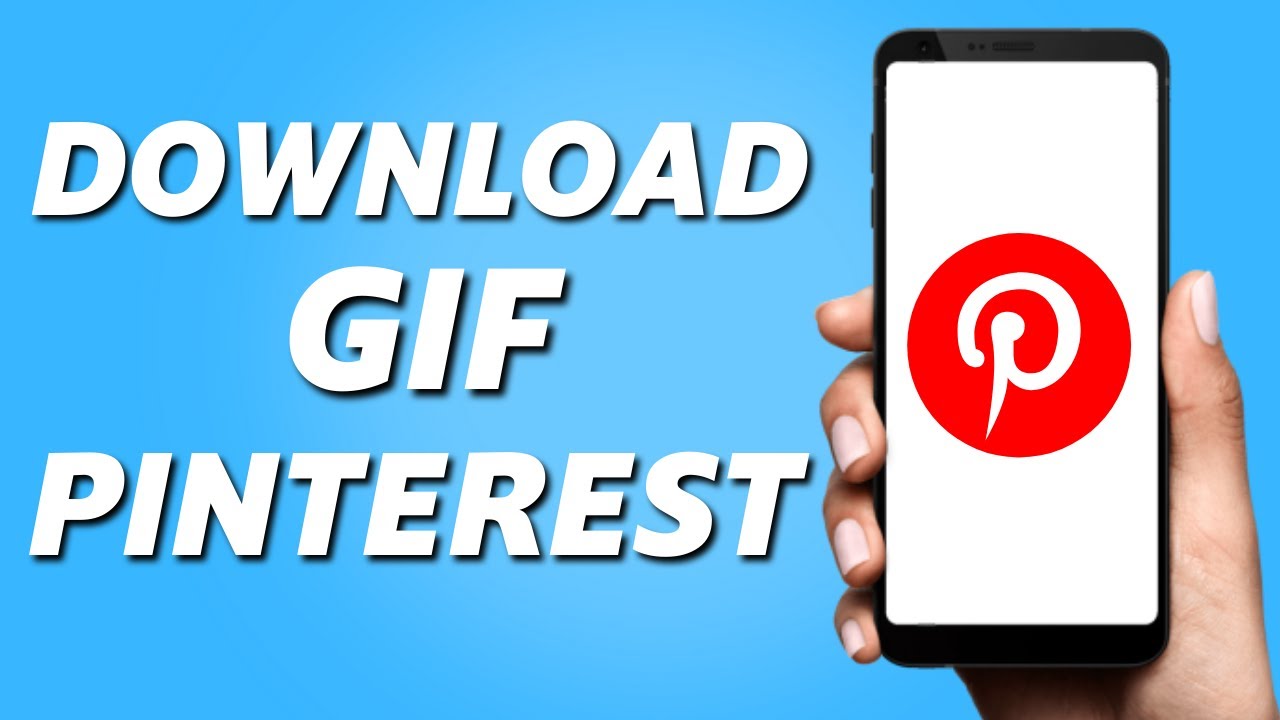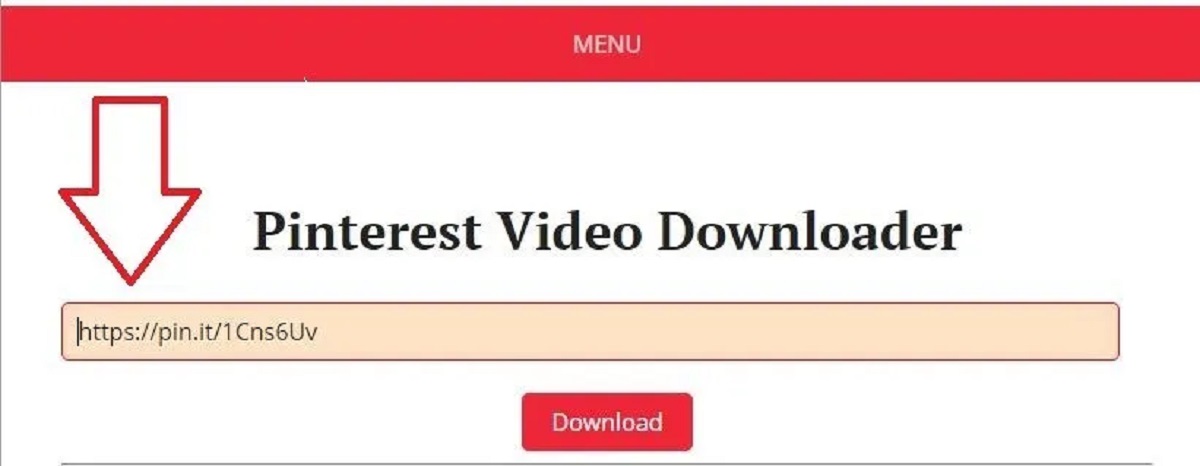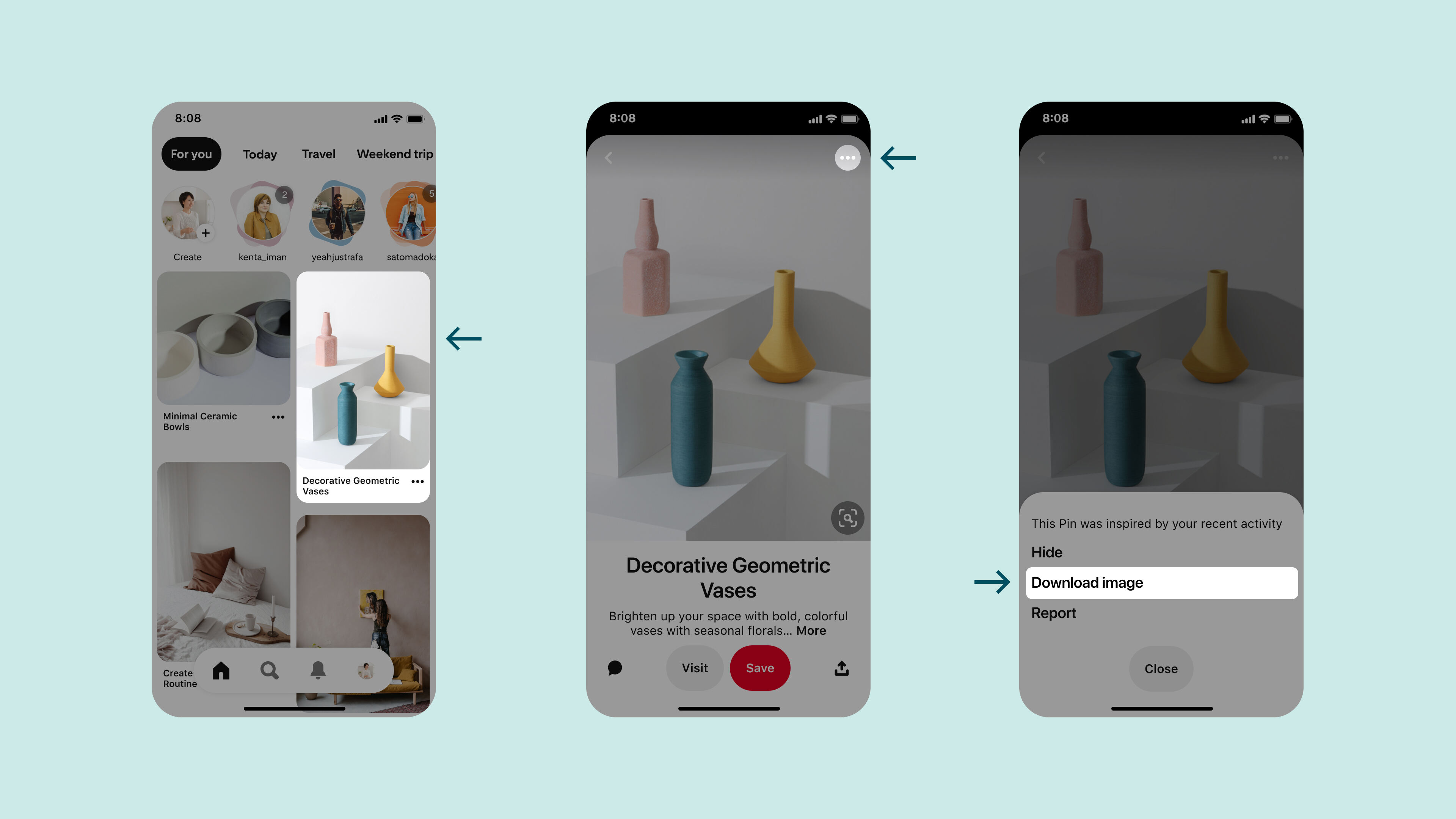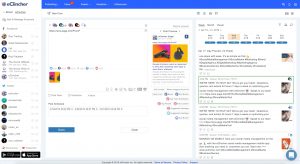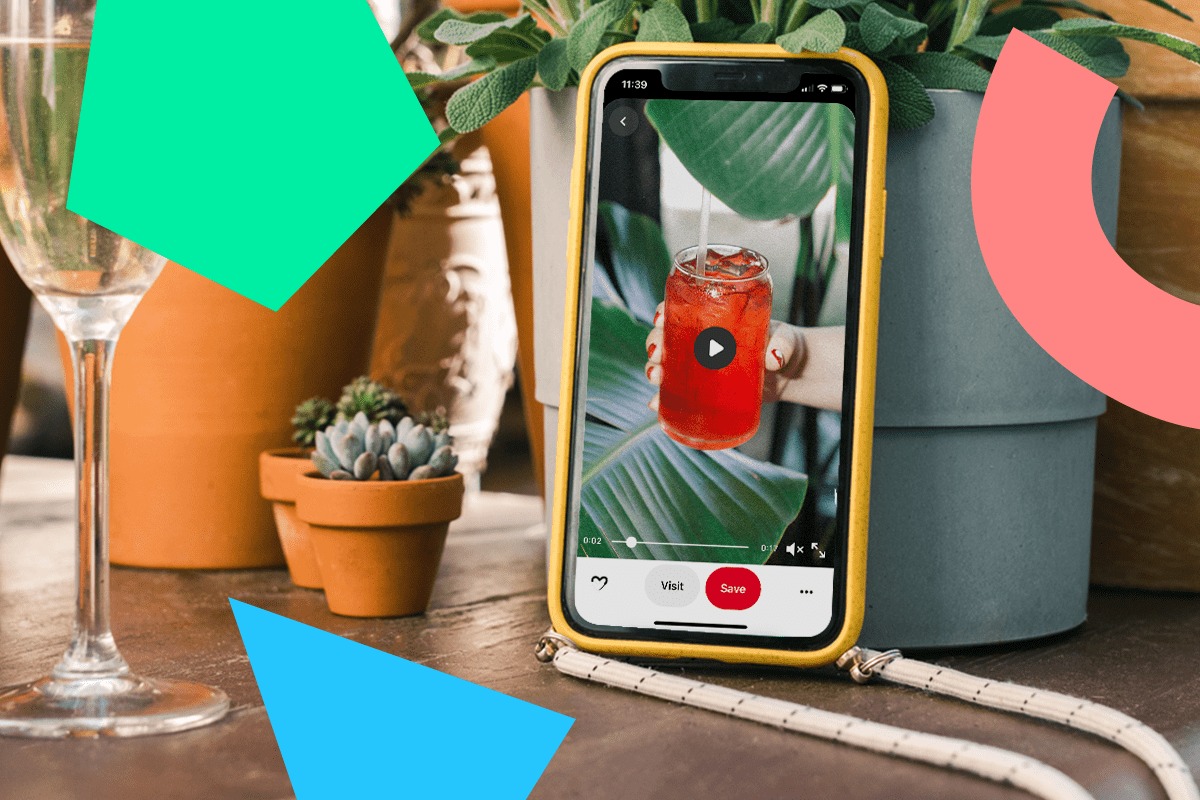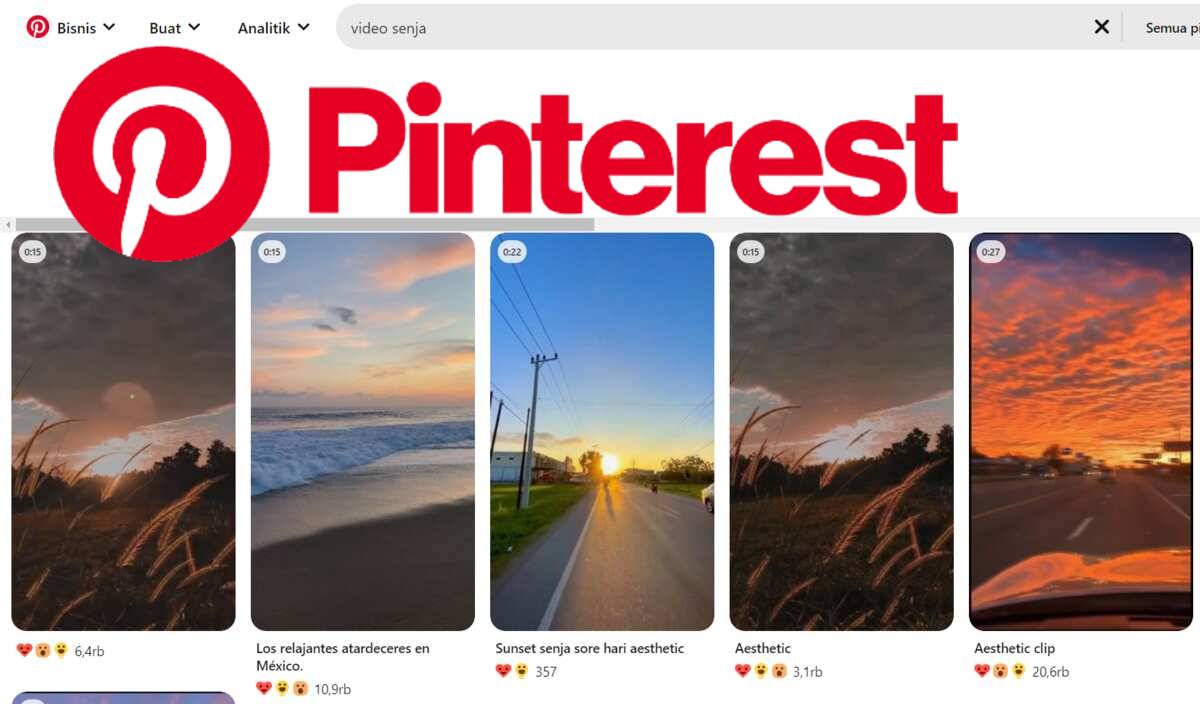Introduction
Welcome to this informative guide on how to download GIFs from Pinterest. GIFs, short for Graphics Interchange Format, have become an exciting and dynamic way to express thoughts, emotions, and reactions online. Pinterest, an immensely popular platform, offers a vast collection of GIFs covering a wide range of topics. Whether you’re looking to download a GIF for personal use or to share it on other platforms, this article will provide you with different methods to easily download GIFs from Pinterest.
Downloading GIFs from Pinterest can be a bit tricky as the platform doesn’t offer a direct option to save them. However, there are several alternative ways to accomplish this. In the following sections, we will explore various methods that you can use to save GIFs from Pinterest, including downloading them directly from the platform, using web browser extensions, online GIF downloaders, third-party apps, and even the Pinterest mobile app.
Before diving into the methods, it’s important to note that while Pinterest allows users to save GIFs to their boards, it doesn’t always provide a way to download the actual GIF file. The methods outlined in this guide focus on workarounds to obtain the GIF file directly so that you can use it offline or share it on other platforms.
Now, without further ado, let’s delve into these different ways to download GIFs from Pinterest. Whether you’re a social media enthusiast, a blogger, or simply someone looking for some entertaining GIFs, you’ll find these methods incredibly helpful in adding more creative elements to your digital content. So, let’s get started!
Understanding GIFs on Pinterest
Before we explore the methods to download GIFs from Pinterest, it’s essential to understand how GIFs work on the platform. GIFs on Pinterest are short, looping animations that can add life and humor to your pins. They are an effective way to grab attention and make your content more engaging.
Pinterest has a vast collection of GIFs covering various categories like humor, reactions, quotes, and more. These GIFs can be found through Pinterest’s search feature or by browsing through specific categories or boards. When you come across a GIF that you want to download, it’s important to keep in mind that Pinterest doesn’t always provide a direct option to save the GIF file.
When you save a GIF on Pinterest, you are essentially saving the link to the GIF. Pinterest optimizes the GIFs for display within the platform, making them load faster and reducing bandwidth. However, this means that the actual GIF file may not be available for download directly from the Pinterest website or app.
This is where the methods we will discuss in the next sections come into play. By following these methods, you’ll be able to download the actual GIF file to your device, allowing you to use it offline or share it on other platforms.
It’s important to remember that the ownership and copyright of the GIFs on Pinterest belong to their respective creators. It’s always a good practice to give credit to the original creator when using a GIF in your content or sharing it on social media. While downloading GIFs for personal use is generally permissible, using them for commercial purposes without proper authorization could infringe copyright laws.
Now that we have a better understanding of GIFs on Pinterest and how they function within the platform, let’s move on to the different methods you can use to download GIFs and start adding some animated charm to your digital content. Let’s dive in!
Method 1: Download GIFs directly from Pinterest
If you want to download GIFs directly from Pinterest without relying on any additional tools or extensions, there are a few workarounds you can try. Although it’s worth noting that these methods may not always guarantee success, they are worth a shot.
1. Open the GIF: Click on the GIF you want to download to view it in full size on Pinterest. Once the GIF is open, right-click on it and select “Save Image As” or “Save Picture As” from the context menu. Choose a suitable location on your device to save the GIF and click “Save” to complete the download.
2. Use the Pin’s URL: If the above method doesn’t work, you can try downloading the GIF using the pin’s URL. Right-click on the pin containing the GIF and select “Copy Link Address” or “Copy Link Location” from the context menu. Then, open a new tab in your web browser and paste the copied URL into the address bar. Press Enter to open the pin’s page. On the pin’s page, right-click on the GIF image and choose “Save Image As” or “Save Picture As” to save the GIF to your device.
3. Explore the Pin’s Source: Another method is to explore the pin’s source. Click on the pin to open it, then look for the source link below the pin’s image description. Clicking on the source link will take you to the external website or platform where the GIF is hosted. Once you’re on the external website, you can often find options to download the GIF directly from there.
While these methods might help you download some GIFs directly from Pinterest, they may not work for all pins. The availability of the GIF file for download depends on various factors, including the source of the GIF and the user who pinned it. If the above methods don’t work for a specific GIF, don’t worry. There are additional methods we will discuss in the following sections that offer more reliable ways to download GIFs from Pinterest.
Now that you’ve learned the first method to download GIFs directly from Pinterest, let’s move on to the next method, which involves using web browser extensions. Get ready to explore more options for your GIF downloading needs!
Method 2: Download GIFs using web browser extensions
If the direct download methods mentioned in the previous section didn’t work for you, don’t worry! There are several web browser extensions available that can assist you in downloading GIFs from Pinterest effortlessly. These extensions offer additional features and functionalities specifically designed for downloading images and GIFs from various websites, including Pinterest.
Here are some popular web browser extensions that you can consider:
1. Pinterest Image Downloader: This extension, available for browsers like Google Chrome and Mozilla Firefox, allows you to download images and GIFs from Pinterest with a single click. After installing the extension, visit Pinterest, find the GIF you want to download, and click on the extension’s icon in your browser’s toolbar. It will detect the GIF on the page and provide you with the option to download it to your device.
2. Image Downloader: Another popular extension, Image Downloader, is compatible with multiple browser platforms. This extension not only enables you to download images from Pinterest but also provides features to filter images by resolution, size, and file type. Simply install the extension, navigate to Pinterest, and click on the extension’s icon to activate it. You can then choose the desired GIFs to download from the list of available images.
3. SaveFromPinterest: This browser extension is specifically designed for downloading images and GIFs from Pinterest. It supports popular browsers like Chrome, Firefox, and Safari. With SaveFromPinterest, you can download GIFs by simply right-clicking on them and selecting the “Save image as” option.
These are just a few examples of the web browser extensions available for downloading GIFs from Pinterest. You can explore the extension marketplace of your preferred browser to find more options and choose the one that best suits your needs.
Once you have installed the desired web browser extension, downloading GIFs from Pinterest becomes a breeze. Just browse Pinterest, find the GIF you want to download, and use the extension’s functionality to save it to your device.
Now that you know about downloading GIFs using web browser extensions, let’s move on to the next method: using online GIF downloaders. These online tools offer a convenient way to download GIFs without the need for any additional software or extensions. Let’s explore!
Method 3: Download GIFs using online GIF downloaders
If you prefer a web-based solution without the need for browser extensions, online GIF downloaders are a great option. These platforms are specifically designed to help you easily download GIFs from various websites, including Pinterest. They offer a simple and straightforward process to save GIFs to your device.
Here are a few popular online GIF downloaders you can try:
1. Giphy: Giphy is a well-known platform for discovering and sharing GIFs. It also provides an option to download GIFs. Simply visit the Giphy website, search for the GIF you want to download, and click on the GIF to open it. On the GIF’s page, you’ll find a “Download” button below the GIF. Click on it to save the GIF to your device.
2. EZGIF: EZGIF is a versatile online tool that offers various GIF-related features, including a GIF downloader. To download a GIF from Pinterest using EZGIF, copy the URL of the pin containing the GIF. Then, go to the EZGIF GIF downloader page and paste the URL into the designated box. After pasting the URL, click on the “Upload and Make a GIF!” button. EZGIF will process the URL and provide you with a download link to save the GIF to your device.
3. Imgur: Imgur is a popular image hosting and sharing platform that also supports GIFs. It allows you to upload and share GIFs, making it a convenient option for downloading GIFs from Pinterest. To download a GIF from Pinterest using Imgur, sign in to your Imgur account (or create one if you don’t have it). Click on the “+ New Post” button, select “Upload Images or Video,” and choose the GIF file from your device. After the upload is complete, you’ll have the option to download the GIF from your Imgur post.
Using online GIF downloaders provides a reliable and accessible way to download GIFs from Pinterest. These platforms often offer additional functionalities, such as GIF editing and conversion. With just a few simple steps, you can save your favorite GIFs and use them for various purposes, from social media posts to blog articles.
Now that you’re familiar with downloading GIFs using online GIF downloaders, let’s dive into the next method: using third-party apps. These apps provide a dedicated and user-friendly interface for downloading and managing GIFs. Let’s explore!
Method 4: Download GIFs using third-party apps
If you prefer a more streamlined and dedicated approach to downloading GIFs from Pinterest, using third-party apps is an excellent option. These apps are specifically designed to simplify the process of finding, saving, and organizing GIFs directly from various sources, including Pinterest.
Here are a few notable third-party apps for downloading GIFs:
1. GIFwrapped: GIFwrapped is a popular app available for iOS devices. It provides a user-friendly interface to search and download GIFs from various platforms, including Pinterest. Simply install the app, open it, and use the search feature to find the GIF you want. Once you locate the desired GIF, tap on it to open the full-sized version and then tap on the Save button to download it to your device’s gallery.
2. GIF Dance Party: GIF Dance Party is a fun and creative app that allows you to create and save customizable GIFs. It offers a wide range of animated characters and background options to customize your GIFs. While it may not directly download GIFs from Pinterest, it provides an interactive way to create and save your GIFs, adding a personal touch to your collection.
3. DownloadGram: Although primarily designed for downloading Instagram content, DownloadGram can be used to download GIFs from Pinterest as well. Simply copy the URL of the pin containing the GIF, open the DownloadGram website, paste the URL into the box, and click on the “Download” button. The website will generate a download link for the GIF, allowing you to save it to your device.
These are just a few examples of the many third-party apps available for downloading GIFs. The specific app you choose may depend on your device’s operating system and your personal preferences. These apps offer an efficient and seamless way to manage and download GIFs, making it easier to access and share them across various platforms.
Now that you’re familiar with downloading GIFs using third-party apps, let’s explore the final method: using the Pinterest mobile app. This method is specifically for users who prefer to download GIFs directly on their mobile devices. Let’s dive in!
Method 5: Download GIFs using Pinterest mobile app
If you prefer to download GIFs directly on your mobile device, the Pinterest mobile app provides a convenient solution. With the Pinterest app installed on your smartphone or tablet, you can easily find, save, and share GIFs on the go.
Here’s how you can download GIFs using the Pinterest mobile app:
1. Open the Pinterest app: Launch the Pinterest app on your mobile device and log in to your account. If you don’t have the app installed, you can download it from the App Store (for iOS) or the Google Play Store (for Android).
2. Find the GIF: Navigate through your feed, search for a specific topic, or explore specific boards to find the GIF you want to download. When you come across a GIF that catches your eye, tap on it to open it in full size.
3. Save the GIF: Once the GIF is open, you’ll see options for saving, sharing, and more. Look for the “Save” button or the download icon (usually represented by an arrow pointing downward). Tap on it to save the GIF directly to your mobile device’s gallery or camera roll.
4. Access the saved GIFs: To access your saved GIFs, go to your Pinterest profile. Look for the section labeled “Saved” or “Boards” and tap on it. You should find a specific board or category where your saved GIFs are located.
5. Share the GIF: From the saved GIFs section, you can tap on a specific GIF to open it. Use the sharing options within the app to share the GIF on other platforms or with friends and family.
Downloading GIFs using the Pinterest mobile app offers a seamless and straightforward experience. It allows you to quickly find and save GIFs, ensuring that you have a collection of animated content ready to use whenever and wherever you need it.
Now that you’re familiar with all the methods to download GIFs from Pinterest, you have a variety of options at your disposal. Whether you prefer downloading directly from the Pinterest website, using web browser extensions, utilizing online GIF downloaders, relying on third-party apps, or utilizing the Pinterest mobile app, you’re sure to find a method that suits your needs and preferences.
Remember to respect the copyright and ownership of the GIFs you download, and always give credit to the original creators when using them in your content or sharing them on social media. With the knowledge and tools provided in this article, you can expand your collection of captivating GIFs and enhance your digital content.
Conclusion
Downloading GIFs from Pinterest can add a touch of creativity and liveliness to your digital content. Although Pinterest doesn’t offer a direct option to save GIF files, the methods outlined in this guide provide effective workarounds to download GIFs from the platform. Whether you choose to download GIFs directly from Pinterest, use web browser extensions, utilize online GIF downloaders, rely on third-party apps, or leverage the Pinterest mobile app, you have a range of options to suit your preferences.
While downloading GIFs, it’s important to respect the copyright and ownership of the content. Give credit to the original creators whenever you use their GIFs in your content or share them on other platforms. This ensures that the creators receive the recognition they deserve for their creative work.
Remember, the availability of GIF files for download may vary depending on factors such as the source and the user who pinned the GIF. If one method doesn’t work for a particular GIF, feel free to try another method and explore the options available to you.
By following the methods outlined in this guide, you can easily download GIFs from Pinterest and incorporate them into your social media posts, blog articles, presentations, or any other digital content. GIFs bring a visual element of storytelling and engagement, making your content more eye-catching and captivating.
With the diverse range of methods available, you can download GIFs directly from Pinterest or utilize third-party tools and apps to enhance your GIF downloading experience. Experiment with different methods to find the one that suits your workflow and preferences the best.
Now you have the knowledge and tools to start building your collection of captivating GIFs. Get creative, have fun, and make your digital content shine with the addition of animated GIFs from Pinterest!