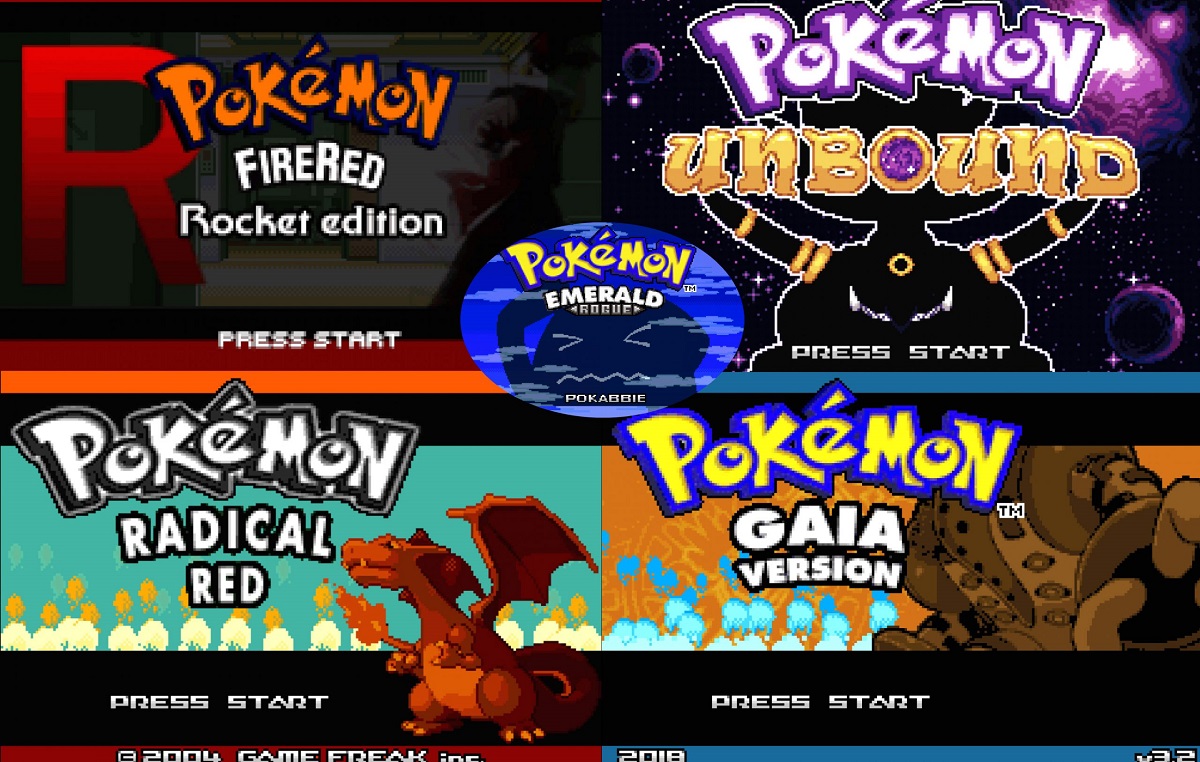Introduction
Are you a fan of classic Game Boy Advance (GBA) games and want to relive those nostalgic moments on your Android device? Fortunately, with the help of GBA emulators, you can easily download and play GBA games on your Android smartphone or tablet.
GBA emulators are software programs that allow you to simulate the GBA console on your Android device, enabling you to play GBA games directly on your phone or tablet. They provide a user-friendly interface and replicate the original gaming experience, complete with game controls and graphics.
In this guide, we will walk you through the process of downloading a GBA emulator for your Android device and playing GBA games to unleash your gaming nostalgia. Whether you’re a seasoned player or new to GBA games, this tutorial will help you get started in no time.
Before we begin, it’s important to note that downloading and playing copyrighted ROMs is illegal, unless you own the original game cartridge. Therefore, ensure you only download ROMs for games you legally own to stay on the right side of the law. Now, let’s dive into the steps required to download a GBA emulator for your Android device!
Step 1: Search for a GBA emulator
The first step to downloading a GBA emulator on your Android device is to search for a reliable emulator. There are several emulators available in the Google Play Store, each with its own unique features and user interface. Here’s how you can find the right GBA emulator for your gaming needs:
- Visit the Google Play Store: Open the Google Play Store on your Android device by tapping on the Play Store app icon.
- Search for GBA emulator: In the search bar at the top of the screen, type in “GBA emulator” and hit the Enter button. This will display a list of available GBA emulators.
- Read reviews and ratings: Go through the list of GBA emulators and read the user reviews and ratings. This will give you an idea of the overall satisfaction level and reliability of each emulator.
- Check compatibility: Make sure to check the compatibility of the emulator with your Android device. Some emulators may not work on all devices, so it’s important to choose one that is compatible with your specific device model and Android version.
- Consider features: Take note of the features offered by each emulator. Some emulators may provide additional features, such as save states, cheat code support, and customizable controls. Consider your preferred features before making a decision.
- Select an emulator: Once you have evaluated the available options, select a GBA emulator that suits your preferences and requirements. Tap on the emulator to access its download page.
By following these steps, you can find a reliable GBA emulator that meets your gaming needs and preferences. In the next step, we will guide you through the process of downloading the emulator from a trusted source. Let’s move on to the next step!
Step 2: Download the emulator from a trusted source
Once you have selected a GBA emulator that suits your preferences, the next step is to download the emulator onto your Android device. It’s crucial to download the emulator from a trusted source to ensure the safety and integrity of your device. Here’s how you can proceed with the download:
- Visit the official website: Open your preferred web browser on your Android device and search for the official website of the selected GBA emulator.
- Navigate to the Downloads section: Once you’re on the emulator’s website, look for the Downloads or Get the App section. This is where you will find the download link for the emulator.
- Verify the authenticity: Before proceeding with the download, make sure to verify the authenticity of the website. Check for HTTPS protocol and look for user reviews or recommendations to ensure that it is a reputable source.
- Click on the download link: Once you have confirmed the authenticity of the website, click on the designated download link to initiate the download process. The emulator file may be in the form of an APK file.
- Grant necessary permissions: After the download is complete, tap on the downloaded file to start the installation process. You may need to grant permission to install apps from unknown sources. To do this, go to Settings > Security and enable the “Unknown sources” option.
- Install the emulator: Once the necessary permissions are granted, follow the on-screen instructions to install the emulator on your Android device. The installation process may take a few moments.
- Launch the emulator: After the installation is complete, locate the emulator on your device and tap on its icon to launch it. You are now ready to start playing GBA games on your Android device!
By following these steps and downloading the emulator from a trusted source, you can ensure the safety and reliability of the GBA emulator on your Android device. Now that the emulator is installed, we can move on to the next step and download GBA ROMs to play on the emulator. Let’s proceed to the next step!
Step 3: Install the emulator on your Android device
Now that you have downloaded the GBA emulator on your Android device, the next step is to install it. Installing the emulator is a straightforward process, and once completed, you can start enjoying your favorite GBA games. Here’s how to install the emulator:
- Locate the downloaded emulator file: Use a file manager app on your Android device to navigate to the location where you saved the downloaded GBA emulator file. The file is usually in the “Downloads” folder or any other location you specified during the download.
- Tap on the emulator file: Once you’ve located the emulator file, tap on it to start the installation process. Your Android device may display a warning message about the installation of apps from unknown sources. In this case, go to your device’s settings and enable installation from unknown sources to proceed with the installation.
- Follow the on-screen instructions: After tapping on the emulator file, you’ll be prompted with a series of on-screen instructions. Carefully read and follow these instructions to install the emulator. Depending on the emulator, you may need to grant certain permissions during the installation process.
- Wait for the installation to complete: The installation process may take a few moments. Be patient and avoid interrupting the process. Once the installation is complete, you’ll see a notification or confirmation message indicating that the emulator has been successfully installed on your device.
- Launch the emulator: After the installation is complete, you can locate the emulator icon on your Android device’s home screen or app drawer. Tap on the emulator icon to launch it. You’ll be greeted with the emulator’s user interface, where you can start playing GBA games.
Congratulations! You have successfully installed the GBA emulator on your Android device. Now, it’s time to move on to the next step and download GBA ROMs to play on the emulator. Exciting gaming experiences await! Let’s proceed to the next step!
Step 4: Download GBA ROMs
With the GBA emulator installed on your Android device, it’s time to download Game Boy Advance (GBA) ROMs to play on the emulator. GBA ROMs are digital copies of GBA games that can be loaded onto the emulator for gameplay. Here’s how you can download GBA ROMs:
- Find a reputable ROM website: Start by searching for reputable websites that host GBA ROMs. There are many websites available where you can find a wide selection of GBA ROMs. Ensure that the website you choose is reputable and provides legal ROM downloads.
- Choose a game: Browse through the available ROMs and choose the GBA game you want to download. Consider your preferences, favorite genres, and nostalgia factor to select the game that excites you the most.
- Download the ROM: Click on the download link or button next to the chosen ROM to start the download process. The ROM file may be in a compressed format, such as ZIP or RAR. Save the ROM file to a location on your Android device where you can easily access it.
- Extract the ROM file (if necessary): If the ROM file is in a compressed format, use a file manager app or a dedicated file extraction app to extract the ROM from the compressed file. This will convert the ROM file into a playable format.
- Transfer the ROM file to the emulator: Use the file manager app on your Android device to locate the extracted ROM file. Move or copy the ROM file to a folder on your device that is accessible by the GBA emulator. This will make it easier to locate the ROM within the emulator.
It’s important to note that downloading ROMs for games you don’t own is illegal and unethical. Ensure that you only download ROMs for games you legitimately own to avoid any legal issues. Now that you have successfully downloaded GBA ROMs, let’s move on to the next step and learn how to open the emulator and select a ROM to play.
Step 5: Open the emulator and select a ROM to play
Now that you have downloaded GBA ROMs and transferred them to a folder accessible by the GBA emulator, it’s time to open the emulator and select a ROM to play. Follow these steps to start playing your favorite GBA games on your Android device:
- Launch the GBA emulator: Locate the GBA emulator icon on your Android device’s home screen or app drawer. Tap on the icon to open the emulator and access its user interface.
- Locate the ROM folder: Within the emulator’s user interface, you’ll need to navigate to the folder where you transferred the GBA ROMs. Depending on the emulator, you may find a “Load ROM” or “Browse” option that allows you to locate and load the ROMs.
- Browse and select a ROM: Tap on the “Load ROM” or “Browse” option to open the file browser within the emulator. From there, navigate to the folder where you transferred the GBA ROMs and locate the specific ROM you want to play. Tap on the ROM file to select it and load it into the emulator.
- Start playing the game: Once the ROM is successfully loaded into the emulator, you can start playing the game. The emulator will display the game on the screen, and you can control it using the on-screen buttons or by connecting a gamepad to your Android device.
- Customize settings (optional): Depending on the GBA emulator, you may have the option to customize various settings such as screen layout, control mapping, cheat codes, and save states. Explore the emulator’s settings to personalize your gaming experience.
Congratulations! You have successfully opened the GBA emulator and selected a ROM to play on your Android device. Enjoy reliving your favorite GBA games and have fun exploring the vast library of GBA ROMs available. Remember to save your progress regularly and enjoy the nostalgic journey!
Conclusion
In this guide, we have explored the step-by-step process of downloading and playing Game Boy Advance (GBA) games on your Android device. By following the steps outlined, you can relive the nostalgic moments of your favorite GBA games and enjoy the classic gaming experience on your smartphone or tablet.
First, we discussed the importance of finding a reliable GBA emulator by searching the Google Play Store and considering factors such as user ratings, compatibility, and features. Then, we moved on to downloading the emulator from a trusted source, ensuring the authenticity of the website and granting the necessary permissions for installation.
Next, we covered the process of installing the emulator on your Android device, from locating the downloaded file to following the on-screen instructions for a successful installation. With the emulator ready, we then focused on downloading GBA ROMs from reputable sources, emphasizing the importance of legality and ethical practices.
Finally, we learned how to open the emulator and select a ROM to play, navigating through the emulator interface, locating and loading the desired ROM, and customizing settings if desired. Now, you’re ready to embark on a remarkable gaming journey, rediscovering beloved GBA games and experiencing the joy they bring.
Remember to always respect copyright laws and only download ROMs for games you legally own. Additionally, stay updated with the terms and conditions of the emulator and any ROM websites you visit to ensure a safe and legal gaming experience.
Thank you for following this guide, and we hope you have an amazing time playing GBA games on your Android device!












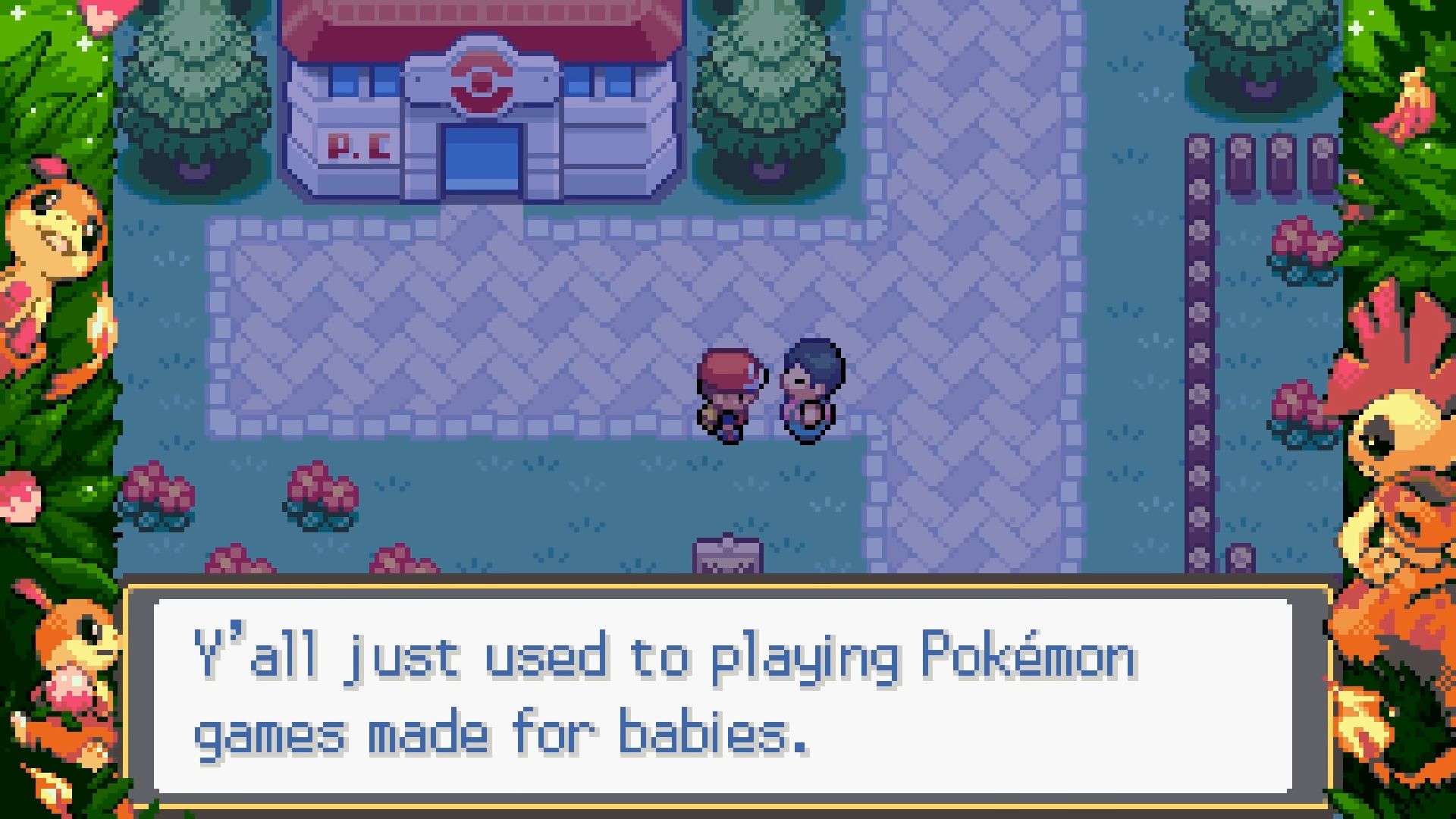

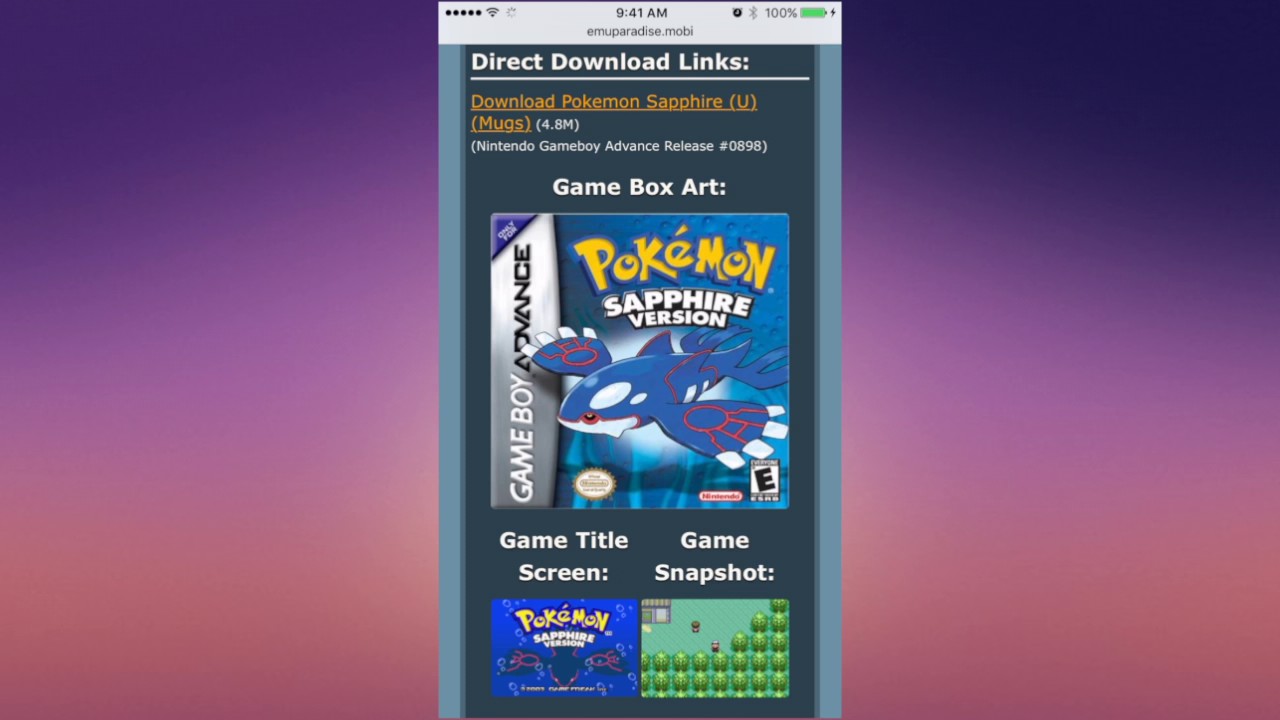
![The Best Pokemon Fire Red Cheat Codes [100% Working]](https://robots.net/wp-content/uploads/2020/05/Pokemon-Fire-Red-300x201.jpg)