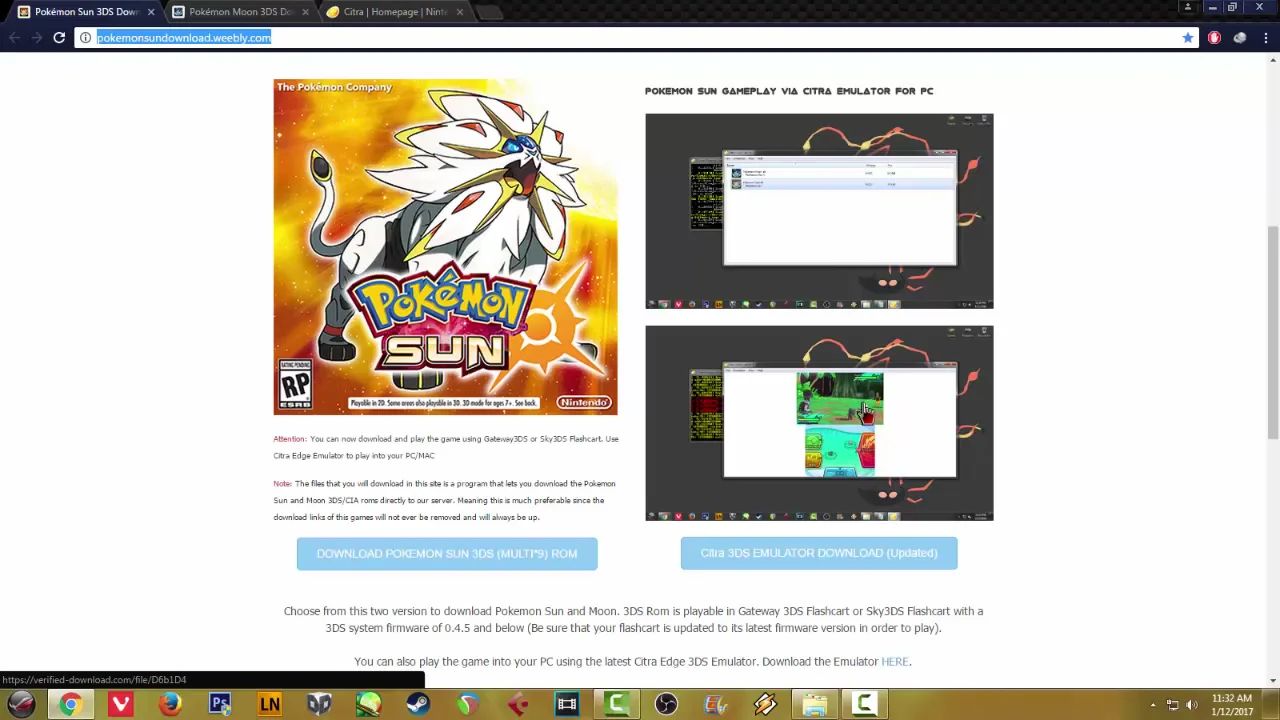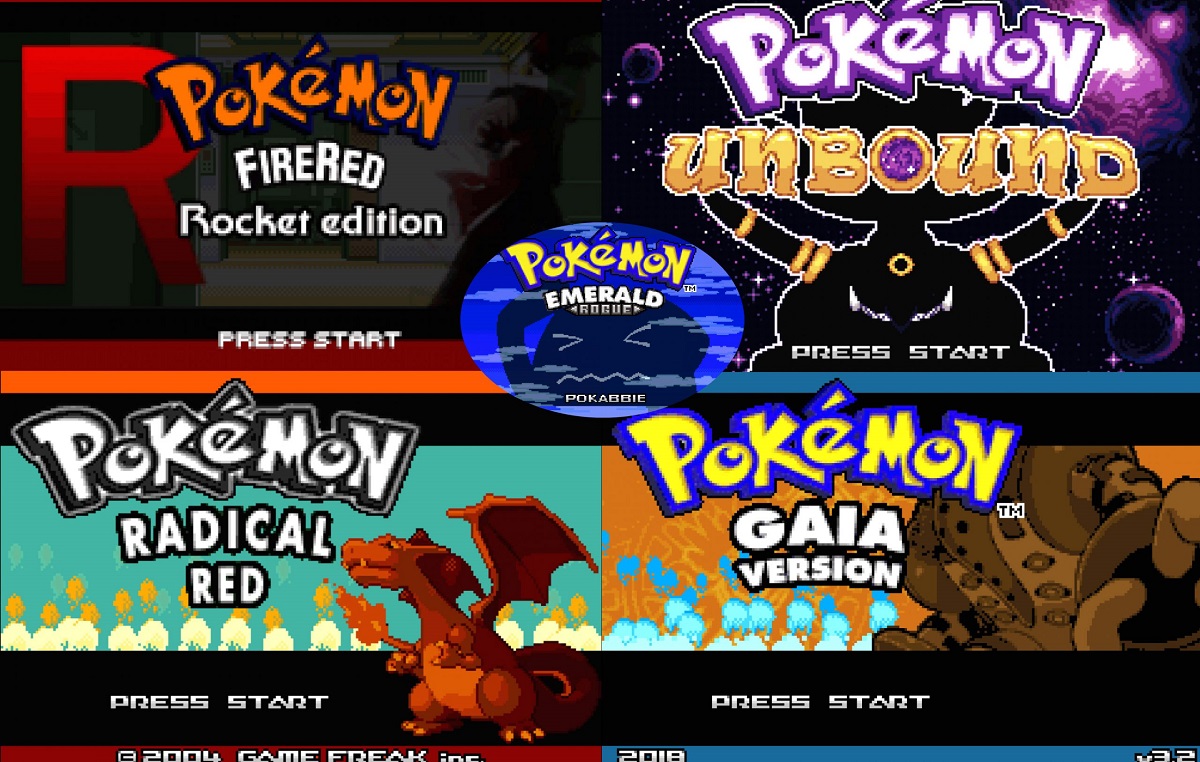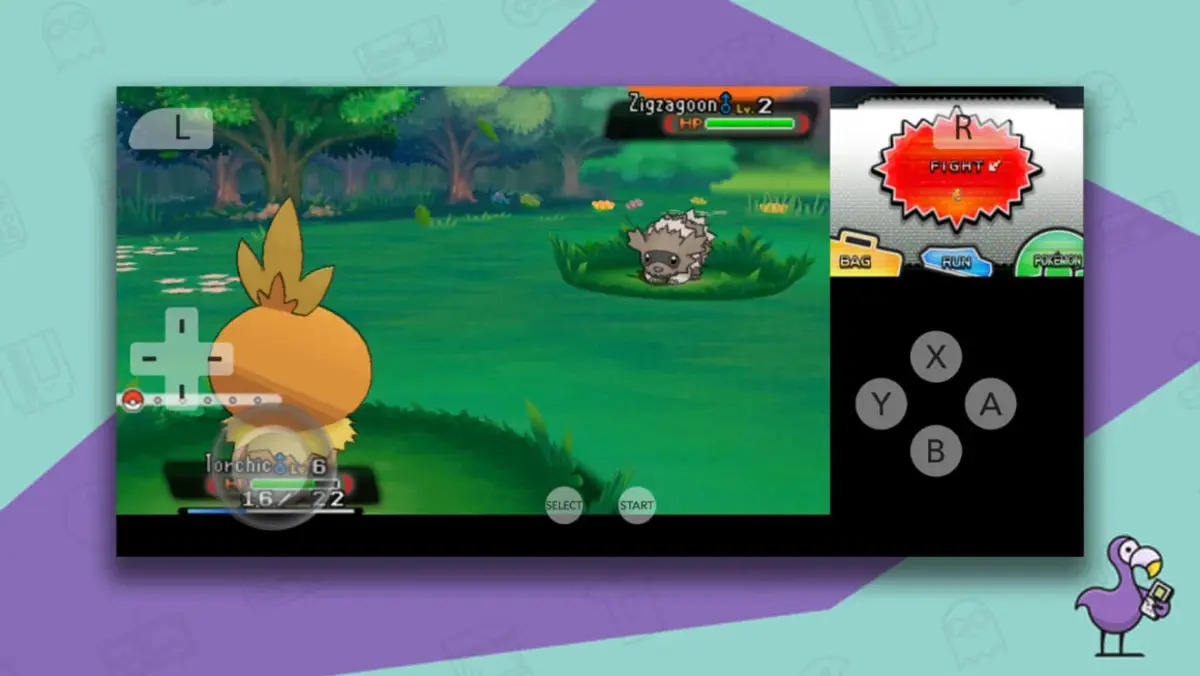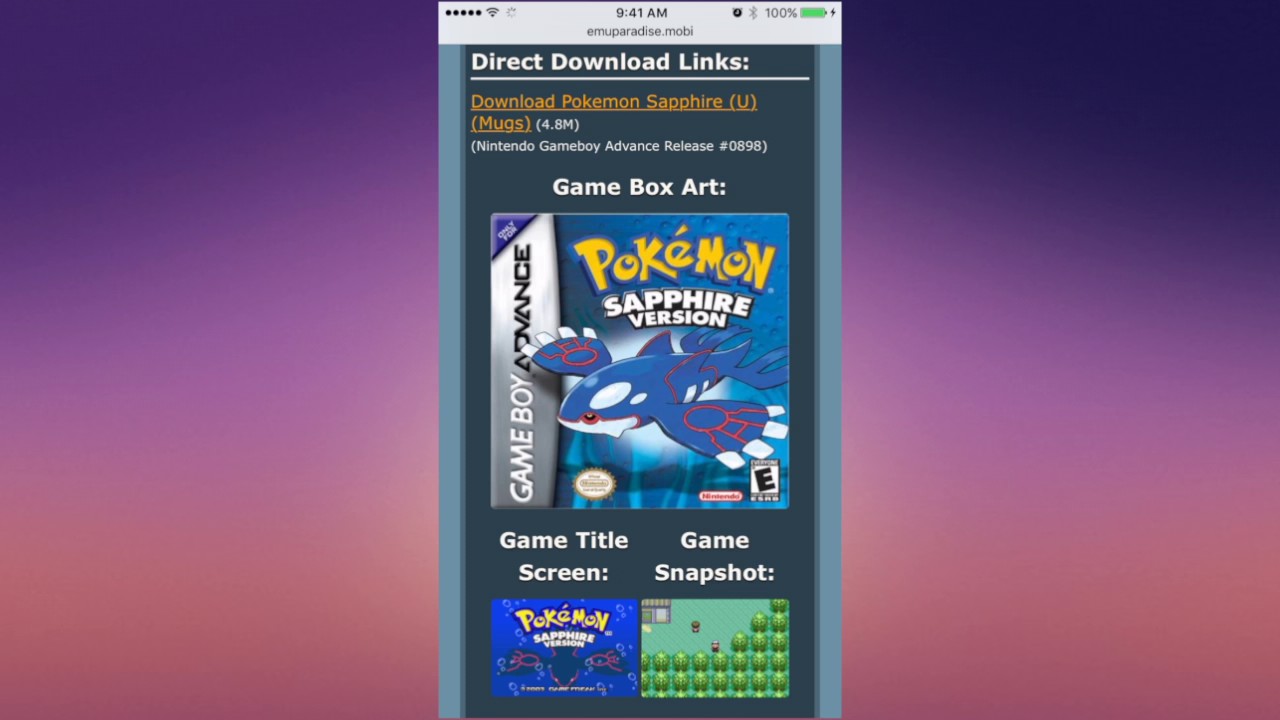Introduction
Welcome to the world of Pokémon! If you’re a fan of these beloved creatures and want to relive the nostalgia of playing Pokémon games from the Game Boy Advance (GBA) era, you’ve come to the right place. With the advent of GBA emulators, you can now play your favorite Pokémon games on your computer or mobile device.
A GBA emulator is a software program that allows you to play GBA games on devices that do not have a physical console. These emulators simulate the functionality of a Game Boy Advance, enabling you to enjoy classic Pokémon titles such as Pokémon FireRed, Pokémon Emerald, and Pokémon Ruby.
In this guide, we’ll walk you through the process of downloading Pokémon games for a GBA emulator, step by step. Whether you’re a seasoned Pokémon trainer or new to the franchise, we’ll help you get started on your journey to become a Pokémon Master.
Before we proceed, it’s important to note that downloading ROMs or game files from unauthorized sources may infringe on copyright laws. We strongly encourage you to only download Pokémon games that you own legally. Additionally, please ensure that you own a physical or digital copy of the game before proceeding.
Now, let’s dive into the exciting world of Pokémon and learn how to download Pokémon games for GBA emulators. Get ready to relive the adventures, catch ’em all, and become the ultimate Pokémon trainer!
Choosing the Right GBA Emulator
Before you can start playing Pokémon games on your computer or mobile device, you’ll need to choose the right GBA emulator. There are several emulators available, each with its own set of features and compatibility. Here are a few popular options:
- VisualBoy Advance (VBA): One of the most widely used GBA emulators, VBA offers a user-friendly interface and supports a wide range of Pokémon games. It is available for Windows, macOS, and Linux.
- No$GBA: This emulator is known for its excellent performance and compatibility with Pokémon games. It is available for Windows and can also emulate Nintendo DS games.
- mGBA: A fast and accurate emulator, mGBA is compatible with multiple platforms such as Windows, macOS, and Linux. It offers features like save states and customizable controls.
- My Boy! If you prefer playing Pokémon games on your Android device, My Boy! is a highly recommended choice. It offers smooth gameplay and customizable features, such as cheat code support.
When choosing a GBA emulator, consider factors such as system requirements, compatibility with your device, ease of use, and additional features. Take some time to research and read user reviews to find the emulator that best suits your needs.
It’s important to download the emulator from a reliable source to ensure its authenticity and avoid downloading any malicious software. Stick to reputable websites or official app stores when downloading the emulator.
Once you’ve chosen the right GBA emulator for your device, you’re one step closer to embarking on your Pokémon journey. In the next section, we’ll discuss how to find reliable GBA ROMs to play the Pokémon games you desire. Get ready to catch ’em all!
Finding Reliable GBA ROMs
Now that you have a GBA emulator installed, it’s time to find reliable GBA ROMs to play your favorite Pokémon games. ROMs are the game files that you will load into the emulator to start playing. However, it’s crucial to obtain ROMs from trustworthy sources to ensure their authenticity and legality.
One of the most well-known websites for downloading GBA ROMs is The Old Computer. This website offers a wide selection of ROMs, including Pokémon games. Another popular option is Emuparadise, which provides a vast library of ROMs from various consoles, including the GBA. When downloading from these websites, make sure to check user ratings and comments to ensure the ROMs are reliable.
Another reliable source is the website LoveROMs, which offers a collection of GBA ROMs, including Pokémon titles. Similarly, CoolROM is a trusted platform where you can find a large selection of Pokémon ROMs for various emulators.
When searching for ROMs, it’s essential to be cautious and avoid downloading from suspicious or unverified sources. These sites may contain malware or pirated copies of the games, which not only violates copyright laws but can also harm your device. Stick to reputable websites or communities dedicated to preserving and sharing retro gaming experiences.
If you already own the physical copies of Pokémon games, you can create ROMs from them using a device called a “backup adapter.” This allows you to legally create copies of your games and play them on the emulator.
Remember, downloading ROMs from unauthorized sources is against copyright laws in many regions, so it’s important to only obtain ROMs for games you already own. By doing so, you can enjoy your Pokémon games within legal boundaries and support the creators.
With reliable GBA ROMs obtained, you’re ready to proceed to the next steps: downloading the GBA emulator and installing it on your device. So, let’s dive in and get your emulator up and running!
Downloading the GBA Emulator
Before you can start playing Pokémon games on your computer or mobile device, you’ll need to download a GBA emulator. The emulator software will allow you to run GBA ROMs and enjoy the nostalgic Pokémon adventures on your chosen platform.
The first step is to choose a reputable website to download the emulator. Some popular sources for GBA emulator downloads include official websites, trusted app stores, and reliable emulator community platforms. Here are a few suggestions:
- Official Websites: Many emulator developers have their own official websites where you can download the latest version of the emulator. Make sure to choose a legitimate and trustworthy source, such as the official website of VBA, No$GBA, or mGBA.
- Trusted App Stores: If you’re using a mobile device, the easiest way to find a GBA emulator is through a trusted app store, such as the Google Play Store for Android or the Apple App Store for iOS. Search for popular GBA emulators like My Boy! or John GBA and download them from the official stores.
- Emulator Community Platforms: You can also find GBA emulators on reputable emulator community platforms like Emuparadise or RomHustler. These platforms often provide safe downloads of various emulators for different platforms.
Once you’ve selected a reliable source, navigate to the emulator’s download page and choose the appropriate version for your operating system or device. Be cautious of any additional software bundled with the emulator and make sure to opt out if it’s not necessary.
After downloading the emulator setup file, locate it in your downloads folder or designated destination, and double-click on the file to begin the installation process. Follow the prompts and instructions provided by the installer to complete the installation.
It’s important to note that the installation process may vary depending on the emulator you chose and your operating system. However, in most cases, the installation is straightforward and user-friendly.
With the emulator successfully installed on your device, you’re one step closer to reliving the Pokémon adventures of the Game Boy Advance era. In the next section, we’ll guide you through the process of configuring the GBA emulator to optimize your gaming experience, so stay tuned!
Installing the GBA Emulator
Now that you have downloaded the GBA emulator setup file, it’s time to install the emulator on your device. The installation process may vary depending on the emulator you’ve chosen and your operating system. In this section, we’ll guide you through a general installation process to help you get started.
1. Locate the downloaded emulator setup file on your computer or mobile device. Usually, this can be found in your downloads folder or the designated destination you selected.
2. Double-click on the setup file to initiate the installation process. This will open the installer interface.
3. Follow the prompts and instructions provided by the installer. Read the terms and conditions, if applicable, and accept them to proceed with the installation.
4. Select the destination folder where you want the emulator to be installed. Typically, there is a default folder preselected, but you can choose a different folder if desired.
5. Choose any additional options you may want during the installation process. Some emulators offer features like shortcut creation, startup options, or controller configurations. Customize these options according to your preferences.
6. Once you have made your selections, click on the “Install” or “Next” button to begin the installation process. The emulator will now be installed on your device.
7. Depending on the size of the emulator and your device’s processing speed, the installation may take a few moments. Be patient and allow the process to complete.
8. Once the installation is finished, you will see a notification or confirmation message indicating that the emulator has been installed successfully.
9. You can now launch the emulator by either clicking on the designated shortcut on your desktop or locating the emulator’s icon in your applications menu.
Congratulations! You have successfully installed the GBA emulator on your device. The next step is to configure the emulator to optimize your gaming experience. In the following section, we’ll walk you through the process of configuring the GBA emulator to ensure smooth gameplay and comfortable controls. Let’s get started!
Configuring the GBA Emulator
After successfully installing the GBA emulator on your device, it’s time to configure it to ensure optimal performance and an enjoyable Pokémon gaming experience. Configuring the emulator involves adjusting various settings such as graphics, controls, audio, and save file management. Here’s a step-by-step guide to help you get started:
1. Open the GBA emulator on your device by clicking on the desktop shortcut or locating the emulator icon in your applications menu.
2. Navigate to the settings or options menu within the emulator. This is typically represented by a gear or wrench icon.
3. Adjust the graphics settings to suit your preference. You can select the screen resolution, display filters, and aspect ratio. Experiment with these settings to find the graphics configuration that provides the best visual experience for you.
4. Configure the audio settings to ensure optimal sound quality. You may have options to adjust volume levels, sound channels, and audio enhancements. Customize these settings to enhance your Pokémon gameplay experience.
5. Customize the controls to your liking. Most emulators allow you to map your keyboard keys or gamepad buttons to the corresponding GBA controls. Click on the control mapping option and follow the instructions to assign the keys or buttons. Make sure the controls feel comfortable and intuitive for you to play smoothly.
6. Configure the save file management settings. Emulators usually have options for auto-saving, loading saved games, and managing multiple save files. Familiarize yourself with these features to ensure your progress is saved properly and easily accessible.
7. Some emulators offer additional features such as cheat code support, fast-forwarding options, and screen capture capabilities. Explore the emulator’s settings or options to enable or configure these features according to your preferences.
8. Once you have finished configuring the emulator settings, save your changes, and exit the settings menu. Your emulator is now customized and ready for you to start playing Pokémon games.
Remember, configuring the emulator settings may require trial and error, as everyone has different preferences and device capabilities. Take your time to explore and find the configuration that suits you best.
With the GBA emulator now properly configured, you are just a few steps away from downloading Pokémon games and embarking on your nostalgic adventure. In the next section, we will guide you through the process of downloading Pokémon games for the emulator, so stay tuned!
Downloading Pokémon Games
Now that you have your GBA emulator set up and configured, it’s time to download Pokémon games to start your Pokémon journey. Pokémon games can be found in the form of ROM files, which are essentially digital replicas of the original game cartridges. Here’s how you can download Pokémon games for your GBA emulator:
1. Before proceeding, make sure you have identified a reliable source for downloading Pokémon ROMs, such as reputable ROM websites or communities dedicated to preserving and sharing game files.
2. Visit your chosen ROM website and browse through the available Pokémon games. You’ll find a wide selection of titles, including classics like Pokémon FireRed, Pokémon Emerald, and Pokémon Ruby.
3. Select the Pokémon game you want to download. Check user reviews, ratings, and comments to gauge the reliability and quality of the ROM file.
4. Once you’ve chosen your desired Pokémon ROM, click on the download button or link associated with the game. Be cautious of any pop-ups or misleading advertisements, and make sure to download the ROM file only.
5. The ROM file will typically be compressed in a .zip or .rar format. Use an archive extraction tool like WinRAR or 7-Zip to extract the ROM file from the downloaded archive.
6. Choose a suitable location on your device to save the extracted ROM file. Create a designated folder if necessary to keep your Pokémon ROMs organized.
7. Repeat the above steps for downloading any additional Pokémon games you wish to play on your GBA emulator.
Remember to only download Pokémon ROMs for games that you legally own. Downloading copyrighted material without proper ownership is illegal and infringes on the rights of the creators.
With your Pokémon game ROMs downloaded and ready, you’re all set to transfer them to your GBA emulator. In the next section, we’ll guide you through the process of transferring the Pokémon ROMs and preparing to embark on your Pokémon adventure. Stay tuned!
Transferring Pokémon ROMs to the Emulator
Now that you have successfully downloaded Pokémon ROMs for your GBA emulator, it’s time to transfer these files to your emulator so you can start playing Pokémon games. Here’s how you can transfer Pokémon ROMs to your emulator:
1. Locate the folder where you saved the downloaded Pokémon ROM files. Make sure they are in an accessible location.
2. Open the GBA emulator on your device by clicking on the desktop shortcut or locating the emulator icon in your applications menu.
3. In the emulator, go to the “File” or “Open” menu. This option may vary depending on the emulator you are using.
4. Navigate to the folder where you saved the Pokémon ROM files. Select the Pokémon ROM file you want to play and click “Open”.
5. The GBA emulator will load the selected Pokémon ROM file, and you should now see the game running within the emulator’s window.
6. If you have multiple Pokémon ROM files, repeat steps 3-5 for each game you want to play on the emulator.
It’s important to note that the Game Boy Advance emulator will only recognize and run ROM files with the .GBA file extension. Make sure your downloaded Pokémon ROM files have the correct file extension, or if they are in a different format, you may need to convert them to the .GBA format. There are online tools available that can assist with file format conversion if needed.
Once you have transferred the Pokémon ROM files to your GBA emulator, you are ready to embark on your Pokémon adventure. Launch the game, select your desired save file or start a new game, and immerse yourself in the world of Pokémon on your chosen platform.
Remember to comply with copyright laws and only play Pokémon ROMs for games that you legally own. Respecting the rights of the creators and supporting their work is essential when enjoying retro gaming experiences.
In the next section, we’ll guide you through the process of playing Pokémon games on the GBA emulator, including using game controls, saving progress, and enjoying the gameplay. Get ready to catch ’em all!
Playing Pokémon Games on the GBA Emulator
Now that you have transferred the Pokémon ROMs to your GBA emulator, it’s time to dive into the world of Pokémon and start playing the games on your chosen platform. Here’s how you can play Pokémon games on the GBA emulator:
1. Launch the GBA emulator on your device by clicking on the desktop shortcut or locating the emulator icon in your applications menu.
2. Once the emulator is open, you will see the main interface or game selection screen. Select the Pokémon game you want to play from the available options. If you have multiple ROM files, they should appear in a list for you to choose from.
3. After selecting the Pokémon game, click on the “Play” or “Start” button within the emulator to begin the game.
4. You will be greeted with the game’s title screen and main menu. Navigate through the menu options using the emulator controls or keyboard keys.
5. Familiarize yourself with the controls for the specific Pokémon game you are playing. These controls include movement, interaction with NPCs (non-playable characters), accessing your Pokémon party and items, battling wild Pokémon, and more. Most GBA emulators allow you to customize and map the controls according to your preferences.
6. Start your Pokémon adventure by exploring the in-game world, capturing Pokémon, battling other trainers, and uncovering the storyline. Follow the game’s objectives and progress through the different routes, towns, and gyms. Immerse yourself in the captivating Pokémon universe!
7. As you progress through the game, make sure to save your progress frequently. Most GBA emulators provide options for manual saving, as well as autosave features. Utilize these options to ensure you don’t lose your progress in the game.
8. Enjoy the gameplay experience! Immerse yourself in the captivating storylines, catch various Pokémon, train them to become powerful, and challenge gym leaders to earn badges and eventually become a Pokémon champion!
Remember to experiment with different strategies, utilize your Pokémon’s unique abilities, and have fun exploring the treasures and challenges the Pokémon games offer.
If you encounter any issues or difficulties while playing Pokémon games on the GBA emulator, refer to the emulator’s documentation or seek support from the emulator’s community. Many emulator communities have helpful resources and active forums to assist users with troubleshooting and gameplay tips.
With these instructions, you’re ready to embark on an exciting Pokémon journey within the GBA emulator. Enjoy the nostalgia and relive the adventures of capturing, training, and battling Pokémon!
Troubleshooting and Common Issues
While playing Pokémon games on the GBA emulator, you may encounter certain issues or challenges. Here are some common troubleshooting tips to help you address these problems:
1. Game Performance: If the Pokémon game is running slowly or experiencing lag, try adjusting the emulator’s graphics settings. Lowering the screen resolution, disabling certain graphical effects, or reducing the frame rate may improve performance.
2. Controls Not Working: If you are experiencing issues with the emulator controls, ensure that the controls are properly mapped. Double-check the control settings and make any necessary adjustments to ensure the controls are correctly assigned to the desired keys or buttons.
3. Save File Corruption: If your Pokémon game save file becomes corrupted or inaccessible, refer to the emulator’s documentation or community for potential solutions. It’s always recommended to backup your save files regularly to avoid any data loss.
4. Audio Distortion: If you are experiencing distorted or crackling sound during gameplay, try adjusting the audio settings within the emulator. You can experiment with different sound channel configurations or enable audio enhancements if available.
5. ROM Compatibility: Some GBA emulators may have compatibility issues with certain Pokémon ROMs. If you encounter any problems loading a specific Pokémon game, try using a different emulator or search for an alternative version of the ROM file.
6. Cheat Codes Not Working: If you are using cheat codes in your Pokémon game and they are not working, verify that the cheat codes are valid and compatible with the specific Pokémon ROM you are playing. Ensure that the cheat code functionality is enabled in the emulator’s settings as well.
7. Game Freezing: If your Pokémon game freezes or becomes unresponsive, try restarting the emulator and reloading the ROM file. If the issue persists, check if there are any known compatibility issues with your emulator and ROM combination, and consider using an alternative emulator.
8. Controller Connection: If you are using a gamepad or controller with the emulator, ensure that it is properly connected and recognized by your device. You may need to configure the controller settings within the emulator to ensure proper functionality.
If none of the troubleshooting tips solve the issue, consider seeking support from the emulator’s community or referring to their documentation for further assistance. The emulator community is usually active and willing to help users resolve any problems they may encounter during gameplay.
By addressing these common issues, you can ensure a smooth and enjoyable Pokémon gaming experience on your GBA emulator. Now, go forth and continue your Pokémon adventure!
Conclusion
Congratulations! You have reached the end of this guide on how to download and play Pokémon games on a GBA emulator. By following the steps outlined in this article, you are now equipped to relive your favorite Pokémon adventures from the Game Boy Advance era.
Throughout this guide, we discussed the importance of choosing the right GBA emulator, finding reliable ROMs, downloading and installing the emulator, configuring the emulator settings, transferring Pokémon ROMs, playing the games, and troubleshooting common issues.
Remember, when downloading ROMs, always ensure that they come from trustworthy sources and that you own a physical or digital copy of the game. Respecting copyright laws and supporting the creators is crucial to the survival and growth of the gaming industry.
Additionally, don’t hesitate to explore different emulators, experiment with settings, and customize your gameplay experience. Each emulator and ROM combination may offer unique features and benefits, so feel free to test and find the setup that suits you best.
Now, it’s time to embark on your Pokémon journey! Catch ’em all, battle gym leaders, uncover hidden secrets, and become the ultimate Pokémon Master. Let the nostalgia and excitement of these timeless games wash over you as you immerse yourself in the captivating world of Pokémon.
Enjoy the experience, and remember to have fun along the way. Whether you’re a seasoned Pokémon trainer or just starting your adventure, these games have something to offer everyone.
Thank you for taking the time to read this guide. We hope it has been helpful in guiding you through the process of downloading and playing Pokémon games on a GBA emulator. Now, it’s time to unleash your Pokémon skills and catch those elusive creatures!







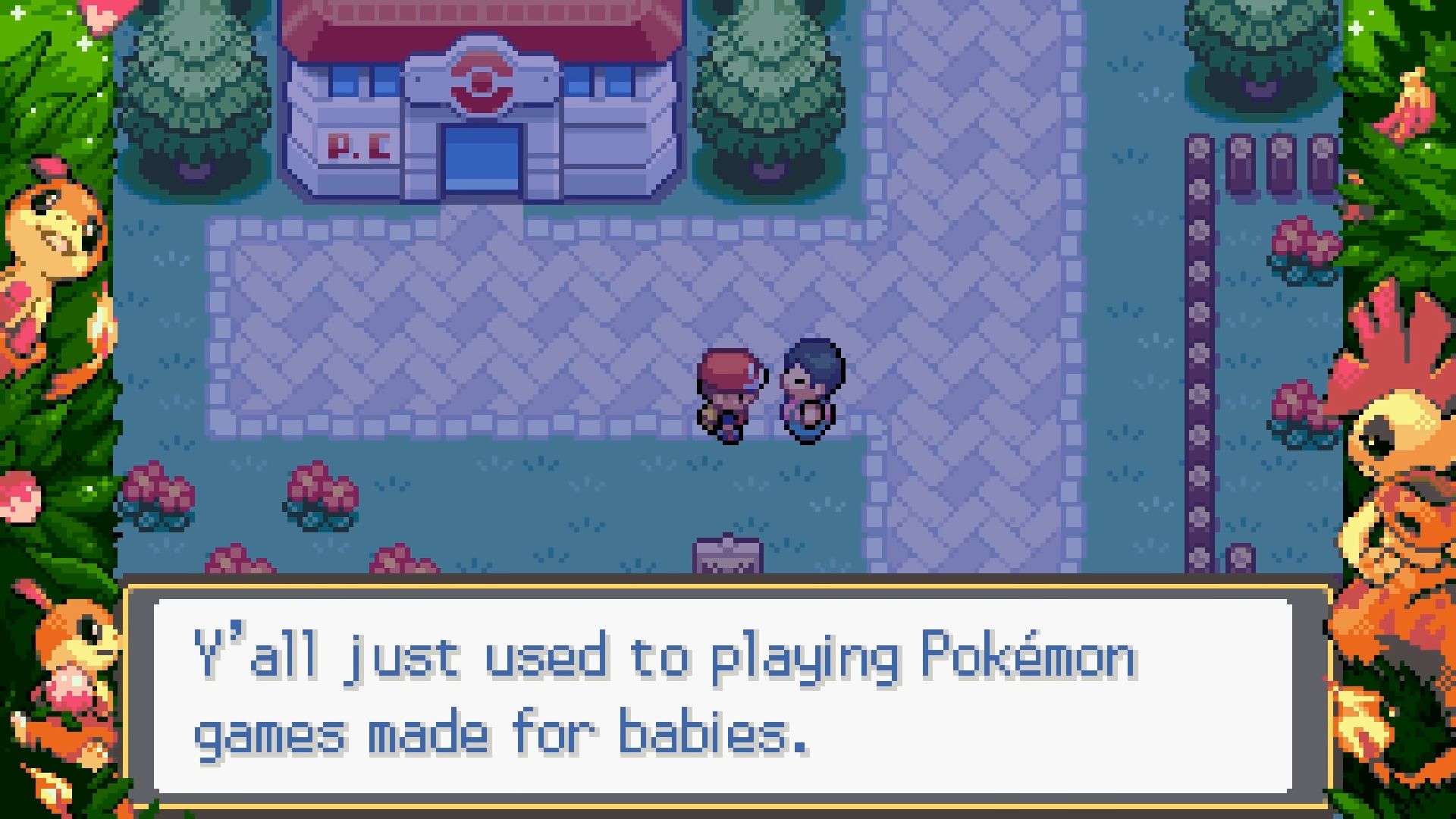


![The Best Pokemon Fire Red Cheat Codes [100% Working]](https://robots.net/wp-content/uploads/2020/05/Pokemon-Fire-Red-300x201.jpg)