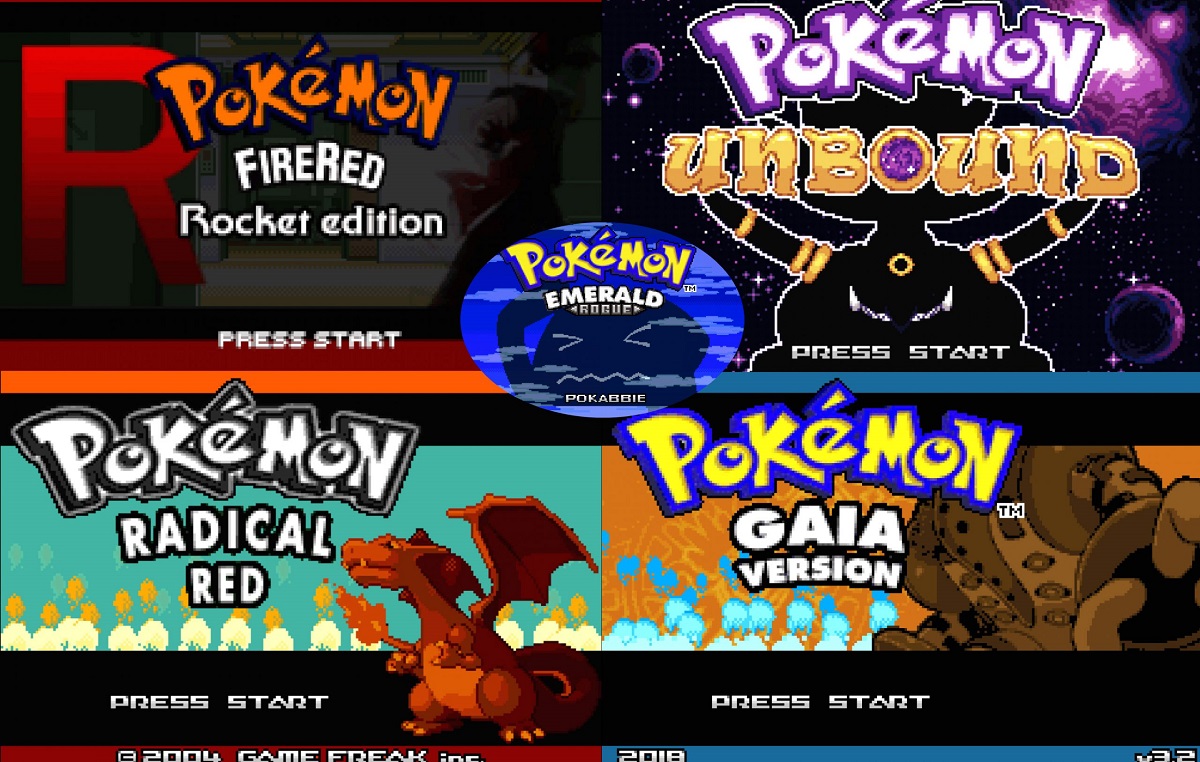Introduction
Welcome to the world of Game Boy Advance (GBA) games on Android! If you have fond memories of playing classic GBA games like Pokémon, Super Mario, or The Legend of Zelda, you’ll be thrilled to know that you can now relive those nostalgic moments on your Android device. With the help of a GBA emulator and the right ROMs, you can easily download and play your favorite GBA games on your smartphone or tablet.
While the process may seem daunting at first, I’m here to guide you through the steps so that you can start enjoying GBA games on your Android device in no time. In this article, we will cover the requirements and the step-by-step process to download GBA games on Android.
Before we dive into the technical aspects, it’s important to note that downloading and playing GBA ROMs without owning the original game cartridge is illegal and a violation of copyright laws. Therefore, make sure you only download ROMs for games that you already own to stay within legal boundaries.
So, if you’re ready to embark on this gaming adventure, let’s get started!
Requirements
Before you can start downloading GBA games on your Android device, there are a few requirements that you need to fulfill. Here’s what you’ll need:
- An Android device: Make sure you have an Android smartphone or tablet with sufficient storage space to accommodate the games.
- Internet connection: You’ll need a stable internet connection to download the necessary files.
- GBA emulator: You’ll need to find a reliable GBA emulator app from the Google Play Store or other trusted sources. Some popular options include My Boy!, John GBA, and RetroArch.
- GBA ROMs: ROMs are digital copies of the original GBA game cartridges. You’ll need to find and download the ROM files for the games you want to play. Remember, only download ROMs for games that you own to comply with legal regulations.
It’s worth mentioning that some emulators may have additional system requirements, such as a specific Android version or hardware specifications. Be sure to check the emulator’s requirements and compatibility with your device before proceeding.
Once you have these requirements, you’re ready to move on to the next steps and start the process of downloading GBA games on your Android device. Don’t worry; it’s easier than it sounds!
Step 1: Enable installation from unknown sources
Before you can install the GBA emulator and play GBA games on your Android device, you need to enable the installation of apps from unknown sources. By default, Android devices only allow the installation of apps from the Google Play Store for security reasons. Here’s how you can enable installation from unknown sources:
- Open the Settings app on your Android device. You can usually find it in the app drawer or by swiping down from the top of the screen and tapping the gear icon.
- Scroll down and tap on “Security” or “Privacy” (depending on your device and Android version).
- Look for the option titled “Unknown sources” or “Install unknown apps” and toggle it on. You may need to provide confirmation or agree to a pop-up warning about the risks associated with installing apps from unknown sources.
Note: Enabling installation from unknown sources can pose a security risk, as it allows the installation of apps that haven’t undergone the same level of scrutiny as those on the official app stores. Be cautious and only install apps from trusted sources.
Once you have enabled installation from unknown sources, you’re one step closer to downloading and installing the GBA emulator of your choice. Let’s move on to the next step!
Step 2: Find a reliable GBA emulator
Now that you have enabled installation from unknown sources, it’s time to find a reliable GBA emulator app for your Android device. There are several options available on the Google Play Store and other trusted sources, each with its own features and user interface. Here’s how you can find the right one:
- Open the Google Play Store on your Android device.
- In the search bar, type “GBA emulator” and tap the search icon.
- You will see a list of GBA emulator apps. Take your time to read the descriptions, user reviews, and ratings to get an idea of the app’s performance and user experience.
- Choose an emulator that suits your preferences and has positive reviews. Some popular options include My Boy!, John GBA, and RetroArch.
- Once you’ve made your selection, tap on the app to open its page and then tap on the “Install” button to begin the download and installation process.
- Once the installation is complete, you can either open the app directly or return to your home screen and find the emulator’s icon in your app drawer.
It’s important to note that while many GBA emulator apps are free to download, some may offer additional features or require a one-time payment to unlock the full functionality. Take these factors into consideration when choosing an emulator.
Now that you have a reliable GBA emulator installed on your Android device, you’re ready to move on to the next step: downloading the GBA ROMs. Let’s continue!
Step 3: Download the GBA ROMs
Now that you have a GBA emulator app installed on your Android device, it’s time to obtain the GBA ROMs, which are the game files that you’ll load into the emulator to play the games. Remember, it is essential to only download ROMs for games that you own to stay within legal boundaries. Here’s how you can download GBA ROMs:
- Open your preferred web browser on your Android device.
- Search for websites that offer GBA ROMs. Please ensure that you visit reputable websites to avoid any potential malware or illegal content.
- Once you’ve found a reliable website, navigate to the GBA ROMs section or use the provided search function on the website to find the specific game you want to download.
- Click on the download link or button for the desired ROM. The ROM file will typically be in a compressed format, such as .zip or .rar.
- After the download is complete, you may need to extract the ROM file from the compressed folder using a file manager app or a dedicated file extraction app like RAR or 7-Zip. Make sure to place the ROM file in a location where you can easily access it later.
It’s important to exercise caution when downloading ROMs. Avoid downloading from suspicious sources or any websites that infringe copyright laws. Stick to reputable websites and ensure that you only download ROMs for games you own.
With the ROMs downloaded and ready to go, it’s time to proceed to the next step: installing the GBA emulator. Let’s move forward in our quest to play GBA games on Android!
Step 4: Install the GBA emulator
With the GBA ROMs downloaded and ready to be played, it’s time to install the GBA emulator on your Android device. Installing the emulator will allow you to load and play the downloaded ROMs. Follow these steps to install the GBA emulator:
- Locate the GBA emulator app that you downloaded in Step 2. You can find it either on your home screen or in the app drawer.
- Tap on the emulator app to open it.
- You may be prompted to grant certain permissions to the app, such as accessing storage or media files. Confirm the necessary permissions to proceed.
- Once the app is open, you may be greeted with a setup wizard or a welcome screen. Follow the on-screen instructions, if any, to configure the emulator to your liking. You can usually set options such as display settings, control preferences, and save states.
- After the initial setup is complete, you can now start loading the GBA ROMs that you downloaded. Within the emulator app, locate the option to load a ROM file. This is typically found in the app’s menu or settings.
- Browse to the directory where you saved your downloaded GBA ROMs and select the ROM file you wish to play. The emulator will load the game and you’ll be ready to start playing.
Now that you have successfully installed the GBA emulator and loaded a ROM, you can start enjoying GBA games on your Android device. Take some time to explore the emulator’s settings and features to improve your gaming experience. Have fun!
Step 5: Load the GBA ROMs
With the GBA emulator installed on your Android device, it’s time to load the GBA ROMs that you downloaded earlier. Loading the ROMs will allow you to start playing your favorite GBA games on your Android device. Here’s how you can load the GBA ROMs:
- Open the GBA emulator app on your Android device.
- You may be greeted with a menu or home screen within the emulator app. Look for an option that allows you to load or play a ROM.
- Tap on the load or play option, and a file browser will appear.
- Navigate to the directory where you saved your downloaded GBA ROMs.
- Select the GBA ROM file you want to play. The emulator will load the ROM, and you will be taken to the game’s main menu or directly into the gameplay.
Once the GBA ROM is loaded, you can enjoy playing the game just like you would on an actual Game Boy Advance console. You can use touch controls or connect a Bluetooth gamepad to enhance your gaming experience.
Some emulator apps may offer additional features, such as save states, cheat codes, or fast forward options. Take some time to explore the emulator’s settings to customize your gameplay experience.
Now that you know how to load the GBA ROMs, you can start playing your favorite GBA games on your Android device. Let the gaming nostalgia begin!
Step 6: Start playing GBA games on Android
Now that you have successfully loaded the GBA ROMs into the emulator, you’re ready to embark on your gaming adventure. You can now start playing your favorite GBA games on your Android device. Here’s how you can get started:
- Ensure that the GBA emulator app is open and the GBA ROM is loaded.
- Depending on the emulator you’re using, you may have different control options. Familiarize yourself with the on-screen buttons or connect a Bluetooth gamepad for a more authentic gaming experience.
- Once you’re in the game, you can navigate through the menus and control your character using the designated buttons or touch controls.
- Experiment with the emulator’s settings to adjust the display, audio, and control settings to your preference.
- Enjoy your gaming experience and relish the nostalgia of playing classic GBA games on your Android device.
Remember to save your progress frequently, especially if the emulator supports saving states. This way, you can easily pick up where you left off without having to replay large portions of the game.
Take the time to explore and experience different GBA games, reliving the memories or discovering new gems that you may have missed out on in the past.
Now that you know how to start playing GBA games on your Android device, your gaming world has expanded, allowing you to enjoy your favorite games wherever you go.
Happy gaming!
Conclusion
Congratulations! You have now learned how to download and play Game Boy Advance (GBA) games on your Android device. By following the steps outlined in this guide, you can relive the nostalgic moments and enjoy your favorite GBA games wherever you go.
Starting from enabling installation from unknown sources to finding a reliable GBA emulator, downloading your favorite GBA ROMs, and finally installing and loading the games, you have successfully completed each step of the process.
Remember, it is crucial to only download ROMs for games that you own to avoid any legal issues. Respect copyright laws and support game developers by purchasing and owning original game cartridges.
Now that you have all the tools and knowledge, unleash your gaming prowess and explore the vast library of GBA games available. Customize your gaming experience, save your progress, and enjoy the thrill of playing classic GBA games on your Android device.
Whether you’re reliving childhood memories or discovering new games, I hope this guide has been helpful to you. Stay engaged in the gaming community, and don’t forget to share your gaming adventures with fellow gamers.
Happy gaming!












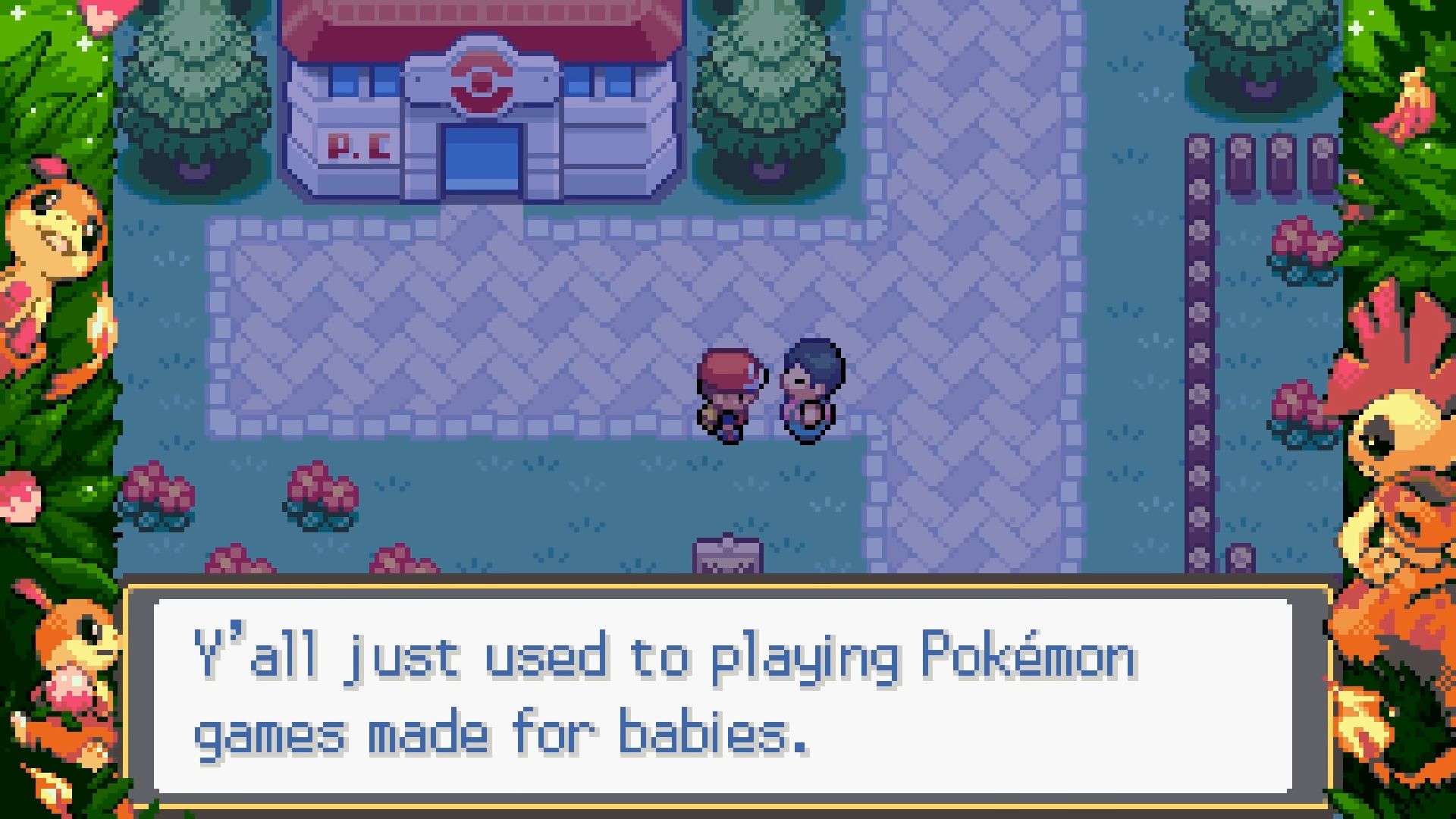

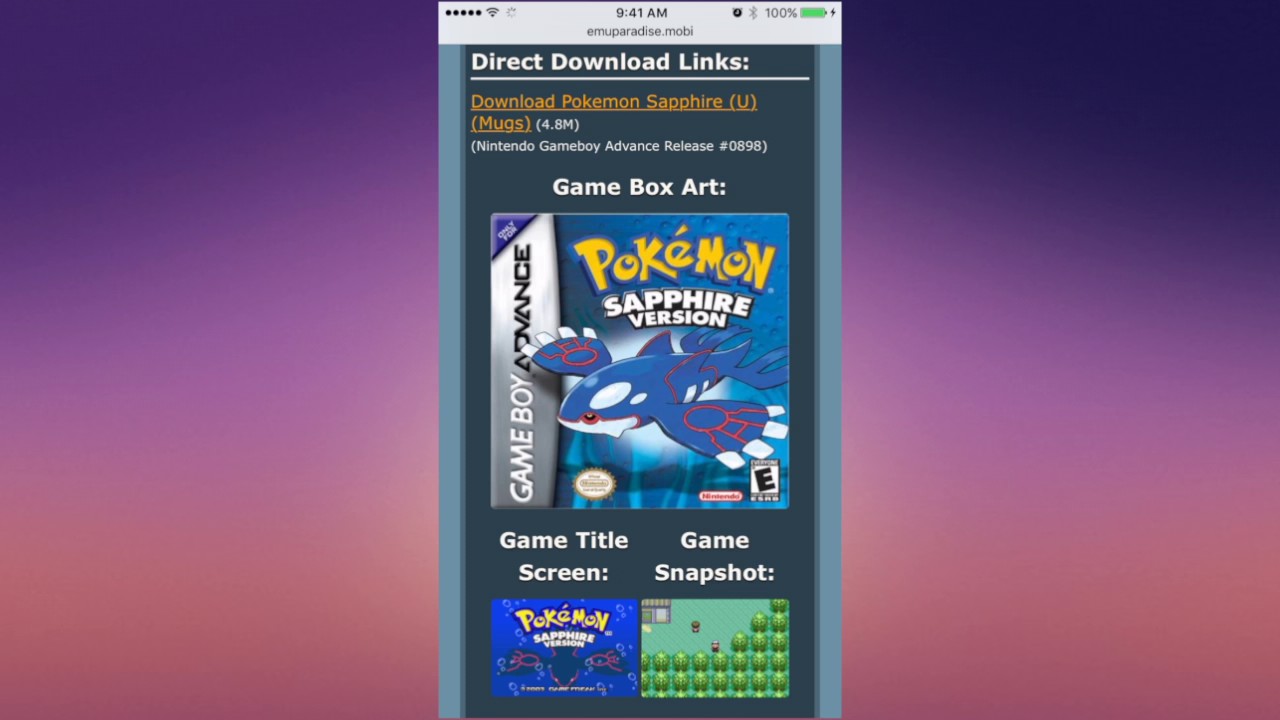
![The Best Pokemon Fire Red Cheat Codes [100% Working]](https://robots.net/wp-content/uploads/2020/05/Pokemon-Fire-Red-300x201.jpg)