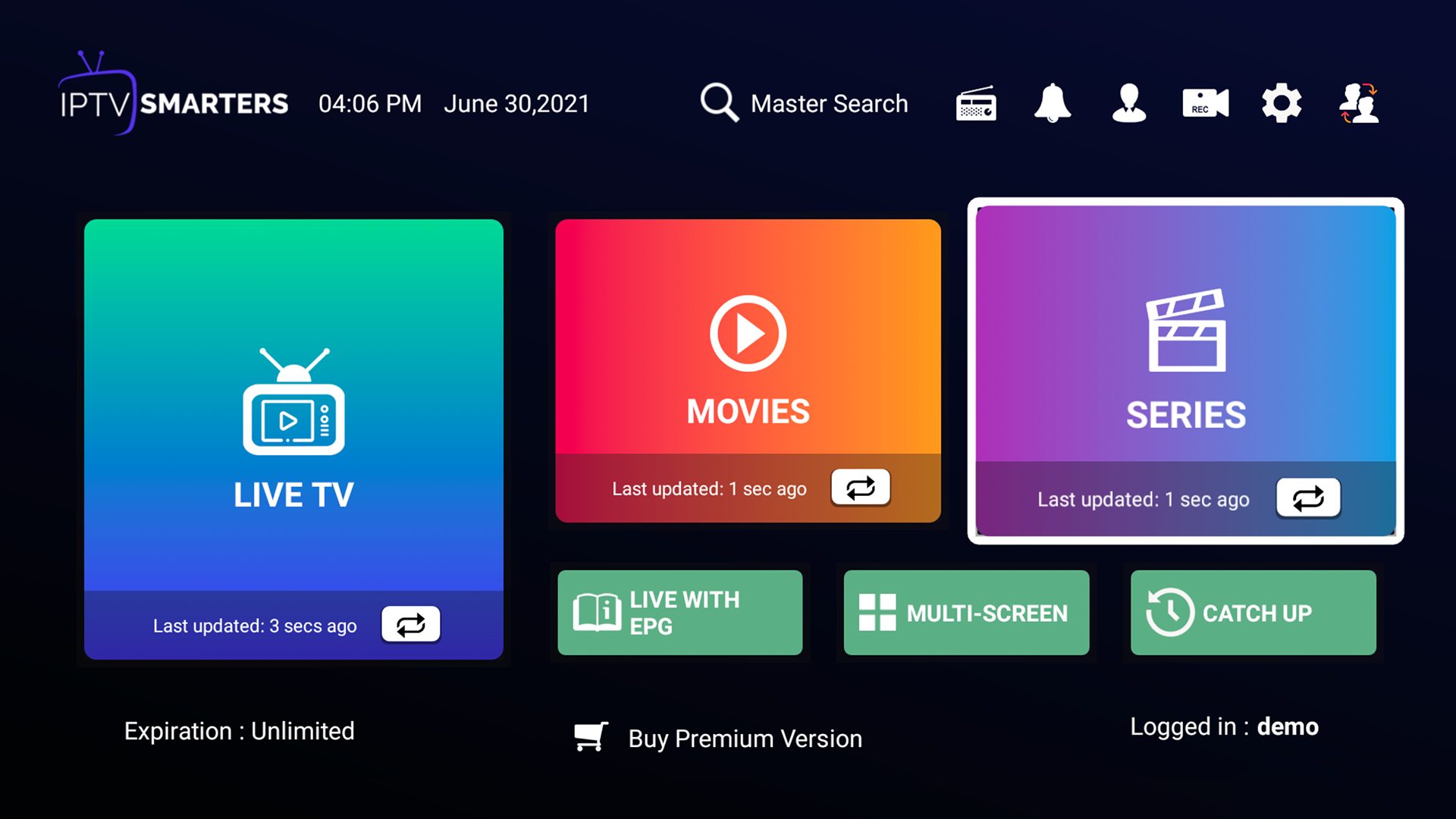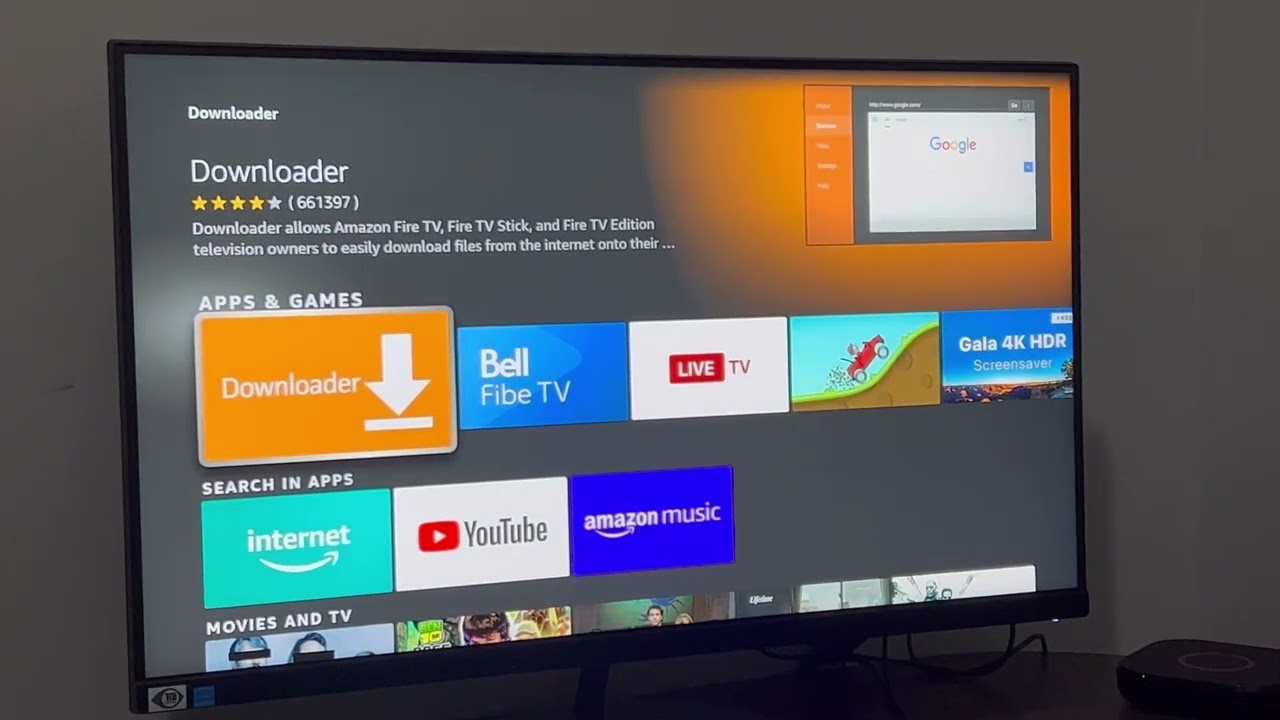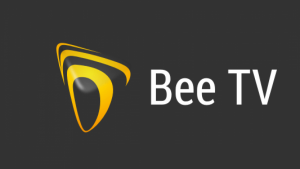Introduction
Are you tired of paying for expensive cable or satellite subscriptions? Do you want access to a wide range of TV channels and on-demand content from around the world? Look no further – Gamma IPTV is here to revolutionize your streaming experience on Firestick! With Gamma IPTV, you can enjoy a vast selection of live TV channels, movies, TV shows, and more, all at your fingertips.
In this comprehensive guide, we will walk you through the step-by-step process of downloading Gamma IPTV on Firestick. Whether you are a tech-savvy individual or a beginner, we have got you covered. By the end of this article, you will have Gamma IPTV installed and ready to use on your Firestick device.
Gamma IPTV is a popular IPTV (Internet Protocol Television) service, offering a seamless streaming experience on various devices, including Firestick. With its intuitive interface and extensive content library, Gamma IPTV brings entertainment right into your living room. From live sports events to international channels, you will never run out of choices with Gamma IPTV.
Before we jump into the installation process, it’s important to note that Gamma IPTV is a third-party app. Hence, we need to enable the installation of apps from unknown sources on your Firestick device. Don’t worry – we will guide you through every step, ensuring a safe and hassle-free installation process.
Step 1: Enable Unknown Sources
Before you can install Gamma IPTV on your Firestick device, you need to enable the installation of apps from unknown sources. By default, Firestick only allows the installation of apps from the official Amazon Appstore. However, Gamma IPTV is not available in the Appstore, so we need to make this adjustment to install it manually.
To enable unknown sources, follow these steps:
- From the Firestick home screen, navigate to the top menu and select “Settings”.
- In the settings menu, scroll right and select “My Fire TV”.
- Click on “Developer Options”.
- Scroll down and find the “Apps from Unknown Sources” option. Make sure it is turned ON.
- A warning message will appear. Read it carefully and click “Turn On” to confirm.
Enabling unknown sources allows you to install apps that are not available on the official Amazon Appstore. It is essential to exercise caution when installing apps from unknown sources to avoid any security risks. However, Gamma IPTV is a well-known and trusted application, so you can proceed with confidence.
With unknown sources enabled, you are now ready to install the necessary tools to download and install Gamma IPTV on Firestick. The next step is to install the Downloader app, which will help us download the Gamma IPTV APK file directly to your Firestick device.
Step 2: Install Downloader App
To download the Gamma IPTV APK file on your Firestick device, we need to install the Downloader app. This app allows us to easily navigate and download files from the internet. Follow the steps below to install the Downloader app on your Firestick:
- From the Firestick home screen, go to the search icon in the top left corner and type “Downloader”.
- Click on the magnifying glass or press the “Enter” button on your remote.
- Select the Downloader app from the search results.
- Click on the “Download” or “Get” button to download and install the app.
- Wait for the installation to complete.
- Once installed, go back to the Firestick home screen and open the Downloader app.
The Downloader app is a powerful tool that allows us to directly download files from the internet. It is lightweight and easy to use, making it a perfect choice for our installation process. With the Downloader app installed, we are now ready to move on to the next step and download the Gamma IPTV APK file.
Please note that the Downloader app is a third-party application, just like Gamma IPTV. Like with any app, make sure to download it from a trusted source and exercise caution when using it. Now that we have the Downloader app ready, let’s proceed to the next step and download the Gamma IPTV APK file.
Step 3: Download Gamma IPTV APK
Now that we have the Downloader app installed on your Firestick device, we can proceed to the next step – downloading the Gamma IPTV APK file. The APK file is the installation package for Android apps and allows us to install Gamma IPTV on our Firestick.
To download the Gamma IPTV APK file using the Downloader app, follow these steps:
- Open the Downloader app on your Firestick.
- In the Downloader app, you will see a text field where you can enter a URL. Click on it to activate the keyboard.
- Enter the following URL to download the Gamma IPTV APK file: [insert URL here]
- Click on the “Go” button to start the download.
- Wait for the download to complete. This may take a few moments depending on your internet connection speed.
- Once the download is finished, the Downloader app will automatically prompt you to install the APK file. Click on the “Install” button.
- Wait for the installation process to complete.
- Once installed, you will see a notification confirming the successful installation of the Gamma IPTV app.
By following these steps, you have successfully downloaded the Gamma IPTV APK file and installed it on your Firestick device. Now, let’s move on to the next step where we will learn how to install Gamma IPTV on your Firestick.
Remember, downloading APK files from unknown sources can pose security risks. It is crucial to only download APK files from trusted sources. Gamma IPTV is a reliable app, but exercise caution when downloading any other APK files in the future.
Step 4: Install Gamma IPTV on Firestick
Now that you have downloaded the Gamma IPTV APK file, we can proceed to the installation process. Follow the steps below to install Gamma IPTV on your Firestick device:
- From the Firestick home screen, go to the “Your Apps & Channels” section.
- Scroll down and select the “See All” option to view all your installed apps.
- Navigate to the Gamma IPTV app and highlight it.
- Press the “Options” button (three horizontal lines) on your Firestick remote.
- Select “Move to front” to move the Gamma IPTV app to the front of your app list.
- Once the app is moved to the front, press the “Options” button again and select “Open”.
- The Gamma IPTV app will now launch on your Firestick.
Congratulations! You have successfully installed Gamma IPTV on your Firestick. The app should now be accessible from your home screen or the “Your Apps & Channels” section. From there, you can open the app and start enjoying a wide range of TV channels, movies, and TV shows from around the world.
Gamma IPTV offers a user-friendly interface that makes it easy to navigate through its extensive content library. You can explore various categories and genres, search for specific channels or shows, and even customize your favorite channels for quick access. Get ready to immerse yourself in a world of entertainment with Gamma IPTV on your Firestick device.
Please note that Gamma IPTV is a subscription-based service and may require you to enter your login credentials or set up an account to access its full features. Make sure to have your subscription details ready or follow the on-screen instructions to create a new account.
Now that Gamma IPTV is installed and ready to use, let’s proceed to the final step where we will learn how to set up the app and personalize your streaming experience.
Step 5: Launch and Set Up Gamma IPTV
Now that you have Gamma IPTV installed on your Firestick, it’s time to launch the app and complete the setup process. Follow the steps below to get started with Gamma IPTV:
- From the Firestick home screen, locate the Gamma IPTV app in the “Your Apps & Channels” section or on your home screen.
- Select the Gamma IPTV app to launch it.
- Upon launching the app, you may be prompted to log in with your Gamma IPTV account credentials. Enter your username and password to proceed. If you don’t have an account yet, follow the on-screen instructions to create one.
- Once logged in, you will be greeted with the Gamma IPTV home screen. Here, you can navigate through different categories, such as Live TV, Movies, TV Series, and more.
- Browse through the available channels and content by using the navigation buttons on your Firestick remote.
- If you have specific channels or shows in mind, use the search function within the app to find them quickly.
- Customize your experience by adding channels or shows to your favorites list. This way, you can easily access your preferred content in the future.
- Explore the settings within the app to personalize your streaming experience. You may find options to change the app’s theme, adjust audio settings, or enable parental controls.
Congratulations! You have successfully launched and set up Gamma IPTV on your Firestick. Take your time to explore the app and familiarize yourself with its features. Gamma IPTV offers a vast selection of live TV channels, movies, and TV shows from around the world, ensuring endless entertainment right at your fingertips.
Please note that the specific features and settings within Gamma IPTV may vary depending on the version you have installed. Additionally, the app may require periodic updates to add new features and improve performance. Make sure to keep the app up to date to enjoy the latest enhancements.
Now that you have successfully set up Gamma IPTV, you can sit back, relax, and immerse yourself in the world of streaming entertainment. Enjoy your favorite TV shows, movies, and live sports events from the comfort of your own home using the Gamma IPTV app on your Firestick device.
Conclusion
Congratulations on successfully downloading, installing, and setting up Gamma IPTV on your Firestick device! You have unlocked a world of entertainment and can now enjoy a wide range of live TV channels, movies, and TV shows from around the globe.
By enabling unknown sources, installing the Downloader app, and downloading the Gamma IPTV APK file, you took the necessary steps to access this powerful IPTV service. With its user-friendly interface and extensive content library, Gamma IPTV offers a seamless streaming experience right on your Firestick.
Remember, downloading APK files from unknown sources can pose security risks. It is essential to only download APK files from trusted sources like the official Gamma IPTV website. Be cautious when installing other apps in the future and ensure they come from reputable sources.
With Gamma IPTV installed and set up, you can now explore different categories, search for specific channels or shows, and personalize your streaming experience. Don’t forget to take advantage of the app’s customization options, such as adding channels or shows to your favorites list.
Keep in mind that Gamma IPTV is a subscription-based service, and you may need to provide your login credentials or create an account to access all the features and content. Make sure to have your subscription details ready or follow the on-screen instructions to create an account.
As you embark on your streaming journey with Gamma IPTV, don’t forget to keep the app updated to enjoy the latest features and enhancements. Regularly check for app updates to ensure optimal performance and the best streaming experience possible.
Now, sit back, relax, and indulge in the world of streaming entertainment with Gamma IPTV on your Firestick. Whether you’re a sports enthusiast, a movie lover, or a TV show aficionado, Gamma IPTV has something for everyone. Enjoy endless hours of entertainment and make the most of your Firestick device.