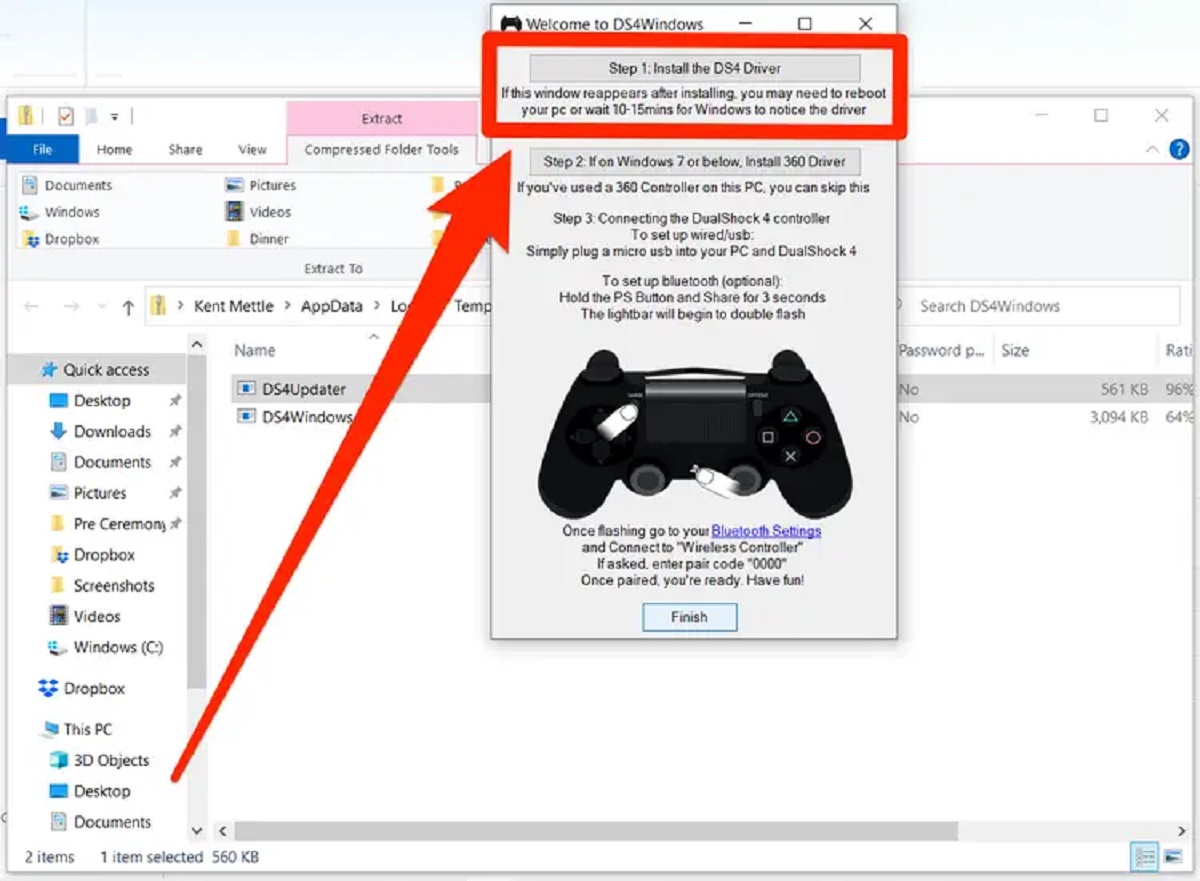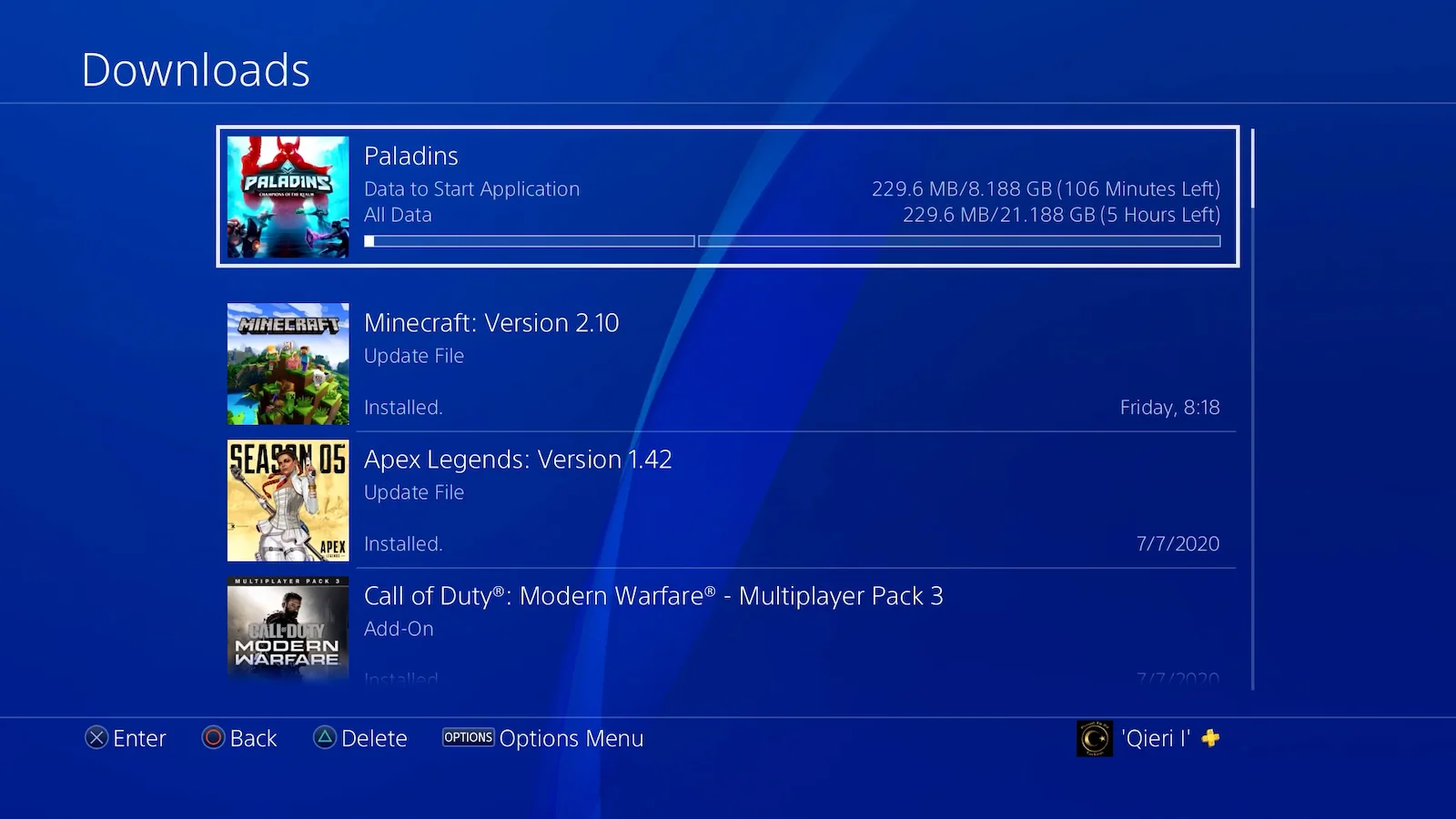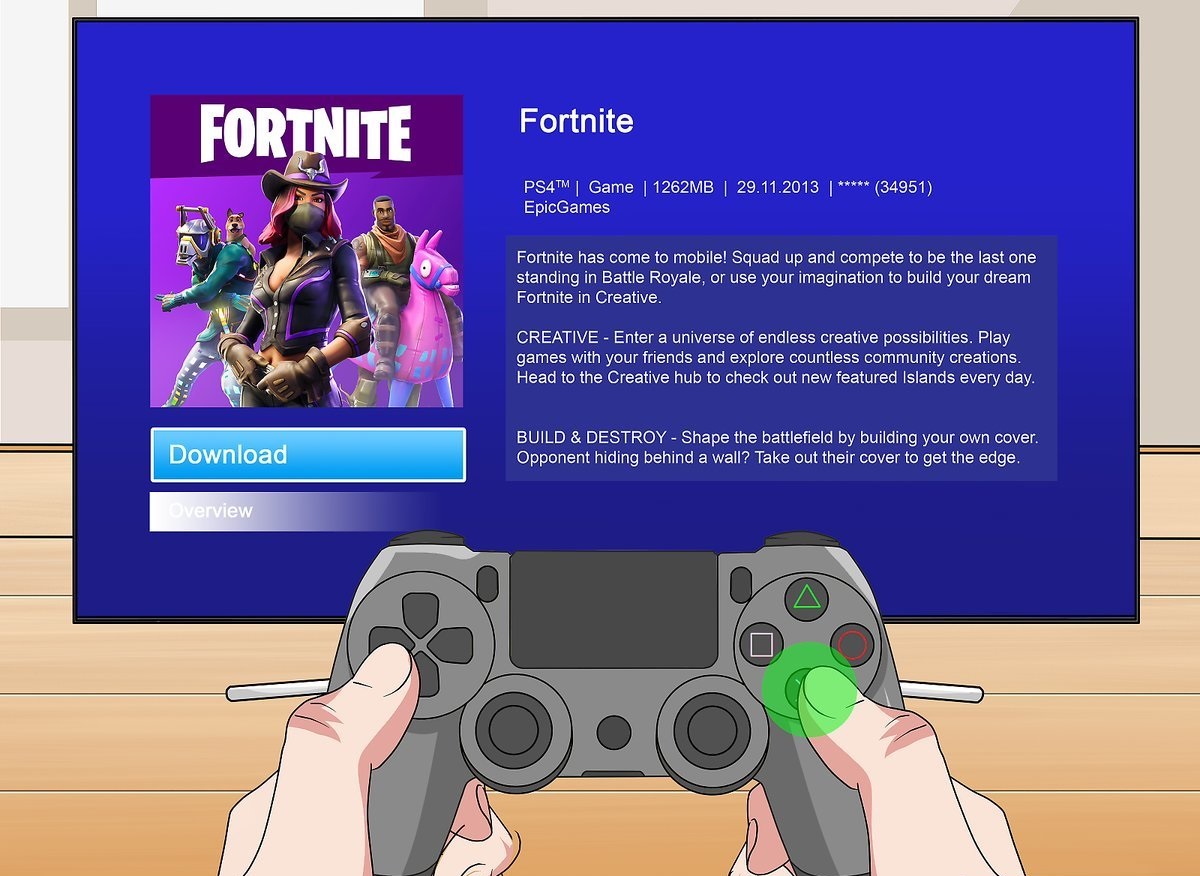Introduction
Welcome to this guide on how to download games on your PlayStation 4 (PS4) console. If you’re a gaming enthusiast or simply looking to explore the world of interactive entertainment, the PS4 offers a vast library of games to choose from. Whether you prefer action-packed adventures, immersive RPGs, or captivating sports simulations, downloading games on your PS4 is a convenient way to access and enjoy your favorite titles.
In this article, we will walk you through the step-by-step process of downloading games on your PS4. From setting up your PlayStation Network (PSN) account to browsing the extensive catalog in the PlayStation Store, we’ve got you covered. By following the instructions outlined here, you’ll be able to quickly and easily navigate the downloading and installation process.
Before diving into the details, it’s important to note that a stable internet connection is crucial for a smooth download experience. Make sure your PS4 is connected to a reliable Wi-Fi network to ensure uninterrupted access to the PlayStation Store and a seamless gaming experience.
Now, without further ado, let’s get started with the first step: setting up your PlayStation Network (PSN) account.
Step 1: Set Up Your PlayStation Network (PSN) Account
Before you can start downloading games on your PS4, you’ll need to create a PlayStation Network (PSN) account. The PSN account allows you to access online features, interact with friends, and browse and purchase games from the PlayStation Store.
To set up your PSN account, follow these simple steps:
- Turn on your PS4 console and navigate to the home screen.
- Select the “Settings” option from the main menu.
- Scroll down and choose “Account Management.”
- Select “Create Account” and then choose “New to PlayStation Network? Create an Account.”
- Follow the on-screen prompts to enter your personal information, such as your name, email address, and date of birth.
- Create a unique username and password for your PSN account. Ensure that the password is strong and not easily guessable.
- Agree to the Terms of Service and Privacy Policy.
- Verify your email address by following the instructions sent to the provided email.
- Once your email is verified, your PSN account will be set up and ready to use.
Having a PSN account is essential for downloading games as it allows you to securely purchase and access digital content. Additionally, the account provides access to other features like online multiplayer, social interaction, and cloud storage for game saves.
With your PSN account created, you’re now ready to move on to the next step: connecting your PS4 to the internet. Keep reading to learn how.
Step 2: Connect Your PS4 to the Internet
To download games on your PS4, you’ll need to ensure that your console is connected to the internet. Here’s how you can get your PS4 connected:
- From the PS4 home screen, navigate to the “Settings” option.
- Scroll down and select “Network.”
- Choose “Set Up Internet Connection.”
- Select either “Use Wi-Fi” or “Use a LAN Cable,” depending on your preferred method of connection.
- If you choose Wi-Fi, select your Wi-Fi network and enter the password when prompted.
- If using a LAN cable, connect one end to your PS4 and the other end to your internet router.
- Follow the on-screen prompts to complete the network setup process.
Your PS4 will now be connected to the internet, allowing you to access online features and download games from the PlayStation Store. It’s important to ensure that you have a stable and reliable internet connection for smooth and uninterrupted downloads.
Once your PS4 is connected to the internet, you can proceed to the next step: accessing the PlayStation Store. Continue reading to find out how.
Step 3: Access the PlayStation Store
Now that your PS4 is connected to the internet, it’s time to access the PlayStation Store. The PlayStation Store is your gateway to a vast collection of games, downloadable content, and more. Follow these steps to access the store:
- From the PS4 home screen, scroll to the right and select the “PlayStation Store” icon.
- If you do not see the icon on the home screen, you can find it in the Library or use the search function.
- Once in the PlayStation Store, you’ll be presented with various options including featured content, top downloads, and recommendations.
- Use the directional pad or joystick on your controller to navigate through the store and browse various categories.
- You can also use the search function to find specific games or content by typing in keywords or game titles.
- As you navigate through the store, you’ll come across game pages that provide detailed information about the game, screenshots, videos, and user reviews.
- Take your time to explore the store and discover new games that pique your interest.
The PlayStation Store offers a wide range of games, including both AAA titles and independent releases. You’ll also find downloadable content such as expansion packs, season passes, and add-ons for your favorite games. Take your time to explore the store and find the games or content that you’re interested in.
Once you’ve found a game that you’d like to download, it’s time to move on to the next step: selecting and purchasing the game. Let’s continue with step 4.
Step 4: Browse and Search for Games
After accessing the PlayStation Store, you can begin browsing and searching for games that catch your interest. The store offers various ways to discover new titles and find your favorites. Here’s how you can browse and search for games:
- Within the PlayStation Store, you’ll find different categories such as “Featured,” “New Releases,” “Deals,” and more. These categories showcase popular and recently added games.
- Use the directional pad or joystick on your controller to navigate through the categories and explore the available games.
- Each game has a dedicated page that provides information about the title, including a description, screenshots, videos, and user reviews.
- If you have a specific game in mind, you can use the search function to find it. Type in the game’s title or relevant keywords to quickly locate it.
- You can also filter your search results based on various criteria, such as genre, price, or user ratings, to help narrow down your options.
- Take your time to read reviews and check out the game’s rating to determine if it aligns with your preferences.
Exploring the PlayStation Store is an exciting experience, as it offers a wide range of games to suit different tastes and genres. You can discover new titles, browse through popular releases, and find deals on discounted games.
Once you’ve found the game you want to download and play, it’s time to move on to the next step: selecting and purchasing the game. Stay tuned to learn more in step 5.
Step 5: Select and Purchase a Game
After finding a game that you’d like to download, it’s time to select and purchase it from the PlayStation Store. Here’s how you can do it:
- On the game’s page, you’ll find a “Add to Cart” or “Buy” button. Select this button to initiate the purchase process.
- If the game has different editions or bundles available, ensure you select the one that suits your preferences.
- You may be prompted to choose between a physical copy or a digital download. Since we’re focusing on downloading games, ensure you select the digital download option.
- Confirm the purchase by selecting the appropriate option, usually labeled as “Confirm Purchase” or “Proceed to Checkout.”
- If you haven’t added any payment method to your PSN account, you’ll be prompted to do so. You can use credit/debit cards, PayPal, or redeem a PlayStation Store gift card.
- Enter your payment information and billing address as requested.
- Review the order details, including the game, price, and any additional content included.
- Once everything is verified and you’re ready to proceed, select “Confirm Purchase” or a similar option to finalize the transaction.
After completing the purchase, the game will be added to your library and will become available for download. You’ll also receive a notification on your PS4 regarding the successful purchase.
Keep in mind that some games may have a large file size, so ensure you have enough storage space on your PS4 before downloading. If needed, you can manage your storage by deleting unnecessary games or applications.
Now that you’ve successfully purchased a game, let’s proceed to the final step: downloading and installing the game. Continue reading to learn how.
Step 6: Download and Install the Game
After purchasing a game from the PlayStation Store, it’s time to download and install it on your PS4. Follow these steps to get your game up and running:
- From the PS4 home screen, navigate to the “Library” option.
- Scroll through your library to locate the game you purchased.
- Select the game and you’ll be taken to its page in the library.
- On the game’s page, you’ll find an option to “Download” or “Install.” Select this option to begin the download process.
- The download will start, and a progress bar will indicate the status.
- Depending on the size of the game and your internet speed, the download may take some time to complete. You can monitor the progress in the “Notifications” section of the PS4 home screen.
- Once the download is finished, the game will begin to install automatically.
- After the installation is complete, you’ll see the game’s icon on the PS4 home screen and in the library.
- You can now launch the game and start playing!
It’s worth noting that while the game is downloading and installing, you can also perform other activities on your PS4, such as browsing the internet, watching videos, or playing other games. The download will continue in the background.
Once the game is fully installed, you can start enjoying your new gaming experience. Remember to check for any updates or patches that may be available for the game to ensure optimal performance and access to new features.
Congratulations! You’ve successfully downloaded and installed a game on your PS4. Have fun exploring and playing your favorite titles!
Conclusion
Congratulations! You’ve reached the end of our guide on how to download games on your PlayStation 4 (PS4). By following the steps outlined in this article, you’re now equipped with the knowledge to set up your PlayStation Network (PSN) account, connect your PS4 to the internet, access the PlayStation Store, browse and search for games, select and purchase a game, and finally, download and install the game on your console.
The PS4 offers a diverse and exciting library of games, providing endless hours of entertainment for gamers of all preferences. Whether you’re into intense action, immersive storytelling, thrilling adventures, or competitive multiplayer, the PlayStation Store has something for everyone.
Remember to have a stable internet connection, manage your storage space, and keep an eye out for game updates to ensure a smooth and enjoyable gaming experience.
Now that you’re familiar with the process of downloading games on your PS4, it’s time to dive into the virtual world and discover the wonders that await you. Get ready to embark on epic journeys, participate in thrilling battles, and explore intricate worlds from the comfort of your own home.
So, power on your PS4, grab your controller, and let the gaming adventure begin!