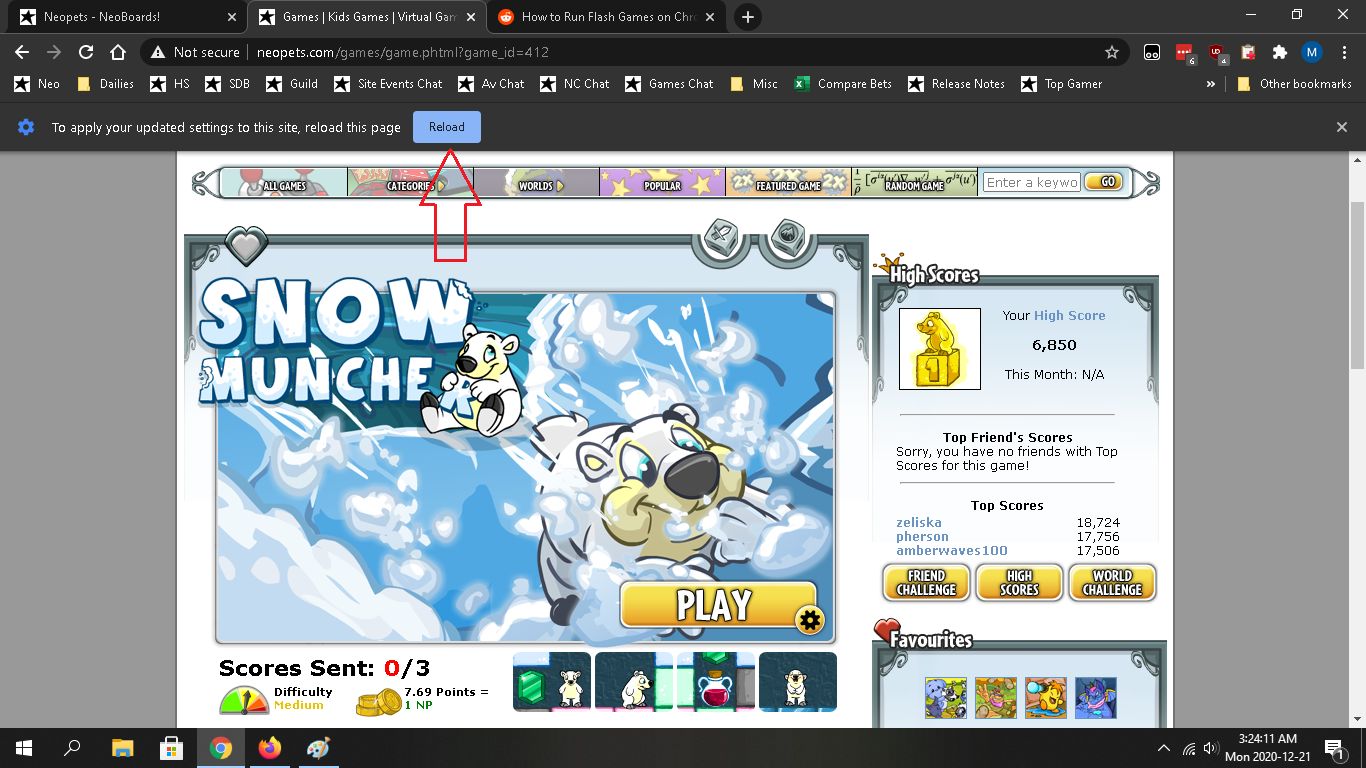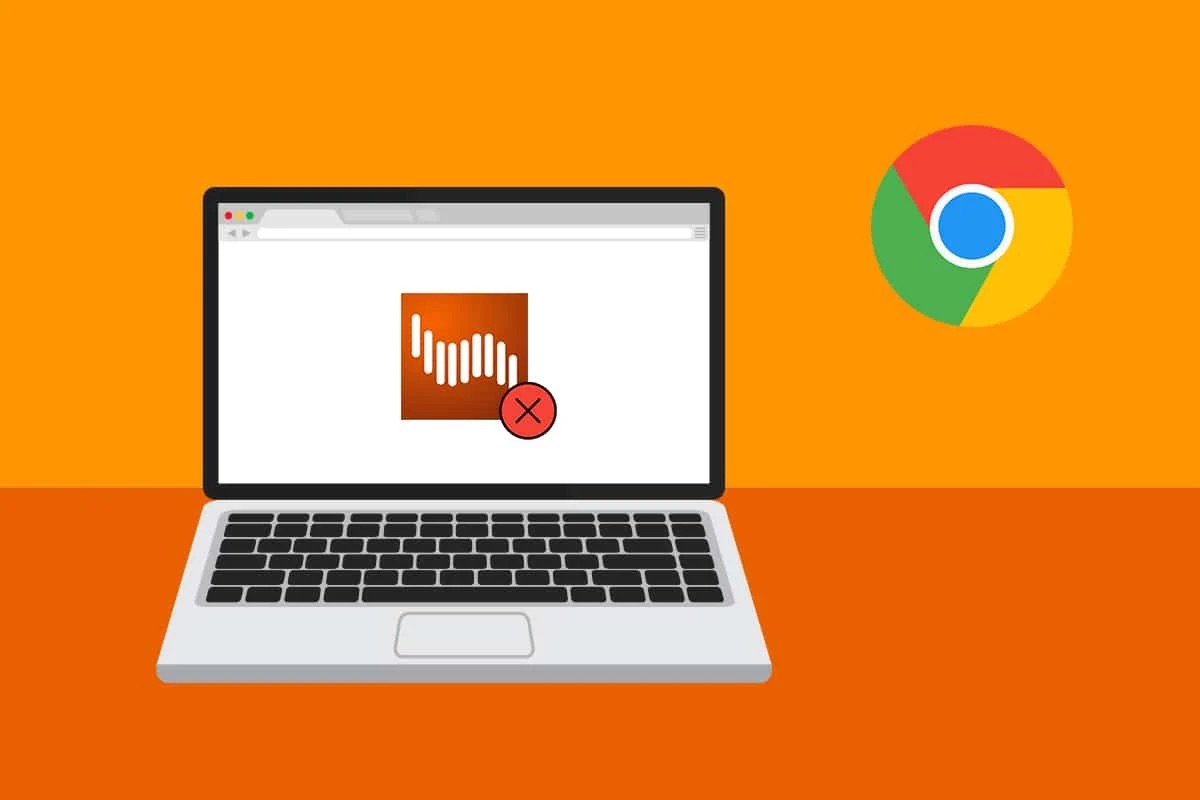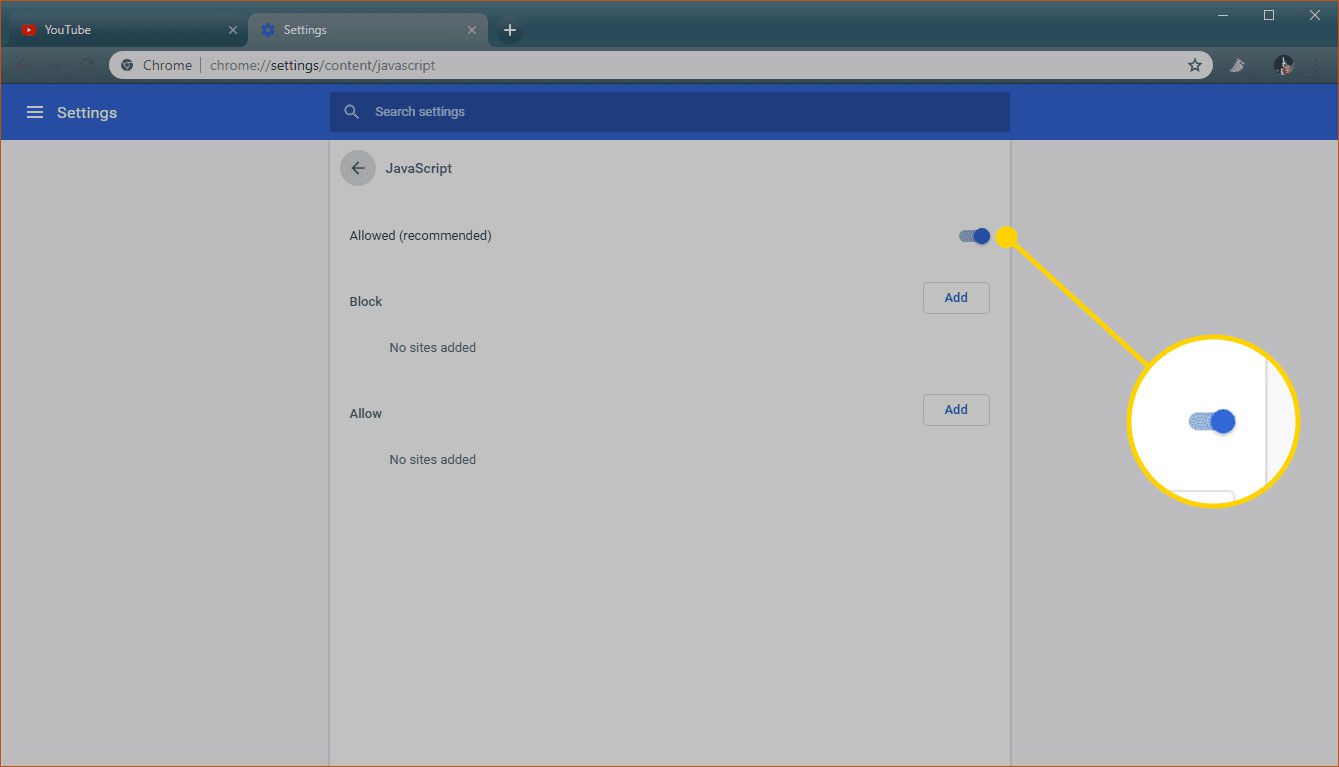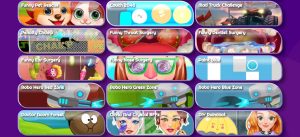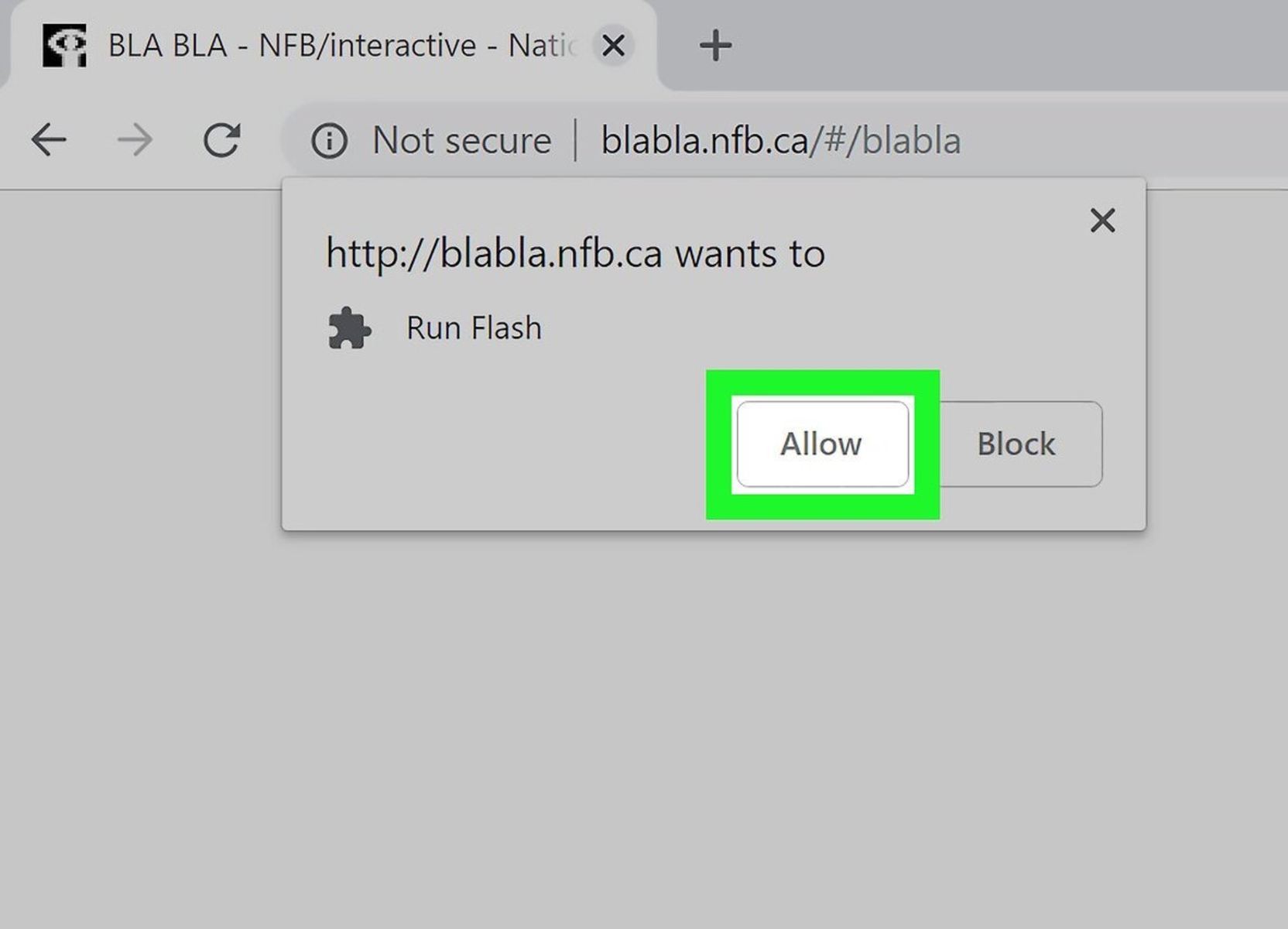Introduction
Welcome to the world of online gaming! One of the most popular forms of online entertainment is playing flash games, which can be found on various websites across the internet. These games offer a wide range of genres, from action-packed adventures to brain-teasing puzzles, providing hours of fun and excitement. However, sometimes you may come across a flash game that you absolutely love and wish to play even when you don’t have an active internet connection. That’s when knowing how to download flash games becomes incredibly handy.
Downloading flash games allows you to access and play your favorite games offline, at your convenience. Whether you’re planning a long trip with limited internet access or simply want to have a collection of your preferred flash games on your computer, learning how to download and store them locally is a game-changer.
This article will guide you through different methods to download flash games on your Chrome browser. These methods involve using browser extensions, manual downloading of game files, or using dedicated software for downloading flash games. By following these steps, you’ll be able to enjoy your favorite flash games anytime, anywhere.
Understanding Flash Games
Before we dive into the methods of downloading flash games, let’s first understand what flash games are and how they work. Flash games are online games that are built using Adobe Flash technology, a multimedia software platform that provides interactive graphics, animations, and audio. These games have been a popular form of entertainment for many years and have gained a substantial following.
Flash games are designed to be played directly in a web browser, without the need for installation or additional software. They are typically lightweight, making them quick to load and easy to access. Flash games cover a vast range of genres, including shooting, puzzle-solving, strategy, simulation, and many more. Whether you enjoy fast-paced action or prefer to challenge your puzzle-solving skills, there’s a flash game out there for everyone.
Flash games are primarily coded using ActionScript, a programming language specifically designed for the Adobe Flash platform. This language allows developers to create interactive gameplay elements, implement physics, and integrate audio and visual effects. These games often feature simple yet addictive gameplay and can be played by anyone, regardless of their age or gaming experience.
However, it’s important to note that in recent years, there has been a decline in the popularity of flash games. This is mainly due to advancements in web technologies and the emergence of more powerful alternatives such as HTML5. As a result, many web browsers, including Google Chrome, have started phasing out support for Adobe Flash Player, making it more challenging to play flash games directly in the browser.
Now that we have a better understanding of what flash games are, let’s move on to the next section, where we’ll explore why you may need to download flash games in the first place.
The Need to Download Flash Games
While playing flash games directly in your web browser is convenient, there are several reasons why you may want to download flash games to your computer:
1. Offline availability: One of the main reasons to download flash games is to have the ability to play them offline. This comes in handy when you don’t have an internet connection or when you’re traveling and want to pass the time with your favorite games.
2. Stability and performance: Downloading flash games allows you to play them without depending on the internet connection or the stability of the game server. This provides a smoother gaming experience with reduced lag and interruptions.
3. Archiving favorite games: Flash games have been around for quite some time, and there’s a wide selection available on various websites. By downloading them, you can create a personal archive of your favorite games that might otherwise become inaccessible due to changes or removal of the games from websites.
4. Modifications and enhancements: Downloading flash games gives you the opportunity to modify or enhance them. You can tweak certain game parameters, adjust difficulty levels, or even add custom content to personalize your gaming experience.
5. Sharing with others: Having downloaded flash games allows you to easily share them with your friends or family. You can transfer the game files to their computers, enabling them to enjoy the same games you love.
It’s important to note that while downloading and playing flash games offline can be enjoyable, it’s crucial to respect the copyrights and terms of usage. Downloading flash games for personal use is generally acceptable as long as it’s for non-commercial purposes and you don’t redistribute the games without permission.
Now that we understand the reasons why downloading flash games can be beneficial, let’s explore different methods to download them on your Chrome browser.
Method 1: Use a Flash Game Downloader Extension
If you’re using the Chrome browser, one of the easiest ways to download flash games is by utilizing a flash game downloader extension. These extensions are specifically designed to capture and save flash content from websites. Here’s how you can use this method:
1. Open the Chrome Web Store: Start by opening the Chrome Web Store from your browser. You can do this by typing “chrome://extensions” in the address bar.
2. Search for a flash game downloader extension: In the Chrome Web Store search bar, type in “flash game downloader” or similar keywords to find relevant extensions. There are several popular options available, so choose one that has good ratings and reviews.
3. Install the extension: Once you’ve found a suitable flash game downloader extension, click on the “Add to Chrome” button to install it. Follow the on-screen instructions to complete the installation.
4. Navigate to the flash game website: After the extension is successfully installed, go to the website where the flash game you want to download is hosted. Make sure the game is loaded and ready to play.
5. Activate the extension: Look for the flash game downloader extension icon in the toolbar. Click on it to activate the extension.
6. Download the flash game: Once the extension is activated, it will detect the flash game on the webpage. A pop-up window or toolbar will appear, offering options to download or save the game. Choose the appropriate option, and the flash game will be saved to your computer.
7. Access and play the downloaded flash game: Once the flash game is downloaded, you can access it from your computer’s local storage. Locate the downloaded game file and double-click on it to open it in your default web browser. The game should now start, allowing you to play it offline.
It’s important to note that not all flash games are downloadable using this method. Some websites may have security measures in place to prevent flash game downloading. Additionally, the availability and functionality of flash game downloader extensions may vary over time due to browser updates or changes in flash technology.
Now that you know how to download flash games using a browser extension, let’s explore another method to download them manually.
Method 2: Download the Flash Game manually
If you prefer a more hands-on approach, you can manually download flash games from the websites where they are hosted. Here’s how you can do it:
1. Identify the flash game file: Go to the website where the flash game is hosted and navigate to the page where the game is available. Right-click on the game area and select “View Page Source” or “Inspect” (depending on your browser) to open the page’s source code.
2. Locate the flash game file: In the source code, search for the .swf file extension. This is the format commonly used for flash game files. Look for a URL or a link that points to the .swf file. It may be embedded within an object or embed tag.
3. Copy the game file URL: Once you’ve located the .swf file, right-click on the URL and select “Copy link address” or a similar option to copy the game file’s direct URL.
4. Open the game file in a new tab: Open a new tab in your browser and paste the copied game file URL into the address bar. Press Enter to load the game file in the browser.
5. Save the game file: Once the game file is loaded, right-click on the page and select “Save Page As” or a similar option to save the game file to your computer. Choose a location to save the file and click “Save.”
6. Access and play the downloaded flash game: Once the game file is saved, navigate to the location where it is saved on your computer. Locate the downloaded .swf file and double-click on it to open it in your web browser. The flash game should start playing, allowing you to enjoy it offline.
It’s important to note that manually downloading flash games requires basic knowledge of HTML and understanding how to locate the game file within the website’s source code. Additionally, not all websites make the game file easily accessible, so this method may not always work.
Now that you’ve learned how to manually download flash games, let’s explore another method that involves using dedicated software for downloading these games.
Method 3: Use a Flash Game Downloader Software
If you prefer a more automated and comprehensive solution for downloading flash games, you can use dedicated software designed specifically for this purpose. Here’s how you can download flash games using a flash game downloader software:
1. Research and choose a flash game downloader software: Look for reputable flash game downloader software that supports your operating system. There are various options available, so read reviews and choose one that suits your needs.
2. Download and install the software: Visit the official website of the flash game downloader software and download the installation file. Once downloaded, run the installer and follow the on-screen instructions to install the software on your computer.
3. Launch the flash game downloader software: After the installation is complete, launch the software by double-clicking the software’s icon on your desktop or by accessing it from the Start menu.
4. Paste the game URL or browse for the game: In the flash game downloader software, you will find an option to insert the URL of the flash game you want to download. Alternatively, the software may provide a built-in browser where you can navigate to the website hosting the flash game.
5. Select the game and start the download: Once you’ve pasted the URL or navigated to the website, the flash game downloader software should detect the game. Select the game from the list of detected games and click the download button or a similar option to start the download process.
6. Choose the save location and start the download: The flash game downloader software will prompt you to select a location on your computer where you want to save the downloaded game. Choose a suitable location and click “Start Download” or a similar option to initiate the download process.
7. Access and play the downloaded flash game: Once the download is complete, navigate to the location where the game is saved on your computer. Locate the downloaded game file and double-click it to open it in your web browser or the dedicated flash game player provided by the software. The flash game should now start playing, allowing you to enjoy it offline.
Flash game downloader software offers a convenient and streamlined method for downloading flash games. It eliminates the need to manually search for game files and provides a user-friendly interface for managing and accessing your downloaded games.
Now that you’re familiar with different methods to download flash games, let’s discuss some precautions and considerations you should keep in mind.
Precautions and Considerations
When downloading flash games or using any method to access game content, it’s essential to keep certain precautions and considerations in mind:
1. Legality and copyrights: Ensure that you are downloading flash games from legitimate sources and that you have the right to download and play those games. Respect the copyrights of game developers and avoid distributing downloaded games without proper permission.
2. Security risks: Be cautious when downloading flash games from unfamiliar websites or using unknown flash game downloader software. Some websites or software may contain malware or viruses that can harm your computer. Stick to reputable sources and scan downloaded files with antivirus software before opening them.
3. Compatibility issues: Flash games are designed to be played on Adobe Flash Player. As the support for Flash Player is gradually being phased out, compatibility issues may arise with certain flash games. Ensure that you have a compatible web browser or a dedicated flash game player to run the downloaded games.
4. Updates and outdated games: Flash games may become outdated or incompatible with newer versions of web browsers or operating systems. Be prepared for the possibility that some downloaded games may not work as expected or may require additional updates or compatibility fixes.
5. Personal data protection: When downloading flash games, be mindful of the personal data you may be sharing, especially if the game requires registration or collects information during gameplay. Read privacy policies and terms of service carefully to understand how your data will be used and stored.
6. Third-party plugins and software: Some flash games may require additional plugins or software extensions to run correctly. Be cautious when installing these plugins or extensions, as they may come bundled with unwanted or unnecessary software. Only install trusted and verified plugins from reputable sources.
By keeping these precautions and considerations in mind, you can enjoy downloading and playing flash games while minimizing potential risks and ensuring a safe and enjoyable gaming experience.
Now that you’re aware of the precautions and considerations, let’s summarize what we’ve learned so far.
Conclusion
In this article, we explored different methods for downloading flash games on the Chrome browser. We started by understanding what flash games are and why you may need to download them, such as for offline play, stability, archiving, modifications, and sharing. We then discussed three methods for downloading flash games: using a flash game downloader extension, manually downloading the game files, and using dedicated flash game downloader software.
If you prefer a straightforward approach, using a flash game downloader extension can be a convenient option. This method allows you to capture and save flash games directly from websites, with minimal effort and technical knowledge required.
If you enjoy more hands-on involvement, manually downloading flash games by locating the game files within the website’s source code can be a rewarding process. However, it requires basic HTML understanding and may not work on all websites.
For a more comprehensive and automated solution, using dedicated flash game downloader software is recommended. These software applications offer a user-friendly interface to search, download, and play flash games offline, ensuring a seamless gaming experience.
When engaging in any method of downloading flash games, it’s important to consider the legality, security, compatibility, and personal data protection. Respect copyrights, download from trusted sources, and stay vigilant against potential security risks.
While flash games may be gradually phased out in favor of newer technologies, they still hold nostalgic value and provide hours of entertainment. By following the methods outlined in this article and exercising caution, you can continue to enjoy your favorite flash games offline and relish in the joy they bring.
So, grab your Chrome browser, choose the method that suits you best, and embark on a journey filled with nostalgia, excitement, and countless hours of gaming fun.