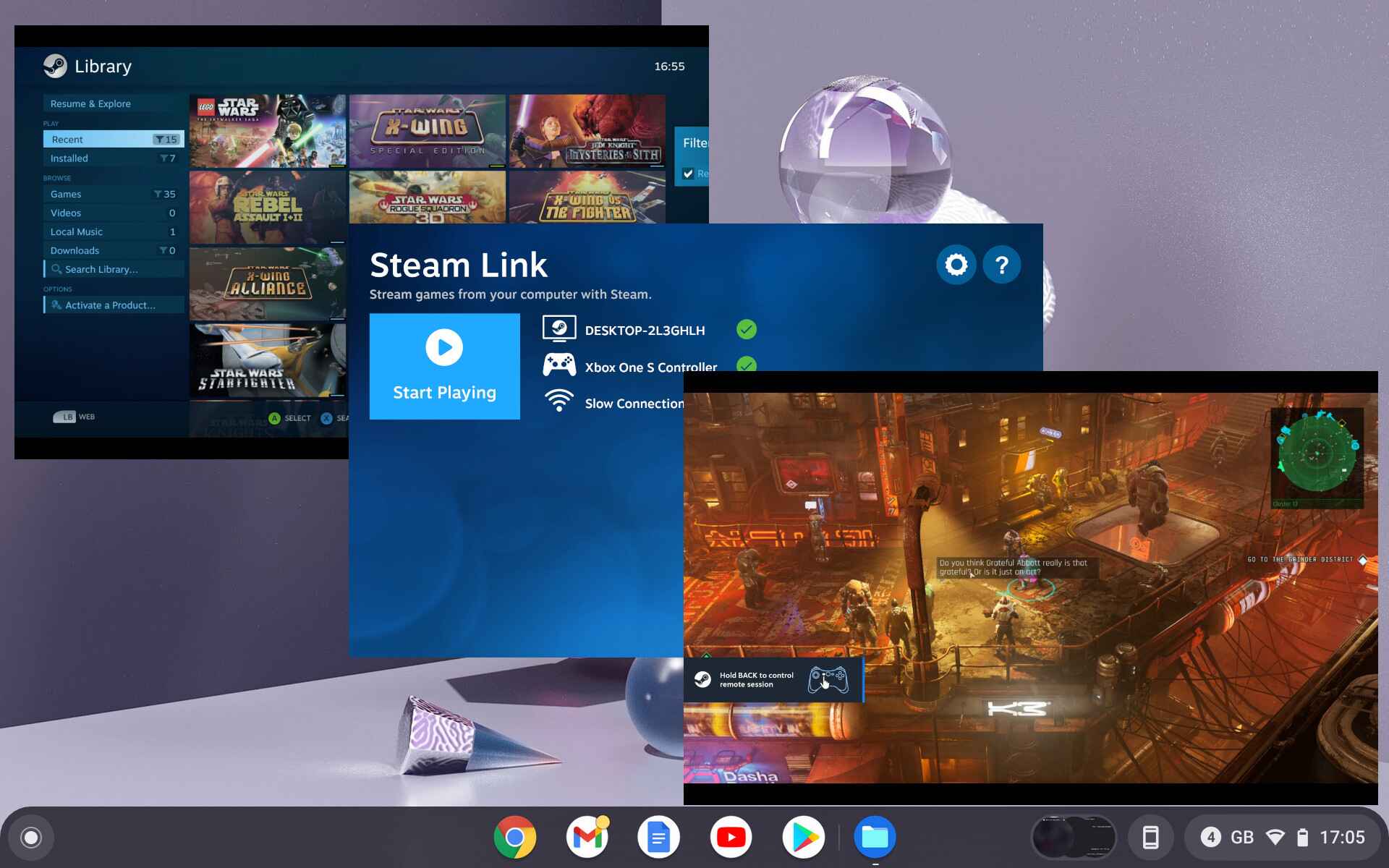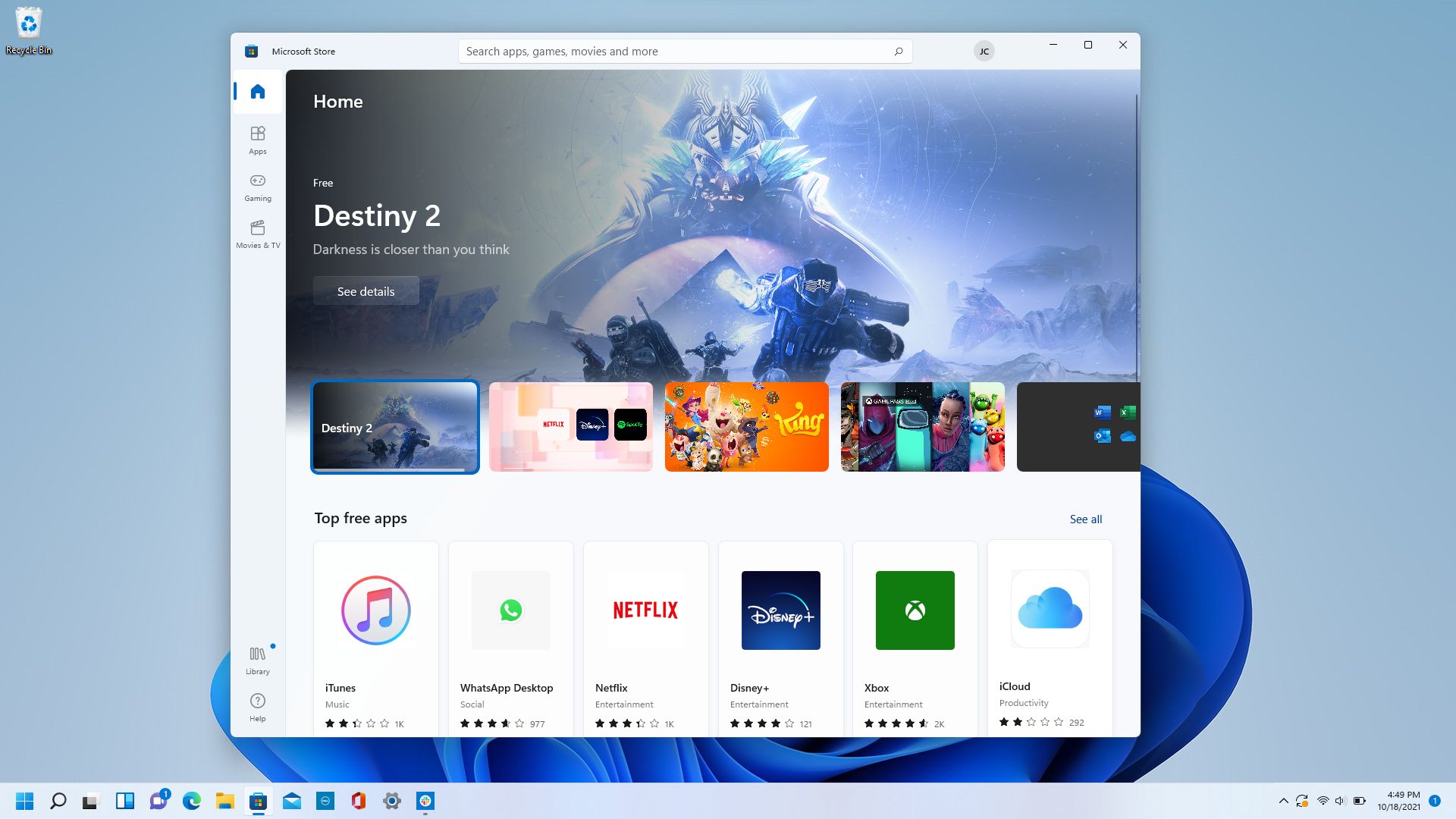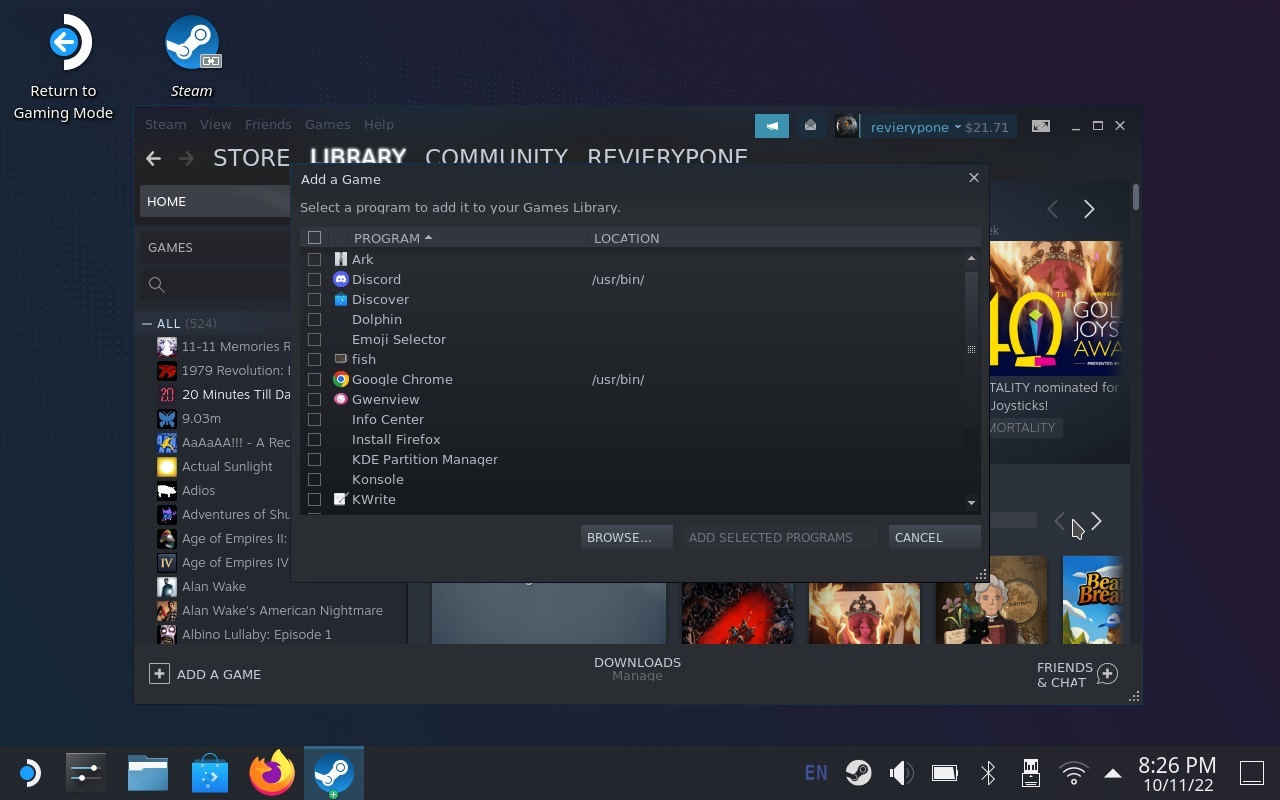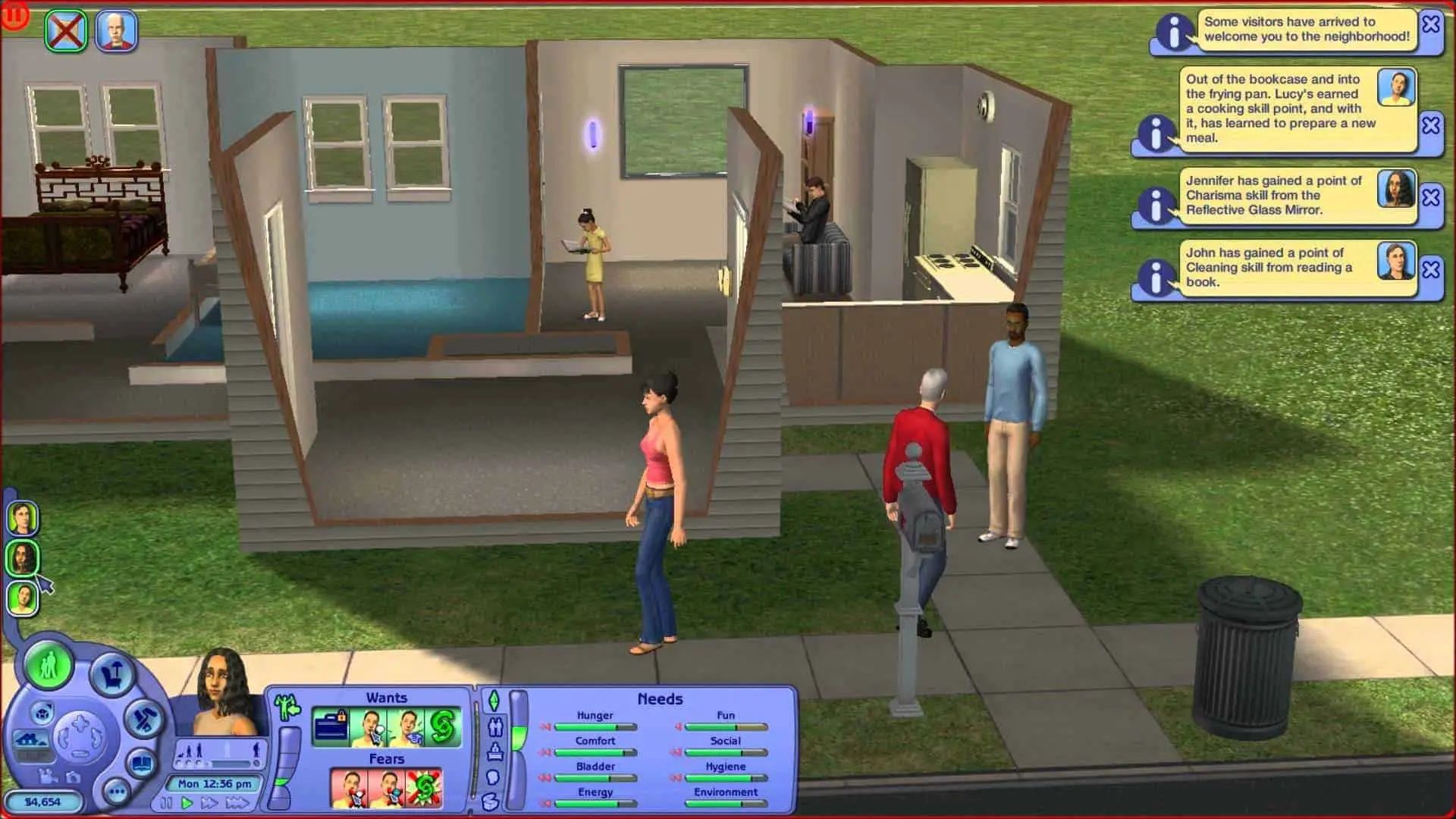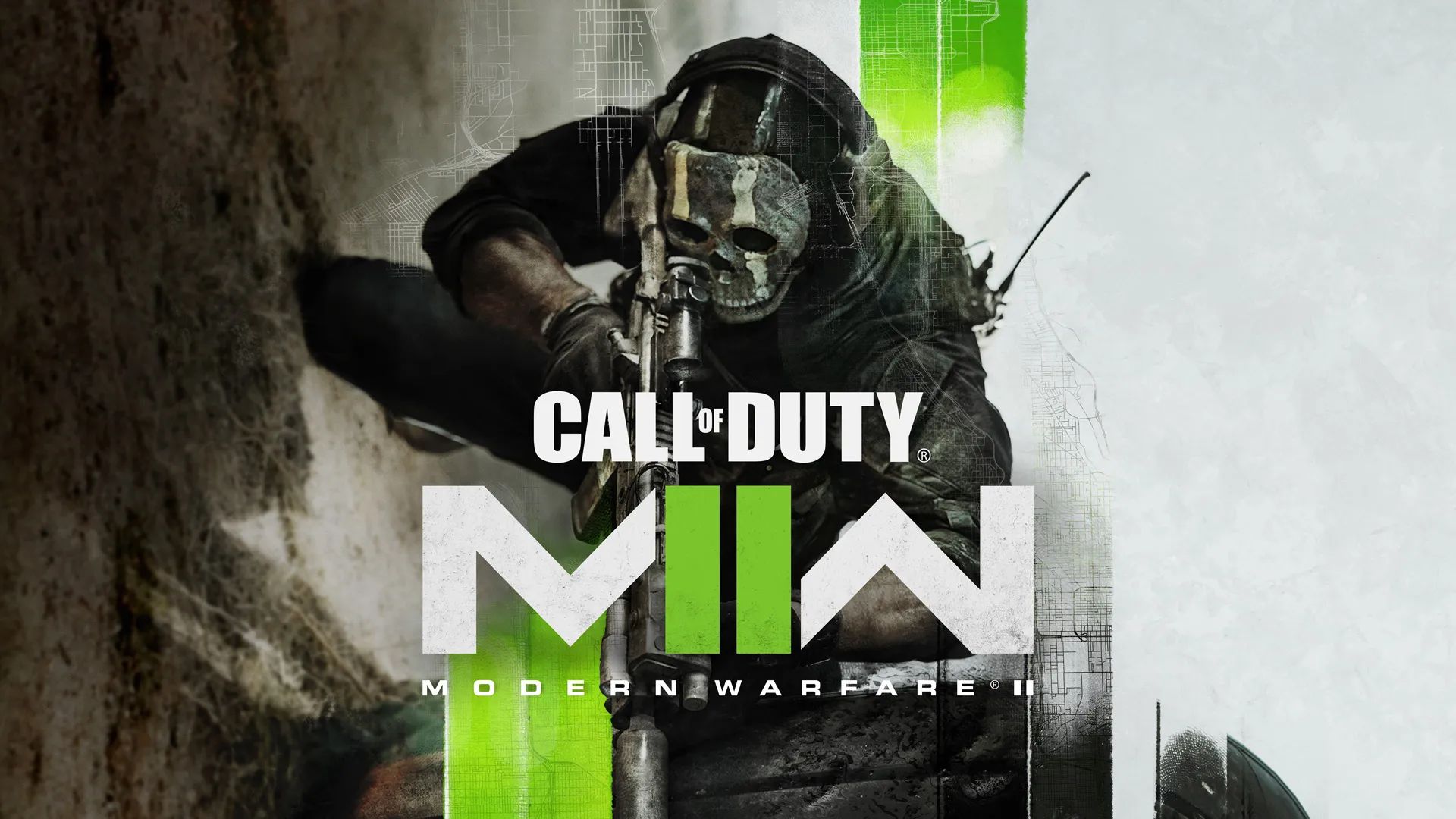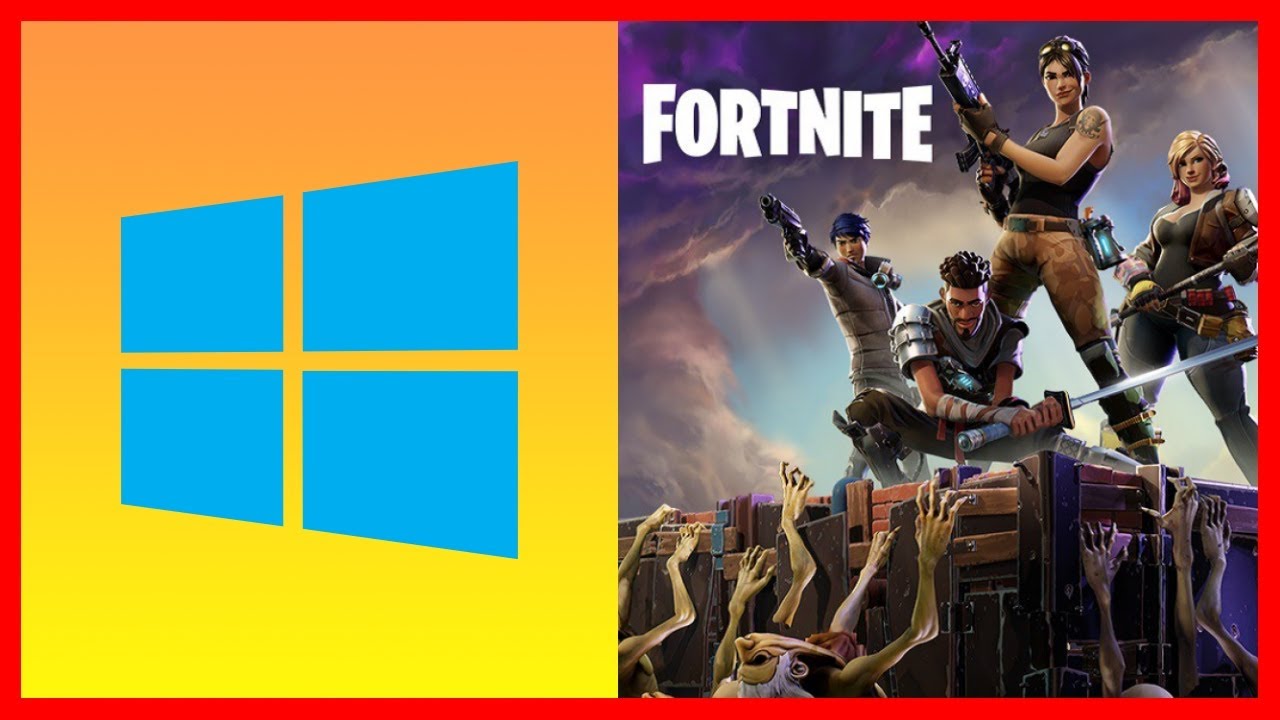Introduction
Are you a gaming enthusiast looking to indulge in your favorite games on your computer? Well, you’re in luck! With the advent of online gaming and digital distribution platforms, downloading games to your computer has become easier than ever before. Gone are the days of purchasing physical copies or waiting for hours to install a game from a disc.
Downloading games to your computer offers convenience, immediate access, and a wide range of options to choose from. Whether you’re into action-packed adventures, immersive role-playing games, or challenging puzzles, there’s a game out there waiting for you to explore.
In this article, we will guide you through the step-by-step process of downloading games to your computer. We will cover everything from choosing a reliable game download website to installing and launching your favorite game on your computer.
So, get ready to embark on a gaming journey right from the comfort of your own computer. Let’s dive in and explore the exciting world of game downloads!
Steps to Download Games to Your Computer
Now that you’re eager to start downloading games to your computer, let’s take a look at the step-by-step process:
- Choose a Reliable Game Download Website: Begin by selecting a reputable game download website. Look for well-established platforms that offer a wide variety of games, user reviews, and ratings. Some popular options include Steam, GOG, and Epic Games Store.
- Check System Requirements: Before downloading a game, it’s essential to check the system requirements. Make sure your computer meets the minimum specifications needed to run the game smoothly. Pay attention to the processor, RAM, graphics card, and available storage space.
- Select and Download the Game: Once you’ve found a game you want to download, click on the “Download” or “Buy” button. Follow the prompts to complete the purchase, if necessary. Ensure that you have a stable internet connection as the download file may be quite large.
- Install the Game: After the download is complete, locate the downloaded file on your computer. It is usually saved in the “Downloads” folder, but it may vary depending on your settings. Double-click on the file to start the installation process. Follow the on-screen instructions to install the game on your computer.
- Launch and Enjoy: Once the installation is complete, you’re ready to launch the game! Look for a desktop shortcut or locate the game in your installed applications folder. Double-click on the game icon to start playing. Follow any additional prompts, such as creating an account or adjusting game settings, to get the best gaming experience.
Now that you know the step-by-step process of downloading games to your computer, it’s time to dive into the world of virtual adventures and immersive gameplay. Get ready to unleash your inner gamer and enjoy a wide range of exciting games right at your fingertips!
Choose a Reliable Game Download Website
When it comes to downloading games to your computer, selecting a reliable game download website is crucial. With numerous options available, it’s important to choose a platform that offers a wide selection of games, provides secure downloads, and has a good reputation among gamers. Here are a few key considerations when choosing a game download website:
- Reputation and Popularity: Opt for well-established platforms like Steam, GOG, or Epic Games Store, which have built a strong reputation in the gaming community. These platforms offer trusted and verified game downloads, ensuring a safe and reliable gaming experience.
- Game Selection: Look for websites that offer a diverse collection of games across various genres. This ensures that you’ll have a wide range of options to choose from and find games that align with your preferences and interests.
- User Reviews and Ratings: Take advantage of user reviews and ratings available on game download websites. These reviews provide valuable insights into the quality of the game, gameplay experience, and any potential issues you may encounter.
- Secure Downloads: Prioritize platforms that offer secure downloads to protect your computer from viruses, malware, and other potential threats. Reputable websites often have robust security measures in place to ensure the safety of their users.
- Additional Features: Some game download websites offer additional features like cloud saves, achievements, and social interactions with fellow gamers. Consider these features if they enhance your gaming experience or if they align with specific games you’re interested in.
By choosing a reliable game download website, you can ensure a hassle-free and enjoyable gaming experience while minimizing the risks associated with downloading games from unverified sources. Remember to check reviews and ratings from other gamers to make an informed decision. So, take your time, explore different platforms, and select the one that meets your needs and preferences.
Check System Requirements
Before downloading a game to your computer, it’s essential to check the system requirements to ensure that your system can handle the game’s technical specifications. Each game has specific minimum and recommended system requirements that you should review. Here’s how to check and understand a game’s system requirements:
- Minimum Requirements: The minimum requirements outline the minimum specifications your computer needs to run the game. These include the processor, RAM, graphics card, and storage space. Ensure that your computer meets or exceeds these requirements; otherwise, the game may not run smoothly or may not run at all.
- Recommended Requirements: The recommended requirements indicate the specifications that will provide an optimal gaming experience. If your computer meets these requirements, you can expect better graphics, smoother gameplay, and improved performance. Consider the recommended requirements if you want to enjoy the game with enhanced visuals and gameplay.
- Compatibility: Pay attention to the operating system compatibility listed in the system requirements. Some games are designed exclusively for Windows, while others may also support Mac or Linux. Ensure that your computer’s operating system is compatible with the game to avoid any compatibility issues.
- Internet Connection: Some games require an internet connection for features like multiplayer gameplay or online updates. Check if the game requires a constant internet connection or if it can be played offline. This information is often mentioned in the system requirements or on the game download website.
By checking the system requirements, you can avoid downloading games that are not compatible with your computer or that may not provide an optimal gaming experience. It’s important to note that while meeting the minimum requirements allows the game to run, meeting the recommended requirements will ensure a smoother and more enjoyable gameplay experience. So, take the time to review the system requirements before downloading a game and make sure your computer is up to the task!
Select and Download the Game
Once you have chosen a reliable game download website and checked the system requirements, it’s time to select and download your desired game. Here are the steps to follow:
- Browse the Game Library: Explore the game download website’s library and browse through the different genres, categories, and recommendations to find a game that suits your interests. You can use filters and search options to narrow down your choices.
- Read Game Descriptions and Reviews: Click on the game’s title to access its page, where you can read the game’s description, view screenshots, and watch trailers or gameplay videos. This information will give you a better understanding of the game’s premise and mechanics.
- Check User Ratings and Reviews: Take a moment to read user ratings and reviews for the game. Feedback from other gamers can provide valuable insights into the game’s quality, performance, and overall experience.
- Make the Purchase: Once you have decided on a game, click on the “Buy” or “Add to Cart” button. Follow the prompts to complete the purchase. Some games may require you to create an account on the game download platform or provide payment information.
- Download the Game: After the purchase is completed, you will usually be directed to a download page. Click on the “Download” button, and the game file will begin downloading to your computer.
- Monitor the Download: Depending on the size of the game file and the speed of your internet connection, the download may take some time. Keep an eye on the progress bar or download status to track the process.
It’s important to note that some games may be available for free, while others require a purchase. Additionally, some game download websites offer demos or trial versions that allow you to try out a game before committing to a purchase.
By following these steps, you can confidently select and download the game of your choice. So, go ahead, immerse yourself in the vast array of gaming options available, and prepare for countless hours of entertainment!
Install the Game
Once you have downloaded the game file onto your computer, the next step is to install it. The installation process may slightly vary depending on the game and the game download platform you are using. Here are the general steps to install a game:
- Locate the Game File: Find the downloaded game file on your computer. In most cases, the file will be located in the “Downloads” folder or the location you specified during the download.
- Double-Click to Start Installation: Double-click on the game file to begin the installation process. The file may have an .exe (executable) extension or a setup file.
- Follow the Installation Wizard: An installation wizard will guide you through the installation process. Read and accept the terms and conditions, select the desired installation location, and customize any additional options, such as creating a desktop shortcut or choosing the game language.
- Wait for the Installation: The installation process may take a few minutes, depending on the size of the game and the speed of your computer. Be patient and avoid interrupting the installation process.
- Additional Downloads or Updates: Some games may require additional downloads or updates during the installation process. These updates may include bug fixes, patches, or additional content. Allow the installation wizard to complete these updates for the best gaming experience.
- Shortcut Creation: After the installation is complete, you may have the option to create a desktop shortcut for easy access to the game. Check the appropriate box if you wish to have a shortcut on your desktop.
It’s important to carefully follow the installation instructions to ensure that the game is installed correctly. If you encounter any issues during the installation process, consult the game’s support or the game download platform’s support for assistance.
Once the game is successfully installed on your computer, you are one step closer to enjoying your gaming experience. However, before jumping in, it’s essential to know how to launch the game, which we will explore in the next step.
Launch and Enjoy!
After successfully installing the game on your computer, it’s time to launch it and immerse yourself in the virtual world of gaming. Follow these steps to start playing the game:
- Locate the Game: Look for the game’s icon on your desktop or navigate to the location where the game was installed on your computer. This is typically in the “Program Files” or “Applications” folder.
- Double-Click to Launch: Double-click on the game’s icon to launch it. Alternatively, you can also launch the game from the game download platform you used to install it.
- Adjust Game Settings: Depending on the game, you may have the option to adjust various settings such as graphics quality, audio preferences, or control settings. Take a few moments to explore the options and customize them to your liking.
- Start Gameplay: Once you have adjusted the necessary settings, click on the “Play” or “Start” button to begin the gameplay. Enjoy the captivating storyline, stunning visuals, and engaging gameplay that the game has to offer.
- Save Progress: Many games offer the option to save your progress, allowing you to continue your gaming adventures from where you left off. Take advantage of save points or manual save options to ensure your progress is not lost.
- Explore and Have Fun: As you play the game, immerse yourself in the storyline, complete quests or missions, solve puzzles, and interact with different characters. Let your imagination run wild and have fun exploring the virtual world created by the game.
Remember, every game offers a unique experience, and each game has its own set of controls and mechanics. Take some time to familiarize yourself with the game’s controls and explore the features it has to offer. If you encounter any difficulties or have questions, consult the game’s documentation or look for online forums where fellow gamers can provide guidance.
Now that you have gone through all the steps, it’s time to sit back, relax, and enjoy the thrilling gaming experience that you have downloaded to your computer.