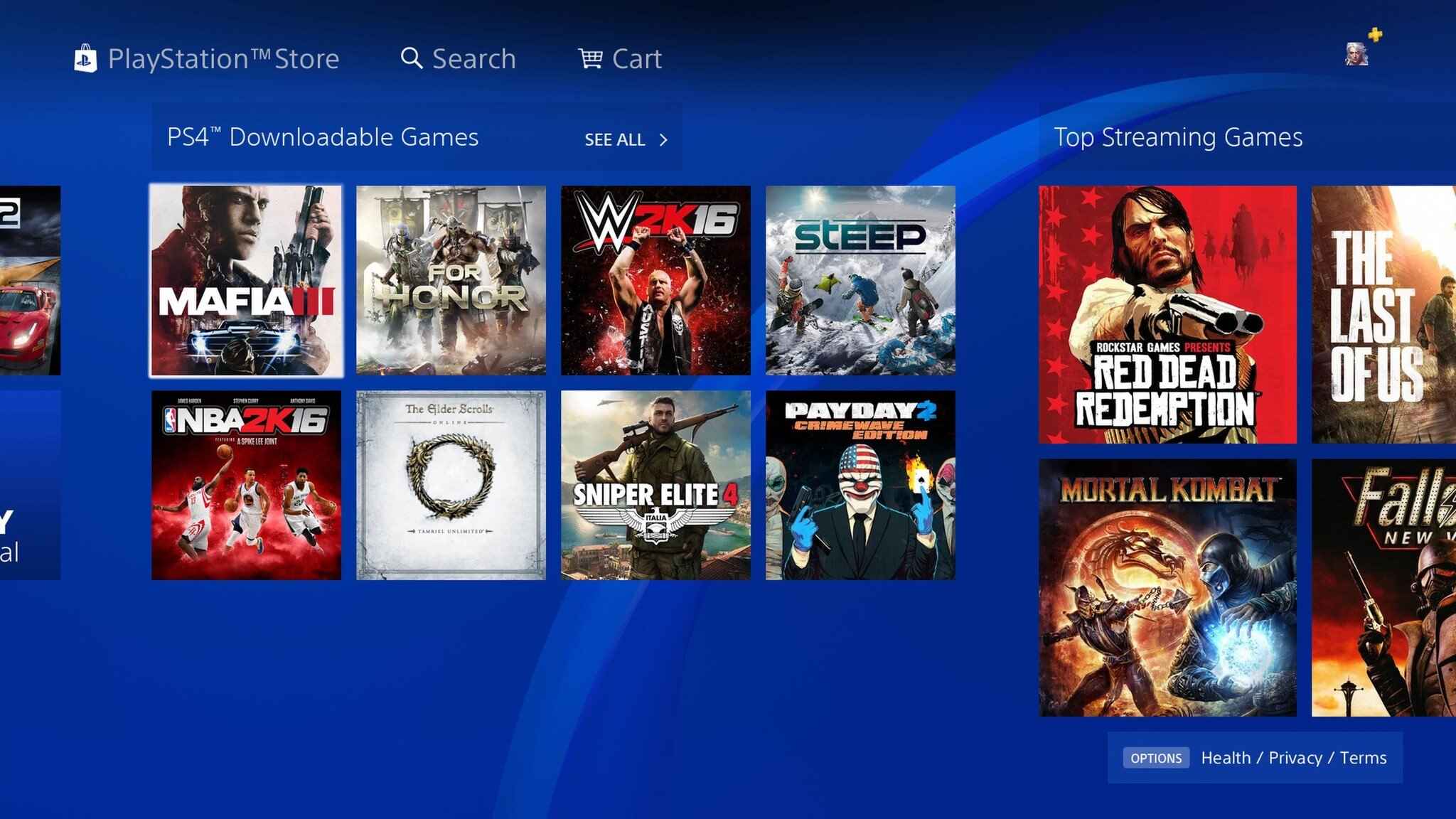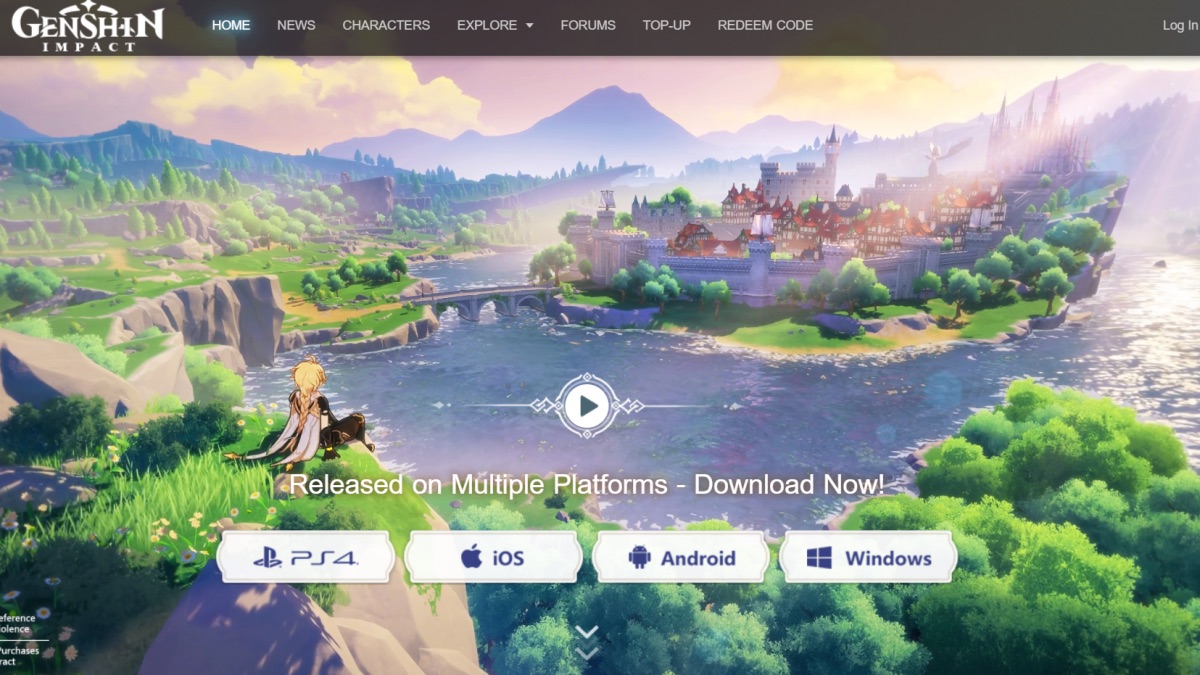Introduction
Welcome to the world of PC gaming, where you can immerse yourself in thrilling adventures, epic battles, and immersive storylines. While purchasing games from reputable sources is the recommended way to support developers and enjoy the latest features, there are options available to download free games for your PC. However, it’s important to note that downloading games from unauthorized sources involves certain risks and legal implications.
In this guide, we’ll walk you through the process of downloading free games on your PC. Before diving into the steps, it’s crucial to understand the potential risks associated with downloading games from unofficial sources. These risks include but are not limited to malware infections, copyright infringement, and compromised personal data.
Therefore, it’s essential to exercise caution and take preventive measures while downloading and installing games from the internet. By following the steps outlined in this guide and using reliable sources, you can mitigate these risks and enjoy free gaming on your PC without compromising your device’s security.
Step 1: Understand the Risks
Before embarking on the journey of downloading free games, it’s crucial to acknowledge the potential risks involved. While there are reputable websites that offer free games legally, there are also unauthorized sources that distribute games without proper licensing. These sources can expose your computer to various risks, such as malware infections and compromised personal information.
Downloading games from unofficial sources increases the likelihood of encountering malware, which can damage your computer, steal sensitive information, or render it unusable. Additionally, engaging in copyright infringement by downloading games illegally can result in legal consequences, including fines and penalties.
To mitigate these risks, it’s important to be aware of the following precautions:
- Use trusted sources: Stick to reputable websites that are known for providing legitimate and safe downloads. Look for well-established gaming platforms or official game developer websites to minimize the risk of malware and ensure the games are licensed.
- Read user reviews: Check reviews and ratings of websites or torrents before downloading. User feedback can provide insights into the site’s trustworthiness and the safety of the files being offered.
- Enable antivirus software: Make sure you have reliable and up-to-date antivirus software installed on your computer. This can help detect and eliminate any potential threats that may be present in downloaded files.
- Be cautious of file types and sizes: Exercise caution when downloading files with uncommon file types or unusually small sizes. Malware often disguises itself as game files, so it’s essential to be vigilant and avoid suspicious downloads.
- Use a virtual machine: If you wish to test a game before downloading it on your main computer, consider using a virtual machine. This creates a separate, isolated environment for running potentially risky software, protecting your main system in case of any issues.
By understanding and acknowledging the risks involved in downloading free games, you can take appropriate measures to protect your computer and personal information. Proceed to the next step only when you are fully aware of the potential dangers and prepared to implement the necessary precautions.
Step 2: Choose a Trusted Website
When it comes to downloading free games for your PC, selecting a trusted website is paramount. With countless websites claiming to offer free game downloads, it’s essential to differentiate between legitimate sources and potentially harmful ones.
Here are some guidelines to help you choose a trusted website:
- Stick to reputable platforms: Look for well-known gaming platforms that have a strong reputation and are widely recognized. These platforms often partner with game developers and provide legal, authentic downloads.
- Check official game developer websites: Many game developers offer free downloads or demos of their games on their official websites. These downloads are safe, secure, and legal since they come directly from the developers themselves.
- Read online reviews and forums: Before selecting a website, search for reviews and feedback from other users. Reputable review websites and gaming forums can provide insights into the reliability and safety of different game download sources.
- Verify SSL certificate: A trusted website will have a valid SSL certificate, which ensures that the connection between your browser and the website is secure. Look for a padlock symbol in the address bar of your browser, indicating that the connection is encrypted.
- Avoid excessive advertising: Be cautious of websites that bombard you with excessive pop-up ads or redirect you to unrelated pages. Legitimate game download websites typically display minimal advertising and focus on providing a seamless and safe user experience.
- Check for verified downloads: Some websites provide verified downloads, indicating that the files have been tested for safety and authenticity. Look for badges or indicators that signify the verification process has been conducted.
Remember, downloading games from untrusted sources can expose your computer to malware and other security threats. Taking the time to research and select a trusted website will significantly reduce these risks and ensure a safe gaming experience.
Step 3: Check System Requirements
Before diving into the process of downloading a game, it’s important to ensure your computer meets the minimum system requirements. Each game has specific hardware and software prerequisites, and attempting to run a game on an incompatible system can result in frustration and poor performance.
Here’s how to check the system requirements for a game:
- Visit the game’s official website: Start by visiting the official website of the game you intend to download. Most developers provide detailed information about the game’s system requirements on their websites.
- Look for minimum and recommended specifications: Developers usually specify both the minimum and recommended system requirements for optimal performance. The minimum requirements indicate the basic specifications your computer should have to run the game, while the recommended requirements suggest the ideal setup for a smoother gaming experience.
- Compare your computer’s specifications: Take note of your computer’s specifications, including the processor, RAM, graphics card, and storage space. Compare these specifications to the minimum requirements listed on the game’s official website. Ensure that your computer meets or exceeds the minimum requirements for smooth gameplay.
- Consider the game’s demand: Some games are more demanding than others in terms of graphics and processing power. If the game you’re interested in has high-end visuals or advanced features, you may need a more powerful computer to run it optimally.
- Check compatibility with your operating system: Verify that the game is compatible with your specific operating system, whether it’s Windows, macOS, or Linux. Some games may only run on certain platforms, so it’s crucial to ensure compatibility before proceeding with the download.
Checking the system requirements beforehand allows you to determine if your computer is capable of running the game smoothly. If your current system falls short of the requirements, you may need to upgrade specific hardware components or consider an alternative game that matches your computer’s capabilities.
By ensuring your computer meets the necessary system requirements, you’ll be able to download and enjoy your selected game without encountering performance issues or compatibility problems.
Step 4: Select the Game to Download
Now that you’re familiar with the risks, have chosen a trusted website, and confirmed your system meets the requirements, it’s time to select the game you want to download. With countless options available, narrowing down your choices can be exciting but also overwhelming.
Consider the following factors when selecting a game:
- Genre and preferences: Determine the type of game you enjoy playing, whether it’s action, adventure, role-playing, strategy, or sports. Consider your personal preferences and the gaming experience you’re looking for.
- Popularity and reviews: Look for popular titles that have a good reputation and positive reviews. These games are likely to have been well-received by the gaming community, indicating quality gameplay and engaging content.
- Age rating and content: Take into account the age rating of the game and its content. Ensure the game is suitable for your age group and aligns with your preferences in terms of violence, language, and other explicit elements.
- Gameplay features: Consider specific gameplay features, such as multiplayer options, cooperative play, or single-player campaigns. Think about your preferred playing style and whether the game offers the desired features.
- Availability and licensing: Verify the availability and licensing of the game on the selected website. Ensure that the game is legally distributed, and respect the intellectual property rights of the developers.
Take your time to browse through the available games and read descriptions and reviews to make an informed decision. It’s recommended to select a game that aligns with your interests and has a strong reputation to enhance your overall gaming experience.
Once you’ve chosen the game you want to download, proceed to the next steps to acquire it safely and start playing.
Step 5: Download and Install a Torrent Client
In order to download games using torrents, you’ll need a torrent client software. Torrent clients allow you to connect to the peer-to-peer network and download files from multiple sources simultaneously. Follow these steps to download and install a torrent client:
- Choose a reputable torrent client: There are several popular torrent client options available, such as uTorrent, BitTorrent, and qBittorrent. Select a client that has positive reviews, a user-friendly interface, and a good reputation for providing secure and efficient downloads.
- Visit the official website: Go to the official website of your selected torrent client. This ensures that you download the software from a trusted source and avoid potentially harmful variants or fake versions.
- Download the installation file: Look for the download link or button on the website and click on it to initiate the download process. The file size is usually small, and the download time will depend on your internet speed.
- Run the installation file: Locate the downloaded installation file and double-click on it to run the setup. Follow the on-screen instructions to install the torrent client on your computer. Pay attention to the installation options and uncheck any additional software or features that you don’t want to install.
- Configure the settings: Once the installation is complete, open the torrent client and navigate to the settings menu. Adjust the settings according to your preferences, such as setting a download location, bandwidth allocation, and seed ratio limits.
By having a torrent client installed on your computer, you’ll have the necessary software to download game files using torrents. Proceed to the next step to find and download the game torrent.
Step 6: Find and Download the Game Torrent
Now that you have a torrent client installed, it’s time to find and download the game torrent. A torrent file is a small file that contains information about the game and the trackers, which are servers that facilitate the file sharing process. Follow these steps to find and download the game torrent:
- Visit a reliable torrent website: Choose a trusted torrent website that is known for providing safe and legitimate torrent files. Popular options include The Pirate Bay, 1337x, and RARBG. However, always exercise caution and verify the reputation of any website you use.
- Search for the game: Use the search bar on the torrent website to look for the game you want to download. Make sure to include specific keywords and the game’s title to narrow down the search results.
- Read user comments and ratings: Before downloading a torrent file, take the time to read through the comments and ratings provided by other users. This will give you an idea of the file’s quality and whether it’s safe to download.
- Choose a verified or trusted uploader: Some torrent websites provide verified or trusted uploader tags for files that are known to be legitimate and safe. Look for torrents uploaded by these verified users to minimize the risk of downloading malicious files.
- Click on the magnet or download button: Once you’ve selected the appropriate game torrent, click on the magnet or download button. This action will prompt your torrent client to open and automatically start the download process. Alternatively, you can download the torrent file and open it with your torrent client manually.
- Select the files to download: In your torrent client, you will be able to see a list of files included in the torrent. Choose the specific files you want to download if the torrent contains multiple files. For games, it’s usually the main game file and any additional patches or cracks.
- Monitor the download progress: Your torrent client will display the download progress, including the number of seeds (users sharing the file) and peers (users downloading the file). Wait for the download to complete, and ensure that you have a stable internet connection throughout the process to prevent any interruptions.
Finding and downloading a game torrent requires caution and attention to detail. Always prioritize torrents with positive user feedback, verified uploaders, and a high number of seeds. This will increase the likelihood of a safe and efficient download.
Once the game torrent has finished downloading, proceed to the next steps to open the torrent with your client and initiate the actual download of the game files.
Step 7: Open the Torrent with the Client
After downloading the torrent file, the next step is to open it with your torrent client. This process will initiate the download of the actual game files onto your computer. Follow these steps to open the torrent with your client:
- Locate the downloaded torrent file: Find the torrent file you downloaded from the torrent website. It is typically saved in your computer’s default Downloads folder or the location you specified during the download process.
- Double-click on the torrent file: Double-click on the torrent file to open it. If you associated torrent files with your torrent client during the installation, the client will automatically launch and load the torrent file.
- Review the content of the torrent: The torrent client will display information about the game, such as the file size, the number of files, and the trackers. Take a moment to review this information to ensure it matches your expectations.
- Select the download location: Choose the location on your computer where you want to save the downloaded game files. This location should have sufficient space to accommodate the game’s size, and it is recommended to use a dedicated folder for organization.
- Configure any additional settings: Depending on your torrent client, you may have the option to configure additional settings, such as download speed limits, seeding preferences, or scheduling. Adjust these settings according to your preferences, but leave the default settings if you’re unsure.
- Start the download: Once you have reviewed the torrent details and configured any desired settings, click on the “Start” or “OK” button in your torrent client to begin downloading the game files. The client will connect with the available seeds and peers to start the download process.
- Monitor the download progress: Your torrent client will display the download progress, including the download speed, estimated time remaining, and the availability of seeders. Monitor the progress and ensure that your computer remains connected to the internet until the download is complete.
Opening the torrent file with your torrent client enables the actual download of the game files. Make sure to review the details, select a download location, and monitor the download progress in your client to ensure a seamless and successful download.
Once the download is complete, proceed to the next steps to install the game on your PC.
Step 8: Start the Download
Now that you have opened the torrent file with your client and configured the necessary settings, it’s time to initiate the download of the game files. Follow these steps to start the download:
- Ensure that your torrent client is open: Make sure that your torrent client is running and actively connected to the internet. Double-check that you are logged in and that the client is ready to download files.
- Find the game in your torrent client: Once your torrent client is open, navigate to the “Downloads” or “Active” section, where you should see the game you initiated the download for. Check the progress bar and the estimated time remaining for the download.
- Monitor the download speed: Keep an eye on the download speed displayed in your torrent client. This indicates how quickly the files are being downloaded from the seeders and peers. The speed may vary depending on factors like internet connection speed and the number of available sources.
- Be patient during the download: Depending on the size of the game files and the number of seeders, the download process may take some time. Patience is key as the files are being downloaded and assembled on your computer. Allow the download to progress without interrupting or pausing it.
- Do not close the torrent client: It’s important to keep your torrent client open and running until the download is complete. Closing the client prematurely may halt the download process or prevent the game files from being fully downloaded and assembled.
- Ensure a stable internet connection: Maintain a stable internet connection throughout the download to prevent any interruptions. Unstable connections may result in partial or corrupted downloads. If your internet connection is inconsistent, consider scheduling the download during a time when you have a more reliable connection.
- Monitor the downloaded percentage: The torrent client will display the progress of the download as a percentage. Monitor this percentage to track how much of the game files have been downloaded. Once the download reaches 100%, the game files are ready for installation.
Starting the download is an exciting step in the process, but it requires patience and a stable internet connection. Monitor the progress, ensure the download speed is consistent, and do not interrupt or close the torrent client until the download is complete.
Once the download is finished, move on to the next steps to proceed with installing the game on your PC.
Step 9: Wait for the Download to Complete
After initiating the download of the game files, it’s important to exercise patience and allow the download to complete. The time it takes to download the game will vary depending on factors such as the file size, your internet connection speed, and the availability of seeders.
Here are some tips to follow as you wait for the download to finish:
- Monitor the progress: Keep an eye on the progress bar in your torrent client to track the downloading status. It will indicate the percentage of the files that have been downloaded so far.
- Avoid interrupting the download: It’s important to let the download process run uninterrupted. Closing or pausing the torrent client may cause the download to stop, resulting in an incomplete or corrupted game file.
- Conserve bandwidth: If you have other devices or applications using your internet connection, consider minimizing their usage or temporarily disabling them to allocate more bandwidth to the torrent client. This can help speed up the download process.
- Ensure a stable internet connection: A stable internet connection is crucial for a successful download. Avoid disruptions or fluctuations in your connection by staying within range of your Wi-Fi router or using an Ethernet cable for a wired connection.
- Be mindful of data limits: If you have a limited data plan or are using a public Wi-Fi network, keep an eye on the amount of data being consumed during the download process. Make sure you have enough data allowance or seek alternative internet options if necessary.
- Consider download scheduling: If your internet connection is faster or more stable at certain times of the day, you may want to schedule the download accordingly. This can help ensure optimal download speeds and reduce the likelihood of interruptions.
- Be patient: Downloading large game files can take some time, especially if the files are popular or have limited seeders. Exercise patience and remember that the download speed will vary depending on external factors.
Remember to avoid engaging in other activities that may consume a significant amount of bandwidth during the download process. By patiently waiting for the download to complete, you’ll soon be ready to move on to the next step and install the game on your PC.
Step 10: Install the Game
Once the game files have finished downloading, it’s time to proceed with the installation process. Installing the game on your PC will prepare it for gameplay and ensure that all necessary files are in the proper locations. Follow these steps to install the game:
- Locate the downloaded game files: Navigate to the folder where the downloaded game files are saved. This is often the default download location specified in your torrent client or the folder you selected during the download process.
- Extract any compressed files: If the game files are compressed or archived in a ZIP or RAR format, use a file extraction tool like WinRAR or 7-Zip to extract the contents of the archive. Right-click on the compressed file, choose the extraction tool from the context menu, and select a destination folder where you want the extracted files to be saved.
- Run the game installer: Look for an executable file with an extension like .exe or .msi within the extracted game files. Double-click on this file to run the game installer. Follow any on-screen instructions provided by the installer to proceed with the installation.
- Choose the installation location: During the installation process, you may be prompted to choose the destination folder where you want the game to be installed. If given the option, select a folder on your PC’s storage drive with sufficient space to accommodate the game files.
- Follow the prompts: Continue with the installation by following any prompts or dialog boxes that appear. These may include agreeing to license agreements, selecting additional game features or language options, and confirming the installation path.
- Wait for the installation to complete: Depending on the game’s size and your computer’s processing power, the installation process may take some time. Be patient and allow the installation to complete without interrupting or closing the installer. Monitor the progress bar if available.
- Create desktop shortcuts (optional): Once the game is successfully installed, you may be given the option to create shortcuts on your desktop or in the Start menu for quick access. Consider selecting this option to easily launch the game in the future.
After completing the installation, the game should now be ready to play on your PC. However, depending on the game, additional steps such as applying patches or cracks may be required to ensure smooth gameplay. Refer to the game’s documentation or online resources for any specific instructions related to post-installation procedures.
Now that the game is installed, you can proceed to the next steps, which may involve applying necessary cracks or patches and running the game for the ultimate gaming experience.
Step 11: Apply any Necessary Cracks or Patches
After installing the game, it’s important to ensure that it runs smoothly and without any issues. In some cases, you may need to apply specific cracks or patches to bypass certain protection measures or fix known bugs. Follow these steps to apply any necessary cracks or patches:
- Check for available cracks or patches: Search for cracks or patches specific to the game you have installed. These can usually be found on trusted game forums or websites dedicated to game modifications and fixes.
- Download the appropriate crack or patch: Once you have identified the necessary cracks or patches, download them from reputable sources. Ensure that you are downloading these files from trusted websites or communities to avoid malware or other potentially harmful software.
- Extract the downloaded files: If the cracks or patches are compressed or archived, use a file extraction tool such as WinRAR or 7-Zip to extract the contents of the downloaded files. Extract them to a temporary location on your computer.
- Follow the provided instructions: Inside the extracted files, you will typically find instructions or a Readme file detailing how to apply the crack or patch. Read and follow these instructions carefully to ensure a successful application.
- Replace game files or run the patch installer: The instructions may require you to replace specific game files with the cracked versions or run a separate patch installer. Follow the provided instructions to complete the process.
- Confirm successful application: Once you have applied the crack or patch, verify that it has been successfully implemented. Check the game forums or website where you obtained the crack or patch to see if other users have reported positive results with that specific version.
- Run the game: Now that you have applied the necessary cracks or patches, you should be able to run the game without encountering any issues. Start the game using the provided shortcut or executable file, and enjoy your gaming experience!
Applying cracks or patches can sometimes be necessary to ensure smooth gameplay and functionality. However, it’s essential to note that cracks and patches may circumvent legitimate copy protection measures. Make sure you have legally acquired the game and respect the intellectual property rights of game developers.
Continue to the next step to run the game and indulge in the exciting world of gaming!
Step 12: Run the Game and Enjoy!
After completing all the previous steps, it’s time to finally run the game and immerse yourself in the exciting virtual world. Follow these final steps to start playing:
- Ensure all necessary cracks or patches are applied: Before launching the game, double-check that any required cracks or patches have been applied successfully. This will ensure that the game runs smoothly and without any issues.
- Locate the game’s executable file: Depending on the installation process, the game’s executable file may be on the desktop, in the Start menu, or within the game’s installation folder. Find the executable file to launch the game.
- Double-click on the game’s executable file: Double-click on the game’s executable file to start the game. In some cases, you may need to run the game as an administrator, especially if you encounter any error messages or compatibility issues.
- Follow on-screen instructions: Once you launch the game, follow any on-screen instructions that may appear, such as configuring graphics settings, adjusting audio preferences, or creating a player profile. Take the time to personalize the settings according to your preferences.
- Begin playing and explore the game: Now that the game is running, it’s time to indulge in the immersive experience. Follow the game’s instructions, embark on adventures, complete quests, or challenge opponents – the possibilities are endless!
- Save progress and exit the game: As you progress through the game, make sure to save your progress regularly to avoid losing any achievements or unlocked content. When you’re ready to take a break, exit the game using the appropriate in-game options or by closing the application.
- Enjoy the game and have fun: Gaming is all about enjoyment and entertainment. Let yourself get lost in the captivating world of the game, interact with the storyline and characters, and have a thrilling gaming experience. Explore, strategize, compete, and most importantly, have fun!
Remember to respect the intellectual property rights of game developers. Download and play games from reliable sources, and support the developers by purchasing games that you truly enjoy and want to support.
Now that you’re all set to run the game, dive in and release your inner gamer! Enjoy the adventure, challenge, and excitement that await you as you embark on your gaming journey.