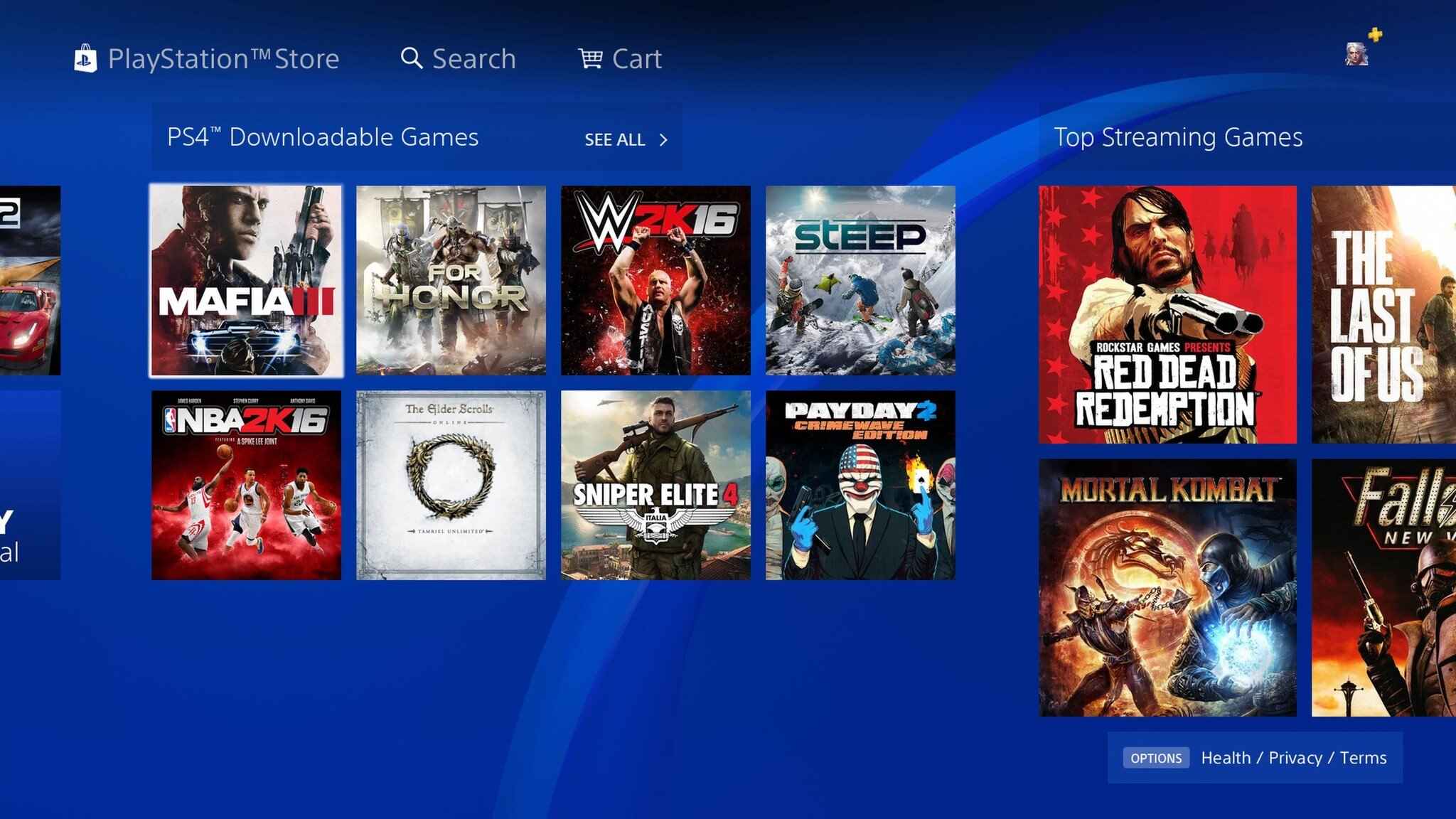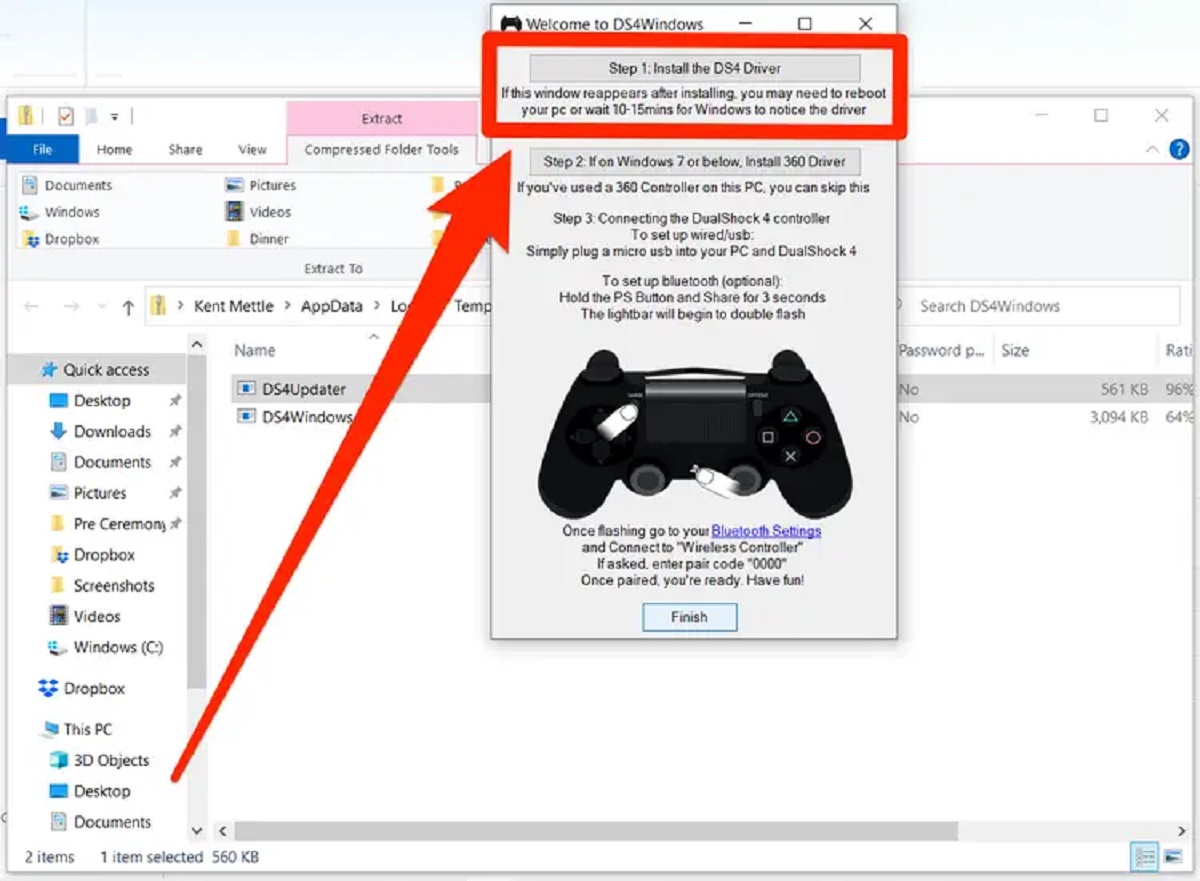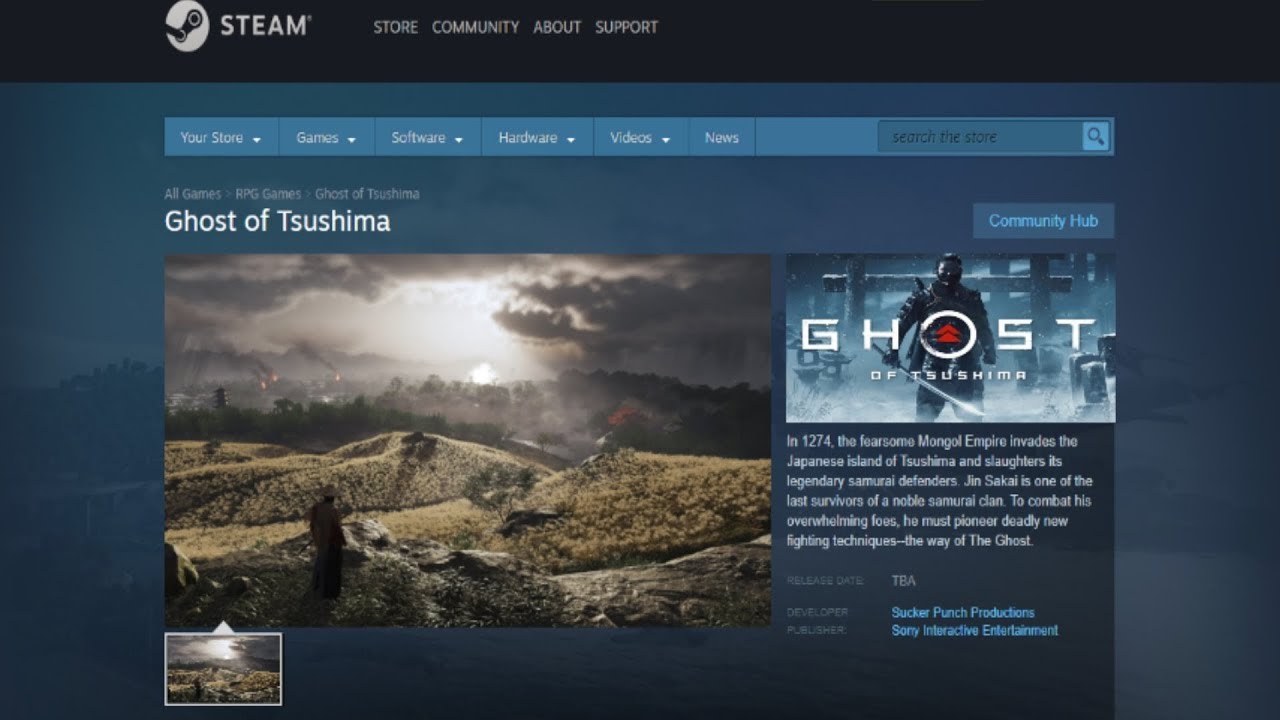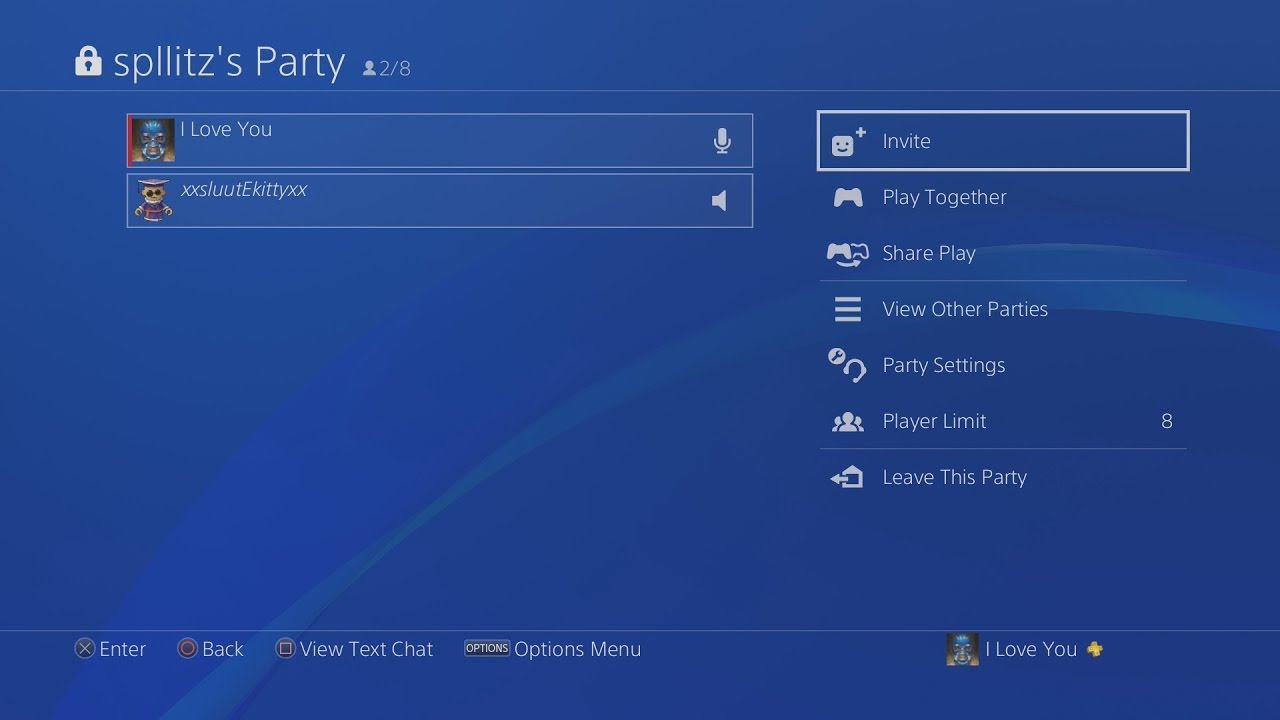Introduction
Welcome to the world of PlayStation Now, a game streaming service that allows you to play a vast library of games on your PC. Whether you’re a gaming enthusiast or just looking for some entertainment options, PlayStation Now offers a wide variety of games to suit every taste. In this guide, we’ll walk you through the steps to download PS Now games on your PC, so you can start playing your favorite titles in no time.
PlayStation Now offers a unique gaming experience by allowing you to stream games directly to your PC without the need for a dedicated PlayStation console. With a stable internet connection, you can access a diverse collection of titles across different genres, including action, adventure, role-playing, and more.
Not only does PS Now give you access to a vast library of games, but it also allows you to download certain games directly onto your PC. This feature provides the flexibility to play games even without a consistent internet connection, giving you the freedom to enjoy your gaming sessions offline.
Before diving into the process of downloading PS Now games on your PC, it’s essential to ensure that your system meets the necessary requirements. This will ensure optimal performance and a smooth gaming experience. Let’s take a look at the system requirements in the next section.
System Requirements
Before you start downloading PS Now games on your PC, it’s important to ensure that your system meets the necessary requirements. This will ensure that you can enjoy a seamless gaming experience without any lag or performance issues. Here are the minimum system requirements for using PlayStation Now on your PC:
- Operating System: Windows 7 (SP1), Windows 8.1, or Windows 10 (32-bit or 64-bit versions)
- Processor: Intel Core i3 2.0 GHz or AMD equivalent
- Memory (RAM): 2GB or more
- Storage: 300MB of free space
- Graphics Card: DirectX 9.0c compatible with 512MB VRAM
- Internet Connection: Stable broadband connection with a minimum speed of 5 Mbps
It’s worth noting that these are the minimum requirements, and for the best performance, it’s recommended to have a more powerful system. Additionally, a wired internet connection or a strong Wi-Fi signal is recommended to ensure stable streaming and downloading of games.
If your PC meets these requirements, you’re ready to proceed with downloading and installing the PS Now app. In the next section, we’ll guide you through the step-by-step process.
Step 1: Sign up for PlayStation Now
Before you can start downloading and playing PS Now games on your PC, you’ll need to create a PlayStation Now account. Follow these steps to sign up:
- Visit the official PlayStation Now website (www.playstation.com/psnow) on your PC browser.
- Click on the “Start Your Free Trial” or “Subscribe” button to begin the sign-up process.
- Choose the subscription plan that suits your gaming needs, whether it’s a monthly or annual subscription. PlayStation Now offers both options for you to choose from.
- Provide the required information, including your email address, password, and payment details. If you’re subscribing to the free trial, you may not need to enter payment information initially.
- Agree to the terms and conditions, and then click “Next” to continue.
- Verify your email address by following the instructions sent to your inbox. This step is essential to activate your PS Now account.
- Once you’ve completed the verification process, you can proceed to the next step of downloading and installing the PS Now app on your PC.
By signing up for PlayStation Now, you gain access to a wide range of games and exclusive features. Keep in mind that a subscription is required to access the full library of games and enjoy uninterrupted gaming sessions. The platform offers a variety of subscription plans, providing flexibility and options for every gamer.
Now that you’ve signed up for PlayStation Now, you’re ready to move on to the next step: downloading and installing the PS Now app on your PC. Let’s explore this process in the next section.
Step 2: Download and Install the PS Now App
Once you have signed up for PlayStation Now, the next step is to download and install the PS Now app on your PC. Follow these steps to get started:
- Go to the official PlayStation Now website (www.playstation.com/psnow) on your PC browser.
- Click on the “Download Now” or “Get the App” button.
- A pop-up window will appear, asking you to save the PS Now installer file. Choose a location on your computer where you want to save the file and click “Save”.
- Once the download is complete, locate the installer file on your computer and double-click on it to run the installation process.
- Follow the on-screen instructions to install the PS Now app. You may need to agree to the terms and conditions and select the installation folder.
- After the installation is complete, launch the PS Now app on your PC. You may be prompted to sign in with your PlayStation Network (PSN) account, so make sure to enter the same credentials you used during the sign-up process.
The PS Now app will start up and display the main interface, allowing you to browse and access the extensive game library. The app provides an intuitive and user-friendly experience, making it easy to navigate through the available games and features.
By downloading and installing the PS Now app, you are one step closer to accessing and enjoying a wide range of PlayStation games on your PC. In the next section, we’ll guide you through launching the PS Now app and exploring its features.
Step 3: Launch the PS Now App
Now that you have successfully downloaded and installed the PS Now app on your PC, it’s time to launch the app and dive into the world of PlayStation gaming. Here’s how to launch the PS Now app:
- Locate the PS Now app icon on your desktop or in your installed applications folder.
- Double-click on the icon to launch the app.
- The PS Now app will open and display the login screen. Enter your PlayStation Network (PSN) account credentials to sign in.
- If you have opted for automatic logins, the app may remember your credentials for future use and sign you in automatically.
- Once you are signed in, you will be greeted with the main interface of the PS Now app, which showcases various games and features.
The PS Now app provides a user-friendly and intuitive interface, making it easy to navigate through the available games and explore different categories. From the homepage, you can browse through featured games, new additions, popular titles, and more. You can also use the search bar to find specific games or browse by genre, allowing you to discover new and exciting titles.
Before you can start downloading games from the PS Now library, it’s essential to ensure that your internet connection is stable and meets the minimum requirements. A wired connection or a strong Wi-Fi signal is recommended for the best streaming and gaming experience.
In the next section, we’ll cover how to browse and select games from the vast collection available on PS Now.
Step 4: Browse and Select Games
Now that you have launched the PS Now app on your PC, it’s time to browse through the extensive game library and select the ones you want to download and play. Follow these steps to browse and select games:
- On the PS Now app’s main interface, you will find various sections highlighting featured games, new additions, and popular titles. Take a moment to explore these sections for recommendations and highlights.
- To search for a specific game, use the search bar located at the top of the app’s interface. Enter the title or keywords related to the game you’re looking for and press Enter or click on the search icon.
- You can also browse games by genre or category. Click on the “Browse” or “Categories” button to see the available options.
- Within each game listing, you will find information such as the game’s description, rating, and genre. Take your time to read through this information to determine if the game interests you.
- Click on the game’s thumbnail or title to view more details, including screenshots, trailers, and user reviews.
- Once you’ve found a game you want to download, click on the “Download” or “Add to Library” button.
- If the game is available for download, it will begin the downloading process. Depending on the game’s size and your internet connection, this may take some time.
Remember, not all games on PlayStation Now are available for download. Some games are only available for streaming, which requires a stable internet connection to play. However, the downloadable games give you the flexibility to play even without an internet connection, making them ideal for gaming on the go or in areas with limited connectivity.
Now that you know how to browse and select games on PS Now, it’s time to move on to the next step: downloading the games onto your PC. We’ll guide you through this process in the following section.
Step 5: Start Downloading Games
With the PS Now app open on your PC and a game selected, you’re ready to start downloading and installing the game onto your computer. Follow these steps to begin the downloading process:
- After selecting a game, you will be taken to its information page. Look for the “Download” button or a similar download option and click on it.
- If prompted, choose the location on your computer where you want to save the downloaded game files.
- The downloading process will begin, and you’ll see a progress bar indicating the status of the download.
- Depending on the size of the game and your internet connection speed, the download may take some time. Be patient and avoid interrupting the download.
- Once the download is complete, the game will be successfully installed on your PC.
- Repeat the process for any additional games you wish to download and play.
It’s important to note that you can only download games from the PS Now app while connected to the internet. However, once downloaded, you can play them offline without the need for an internet connection. This gives you the freedom to enjoy your favorite PlayStation games anywhere, anytime.
Keep in mind that the availability of games for download may vary, as not all games on PS Now are downloadable. Some games are only available for streaming. However, the downloadable games selection is vast and includes a wide range of popular titles from different genres.
Now that you know how to start downloading games on PS Now, let’s move on to the next step: monitoring the download progress.
Step 6: Monitor Download Progress
As you download games from the PS Now app, it’s important to monitor the download progress to ensure everything is working smoothly. This step will help you keep track of the download status and estimate how long it will take for the game to be fully installed on your PC. Follow these steps to monitor the download progress:
- After starting a game download, the PS Now app will display a progress bar or indicator for each game being downloaded. This will show you the percentage of the download that is completed.
- Depending on the size of the game and your internet connection speed, the download may take some time. It’s important to be patient and avoid interrupting the download process.
- You can also check the estimated time remaining for the download. This can give you an idea of how long it will take based on your internet speed and the size of the game.
- During the download, you can continue browsing and selecting more games to download or even play games that have already been fully downloaded.
- If any issues or errors occur during the download process, the PS Now app may provide error messages or notifications. Pay attention to these messages and take the necessary steps to troubleshoot or resolve the issue.
- Once the download progress reaches 100% and the game is fully downloaded, you can proceed to the next step: playing the downloaded games.
Remember, it’s important to maintain a stable internet connection during the downloading process to avoid any interruptions or issues. If you encounter any difficulties or experience slow downloads, consider optimizing your internet connection or contacting PlayStation support for assistance.
Now that you know how to monitor the download progress, let’s move on to the final step: playing the downloaded games on your PC.
Step 7: Play Downloaded Games
Now that you have successfully downloaded the games from the PS Now app, it’s time to dive into the excitement and start playing. Follow these steps to play the downloaded games on your PC:
- Launch the PS Now app on your PC if it’s not already open.
- Sign in to your PlayStation Network (PSN) account if prompted to do so.
- If you have multiple downloaded games, navigate to the “Library” or “Downloads” section of the PS Now app. Here, you will find a list of all the games you have downloaded.
- Select the game you want to play from the list.
- Click on the “Play” button or a similar option to launch the game.
- The game will start and you can begin playing directly on your PC.
While playing the downloaded games, you can enjoy the same gaming experience as if you were playing on a PlayStation console. Use your keyboard and mouse or connect a game controller to your PC for a more immersive experience.
It’s worth noting that you can play the downloaded games offline, without the need for an internet connection. This makes it convenient for gaming sessions while traveling or in areas with limited internet access.
Keep in mind that your progress and saved game data will be stored locally on your PC. This means you can continue playing from where you left off, even if you are offline or not currently subscribed to PlayStation Now.
Congratulations! You have successfully gone through the process of signing up for PlayStation Now, downloading and installing the PS Now app, browsing and selecting games, downloading the games onto your PC, monitoring the download progress, and finally, playing the downloaded games.
Now it’s time to immerse yourself in the world of gaming and enjoy all the exciting titles available on PlayStation Now.
Conclusion
PlayStation Now offers a fantastic opportunity for PC gamers to access and enjoy a vast library of PlayStation games. By following the steps outlined in this guide, you can easily sign up for PlayStation Now, download and install the PS Now app on your PC, browse, select, and download games, monitor the download progress, and finally, play the downloaded games.
With PlayStation Now, you can explore a wide variety of games across different genres, immersing yourself in thrilling adventures, exciting battles, and gripping stories. The ability to download games onto your PC gives you the flexibility to play even without an internet connection, enabling gaming sessions wherever and whenever you want.
Remember to ensure that your PC meets the necessary system requirements, as this will optimize performance and provide a seamless gaming experience. Additionally, maintaining a stable internet connection is important during the downloading process to avoid any interruptions.
So, whether you’re a gaming enthusiast or simply looking for a new source of entertainment, PlayStation Now offers a world of thrilling gaming experiences right at your fingertips. Take advantage of this game streaming service and immerse yourself in the exciting world of PlayStation gaming on your PC.
Now that you have the knowledge and the steps to start downloading PS Now games on your PC, it’s time to embark on your gaming journey. Get ready to experience the adventures, challenges, and excitement that await you in the world of PlayStation Now!