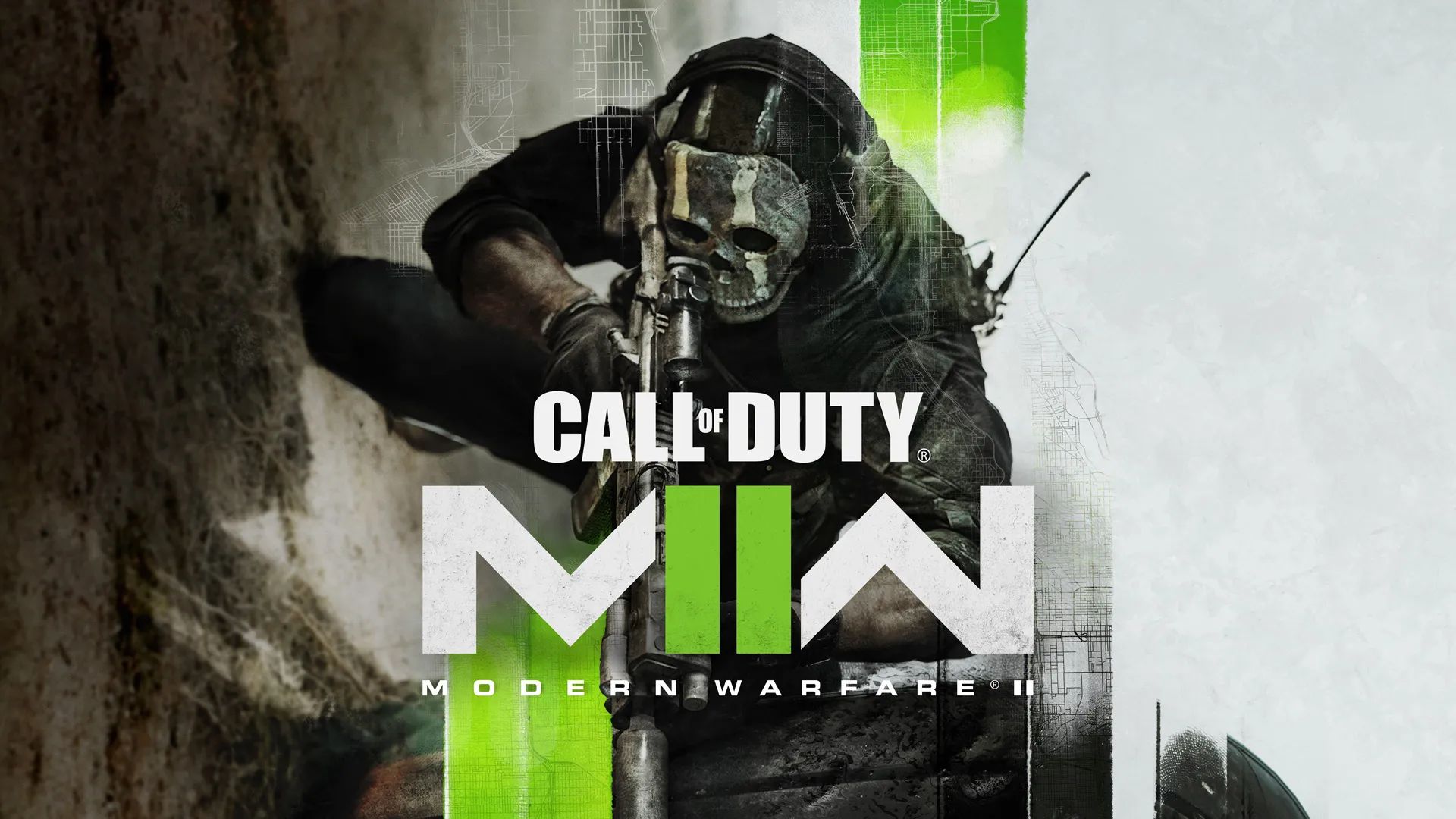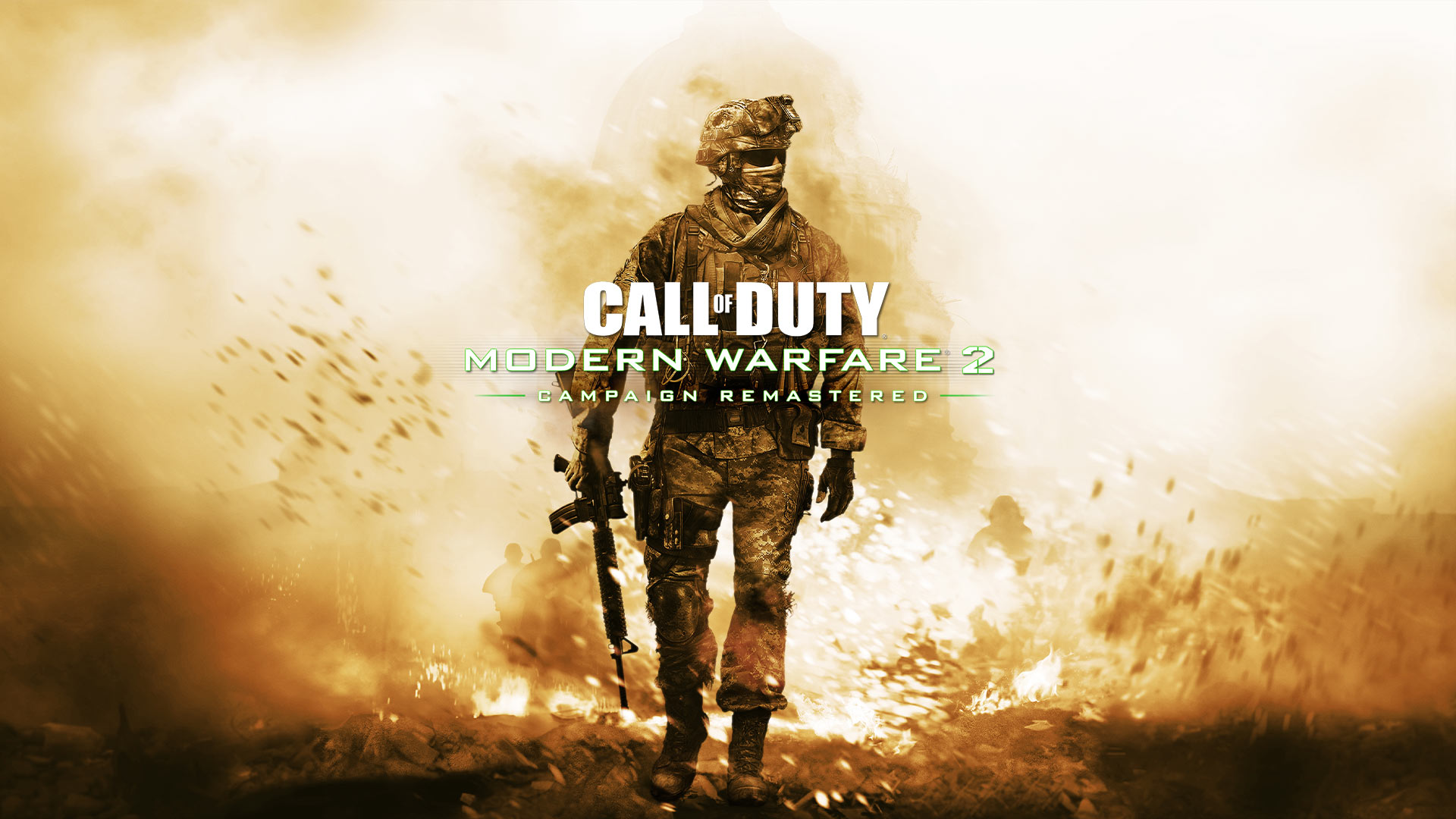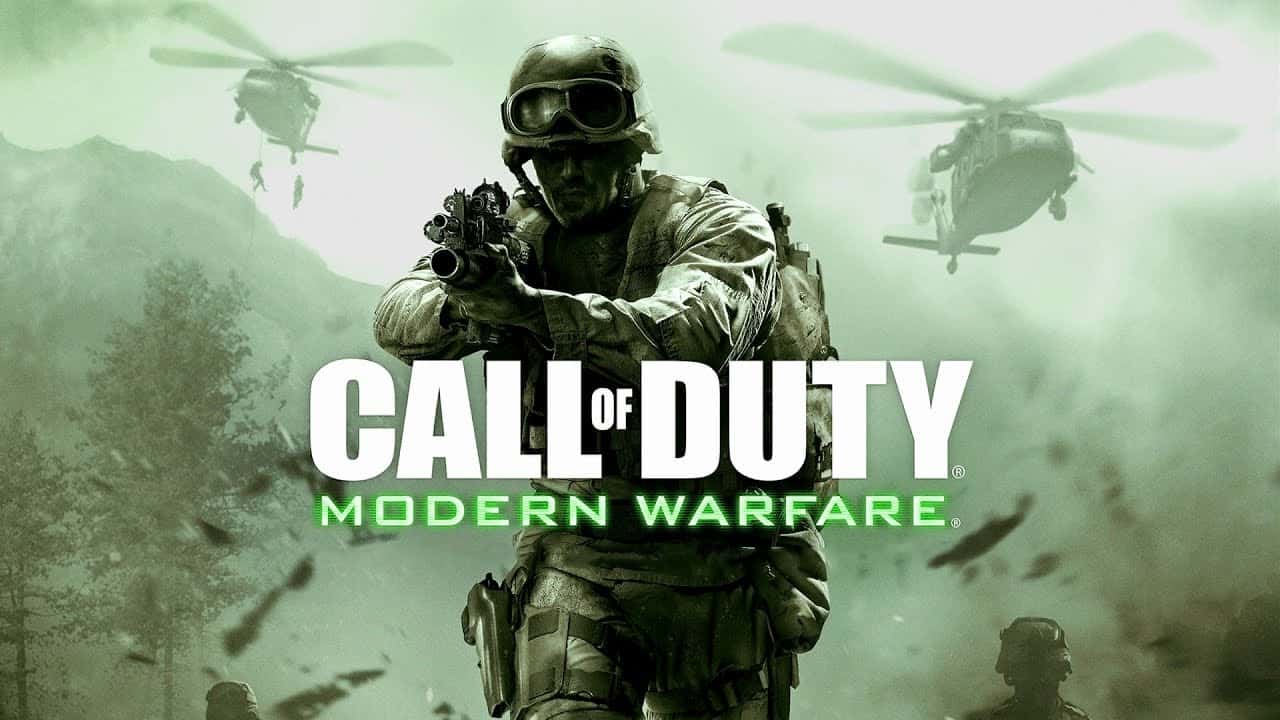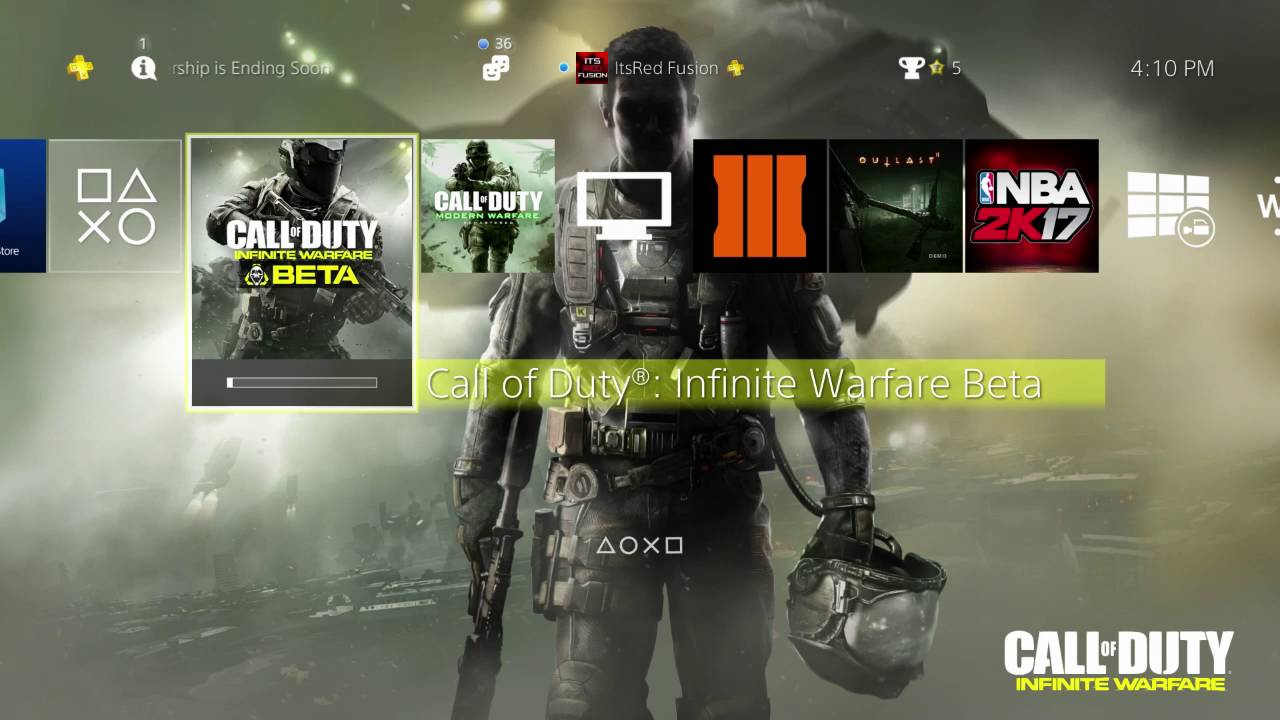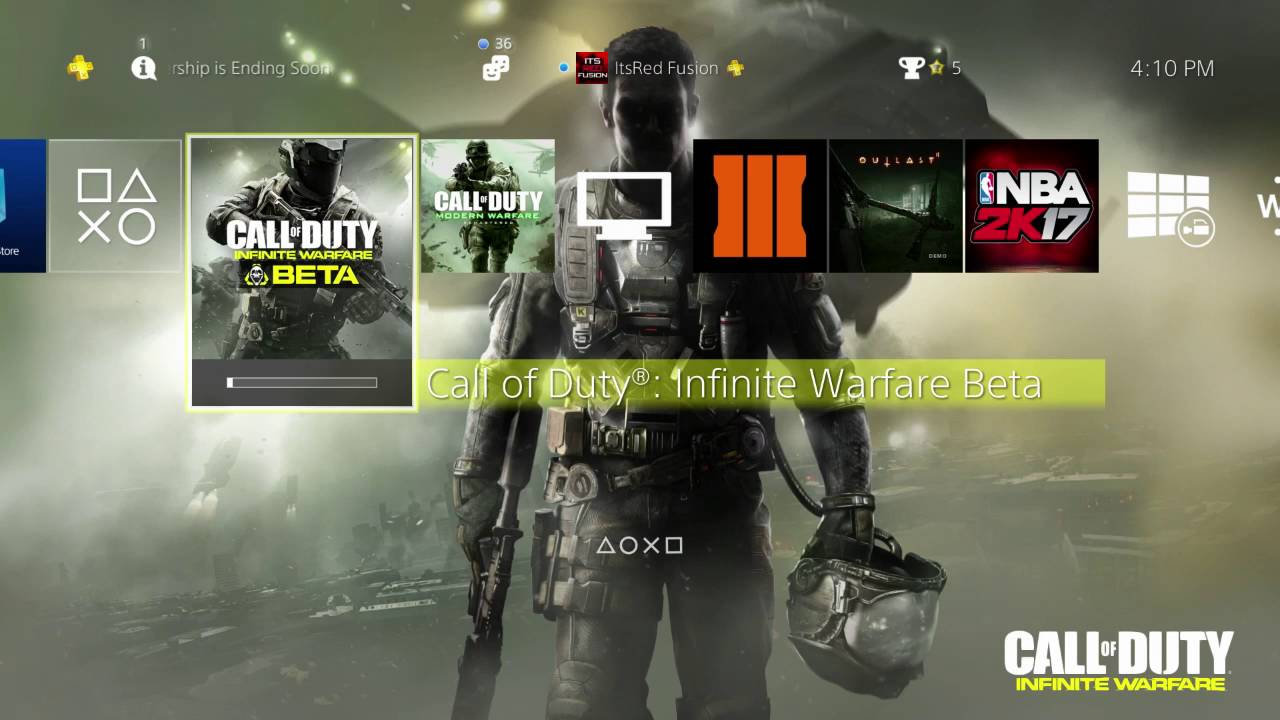Introduction
Welcome to the exciting world of Call of Duty: Modern Warfare 2! This highly anticipated first-person shooter game has captivated gamers around the globe with its intense gameplay, stunning graphics, and gripping storyline. If you’re eager to join the action and experience the thrill of modern warfare, you’ve come to the right place. In this guide, we will walk you through the process of downloading Call of Duty: Modern Warfare 2 and getting it up and running on your computer.
Before we dive into the steps, it’s important to note that downloading and installing games from sources other than official platforms may be against copyright laws and terms of service. Be sure to only acquire games from legal sources and ensure you have the necessary licenses to play them. With that in mind, let’s begin the journey to immerse ourselves in the adrenaline-pumping battles of Modern Warfare 2.
In this guide, we will cover everything you need to know to successfully download and install Call of Duty: Modern Warfare 2 on your computer. We’ll also provide you with tips and recommendations along the way to ensure a smooth and enjoyable gaming experience.
From checking your computer’s system requirements to finding a reliable source for the game, we’ve got you covered. Once the game is downloaded, we’ll guide you through the process of extracting the files, installing the game, and applying necessary updates.
So, if you’re ready to embark on an action-packed journey, let’s jump right in and download Call of Duty: Modern Warfare 2!
System Requirements
Before diving into the download process, it’s important to make sure your computer meets the minimum system requirements to run Call of Duty: Modern Warfare 2 smoothly. Here are the recommended specifications:
- Operating System: Windows 10/8/7/Vista/XP
- Processor: Intel Core 2 Duo E6600 or AMD Phenom X3 8750 processor or better
- RAM: 2GB (4GB for optimal performance)
- Graphics Card: DirectX 9.0c compatible graphics card with 256MB VRAM, NVIDIA GeForce 8600GT or better, ATI Radeon X1950 or better
- DirectX: DirectX 9.0c or later
- Storage: Minimum 12GB of free disk space
- Internet: Broadband connection for multiplayer
Keep in mind that these are the recommended requirements for a smooth gaming experience. If your computer falls slightly below these specifications, you may still be able to run the game, but you may experience lower performance and graphical quality.
It’s also worth noting that Call of Duty: Modern Warfare 2 is primarily designed for Windows-based systems. However, there are workarounds available for Mac users, such as using Boot Camp to install Windows on your Mac and then running the game.
Now that you’re aware of the system requirements, you can check if your computer meets these specifications or, if needed, make necessary upgrades to ensure optimal performance. With your computer ready to go, let’s move on to the next step of the download process.
Step 1: Find a Reliable Source
Now that you’ve ensured your computer meets the system requirements, the next step is to find a reliable source to download Call of Duty: Modern Warfare 2. It’s crucial to obtain the game from a trustworthy source to avoid any malware, viruses, or legal complications.
One of the safest and most recommended options is to purchase the game directly from official platforms such as Steam, Activision, or other authorized distributors. These platforms offer secure downloads and ensure that you receive a legitimate copy of the game, complete with updates and support.
If you prefer to explore alternative sources, be cautious and do thorough research to minimize the risk of downloading counterfeit or infected files. Look for reputable websites or online communities that specialize in sharing games. Check user reviews, ratings, and comments to evaluate the reliability and authenticity of the source.
Additionally, it’s essential to be mindful of illegal downloads, commonly known as “pirated” versions of the game. Engaging in piracy not only violates copyright laws but also exposes your computer to potential security risks. Remember, supporting game developers by purchasing legitimate copies ensures their continuous efforts in creating fantastic gaming experiences.
By choosing a reliable source to download Call of Duty: Modern Warfare 2, you can enjoy the game to its fullest potential and ensure a safe and legal gaming experience. Now that you’ve found a trusted source, let’s move on to the next step: checking your computer’s compatibility.
Step 2: Check Your Computer’s Compatibility
Before proceeding with the download, it’s crucial to ensure that your computer is compatible with Call of Duty: Modern Warfare 2. Taking the time to check compatibility will help avoid any issues that may arise during installation or gameplay.
Start by verifying that your computer meets the minimum system requirements outlined in the previous section. Check the operating system, processor, RAM, graphics card, DirectX version, and available storage space. If any of these components fall below the recommended specifications, consider upgrading them for optimal performance.
Next, make sure that your computer’s drivers, such as graphics and sound drivers, are up to date. Outdated drivers can cause compatibility issues and impact the game’s performance. Visit the manufacturer’s website for your respective hardware components and check for any available driver updates. Install these updates to ensure compatibility with Modern Warfare 2.
Another important consideration is the availability of sufficient disk space. Call of Duty: Modern Warfare 2 requires a minimum of 12GB of free disk space to install. Verify that you have enough space on your hard drive before proceeding with the download.
Apart from hardware and storage requirements, it’s also crucial to check for any background applications or processes that could potentially interfere with the game. Close any unnecessary programs running in the background, such as antivirus scans or software updates, to allocate maximum resources to Modern Warfare 2.
Lastly, ensure that your internet connection is stable. While downloading the game, interruptions in the connection can lead to incomplete or corrupted files. If possible, connect your computer directly to your modem or router via an Ethernet cable for a more reliable connection.
Once you’ve completed these compatibility checks and made any necessary adjustments, you can proceed with confidence to download and install Call of Duty: Modern Warfare 2. In the next step, we will guide you through the actual downloading process.
Step 3: Downloading the Game
With your computer’s compatibility checked and ensured, it’s time to proceed with downloading Call of Duty: Modern Warfare 2. Depending on the source you’ve chosen, the downloading process may vary slightly, but here’s a general outline of what to expect:
- Visit the official platform or trusted website from which you are downloading the game.
- Look for the option to download Call of Duty: Modern Warfare 2. This may be displayed prominently on the homepage or located in a specific games section.
- Click on the download button or link to initiate the download process. Alternatively, you may be redirected to a separate page where the download begins automatically.
- Depending on the file size and your internet connection, the download may take some time. Be patient and avoid interrupting the process to prevent any issues with the downloaded files.
- Once the download is complete, you will have the game files stored on your computer. These files are often compressed in a ZIP or RAR format to reduce their size.
It’s important to note that during the downloading process, some sources may require you to create an account or provide certain information. Follow the prompts and supply the necessary details to proceed with the download.
If you encounter any difficulties or issues during the download, refer to the support or troubleshooting sections of the website or platform you’re using. They often provide helpful instructions or FAQs to resolve common problems.
Remember to exercise caution when downloading from non-official sources to minimize the risk of malware or counterfeit files. Always double-check the reliability and authenticity of the website or platform before proceeding with the download.
With Call of Duty: Modern Warfare 2 successfully downloaded, the next step is to extract the game files. In the following section, we’ll guide you through this process to prepare for installation.
Step 4: Extracting the Files
After downloading Call of Duty: Modern Warfare 2, you will need to extract the game files from their compressed format. Most often, the downloaded files will be in a ZIP or RAR format. Follow these steps to extract the files:
- Locate the downloaded file on your computer. It is usually saved in the Downloads folder or the designated location you selected during the download.
- Right-click on the downloaded file and select the “Extract” option from the context menu. If you don’t have a file extraction program installed, you may need to download one. Popular options include WinRAR, 7-Zip, and WinZip.
- Select a destination folder where you want to extract the game files. It is recommended to choose a location with sufficient disk space and easy access.
- Click “OK” or “Extract” to initiate the extraction process. The program will extract the files from the compressed format and store them in the selected destination folder.
- Depending on the file size and the speed of your computer, the extraction process may take a few moments. Once completed, you should see the extracted game files in the designated location.
It is essential to keep the extracted game files in an organized and easily accessible location. This will make it easier to locate and install the game in the next step.
Remember to double-check that all the necessary files have been extracted and stored correctly. If any files are missing or corrupted, you may need to re-download the game or consult the troubleshooting resources provided by the source from which you downloaded.
With the game files properly extracted, we are now ready to move on to the installation process. In the next step, we’ll guide you through the necessary steps to install Call of Duty: Modern Warfare 2 on your computer.
Step 5: Installing the Game
Now that you have successfully extracted the game files, it’s time to proceed with the installation of Call of Duty: Modern Warfare 2. Follow these steps to install the game:
- Locate the folder where you extracted the game files. Open the folder to view its contents.
- Look for an executable file with a name like “Setup” or “Install.” Double-click on this file to start the installation process.
- A setup wizard or installer will launch, guiding you through the installation process. Follow the on-screen instructions and prompts to proceed with the installation.
- Read and accept the terms and conditions, if prompted, and select the desired installation options such as the installation location and additional features.
- Click on the “Install” or “Next” button to begin the installation process. The game files will be copied to the specified location on your computer.
- Depending on the size of the game and your computer’s performance, the installation process may take some time. Be patient and avoid interrupting the installation process.
- Once the installation is complete, you will see a confirmation message. You can now launch Call of Duty: Modern Warfare 2 from the Start menu, desktop shortcut, or the installation folder.
During the installation process, some sources may require you to enter a valid product key or activate the game. Refer to the instructions provided by the source from which you obtained the game to ensure a successful activation.
Keep in mind that the installation steps provided here are a general guideline, and the specific installation process may vary depending on the source or version of the game you are installing. It’s always recommended to consult any provided installation instructions or support documentation to ensure the best results.
With Call of Duty: Modern Warfare 2 successfully installed on your computer, you’re ready to step into the world of pulse-pounding action. In the next step, we’ll cover how to apply any necessary updates to ensure the game is running smoothly.
Step 6: Applying Necessary Updates
After successfully installing Call of Duty: Modern Warfare 2, it’s essential to apply any necessary updates to ensure your game is up to date and running smoothly. Updates often include bug fixes, performance enhancements, and new features. Here’s how you can apply updates to your game:
- Launch Call of Duty: Modern Warfare 2 on your computer. You can do this by double-clicking on the game’s icon on your desktop or locating it in the Start menu.
- Once the game is running, check for any available updates within the game’s settings or options menu. Look for a “Check for Updates” or similar option.
- If updates are available, the game will prompt you to download and install them. Follow the on-screen instructions to begin the update process.
- Depending on the size and number of updates, the download and installation process may take some time. Avoid interrupting the process to ensure a successful update.
- Once the updates are installed, restart the game if necessary to apply the changes.
It’s important to note that some updates may be available from the official game developers or through specific platforms like Steam. Check for any updates or patches they have released and download them directly from the official sources to ensure authenticity and reliability.
Regularly updating your game will not only fix any issues you may encounter but also ensure you have access to the latest content, features, and improvements that the developers have released. This will provide you with the most optimal and enjoyable gaming experience.
If you experience any difficulties during the update process, refer to the game’s support documentation or contact the game’s official support channels for further assistance.
With the necessary updates applied, you’re now ready to fully immerse yourself in the thrilling world of Call of Duty: Modern Warfare 2. Enjoy the intense battles, engaging storyline, and stunning visuals as you embark on your missions.
Conclusion
Congratulations! You have successfully learned how to download and install Call of Duty: Modern Warfare 2 on your computer. By following each step of this guide, you can now enjoy the exhilarating experience of modern warfare right at your fingertips.
Remember, when downloading the game, always choose a reliable source to ensure the authenticity and legality of the game files. Purchasing from official platforms like Steam or authorized distributors ensures a safe and secure gaming experience.
Before downloading, make sure your computer meets the minimum system requirements to ensure smooth performance. Upgrading necessary components and keeping drivers up to date will optimize your gaming experience and prevent compatibility issues.
After downloading, it’s crucial to extract the game files using a file extraction program like WinRAR or 7-Zip. Followed by the installation process, make sure to carefully follow the on-screen instructions and select the desired settings.
Once the installation is complete, check for and apply any necessary updates. Regularly updating the game ensures that you benefit from bug fixes, performance enhancements, and new features that developers release.
Now, it’s time to dive into the action-packed world of Call of Duty: Modern Warfare 2. Immerse yourself in the intense battles, captivating storyline, and exceptional graphics that have made this game an all-time favorite among gamers.
As you embark on your missions, remember to make use of teamwork, strategy, and quick reflexes. Engage in thrilling multiplayer battles or challenge yourself in the captivating single-player campaign.
Enjoy the thrill of the game and may your victories be memorable. Explore different modes, experiment with different weapons, and immerse yourself in the immersive world created by Call of Duty: Modern Warfare 2.
Happy gaming!