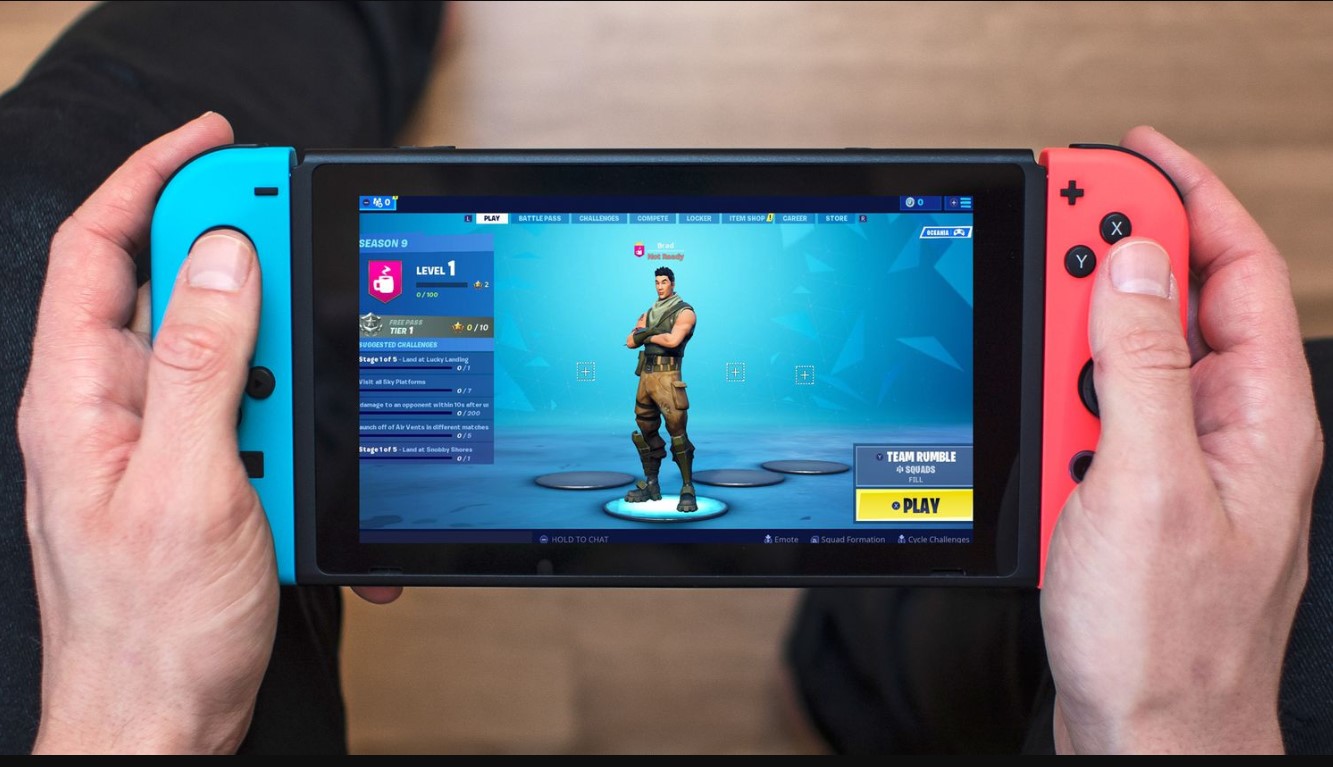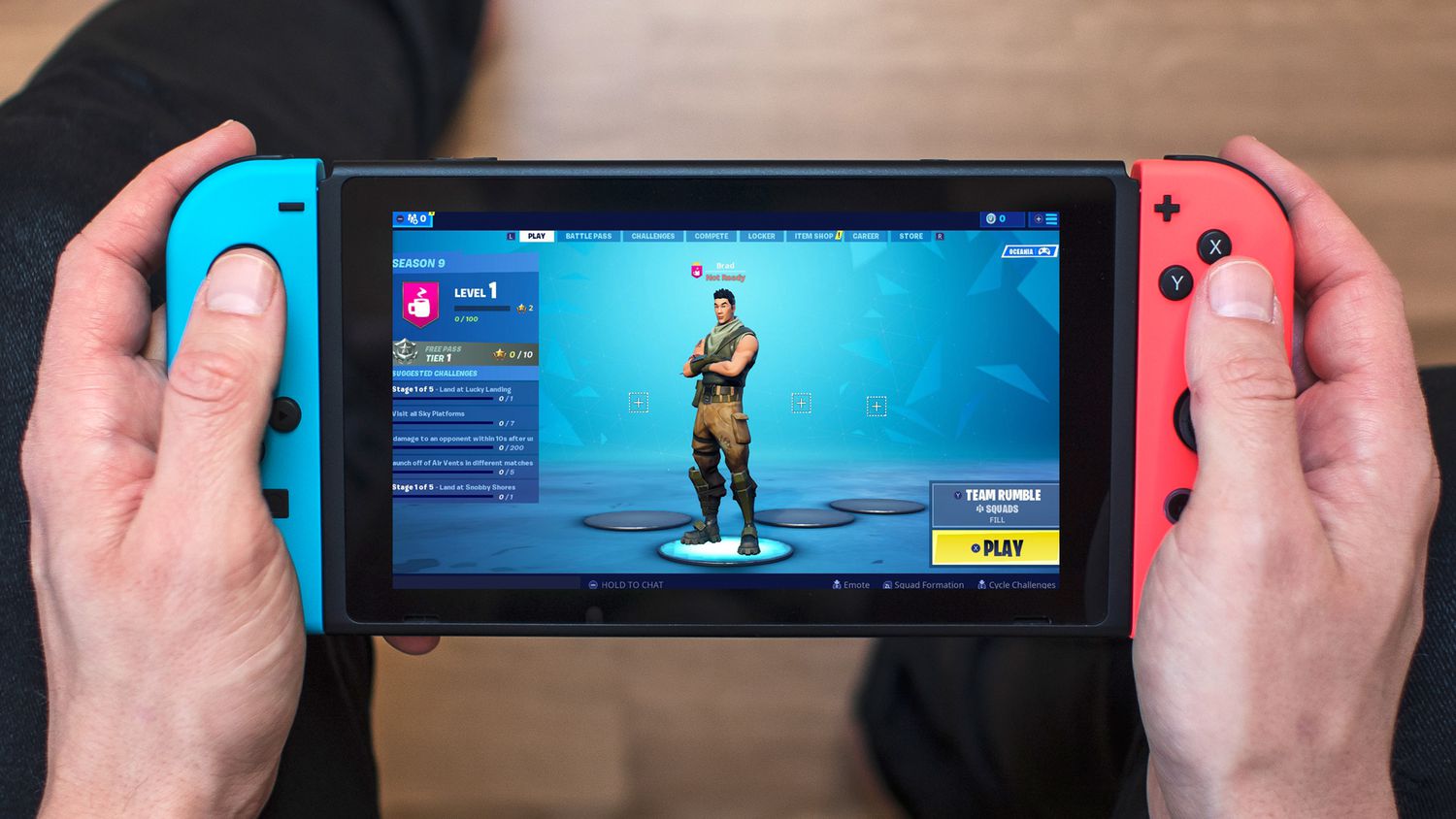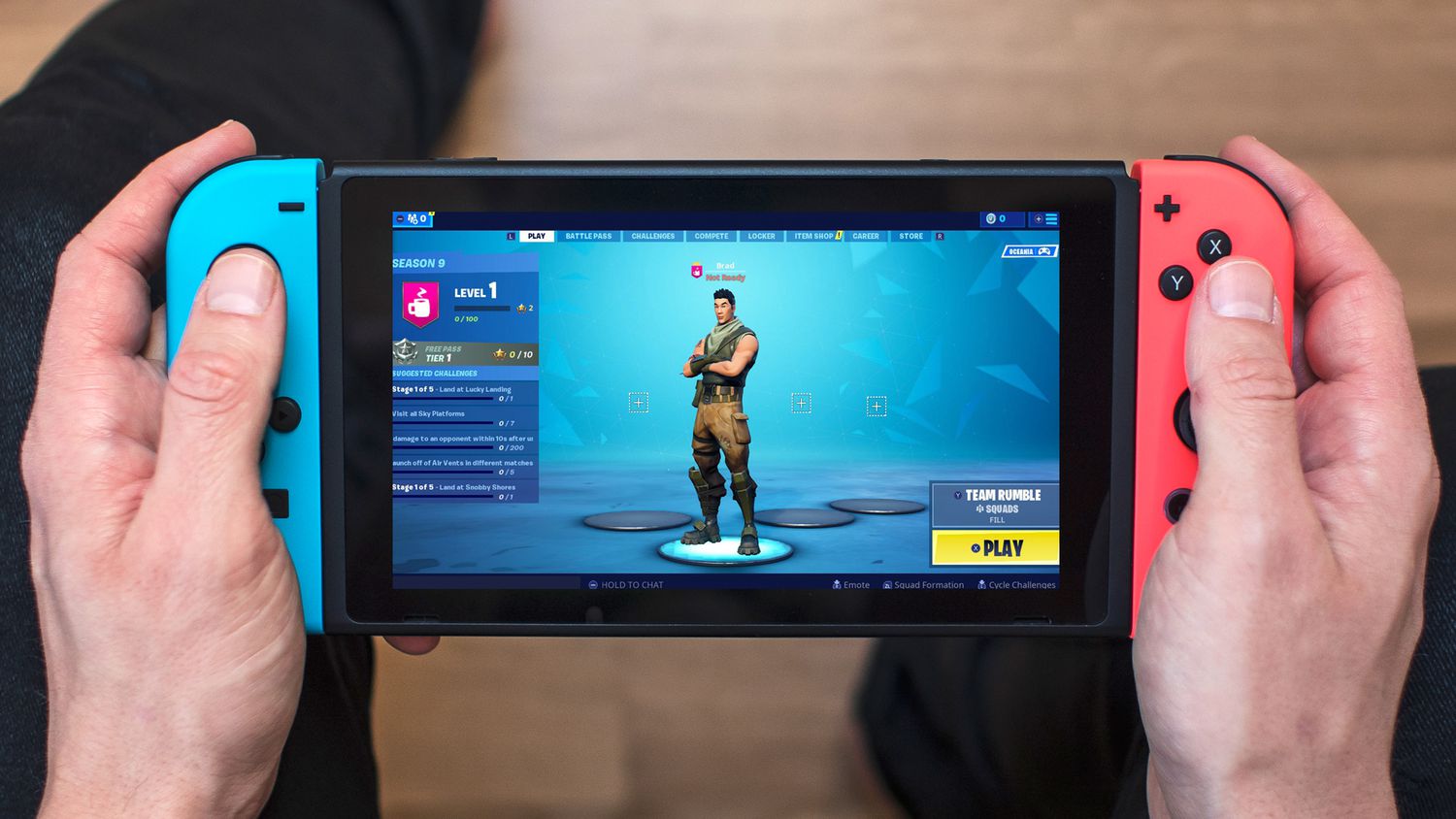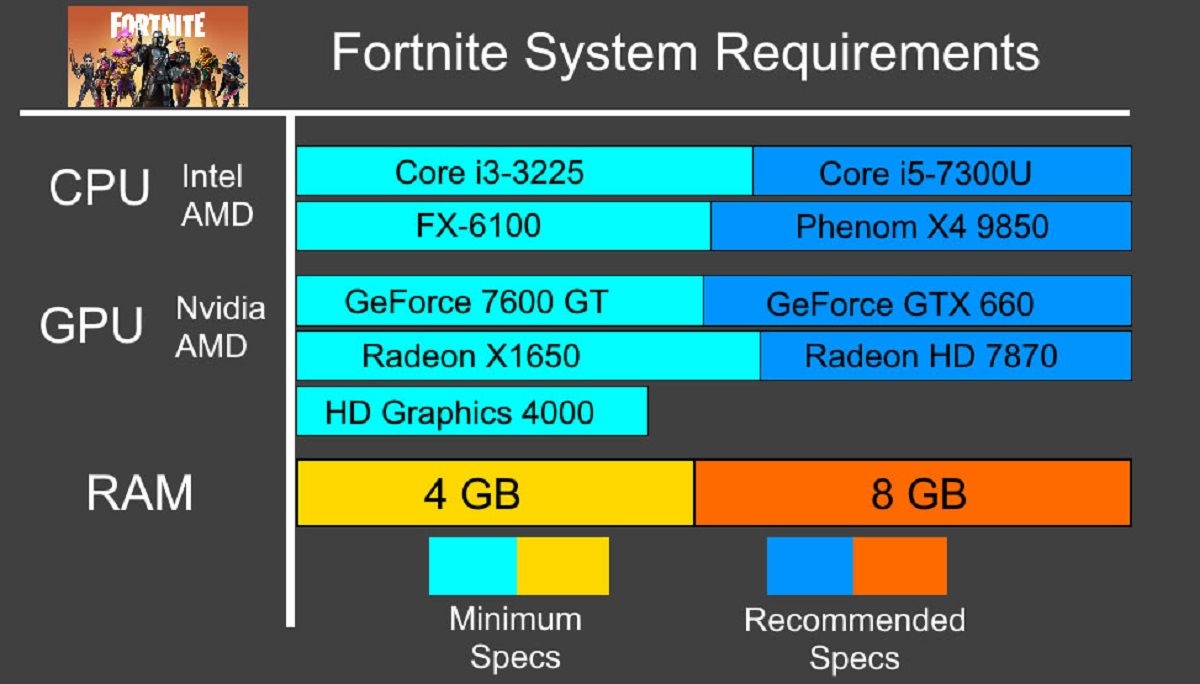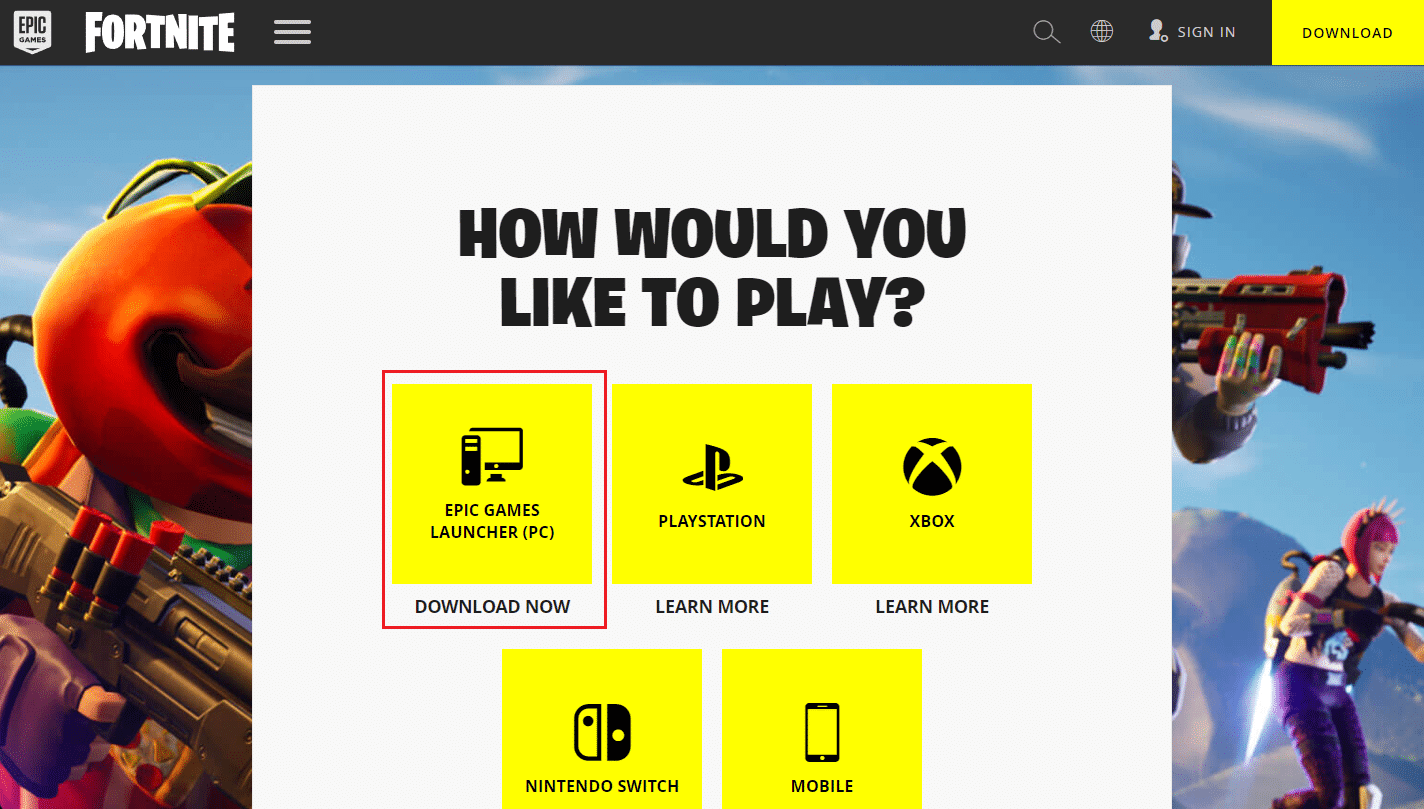Introduction
In recent years, Fortnite has taken the gaming world by storm with its highly popular Battle Royale mode. It has become a sensation among gamers of all ages and platforms, including the Nintendo Switch. If you’re a proud owner of a Nintendo Switch and want to join the Fortnite craze, you’re in luck! In this article, we will guide you through the process of downloading Fortnite on your Nintendo Switch for free.
Fortnite is a free-to-play game, but it does require an internet connection to play. It features fast-paced action, unique building mechanics, and regular updates that keep players engaged and coming back for more. Whether you’re a seasoned Fortnite player or completely new to the game, the Nintendo Switch provides a convenient and portable way to enjoy the Fortnite experience.
Downloading Fortnite on your Nintendo Switch is a straightforward process that can be completed in a few simple steps. In this guide, we will walk you through each step and provide helpful tips along the way. So, let’s dive in and get you started on your Fortnite adventure!
Step 1: Create or log in to your Nintendo account
In order to download Fortnite on your Nintendo Switch, you first need to have a Nintendo account. If you already have one, you can skip this step and proceed to the next. If not, follow these simple steps to create a Nintendo account:
- Open the Nintendo website in your browser.
- Click on the “Sign In/Create Account” button located at the top right corner of the page.
- Click on the “Create a Nintendo Account” option.
- Fill in the required information, including your email address, date of birth, and chosen password.
- Once you have filled in the necessary details, click on the “Submit” button to create your Nintendo account.
After creating your Nintendo account, it’s time to log in to your account on your Nintendo Switch. Follow these steps:
- Power on your Nintendo Switch and go to the main menu.
- Scroll to find the “System Settings” icon and select it.
- In the System Settings menu, scroll down and select “User.” If you have multiple user profiles, select the profile that you want to use.
- Under the “User Information” section, select “Link Nintendo Account.”
- Follow the on-screen prompts to sign in using your email address and password associated with your Nintendo account.
- Once you have successfully logged in to your Nintendo account, you are ready to proceed to the next step.
Having a Nintendo account gives you access to a wide range of features, including online multiplayer, eShop purchases, and more. It is a crucial step in the process of downloading Fortnite on your Nintendo Switch, so make sure to create or log in to your account before moving forward.
Step 2: Access the Nintendo eShop on your Nintendo Switch
Now that you have a Nintendo account and have logged in to your Nintendo Switch, it’s time to access the Nintendo eShop. The eShop is the official online store for Nintendo games and content, including Fortnite. Follow these steps to access the Nintendo eShop:
- From the main menu of your Nintendo Switch, locate and select the “Nintendo eShop” icon. It is represented by an orange shopping bag.
- Once you have selected the Nintendo eShop icon, the eShop will open and display the latest games and releases.
- At the top of the screen, you will find a search bar, where you can search for specific games or content.
- Use the left analog stick or the directional buttons to navigate through the various sections of the eShop, such as “Featured,” “On Sale,” or “Search.”
- If you want to search for Fortnite directly, move the cursor to the search bar and press the “A” button on your Nintendo Switch controller.
Accessing the Nintendo eShop is a crucial step as it is the gateway to downloading Fortnite on your Nintendo Switch. Through the eShop, you can explore various games, demos, and downloadable content available for your console. It’s a user-friendly interface that makes it convenient to browse and download your favorite games.
Now that you have accessed the Nintendo eShop, it’s time to search for Fortnite. In the next step, we will guide you on how to search for and download Fortnite on your Nintendo Switch.
Step 3: Search for Fortnite in the eShop
Now that you’ve accessed the Nintendo eShop on your Nintendo Switch, it’s time to search for Fortnite. Follow these steps to find and access the Fortnite download page:
- Once you’re in the Nintendo eShop, navigate to the search bar located at the top of the screen.
- Using the on-screen keyboard or the Joy-Con controllers, enter “Fortnite” into the search bar.
- As you type, the eShop will start displaying search results. Look for the Fortnite icon or the game title, and select it when it appears.
- On the Fortnite download page, you will find additional information about the game, such as the size of the download and a description of the gameplay.
The search functionality is a convenient way to find specific games or content in the Nintendo eShop. In this case, searching for “Fortnite” will bring you directly to the Fortnite download page. This ensures you are downloading the official version of the game from the eShop.
Make sure to verify that the game you are selecting is indeed Fortnite by checking the icon and the game details on the download page.
With the Fortnite download page open, you’re just a few steps away from getting the game on your Nintendo Switch. In the next step, we’ll guide you through downloading Fortnite and getting ready to jump into the action!
Step 4: Select Fortnite and start the download
After you have found the official Fortnite download page in the Nintendo eShop, it’s time to select the game and start the download process. Follow these steps to get Fortnite onto your Nintendo Switch:
- On the Fortnite download page, you will see a button that says “Proceed to Download” or a similar prompt. Select this button to continue.
- You may be prompted to review additional information about the game, such as the required storage space. Make sure you have enough free space on your Nintendo Switch for the download.
- If you are ready to proceed, select the “Download” button.
- The download process will now begin. You will see a progress bar indicating the download status.
- Depending on the size of the game and your internet speed, the download may take some time to complete. It’s best to be patient and avoid interrupting the download.
Once the download is complete, you will have successfully obtained Fortnite on your Nintendo Switch. The game will be ready to launch, but before you dive into it, there are a few more steps to complete. In the next step, we will guide you through logging in with your Epic Games account.
Remember, downloading Fortnite for free from the official eShop ensures that you have the authentic version of the game and access to regular updates and new content.
Step 5: Wait for the download to complete
Now that you’ve started the download process for Fortnite on your Nintendo Switch, it’s important to be patient and allow the download to complete. The time it takes for the download to finish will depend on your internet connection speed and the size of the game. Here are a few things to keep in mind during this step:
- While the download is in progress, it’s best to avoid interrupting the process. Interrupting the download may result in an incomplete or corrupted file.
- You can monitor the progress of the download by checking the progress bar displayed on the screen. It will show the percentage of the download completed.
- Make sure your Nintendo Switch is connected to a stable internet connection throughout the download process. Unstable or weak connections may cause the download to pause or take longer than expected.
- If you experience any issues during the download, such as a sudden interruption or a failed download, try restarting your Nintendo Switch and starting the download again.
While it may be tempting to jump right into playing Fortnite, it’s important to allow the download to complete fully. This ensures that you have the entire game installed and ready to play without any issues. Once the download is finished, you’re just steps away from joining the battle!
Once the download is complete, you’re ready to move on to the next step: launching Fortnite and logging in with your Epic Games account. We’ll guide you through the process in the next step so that you can start playing Fortnite on your Nintendo Switch in no time!
Step 6: Launch Fortnite and log in with your Epic Games account
After the download is complete, it’s time to launch Fortnite on your Nintendo Switch and log in with your Epic Games account. Follow these steps to get started:
- From the main menu of your Nintendo Switch, locate and select the Fortnite icon. It may be on your home screen or in the game library.
- Once you’ve selected the Fortnite icon, the game will begin to launch.
- On the Fortnite login screen, you will see options to either log in with an existing Epic Games account or create a new one. If you already have an Epic Games account, choose the “Login” option.
- Enter your email address and password associated with your Epic Games account using the on-screen keyboard or the Joy-Con controllers.
- After entering your login information, select the “Login” button to proceed.
- If the login is successful, you will be taken to the Fortnite lobby, where you can customize your character, join matches, and explore the game’s modes and features.
Logging in with your Epic Games account is essential for accessing your in-game progress, purchased items, and connecting with your friends. If you’re new to Fortnite and don’t have an Epic Games account, you can create one directly from the login screen by selecting the “Sign Up” option.
By logging in with your Epic Games account, you can seamlessly synchronize your progress and purchases across different platforms, allowing you to continue playing and progressing in Fortnite wherever you go.
Now that you’re logged in and ready to go, it’s time to dive into the world of Fortnite on your Nintendo Switch!
Step 7: Start playing Fortnite on your Nintendo Switch
Now that you’ve logged in to Fortnite with your Epic Games account on your Nintendo Switch, it’s time to jump into the action and start playing the game! Here’s what you need to do:
- From the Fortnite lobby, you can choose from various game modes, including Battle Royale and Creative.
- If you’re new to Fortnite, it’s recommended to start with the Battle Royale mode. This is where you compete against other players to be the last one standing.
- Select “Battle Royale” mode and then choose whether you want to play solo, duo, or squad matches.
- Once you’ve selected your preferred mode, you will be matched with other players and dropped onto the Fortnite island.
- Explore the island, collect weapons, build structures, and outlive your opponents to secure victory in the match.
- Throughout the game, you can earn experience points, level up your Battle Pass, and unlock new cosmetics and rewards.
- Don’t forget to check out the in-game item shop, where you can purchase new outfits, emotes, and other cosmetic items with V-Bucks, the in-game currency.
Fortnite offers a dynamic and ever-evolving gameplay experience, with regular updates, new challenges, and limited-time events. Make sure to check in regularly to discover new content and stay ahead of the competition.
Whether you’re playing Fortnite for casual fun or aiming to become a skilled player, the Nintendo Switch provides a convenient and portable platform to enjoy this popular multiplayer game.
So grab your Joy-Con controllers, put on your gaming headset, and prepare for countless hours of intense battles and thrilling adventures in the world of Fortnite on your Nintendo Switch!
Conclusion
Congratulations! You have successfully downloaded and started playing Fortnite on your Nintendo Switch. With its fast-paced gameplay, unique building mechanics, and regular updates, Fortnite has become a global gaming phenomenon. By following the steps outlined in this guide, you were able to create or log in to your Nintendo account, access the Nintendo eShop, search for Fortnite, initiate the download, wait for it to complete, launch the game, and log in with your Epic Games account.
The Nintendo Switch provides a convenient and portable way to enjoy the Fortnite experience, allowing you to battle it out with friends or test your skills against players around the world. Remember to stay connected to the internet for the best gameplay experience and to take advantage of new updates and content that roll out regularly.
Whether you’re a seasoned Fortnite player or new to the game, the Nintendo Switch version offers all the excitement and action that you would expect from this popular multiplayer game. So get ready to grab your controllers, explore the island, and build your way to victory!
Thank you for following this guide, and we hope you have an amazing time playing Fortnite on your Nintendo Switch. Good luck, and may the Victory Royales be plentiful!