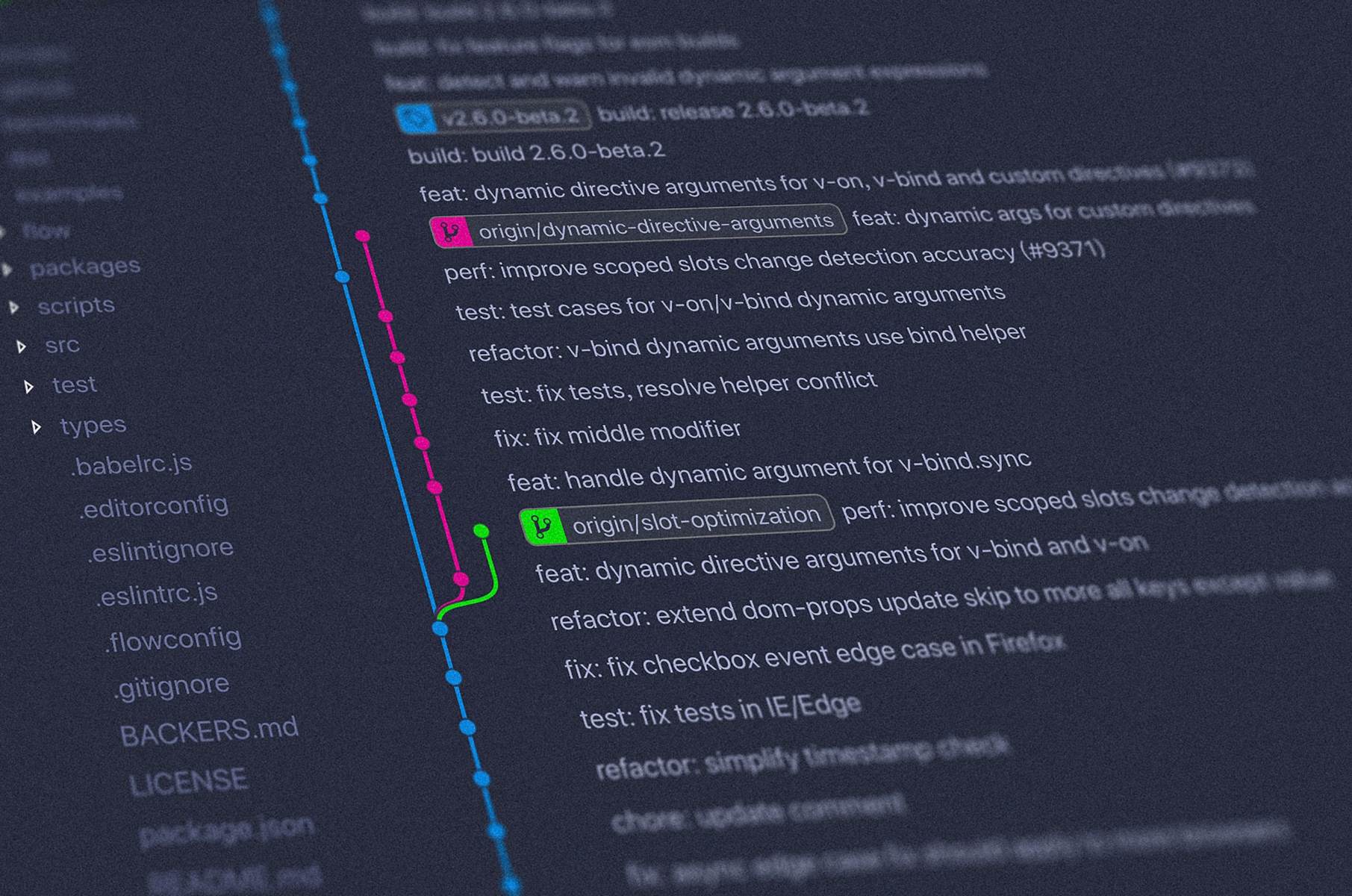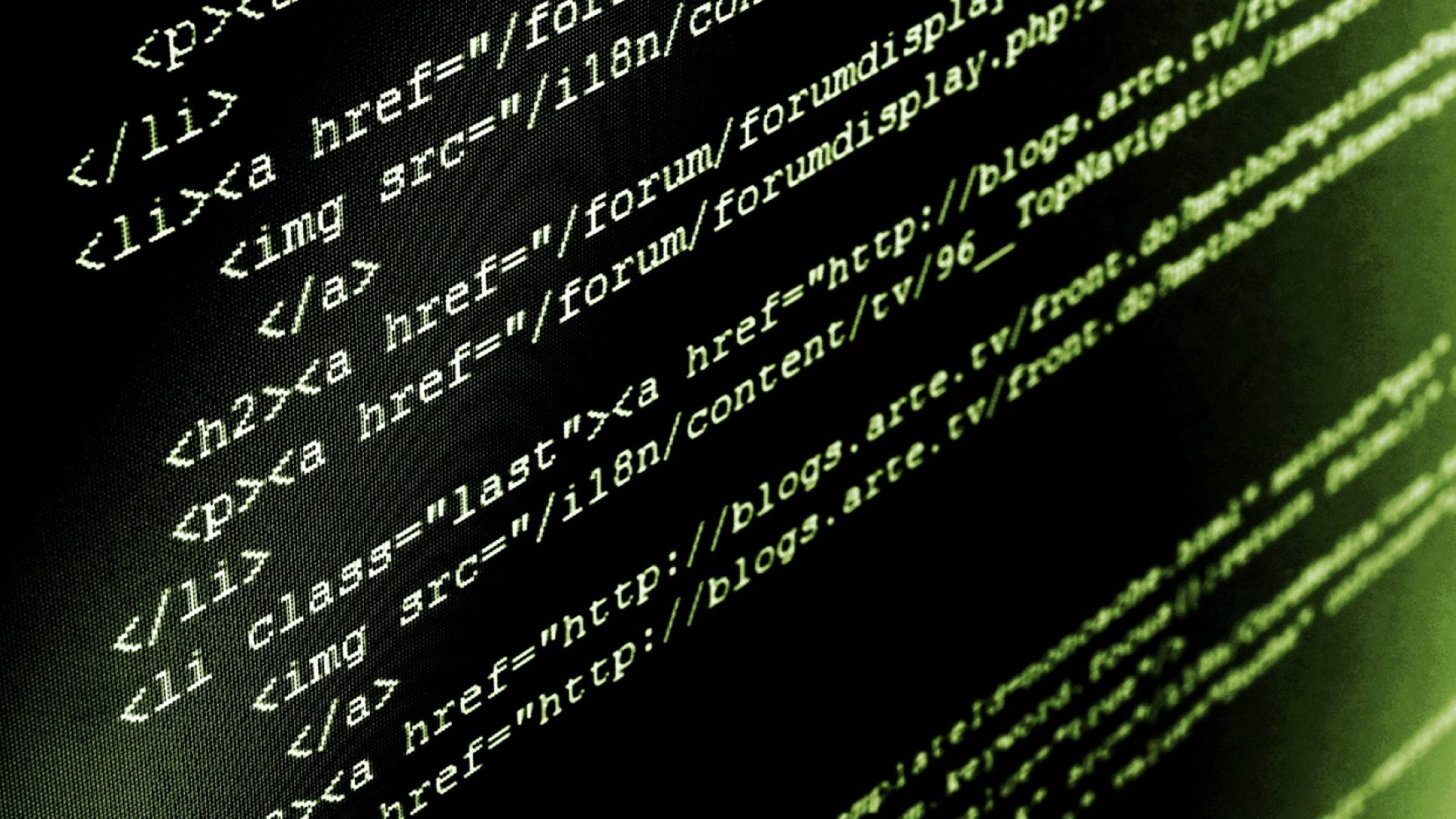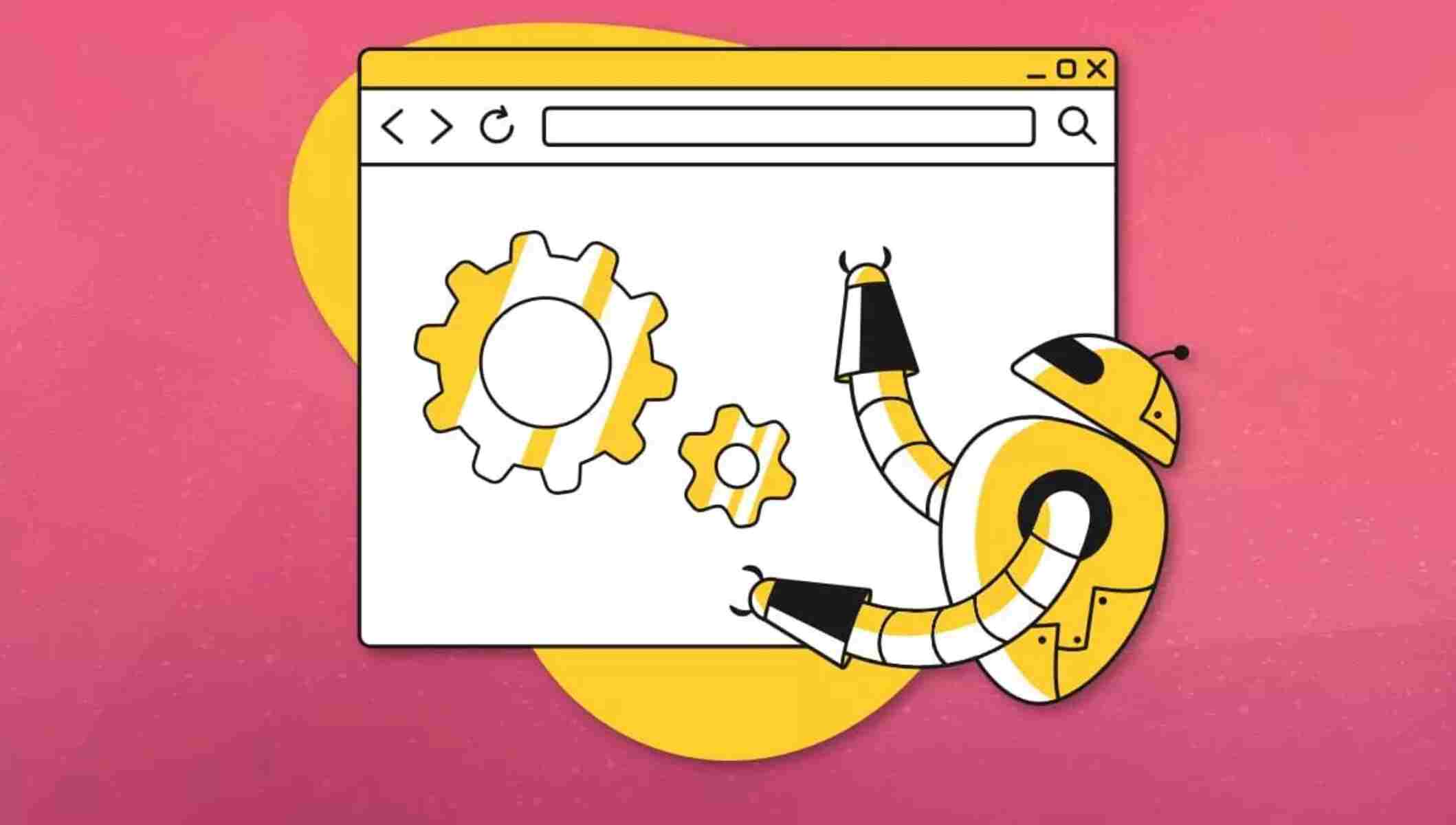Introduction
Bitbucket is a popular web-based version control system used by developers to host and manage their Git repositories. Whether you are a software developer or simply interested in downloading files from Bitbucket, this article will guide you through the step-by-step process. Downloading files from Bitbucket is a straightforward task, and by following the instructions below, you’ll be able to retrieve the files you need in no time.
In this tutorial, we will show you how to download files from a Bitbucket repository using the web interface. If you are working on a specific project, or if you need to collaborate with others on a specific codebase, you may find yourself needing to download specific files from a Bitbucket repository.
Downloading files from Bitbucket allows you to access the source code, documentation, or any other files associated with a project. Whether you need to review the code, analyze documents, or contribute to a project, the download feature in Bitbucket makes it easy to retrieve the necessary files for your needs.
Throughout this tutorial, we will provide clear instructions accompanied by screenshots, ensuring a smooth and seamless experience. So, let’s get started and learn how to download files from Bitbucket!
Step 1: Open the Bitbucket Repository
The first step in downloading files from Bitbucket is to open the repository that contains the files you wish to download. To do this, open your preferred web browser and navigate to the Bitbucket website (www.bitbucket.org).
If you have an account, log in using your credentials. If you don’t have an account, you can create one for free by clicking on the “Sign Up” button and following the instructions provided.
Once you are logged in, you will be taken to the dashboard where you can see a list of your repositories. If you are a member of an organization, you will also see repositories belonging to that organization.
Locate the repository that contains the files you want to download. You can use the search bar at the top of the page to search for a specific repository by name. Alternatively, you can browse through your repositories or explore repositories belonging to organizations you are a member of.
Click on the name of the repository to open it. This will take you to the repository’s main page, where you can view information about the repository, such as the name, description, and contributors.
By opening the Bitbucket repository, you have taken the first step towards downloading the files you need. In the next step, we will show you how to navigate to the specific file you want to download.
Step 2: Navigate to the File
After opening the Bitbucket repository, the next step is to navigate to the file you want to download. Inside the repository, various files and directories may be organized, depending on the structure and organization chosen by the repository owner.
To navigate to the specific file you wish to download, you can follow a couple of different methods:
- If you already know the file’s location or its exact path, you can use the repository’s file tree or directory structure to navigate directly to the file.
- If you are unsure of the exact location, you can use the repository’s search feature to search for the file by its name or keywords related to its content.
Method 1: Using the file tree or directory structure
On the repository’s main page, you will typically see a file tree or directory structure displayed. This tree allows you to explore the different files and directories in the repository.
Click on the folders and subfolders to expand them and reveal their contents. Keep exploring until you find the desired file. Once you’ve located the file, you’re ready to proceed to the next step.
Method 2: Using the search feature
If you don’t know the exact location of the file, or if the repository has a large number of files, using the search feature can be helpful to quickly find the file you need.
Look for a search bar, usually located at the top or bottom of the repository’s page. Enter the file name or relevant keywords related to the file’s content, and the search feature will return the matching results.
Review the search results and click on the file that matches your requirements. This will take you directly to the file’s page, where you can proceed to the next step.
By successfully navigating to the file you want to download, you are now ready for the next step, which involves clicking on the file name to access the file’s page.
Step 3: Click on the File Name
Once you have navigated to the file you want to download in the Bitbucket repository, the next step is to click on the file name to access its page. When you click on the file name, Bitbucket will open a page that displays detailed information about the file.
On the file’s page, you can view important data such as the file’s name, size, the last commit that modified the file, and any comments or discussions related to the file. This information can be useful in understanding the file’s context before you proceed with the download.
To click on the file name, simply locate the file in the list or grid view on the repository’s page and click on its name. The name is usually displayed as a link or clickable text.
Alternatively, if you have used the search feature to find the file, clicking on the search result will also take you to the file’s page.
By clicking on the file name, you have accessed the file’s page where you can gather more information and proceed to the next step of downloading the file from Bitbucket.
In the following step, we will show you how to find the download button on the file’s page and choose the desired download option.
Step 4: Find the Download Button
After clicking on the file name on its page, the next step is to find the download button. The download button is what you will click on to initiate the downloading process for the file from Bitbucket.
On the file’s page, navigate to the top-right corner or somewhere nearby to locate the download button. Bitbucket typically provides a prominent and easily identifiable button specifically for downloading files.
The download button may be labeled as “Download”, “Raw”, or a similar term indicating the file’s download action. It is usually represented by an icon or a button-style element.
Look for the download button and make sure to find it before proceeding to the next step. If you’re having trouble finding the button, you can refer to the screenshots or visual cues in this tutorial to help you locate it.
By successfully finding the download button on the file’s page, you are now ready to proceed to the final step of selecting your desired download option.
In the next step, we will guide you through the process of selecting the appropriate download option for the file you want to download from Bitbucket.
Step 5: Select the Desired Download Option
Once you have located the download button on the file’s page in Bitbucket, the final step is to select the desired download option. Bitbucket offers multiple download options to cater to different needs and preferences.
When you click on the download button, a dropdown menu or a list of download options will typically appear. The available options may include:
- Download as ZIP: This option allows you to download the file and any related files or directories as a compressed ZIP archive. The ZIP format is convenient for downloading and sharing multiple files or an entire directory.
- Save as RAW: Choosing this option will download the file in its original format, without any compression or modification. It is useful if you want to retain the file in its raw form.
- Copy link: Selecting this option will copy the file’s download link to your clipboard. You can use this link to share the file with others or access it later.
Carefully consider your requirements and select the download option that best suits your needs. If you are unsure which option to choose, consider the purpose of downloading the file, the software or tools you will be using, and any specific instructions or recommendations provided by the repository owner.
Click on the desired download option, and Bitbucket will initiate the download process. Depending on your browser settings, you may be prompted to choose a location on your computer to save the downloaded file.
Congratulations! By selecting the desired download option, you have successfully downloaded the file from the Bitbucket repository to your computer. You can now access, use, or share the file as needed.
With this final step completed, you have successfully learned how to download files from Bitbucket. Remember that the exact steps may vary slightly depending on the Bitbucket interface or any customizations made by the repository owner.
Now you can make use of the files you have downloaded from Bitbucket for your development projects or any other purposes that require access to the repository’s contents.
Conclusion
Downloading files from Bitbucket is a simple and straightforward process that allows you to access the source code, documents, or any other files associated with a project. By following the steps outlined in this tutorial, you can easily navigate the Bitbucket repository, locate the specific file you need, and download it to your computer.
Throughout this tutorial, we have covered the essential steps in downloading files from Bitbucket:
- Opening the Bitbucket repository
- Navigating to the file
- Clicking on the file name
- Finding the download button
- Selecting the desired download option
By understanding and following these steps, you can efficiently download files from Bitbucket and utilize them for your development projects or any other purposes.
Remember that Bitbucket offers different download options, such as downloading as a ZIP archive or saving the file as RAW. Consider your specific requirements and choose the appropriate option that best suits your needs.
Bitbucket provides a convenient platform for hosting and managing Git repositories, making it easier for software developers and teams to collaborate. By utilizing the download feature effectively, you can access the files you need and contribute to projects seamlessly.
Now that you have learned how to download files from Bitbucket, you can confidently navigate the repository, find the files you require, and stay productive in your development journey.
Happy downloading!