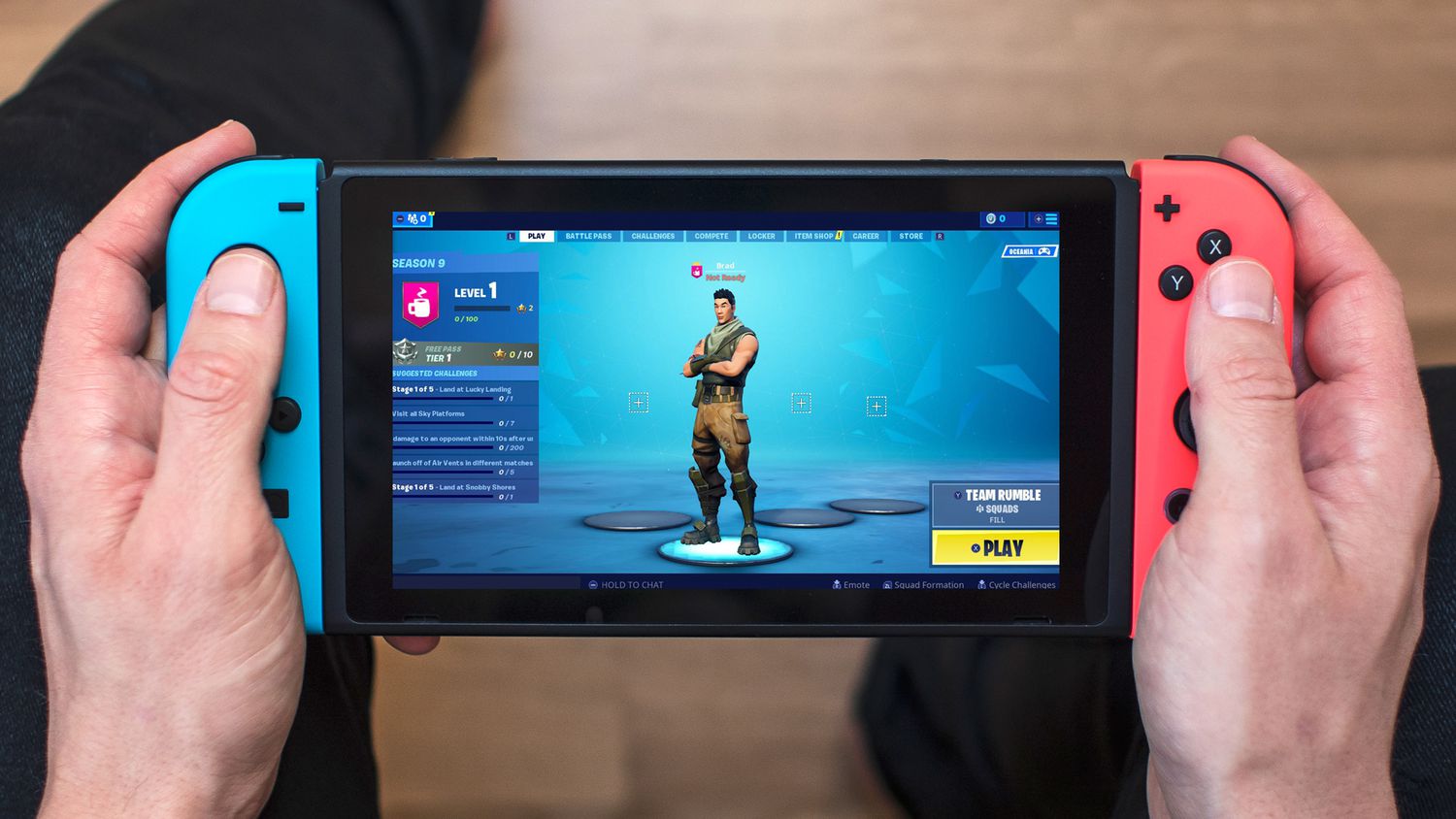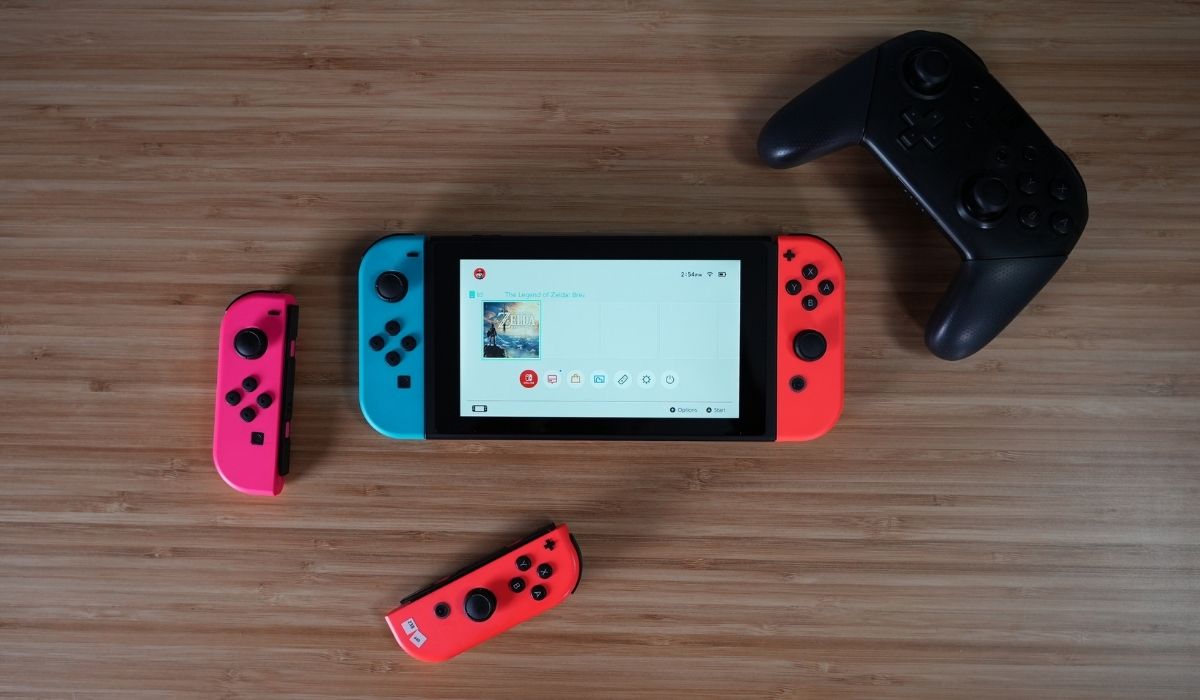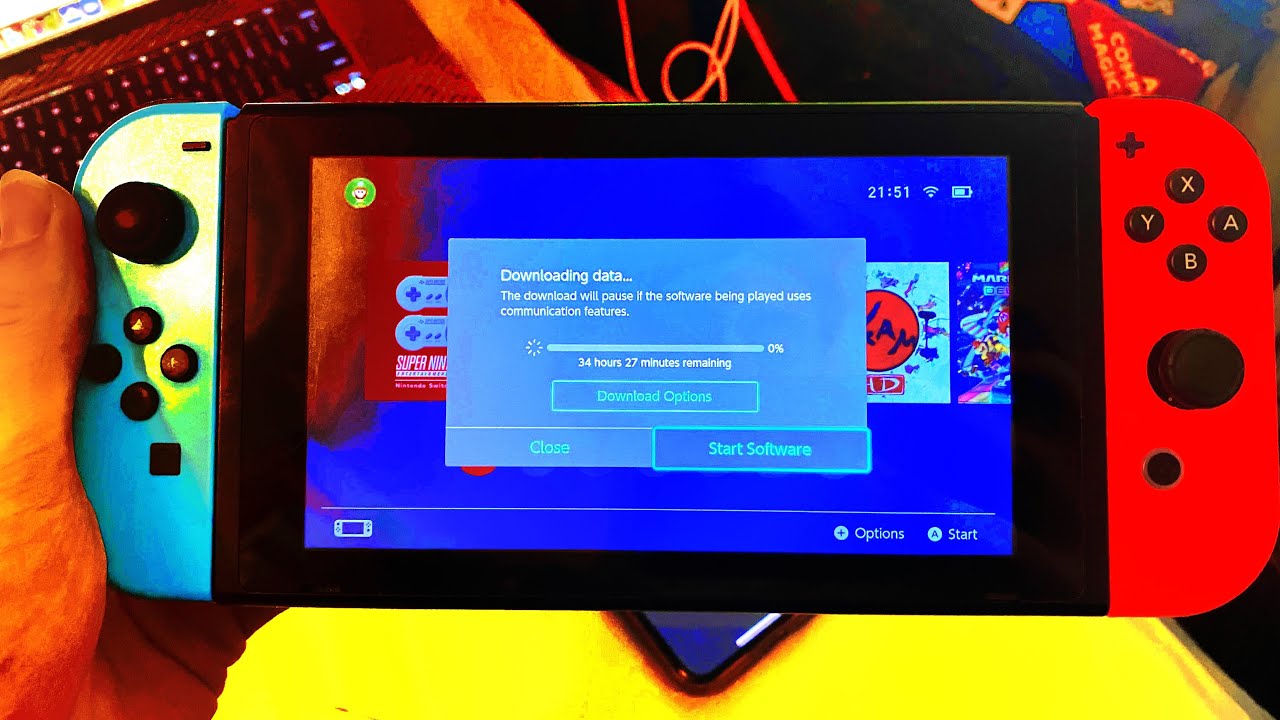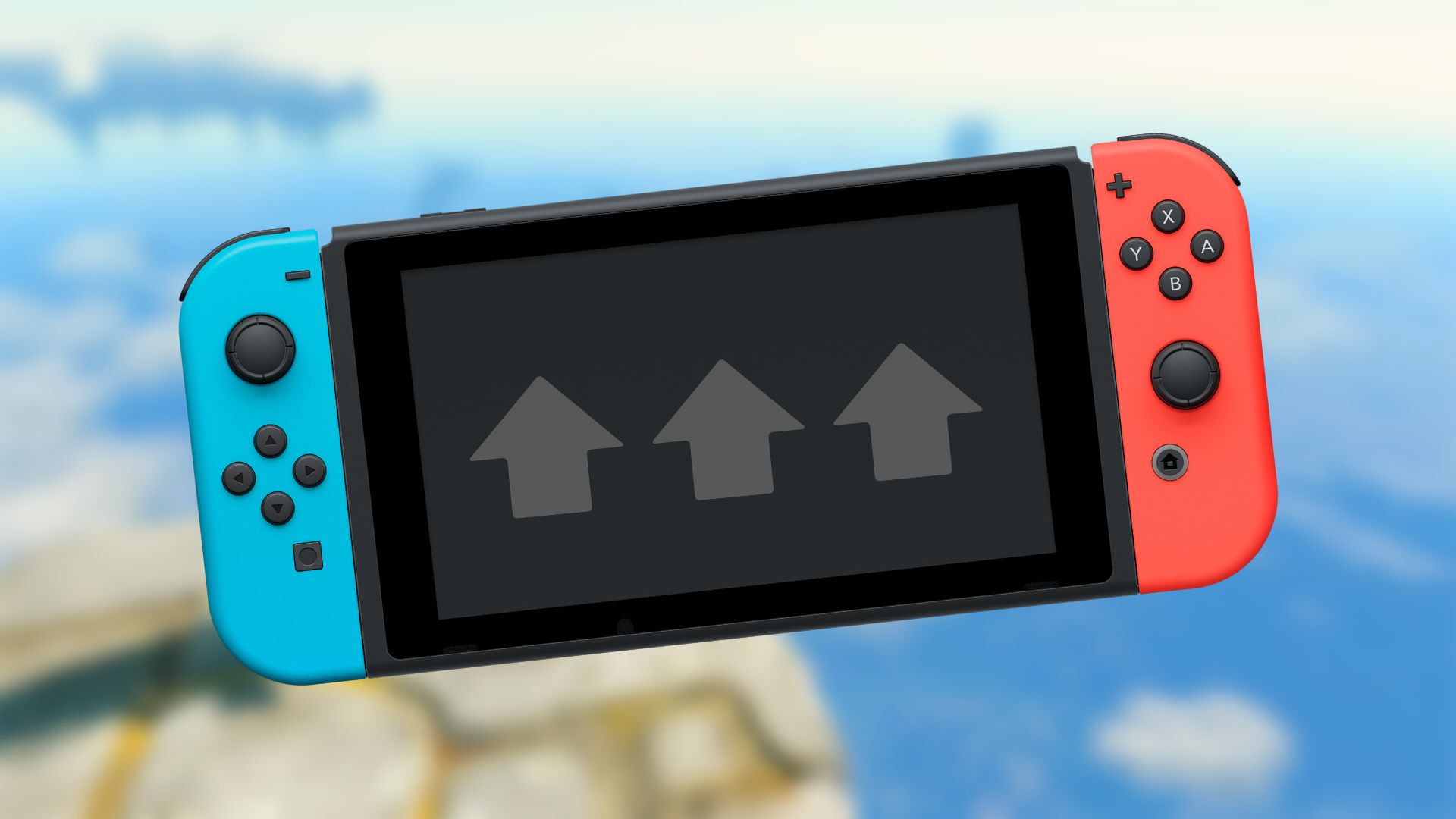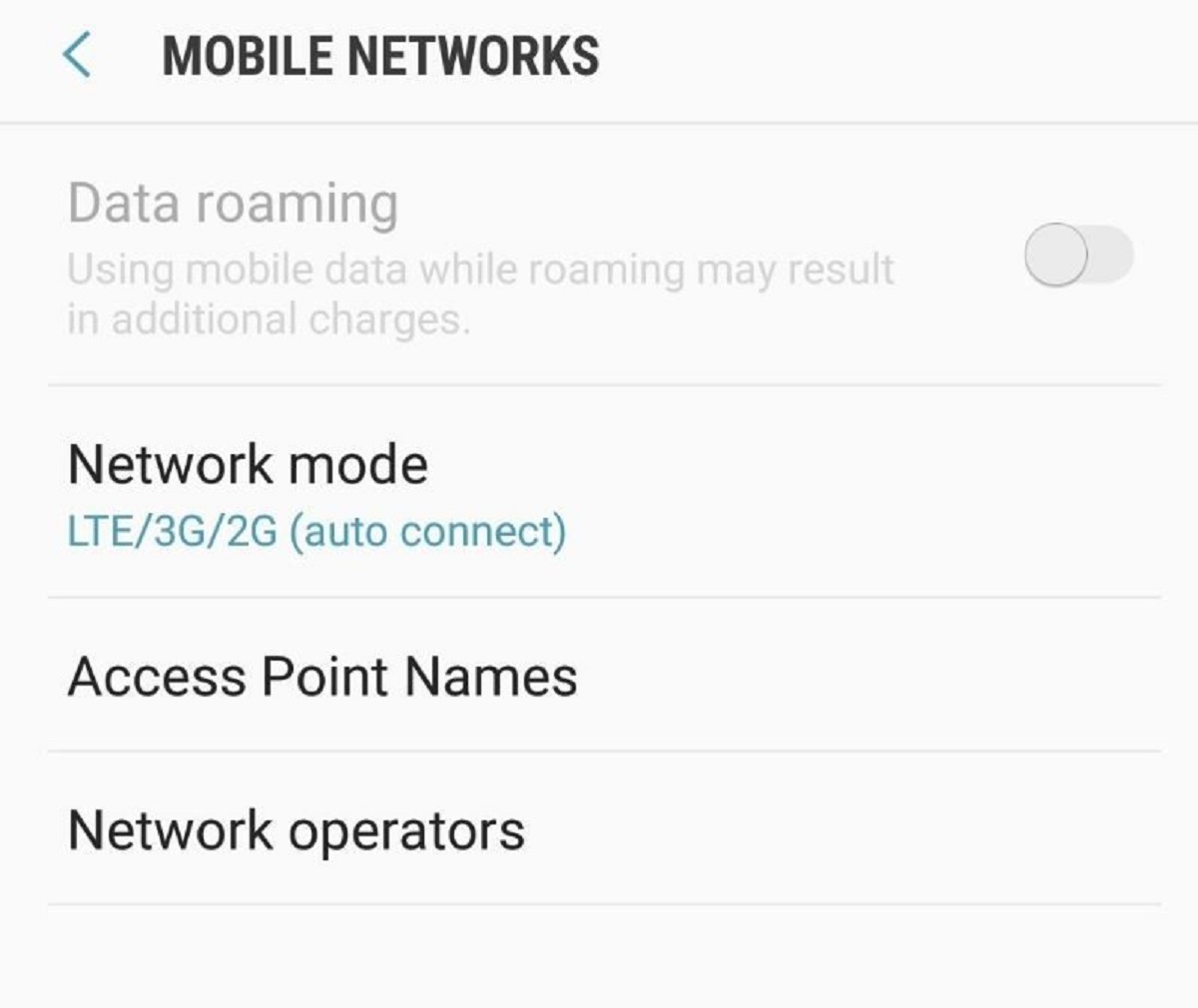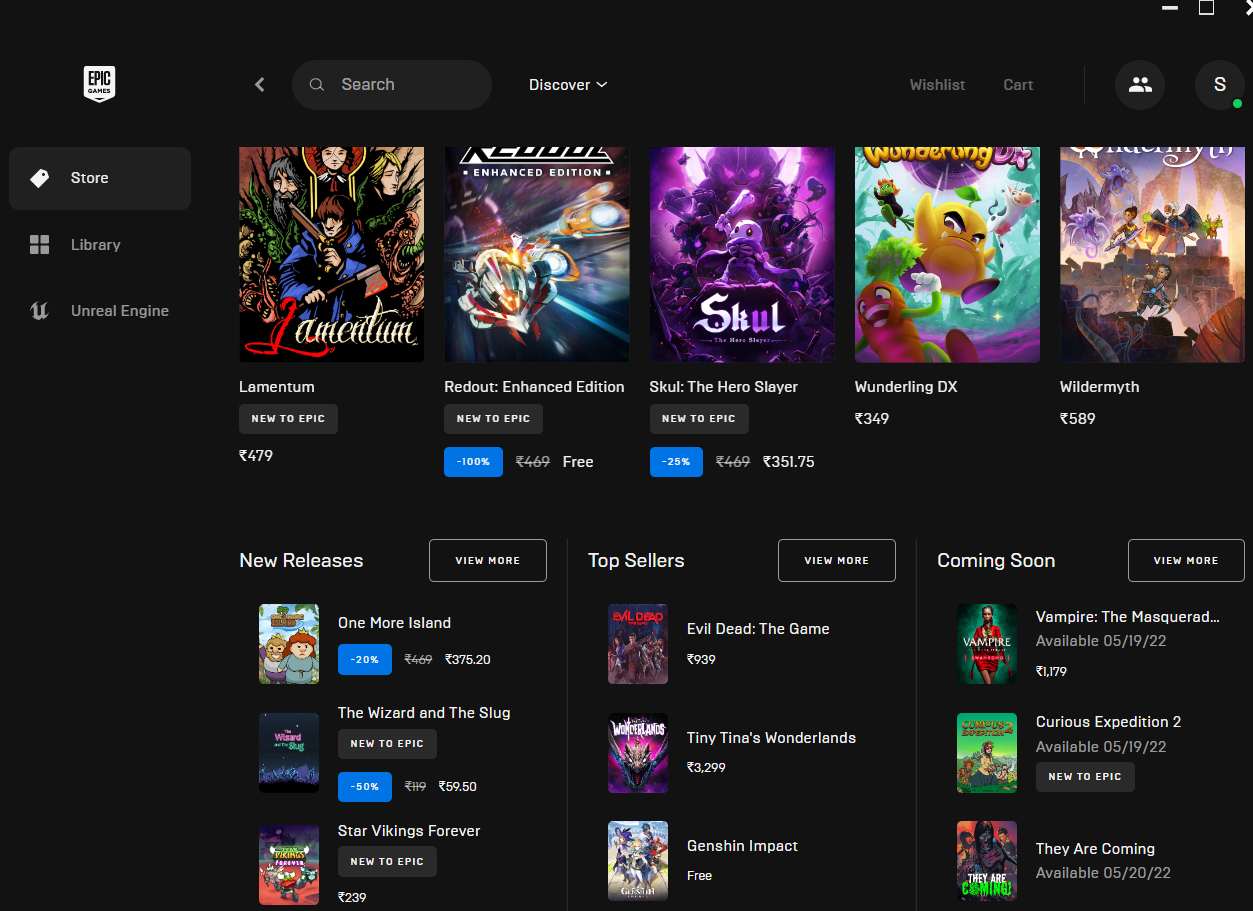Introduction
The Nintendo Switch is a popular gaming console that offers a wide range of games for players to enjoy. Whether you’re downloading new games or updating existing ones, it’s always frustrating when the download speeds are slow. This can be especially troublesome if you’re excited to play a new game and want to get started as quickly as possible. Fortunately, there are several steps you can take to help increase your download speed on the Nintendo Switch.
In this article, we will explore different factors that can affect your download speed and provide practical tips to help you download games faster on your Nintendo Switch. We will discuss the importance of having a stable internet connection, how to optimize your Wi-Fi setup, and what settings to check for system updates. Additionally, we will provide techniques for pausing other downloads or services running on your Switch, as well as clearing cache and data to improve performance. We will also explore the benefits of using a wired connection and downloading games during off-peak hours. Lastly, we will talk about the importance of restarting your Switch for potential speed improvements.
By following these practical tips, you can maximize your download speed on the Nintendo Switch and start playing your favorite games faster. Let’s dive in and discover how you can make the most out of your gaming experience by ensuring speedy downloads on your console.
Understanding Download Speeds
Before diving into the various methods to boost your download speeds on the Nintendo Switch, it’s important to have a basic understanding of how download speeds work. Download speed refers to how quickly data transfers from the internet to your device. It is typically measured in megabits per second (Mbps).
Several factors can influence your download speed, including your internet connection, network congestion, and the server from which you are downloading. It’s essential to realize that you may not always achieve the maximum download speeds as advertised by your internet service provider (ISP) due to these factors.
It’s also important to note that your download speed can vary depending on the location and time of day. During peak hours when many people are using the internet simultaneously, you may experience slower download speeds due to increased network congestion. Conversely, downloading during off-peak hours can result in faster download times.
When downloading games on the Nintendo Switch, it’s worth considering the size of the game and the available storage space on your console. Larger games will naturally take longer to download, even with faster internet speeds. Additionally, if your console’s internal storage is nearly full, it can impact download speeds. It’s recommended to have plenty of free space on your console to optimize download performance.
Now that you have a better understanding of how download speed works, let’s explore various techniques to improve the download speed on your Nintendo Switch. By implementing these strategies, you can minimize download times and start playing your favorite games sooner.
Check Your Internet Connection
One of the primary factors that can affect your download speed is the quality and stability of your internet connection. If your connection is slow or unstable, it can significantly hinder your download speeds on the Nintendo Switch. Here are a few steps you can take to ensure a reliable internet connection:
- Test your internet speed: Use an online speed test to check your internet speed. This will give you an idea of the current download and upload speeds provided by your ISP. If the results are significantly lower than what you’re paying for, contact your ISP for assistance.
- Reboot your modem and router: Sometimes, simple restarts can resolve connectivity issues. Turn off your modem and router, wait for a minute, and then turn them back on. This can help refresh your connection and clear any temporary glitches.
- Move closer to your router: If you’re downloading games on the Nintendo Switch in a different room or far away from your Wi-Fi router, the distance and obstructions can weaken your signal strength. Try moving closer to your router to improve the signal reception.
- Reduce interference: Other devices and appliances in your home can interfere with your Wi-Fi signal and impact your download speeds. Keep your Nintendo Switch away from devices like microwaves, cordless phones, and baby monitors that can cause interference.
- Ensure a clear line of sight: If possible, position your Nintendo Switch in a location where it has a clear line of sight to your Wi-Fi router. This can help minimize signal interference and maximize download speeds.
- Consider upgrading your internet plan: If you consistently experience slow download speeds on multiple devices, it may be time to consider upgrading your internet plan. Contact your ISP and inquire about faster packages that can better meet your gaming needs.
By taking these steps to optimize your internet connection, you can pave the way for faster download speeds on your Nintendo Switch. A stable and fast internet connection is crucial for seamless gaming experiences, so it’s worth investing time and effort into improving it.
Connect to a Fast and Stable Wi-Fi Network
When it comes to downloading games on the Nintendo Switch, connecting to a fast and stable Wi-Fi network is essential. Here are some tips to ensure that you have the best possible Wi-Fi connection for downloading games faster:
- Select the appropriate Wi-Fi network: Make sure that you are connecting to your own Wi-Fi network and not a public or shared network. Public networks tend to be slower due to high usage and limited bandwidth.
- Position your console closer to the router: If possible, move the Nintendo Switch closer to your Wi-Fi router. The closer you are to the router, the stronger the Wi-Fi signal and the faster the download speeds.
- Use a Wi-Fi extender or booster: If you’re experiencing weak Wi-Fi signals in certain areas of your home, consider using a Wi-Fi extender or booster. These devices amplify the Wi-Fi signal and help extend the range, resulting in stronger and more stable connections.
- Ensure your router is up to date: Check for firmware updates for your Wi-Fi router and install them if available. Keeping your router up to date can improve its performance and potentially enhance your Wi-Fi connection speed.
- Switch to a less congested frequency: If you live in a dense neighborhood where there are multiple Wi-Fi networks, the channels can become crowded and cause interference. Use a Wi-Fi analyzer app to identify the least congested frequency and change your router’s channel settings accordingly.
- Secure your Wi-Fi network: Make sure that your Wi-Fi network is password protected to prevent unauthorized access. If others are using your network without your knowledge, it can significantly impact your download speeds.
By following these steps, you can connect to a fast and stable Wi-Fi network, which is crucial for achieving optimal download speeds on your Nintendo Switch. A reliable and efficient Wi-Fi connection is key to enjoying your gaming experience without interruptions or frustratingly slow downloads.
Check for System Updates
To ensure smooth and efficient downloading on your Nintendo Switch, it’s important to have the latest system updates installed. System updates often include optimizations and bug fixes that can improve the overall performance of the console and enhance download speeds. Here’s how you can check for and install system updates on your Nintendo Switch:
- Go to the System Settings: From the Nintendo Switch home screen, navigate to the gear icon representing the System Settings. It is located at the bottom of the screen.
- Select System: Within the System Settings menu, select the System option from the list of available settings.
- Choose System Update: Scroll down and select the System Update option. The console will then check for any available updates.
- Download and install updates: If there are updates available, follow the prompts to download and install them. The console will need to be connected to the internet during this process.
- Keep your console updated: It’s important to regularly check for system updates and keep your Nintendo Switch updated. New updates may be released periodically, so make it a habit to keep your console software up to date.
Installing the latest system updates can help optimize the performance of your Nintendo Switch and potentially improve download speeds. By ensuring that your console is running the most recent firmware, you’ll have access to any optimizations and improvements that Nintendo provides.
It’s also worth checking for game updates within the Nintendo eShop. Game updates often include performance enhancements and bug fixes that can further improve downloading and gameplay experiences. Keeping both your console and games updated is essential for optimal performance.
By regularly checking for and installing system and game updates, you can maximize the download speeds on your Nintendo Switch. This will allow you to get in the game faster and enjoy a smoother gaming experience overall.
Pause Other Downloads or Services
When you’re trying to download games on your Nintendo Switch, having other downloads or services running in the background can impact your download speeds. It’s important to pause or disable any unnecessary downloads or services to ensure maximum bandwidth availability for your game downloads. Here’s what you can do:
- Pause game updates: If you have other games on your Nintendo Switch that are currently downloading updates, consider pausing those updates while you download a new game. To do this, go to the home menu, highlight the game update in progress, press the “+” button on your controller, and select “Pause.”
- Close other apps: Close any apps or games that are running in the background on your Nintendo Switch. These apps can consume bandwidth and affect the download speeds. Press and hold the home button, select the app or game you want to close, and press the “X” button.
- Disable automatic downloads: If your console is set to automatically download updates for games or software, it can interfere with your current download. Go to System Settings, select Data Management, and choose Automatic Software Downloads. Disable the option for automatic downloads to prevent interruptions in your current download.
- Limit other device activities: If you have multiple devices connected to your Wi-Fi network, such as smartphones, tablets, or computers, limit their activities that consume bandwidth, such as streaming videos or downloading large files. This will free up more bandwidth for your Nintendo Switch.
- Check for active downloads on other devices: If you have other devices actively downloading or updating apps or files, pause or cancel those downloads temporarily to prioritize the download on your Nintendo Switch.
By pausing or disabling other downloads or services, you can ensure that your Nintendo Switch has the necessary bandwidth to download games at optimal speeds. This will help expedite your game downloads and allow you to jump into the gaming action sooner.
Close Unnecessary Apps and Background Processes
When downloading games on your Nintendo Switch, having unnecessary apps and background processes running can consume valuable system resources. Closing these apps and processes can free up system memory and processing power, leading to improved download speeds. Here are a few steps you can take to close unnecessary apps and background processes on your Nintendo Switch:
- Return to the home menu: Press the home button on your controller to return to the Nintendo Switch home menu.
- Close running apps: Navigate to the app or game you want to close by scrolling through the list of icons on the home menu. Once selected, press the “X” button on your controller to close the app or game.
- Manage background processes: Press and hold the home button to open the quick menu. From here, you can manage and close any background processes that may be running. Simply select the process you want to close and press the “X” button.
- Disable sleep mode during download: By default, the Nintendo Switch automatically enters sleep or standby mode after a certain period of inactivity. To prevent interruptions in your download, go to System Settings, select Sleep Mode, and choose “Don’t Sleep” or increase the time interval for sleep mode activation.
- Check for system notifications: Occasionally, system notifications or updates may appear during your download. Always check the notification screen and address any prompts or updates before proceeding with your download.
Closing unnecessary apps and background processes on your Nintendo Switch can help optimize system resources and improve download speeds. By ensuring that only essential processes are running, you’ll have a smoother and more efficient downloading experience.
It’s worth noting that some system processes, such as system updates or eShop downloads, may run in the background. These processes are necessary and should not be closed as they contribute to the overall functionality of your Nintendo Switch.
By implementing these steps, you can optimize your Nintendo Switch’s performance during downloads and ensure that you’re utilizing system resources efficiently. This, in turn, can lead to faster download speeds and a more enjoyable gaming experience.
Clear Cache and Data
Over time, the cache and data accumulated on your Nintendo Switch can slow down the system and impact download speeds. Clearing the cache and data regularly can help optimize performance and potentially improve download speeds. Follow these steps to clear the cache and data on your Nintendo Switch:
- Go to System Settings: Navigate to the home menu and select the gear icon representing the System Settings.
- Select Data Management: Within the System Settings menu, locate and select the Data Management option.
- Choose Quick Archive: From the Data Management menu, select the option for Quick Archive. This will clear the temporary data and cache for all games and apps on your Nintendo Switch.
- Clear individual game data: If you want to clear the cache and data for a specific game, scroll down and select the game from the list in the Data Management menu. Then, choose the options to clear the cache or delete saved data for that particular game.
- Restart your Nintendo Switch: After clearing the cache and data, it’s beneficial to restart your Nintendo Switch. Press and hold the power button, select Power Options, and then choose Restart.
Clearing the cache and data on your Nintendo Switch can help remove unnecessary files and refresh the system, improving its overall performance. By regularly performing this maintenance task, you can optimize your Nintendo Switch’s capabilities and potentially experience faster download speeds.
However, it’s important to note that clearing the cache and data will remove temporarily stored game data, such as updates and patches. This means that after clearing the cache, you may need to re-download any previously downloaded game updates. Therefore, it’s advisable to clear the cache and data during periods where you’re not actively downloading games to minimize any interruptions.
By following these steps, you can effectively clear the cache and data on your Nintendo Switch and enhance its performance, leading to improved download speeds and a better gaming experience overall.
Use a Wired Connection
While Wi-Fi is convenient, using a wired connection for your Nintendo Switch can offer more stability and potentially faster download speeds. A wired connection eliminates the interference and signal loss that can occur with Wi-Fi, providing a more reliable and consistent connection. Here’s how you can set up a wired connection for your Nintendo Switch:
- Purchase a Nintendo Switch LAN adapter: The Nintendo Switch LAN adapter allows you to connect an Ethernet cable directly to your console. You can purchase this adapter from various retailers or online stores.
- Connect the LAN adapter to the dock: Plug the USB end of the LAN adapter into one of the available USB ports on the Nintendo Switch dock.
- Connect the Ethernet cable: Connect one end of an Ethernet cable to the LAN adapter and the other end to your router or modem.
- Configure the wired connection: On your Nintendo Switch, go to System Settings, select Internet, and then choose Wired Connection. Follow the prompts to complete the setup process.
- Disconnect from Wi-Fi: To ensure that your Nintendo Switch is using the wired connection instead of Wi-Fi, go to System Settings, select Internet, and then choose Internet Settings. Select your Wi-Fi network and select Disconnect.
By using a wired connection, you can enjoy a more stable and reliable network connection for downloading games on your Nintendo Switch. This can result in faster download speeds and smoother gaming experiences overall.
Additionally, a wired connection can be particularly beneficial if you have a large game to download or if you frequently download games or updates. It ensures a consistent and uninterrupted download experience without the worry of Wi-Fi signal fluctuations or interference from other devices.
While setting up a wired connection may require some additional setup, the improved stability and potential for faster download speeds make it a worthy investment for serious gamers or those with a need for speed.
By following these steps and utilizing a wired connection, you can optimize the download speeds on your Nintendo Switch and enhance your gaming experience.
Download During Off-Peak Hours
Downloading games on your Nintendo Switch during off-peak hours can significantly improve your download speeds. Off-peak hours refer to periods of the day when there is less internet traffic and fewer people are accessing the network. By selecting the right time to download, you can take advantage of a less congested network and potentially experience faster download speeds. Here are a few tips for downloading during off-peak hours:
- Know your internet provider’s peak hours: Contact your internet service provider or check their website to find out when the peak hours are for your specific location. These hours typically coincide with times when most people are using the internet, such as evenings or weekends.
- Choose early mornings or late nights: During weekdays, early mornings and late nights tend to have lower internet traffic as most people are sleeping or not actively using their devices. Consider scheduling your game downloads during these times.
- Avoid weekends and holidays: Weekends and holidays generally have higher internet usage as people have more free time. If possible, avoid downloading games during these peak periods to ensure faster download speeds.
- Plan downloads in advance: If you have a large game or multiple updates to download, plan ahead and start the downloads during off-peak hours. This way, you can take advantage of faster speeds and minimize any potential interruptions.
- Utilize download scheduling: Some game consoles, including the Nintendo Switch, allow you to schedule downloads. Take advantage of this feature to set your downloads to start during off-peak hours automatically.
By strategically timing your downloads during off-peak hours, you can optimize your internet connection and potentially experience faster download speeds. This can result in quicker access to your favorite games, allowing you to start playing without delay.
It’s important to note that off-peak hours can vary depending on your location and your internet service provider. Therefore, it’s advisable to check with your provider for specific peak hour details and adjust your download schedule accordingly.
By following these tips, you can make the most out of off-peak hours and maximize your download speeds on the Nintendo Switch. Take advantage of the lower internet traffic during these periods to optimize your gaming experience.
Restart Your Switch
If you’re experiencing slow download speeds on your Nintendo Switch, a simple yet effective troubleshooting step is to restart your console. Restarting your Switch can help clear any temporary glitches, refresh the system, and potentially improve download speeds. Here’s how you can restart your Nintendo Switch:
- Hold down the power button: Locate the power button on your Nintendo Switch, which is usually located at the top of the console in handheld mode or on the front of the dock in TV mode. Press and hold down the power button until the power options menu appears.
- Select Restart: From the power options menu, select the Restart option. Confirm your selection if prompted.
- Wait for the restart: Your Nintendo Switch will shut down and then power back on. Wait for the console to complete the restart process. This may take a few moments.
Restarting your Nintendo Switch can help resolve any temporary software issues that may be affecting your download speeds. It clears the system’s memory, closes any background processes, and gives a fresh start to the console.
It’s recommended to restart your Nintendo Switch before starting any large downloads or when you notice a significant decrease in download speeds. By doing so, you can potentially eliminate any factors causing slow speeds and create a more favorable environment for faster downloads.
Additionally, restarting your Switch at regular intervals can help prevent performance degradation over time. It’s a good practice to restart your console periodically, even when you’re not experiencing any specific issues, to maintain optimal performance.
Remember to save your game progress or close any ongoing activities before restarting your Nintendo Switch to avoid data loss or interruptions.
By incorporating this simple step into your troubleshooting routine, you can potentially improve download speeds on your Nintendo Switch and enjoy smoother gaming experiences overall.
Conclusion
Downloading games on the Nintendo Switch can be an exciting experience, but slow download speeds can be frustrating. Fortunately, there are several steps you can take to enhance your download speed and make the most out of your gaming sessions.
First and foremost, checking your internet connection is crucial. Ensure you have a stable and reliable internet connection by testing your speed, rebooting your modem and router, and positioning your console near the Wi-Fi router. This will lay the foundation for faster downloads.
Additionally, keep your Nintendo Switch and games up to date by checking for system updates and game updates within the eShop. These updates often include performance optimizations that can positively impact download speeds.
Pausing other downloads or services, closing unnecessary apps and background processes, and clearing cache and data are further steps you can take to optimize your console’s performance. By reducing interference and freeing up system resources, you can maximize your download speeds on the Nintendo Switch.
Consider using a wired connection for a more stable and reliable network connection. A wired connection eliminates the potential signal loss and interference found with Wi-Fi, resulting in potentially faster download speeds.
Timing your downloads during off-peak hours can also make a significant difference. By selecting less congested times, you can take advantage of faster download speeds during periods of lower internet traffic.
Finally, don’t underestimate the power of a simple restart. Restarting your Nintendo Switch can alleviate temporary glitches and refresh the system, potentially improving download speeds.
By implementing these strategies, you can enhance your download speeds on the Nintendo Switch and enjoy a seamless gaming experience. Whether you’re eagerly awaiting a new game release or trying to update your existing library, faster downloads will ensure that you can immerse yourself in the gaming world without unnecessary delays. Now, armed with these tips, go ahead and make the most of your Nintendo Switch gaming adventures!