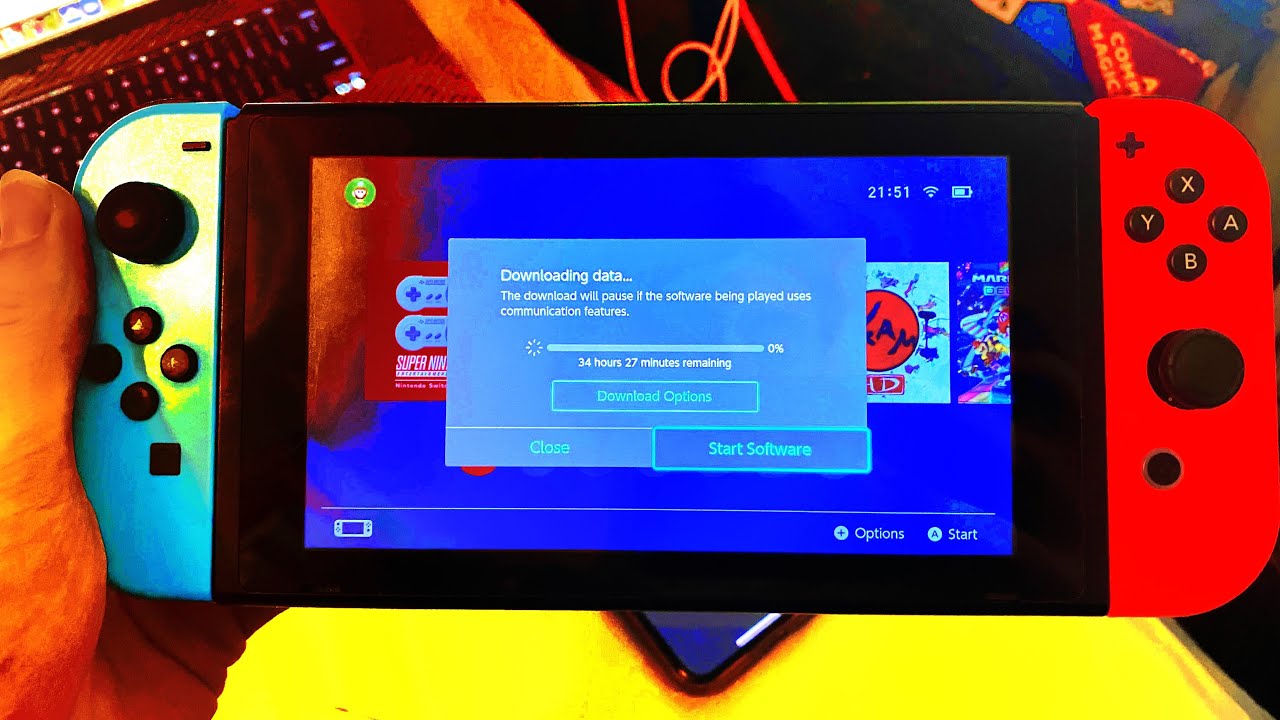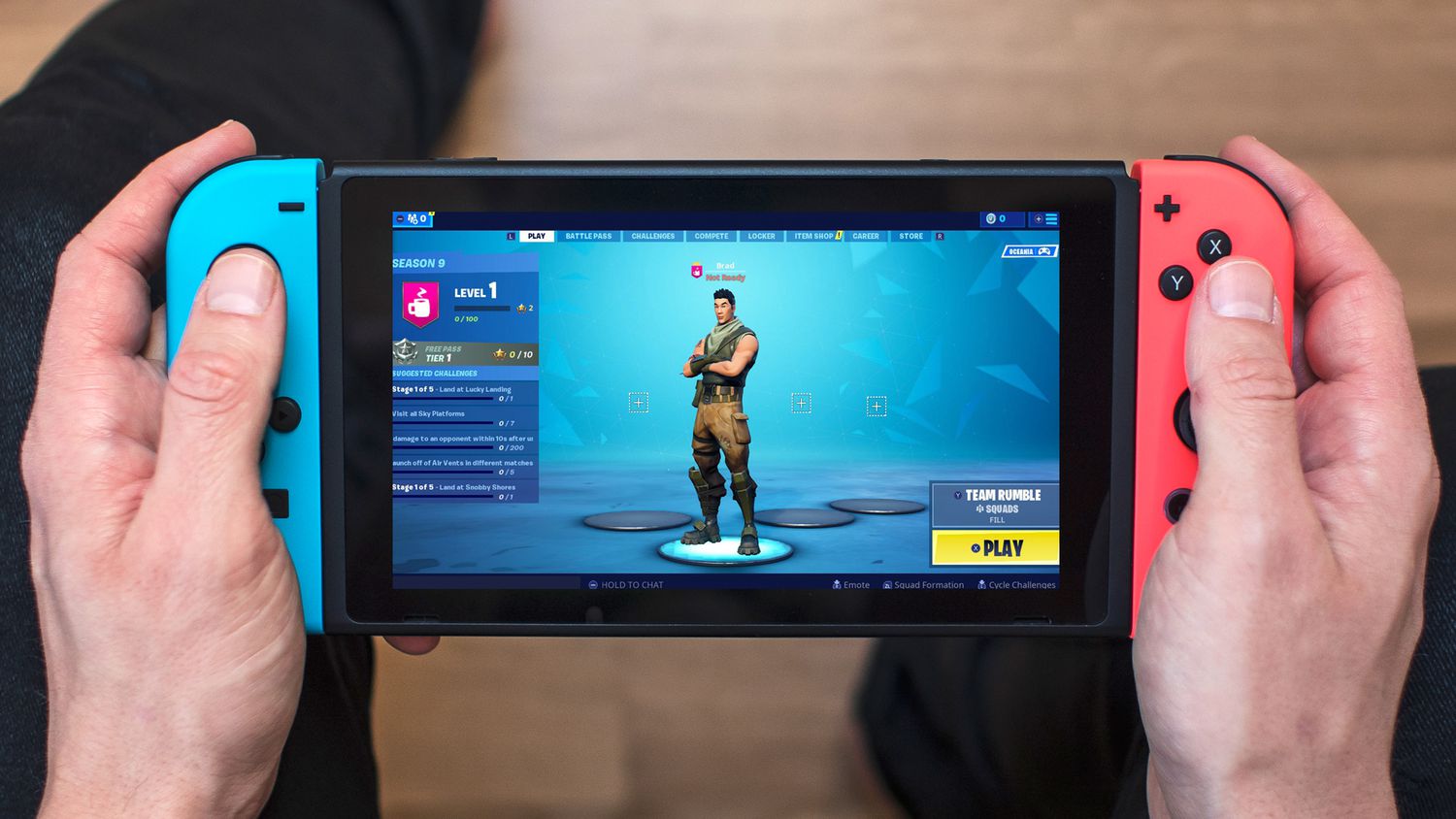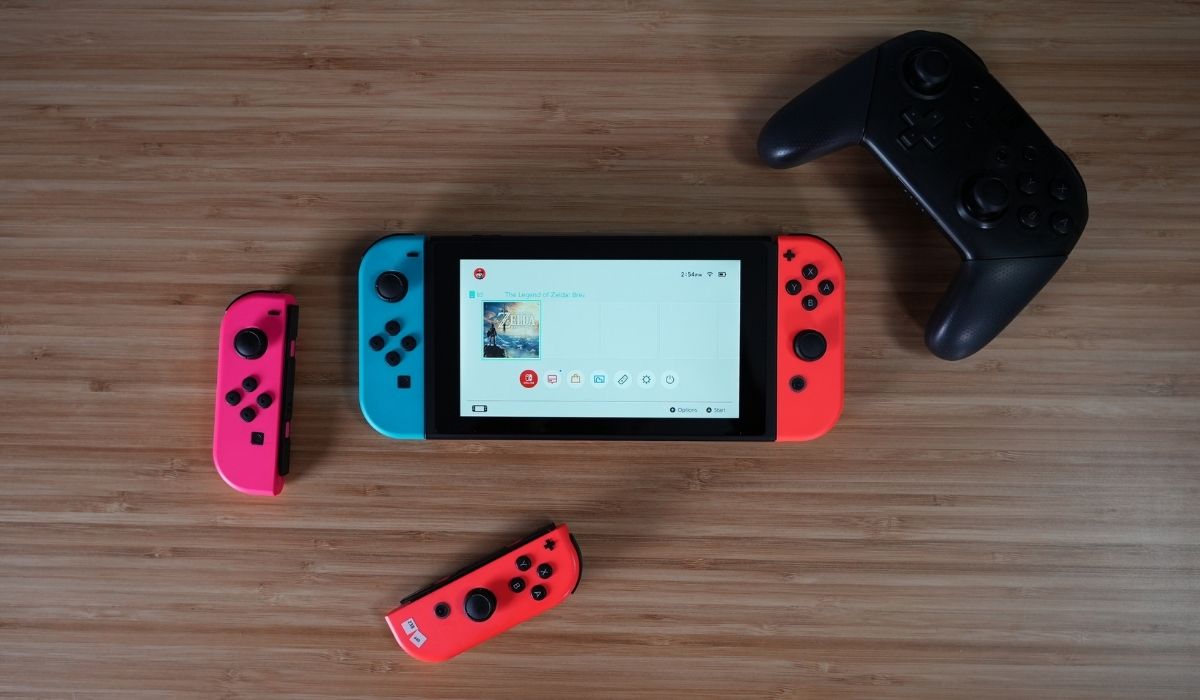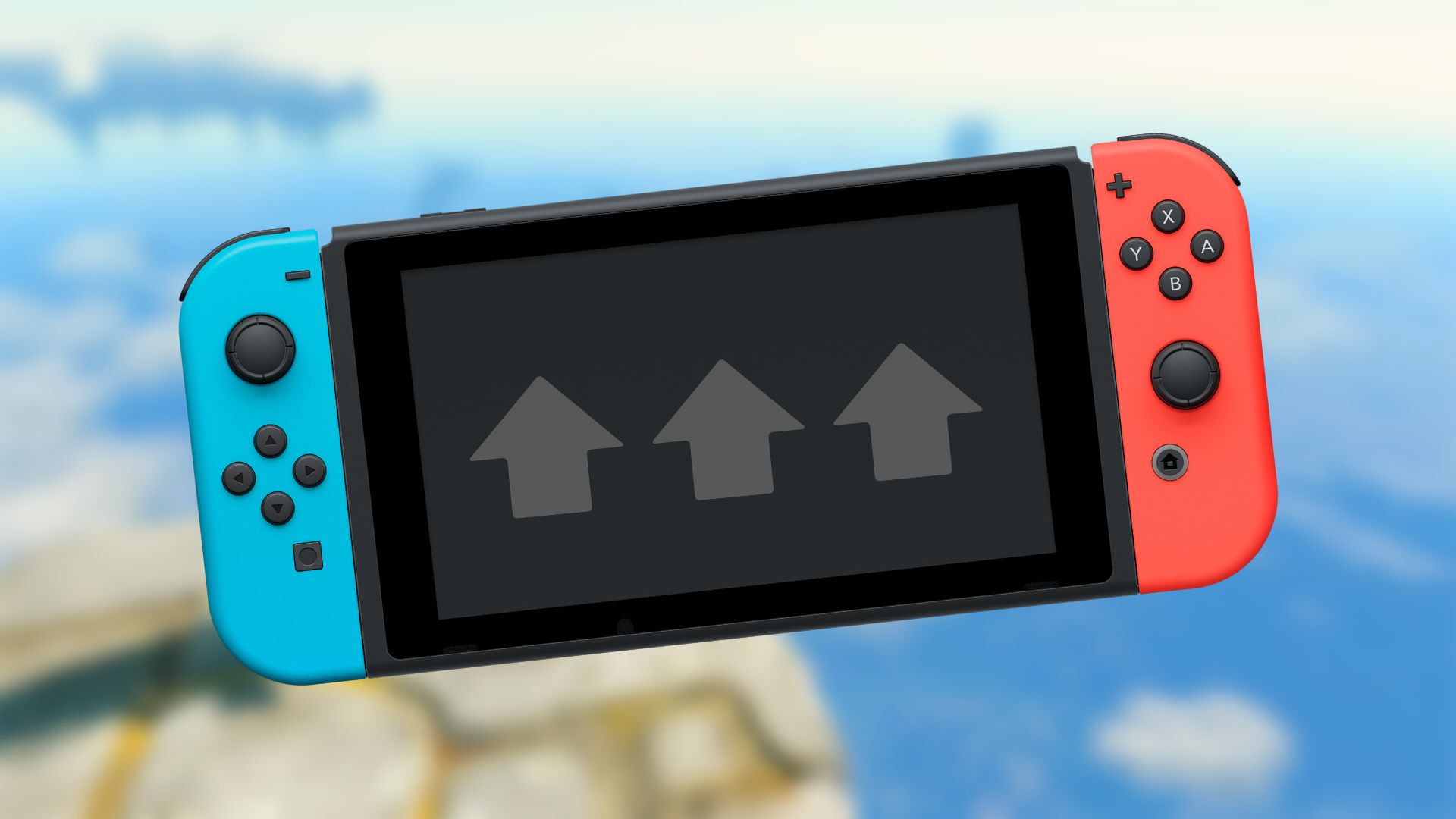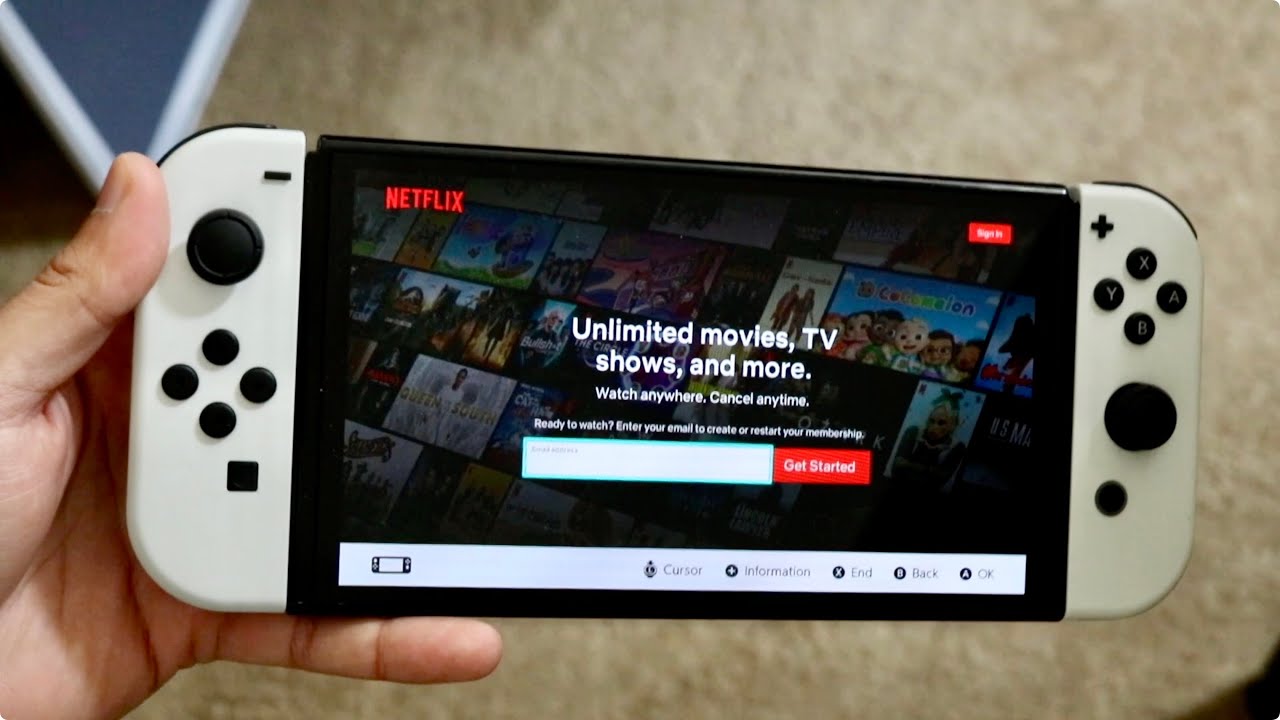Introduction
Are you tired of waiting for hours for your downloads to complete on your Nintendo Switch? Don’t worry, you’re not alone. Slow download speeds can be frustrating, especially when you’re excited to play a new game or download an update. But fear not, because there are several steps you can take to speed up the download process and get back to gaming in no time.
In this article, we will explore various methods to speed up downloads on your Nintendo Switch. From optimizing your internet connection to clearing cache and cookies, these tips are designed to help you maximize your download speeds and minimize your waiting time. So grab your Switch and let’s get started!
Before we dive into the specific tips and tricks, it’s essential to ensure that you have a stable and reliable internet connection. Slow download speeds may not always be a result of issues with your Nintendo Switch but can be due to a weak internet connection. Make sure to check your internet connection and contact your internet service provider if you are experiencing persistent slow speeds.
Now that we’ve covered the basics, let’s explore some of the best methods to speed up downloads on your Nintendo Switch. By implementing these strategies, you can potentially see a significant improvement in download speeds and enjoy your games faster.
Check your internet connection
Your internet connection plays a crucial role in the download speed of your Nintendo Switch. Before diving into any other troubleshooting steps, it’s important to check the reliability and strength of your internet connection. Here are a few steps you can take:
- Restart your modem and router: Sometimes, a simple restart can solve minor connection issues. Turn off your modem and router, wait for a few minutes, and then turn them back on. This process can refresh your connection and potentially improve download speeds.
- Move closer to your router: If you’re experiencing slow download speeds, try moving your Nintendo Switch closer to your router. The closer you are to the source of the Wi-Fi signal, the stronger the connection will be, resulting in faster download speeds.
- Remove obstacles: Physical barriers such as walls, furniture, or appliances can interfere with the Wi-Fi signal. Make sure that your Nintendo Switch is not obstructed by any objects that could weaken the connection. Consider placing your router in a central location to ensure better coverage throughout your home.
- Switch to a 5GHz Wi-Fi network: If your router supports both 2.4GHz and 5GHz bands, try connecting your Nintendo Switch to the 5GHz network. The 5GHz band typically offers faster speeds and less interference compared to the 2.4GHz band.
- Limit other devices or activities: If multiple devices are connected to your Wi-Fi network and consuming bandwidth, it can impact the download speed on your Nintendo Switch. Prioritize your gaming device and limit the usage of other devices while downloading games or updates.
By checking and optimizing your internet connection, you can ensure that your Nintendo Switch receives a stable and fast connection, which will ultimately enhance your download speeds. If you’ve gone through these steps and are still experiencing slow download speeds, don’t worry. There are additional measures you can take to speed up your downloads, which we’ll explore in the following sections.
Place your Nintendo Switch closer to your router
Another method to speed up downloads on your Nintendo Switch is to ensure it is positioned closer to your Wi-Fi router. The proximity of your gaming console to the router can have a significant impact on the strength and stability of the Wi-Fi signal, resulting in faster download speeds. Here’s how you can do it:
- Identify the optimal location: Find a spot in your home where the Wi-Fi signal strength is the strongest. This is typically near the router or in the same room.
- Minimize obstructions: Ensure there are no physical barriers, such as walls or furniture, in between your Nintendo Switch and the router. These obstructions can weaken the Wi-Fi signal and slow down download speeds.
- Adjust the antenna: If your router has adjustable antennas, try positioning them in different angles to optimize the Wi-Fi signal reception. Experiment with vertical, horizontal, or diagonal orientations to find the most effective position.
- Use Wi-Fi extenders or mesh systems: If your Nintendo Switch is located far from the router and moving it closer is not an option, consider using Wi-Fi extenders or mesh systems. These devices help extend the Wi-Fi coverage throughout your home, ensuring a strong signal reaches your gaming console.
- Eliminate interference: Keep your Nintendo Switch away from other electronic devices that may cause interference, such as cordless phones, baby monitors, or microwave ovens. These devices can disrupt the Wi-Fi signal and affect download speeds.
By placing your Nintendo Switch closer to your router, you reduce the distance between the console and the Wi-Fi source, resulting in a stronger and more reliable connection. This, in turn, can significantly improve the download speeds on your Nintendo Switch. However, if you’ve followed these steps and are still experiencing slow downloads, don’t worry. There are other methods you can try to further enhance the download speed, which we’ll cover in the upcoming sections.
Use a wired connection
While Wi-Fi is convenient, it may not always provide the fastest and most stable connection for your Nintendo Switch. If you’re looking to maximize your download speeds, consider using a wired connection instead. Connecting your console directly to your router with an Ethernet cable can offer a more reliable and faster connection. Here’s how you can set it up:
- Check for an Ethernet port: Verify if your Nintendo Switch console has an Ethernet port. Older models may require an adapter to connect the Ethernet cable.
- Connect the Ethernet cable: Plug one end of the Ethernet cable into the Ethernet port on your Nintendo Switch or adapter, and the other end into an available port on your router.
- Disable Wi-Fi connection: To ensure that your Nintendo Switch is using the wired connection, go to “System Settings” > “Internet” > “Internet Settings” and select your wired connection as the preferred network.
- Restart your Nintendo Switch: After setting up the wired connection, restart your Nintendo Switch to apply the changes and establish the new connection.
By using a wired connection, you eliminate potential signal interference and latency issues associated with Wi-Fi connections. This can result in faster download speeds on your Nintendo Switch, especially for large game downloads or updates. However, keep in mind that using a wired connection may require your console to be physically closer to your router.
If connecting your Nintendo Switch via Ethernet cable is not practical for your setup, consider using a powerline adapter. Powerline adapters allow you to transmit the network connection through your home’s electrical wiring, enabling a wired-like connection in any room.
By opting for a wired connection, you can ensure a stable and fast connection for your Nintendo Switch, ultimately enhancing your download speeds and providing a smoother gaming experience. If you’ve followed these steps and are still experiencing slow downloads, don’t worry. There are additional measures you can take to further improve the download speed, which we’ll cover in the upcoming sections.
Set up a DMZ for your Nintendo Switch
Setting up a DMZ (Demilitarized Zone) for your Nintendo Switch can potentially improve download speeds by prioritizing network traffic and minimizing restrictions. By placing your console in a DMZ, you allow it to bypass certain security features that might otherwise affect its connection. Here’s how you can set up a DMZ for your Nintendo Switch:
- Access your router’s settings: Open a web browser and enter your router’s IP address in the address bar. This will typically be something like 192.168.1.1 or 192.168.0.1. Consult your router’s manual or manufacturer’s website if you need assistance finding the IP address.
- Log in to your router: Enter your router’s username and password to access the settings. If you haven’t changed these from the default values, you can find them in the router’s manual or on the manufacturer’s website.
- Locate the DMZ settings: Depending on your router model, the DMZ settings may be listed under a “DMZ” or “Security” tab. Look for an option labeled “DMZ” or “DMZ Host.”
- Enable DMZ for your Nintendo Switch: Select the option to enable DMZ and specify the IP address of your Nintendo Switch console. You can usually find the IP address in the console’s network settings.
- Save and apply the changes: After entering the necessary information, save and apply the changes in your router’s settings. Your router will now treat your Nintendo Switch as if it were on the same network, allowing for prioritization of its network traffic.
Setting up a DMZ can potentially improve download speeds on your Nintendo Switch by eliminating any restrictions or limitations that might otherwise be in place. However, it’s important to note that setting up a DMZ comes with inherent security risks. It exposes your Nintendo Switch to the internet without the protection of your router’s security features. Therefore, it’s essential to ensure that your console is adequately protected with up-to-date security software and firmware updates.
If you’re still experiencing slow download speeds after setting up a DMZ, try disabling any other security features that may be affecting your Nintendo Switch’s connection, such as firewalls or port filtering. Remember to re-enable these features once you’re done downloading to maintain network security.
By setting up a DMZ for your Nintendo Switch, you can potentially improve download speeds by prioritizing its network traffic and minimizing any restrictions or limitations. However, proceed with caution and make sure to implement necessary security measures to protect your console and network.
Pause other downloads or updates
When you have multiple downloads or updates happening simultaneously on your Nintendo Switch, it can have an impact on the overall download speed. By pausing any other ongoing downloads or updates, you can allocate more bandwidth and resources to the specific download you want to prioritize. Here’s how you can do it:
- Access the Download Management: On your Nintendo Switch, go to the home screen and select the “System Settings” icon. Scroll down and choose “Data Management” and then select “Download Management.”
- Pause other downloads or updates: In the Download Management screen, you’ll see a list of active or pending downloads and updates. Highlight the ones you want to pause and press the “-” button to pause them. This will temporarily halt those downloads or updates, allowing the remaining bandwidth to be dedicated to the one you want to prioritize.
- Monitor the download queue: Keep an eye on the download queue to ensure that no new downloads or updates start automatically while you’re downloading a game or update. If any new downloads or updates start, repeat the process and pause them to maintain the desired priority.
By pausing other downloads or updates and focusing on the specific download you want to prioritize, you can effectively allocate resources and bandwidth for faster download speeds. This is especially useful when downloading large games or updates that require significant bandwidth. By having fewer downloads running concurrently, you can maximize the available resources and speed up the download process.
Additionally, if you’re experiencing slow download speeds while playing online games on your Nintendo Switch, consider enabling the “Sleep Mode” feature. This feature puts your console in a low-power state while maintaining an internet connection, allowing you to continue playing online without consuming excessive bandwidth for downloads or updates.
Remember to unpause any paused downloads or updates once you’ve completed your priority download to ensure that all your games and software are up to date.
By pausing other downloads or updates and giving priority to the specific download you want to complete, you can effectively optimize your resources and enhance the download speed on your Nintendo Switch.
Close unnecessary apps and games
If you’re experiencing slow download speeds on your Nintendo Switch, one possible reason could be the presence of unnecessary apps or games running in the background. These applications consume system resources and can potentially slow down the download process. To optimize your console’s performance and boost download speeds, it’s important to close any unnecessary apps and games. Here’s how you can do it:
- Press the Home button: While you’re on the home screen of your Nintendo Switch, press the Home button on the right Joy-Con controller to bring up the quick access menu.
- Close apps: Navigate through the open apps by scrolling left or right and highlight the app you want to close. Once highlighted, press the “X” button to close the app.
- Close games: To close a game that is currently running, navigate to the game icon on the home screen, highlight it, and press the “X” button to close it. Make sure to save your progress in the game before closing it.
By closing unnecessary apps and games, you free up system resources and allow more bandwidth to be allocated to the download process. This can result in faster download speeds for your Nintendo Switch. Additionally, closing other apps and games may also improve the overall performance of your console, ensuring a smoother gaming experience.
It’s worth noting that some apps, like the Nintendo eShop or system software updates, may require an active internet connection to function properly. If you’re unsure about closing a specific app, ensure it’s not essential for the download process or critical system functions before closing it.
In some cases, certain games or apps may also have background updates or syncing processes happening. These activities can consume bandwidth and affect your download speed. To ensure faster downloads, it’s advisable to close these games or apps to allow for dedicated bandwidth for your priority download.
By closing unnecessary apps and games, you can optimize the performance of your Nintendo Switch and potentially achieve faster download speeds. Once your download is complete, feel free to open your desired apps and games again to resume your gaming sessions.
Restart your Nintendo Switch
If you’re experiencing slow download speeds on your Nintendo Switch, a simple yet effective solution is to restart your console. Restarting your Nintendo Switch can help resolve temporary software glitches or issues that may be impacting the download speed. Here’s how you can do it:
- Hold down the power button: Locate the power button on your Nintendo Switch and press and hold it for a few seconds.
- Select the “Power Options” menu: When the power options menu appears, select the “Restart” option. This will initiate the restart process for your Nintendo Switch.
- Wait for the console to restart: Your Nintendo Switch will shut down and then power back on. Give it a few moments to complete the restart process.
By restarting your Nintendo Switch, you refresh its system and clear any temporary data or issues that might be affecting the download speed. This can potentially provide a clean slate for your console’s software and improve its overall performance.
It’s also important to note that restarting your Nintendo Switch can be beneficial if you’ve had your console running for an extended period. Over time, the system may accumulate background processes or cached data that can impact its performance. Restarting the console helps clear these processes and provides a fresh start.
In addition to restarting the console, you can also try power cycling your internet router. This involves unplugging the power cable from your router, waiting for a few seconds, and then plugging it back in. Power cycling your router can help refresh its connection and potentially improve your internet speed.
If you continue to experience slow download speeds after restarting both your Nintendo Switch and your router, consider checking for any available software updates for both the console and your games. Keeping your system and games up to date ensures that you have the latest performance optimizations and bug fixes, which can positively impact download speeds.
By restarting your Nintendo Switch, you can address any temporary software glitches or issues and potentially improve download speeds. Give it a try, and you may find that your downloads become faster and more efficient.
Update your Nintendo Switch
If you’re facing slow download speeds on your Nintendo Switch, it’s crucial to ensure that your console’s firmware is up to date. Regular system updates improve the overall performance and stability of your Nintendo Switch and may include optimizations that can enhance download speeds. Here’s how you can update your Nintendo Switch:
- Connect to the internet: Ensure that your Nintendo Switch is connected to the internet via Wi-Fi or a wired connection.
- Access System Settings: From the home screen, select the “System Settings” icon.
- Scroll down and select “System”: In the System Settings menu, scroll down and select the “System” option.
- Select “System Update”: Under the System menu, choose “System Update” to check for any available updates.
- Install the update: If an update is available, follow the on-screen prompts to download and install it. Make sure your Nintendo Switch is connected to a power source to prevent any interruptions during the update process.
Updating your Nintendo Switch ensures that you have the latest firmware with all the performance optimizations and bug fixes. These updates can help improve the overall system stability, which in turn may positively impact download speeds and provide a smoother gaming experience.
In addition to the system update, it’s essential to keep your games up to date as well. Game updates often include performance enhancements and optimizations that can also improve download speeds. To update your games:
- Access the Nintendo eShop: From the home screen, select the “Nintendo eShop” icon.
- Navigate to your profile: In the top right corner of the eShop, select your account profile.
- Select “Redownload”: Under the profile menu, select the “Redownload” option. This will display a list of your purchased games and updates.
- Update your games: Locate the games that have available updates and select the “Download” button next to them to update them to the latest version.
Updating both your Nintendo Switch system and your games ensures that you have the latest performance optimizations and improvements. These updates can contribute to faster download speeds and an overall improved gaming experience.
By keeping your Nintendo Switch and your games up to date, you can take advantage of the latest optimizations and enhancements that may positively impact download speeds. Check for system and game updates regularly to ensure you’re always running the latest software versions.
Clear cache and cookies
If you’re experiencing slow download speeds on your Nintendo Switch, clearing the cache and cookies can help resolve any temporary data or files that could be hindering the download process. These files can accumulate over time and potentially impact the performance of your console. Here’s how you can clear the cache and cookies on your Nintendo Switch:
- Access System Settings: From the home screen, select the “System Settings” icon.
- Scroll down and select “System”: In the System Settings menu, scroll down and select the “System” option.
- Scroll down and select “Formatting Options”: Under the System menu, scroll down and choose “Formatting Options.”
- Select “Clear Cache”: In the Formatting Options menu, select “Clear Cache” to clear the cache and temporary data stored on your Nintendo Switch.
- Confirm the action: Follow the on-screen prompts to confirm the cache clearing process. Keep in mind that clearing the cache will delete any stored data that is not essential for your console’s operation.
Clearing the cache and cookies on your Nintendo Switch helps remove temporary files and data that may be impacting the overall performance of your console. By doing so, you create a clean slate and potentially improve download speeds.
It’s important to note that clearing the cache and cookies will not delete your game saves or your downloaded games. It primarily removes temporary files and resets certain system data to optimize the console’s performance.
In addition to clearing the cache on your Nintendo Switch, you can also consider clearing the cache of individual games. Some games may store temporary files and data that can accumulate over time and impact download speeds. Consult the game’s settings or options menu to find the cache-clearing option specific to that game.
By periodically clearing the cache and cookies on your Nintendo Switch and in individual games, you can maintain optimal performance and potentially enhance download speeds. This ensures that your console and games are running efficiently and provides a smoother gaming experience overall.
Conclusion
Slow download speeds on your Nintendo Switch can be frustrating, especially when you’re eagerly waiting to play a new game or download an update. However, there are several steps you can take to speed up the download process and get back to gaming quickly.
Start by checking your internet connection and ensuring it is stable and reliable. Positioning your Nintendo Switch closer to your router or using a wired connection can also significantly improve download speeds. Additionally, setting up a DMZ for your console, pausing unnecessary downloads or updates, and closing unnecessary apps and games can optimize your resources and allocate more bandwidth for the download process.
Restarting your Nintendo Switch and keeping it updated with the latest firmware, as well as clearing cache and cookies, are also effective ways to enhance download speeds. These steps help resolve temporary software glitches, improve system performance, and ensure you’re running the latest optimizations available.
Remember, each of these methods may have varying levels of effectiveness depending on your specific setup and network conditions. It’s recommended to try different approaches and combinations to find what works best for you.
By implementing these techniques, you can optimize your Nintendo Switch’s performance and significantly speed up the download process. Enjoy faster downloads and spend more time playing your favorite games rather than waiting for them to finish downloading.