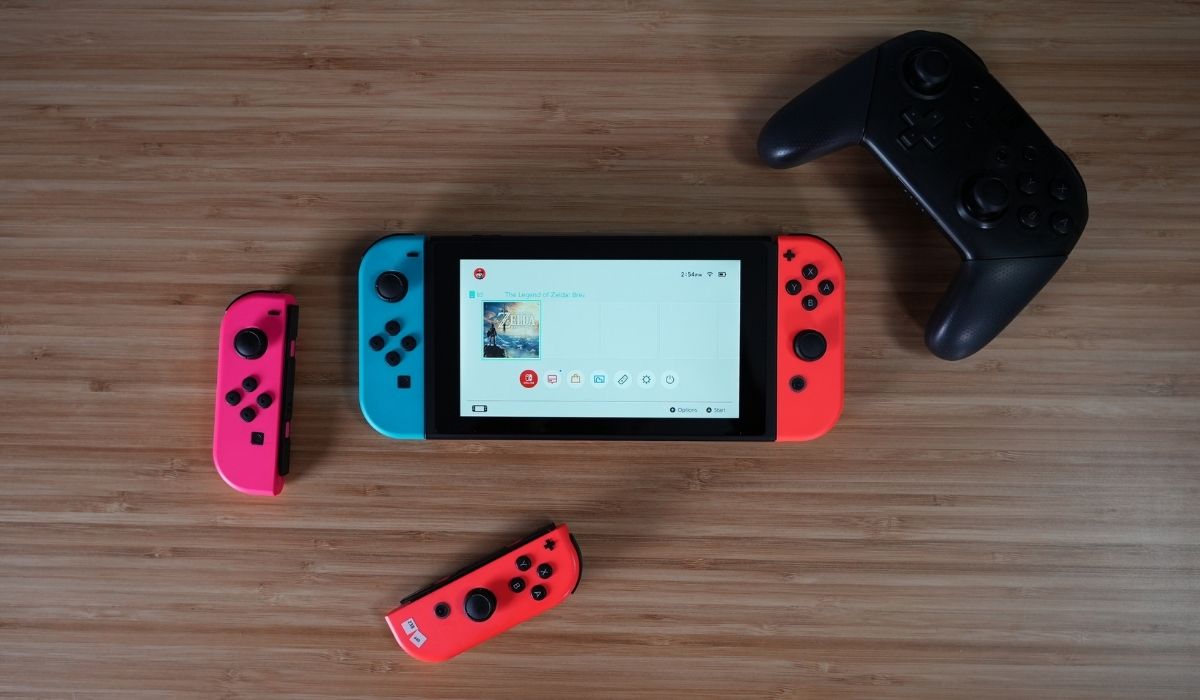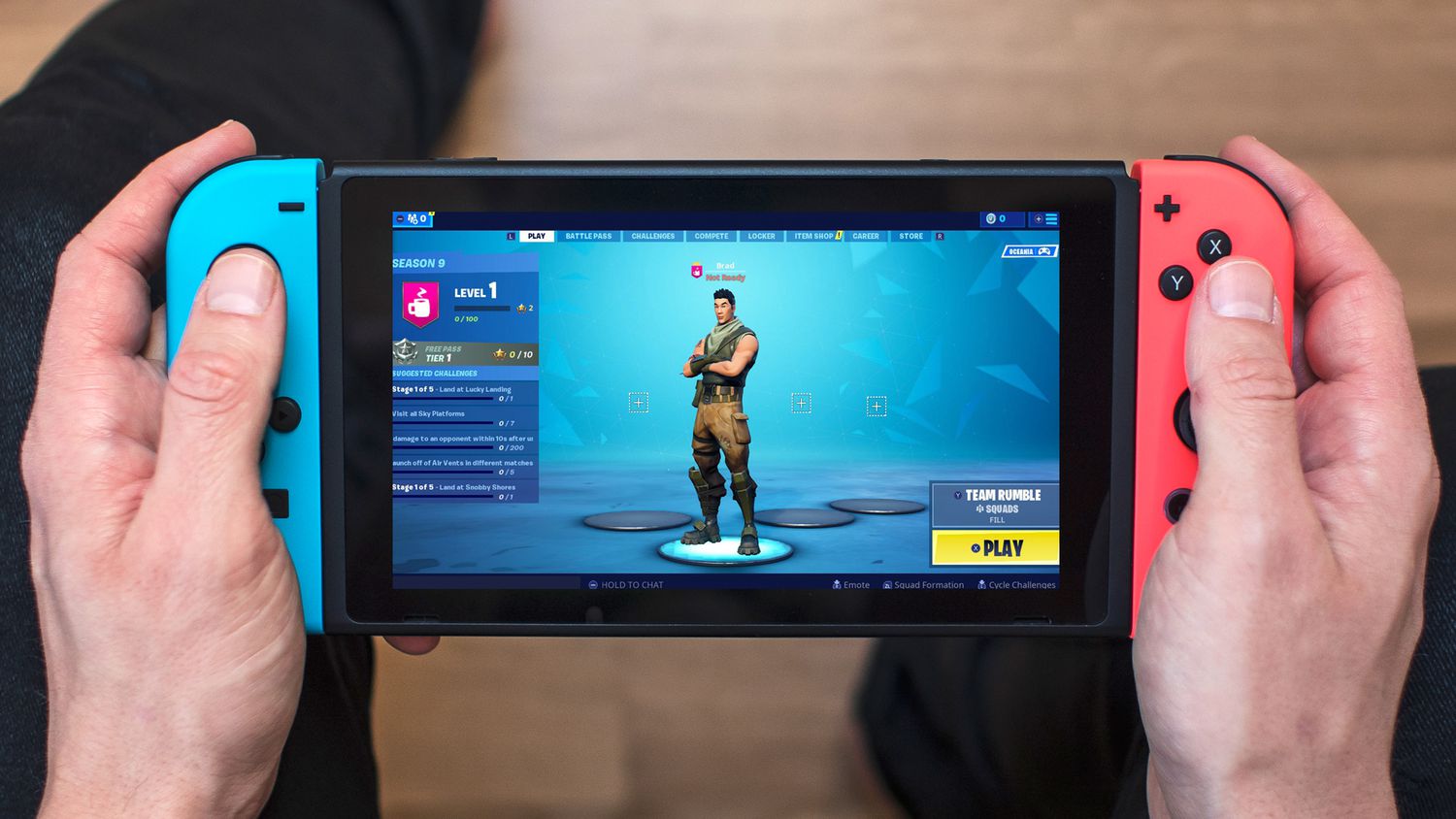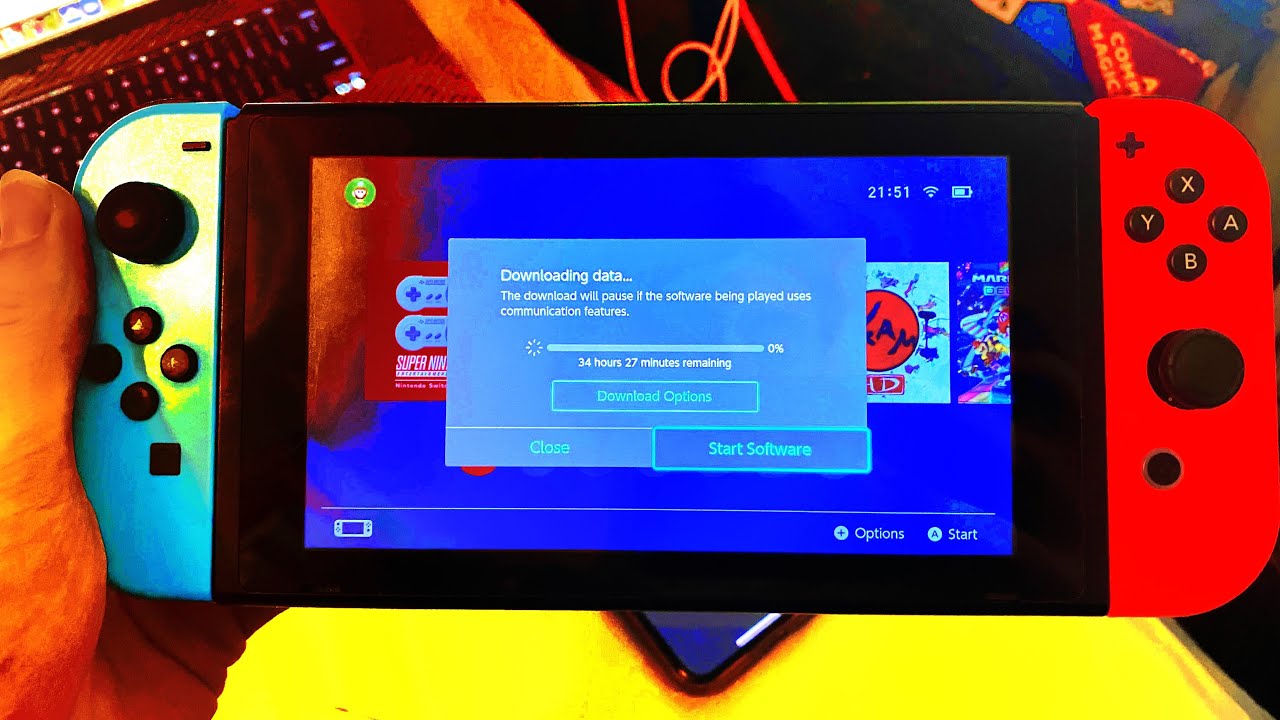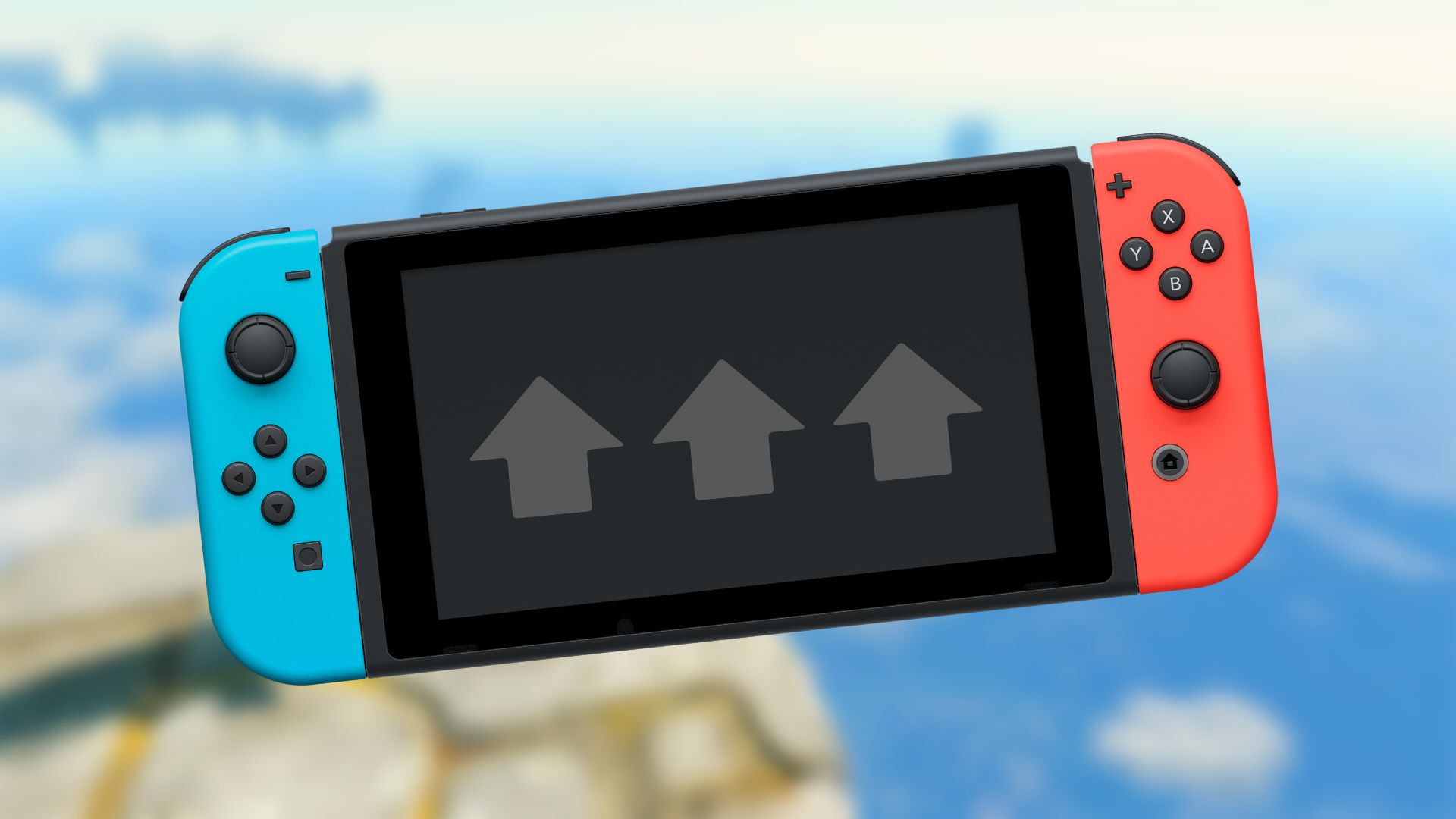Introduction
Welcome to the world of Nintendo Switch gaming. As a proud owner of a Nintendo Switch console, you know the joy of diving into exciting games and exploring new virtual worlds. However, one common frustration that many gamers encounter is slow download speeds. Waiting for games or updates to download can be tedious, especially when you’re excited to start playing. But fear not, because in this article, we will explore various methods to make your Nintendo Switch downloads faster and get you back into the gaming action in no time.
The Nintendo Switch is equipped with a Wi-Fi connection to download games, updates, and other content from the Nintendo eShop. The speed of your downloads depends not only on your internet service provider (ISP) but also on your local network setup and settings. By optimizing these factors, you can significantly improve your download speeds and reduce frustration.
In this guide, we will discuss several methods to help speed up your Nintendo Switch downloads. These methods include checking your internet connection, prioritizing downloads, adjusting DNS settings, optimizing power-saving settings, clearing the system cache, deleting unused games or apps, improving Wi-Fi signal strength, connecting via a wired connection, and restarting the Nintendo Switch console.
Now, let’s dive deeper into each of these methods and help you make the most out of your Nintendo Switch gaming experience by maximizing download speeds.
Check Your Internet Connection
Before diving into more advanced troubleshooting steps, it’s essential to start with the basics and ensure that your internet connection is up to par. Slow download speeds may be a result of a weak or unstable connection.
Start by checking the speed of your internet connection. You can do this by performing a speed test on a device connected to the same network as your Nintendo Switch. There are several online speed test tools available that can measure your download and upload speeds. Ideally, you should have a download speed of at least 3 Mbps for a smooth gaming experience.
If the speed test results indicate a slow connection, try restarting your router and modem to refresh the connection. This simple step can resolve temporary network issues and improve overall speed. It’s also worth checking if other devices connected to the same network are experiencing slow speeds. If they are, you may need to contact your internet service provider (ISP) to investigate further.
Another factor to consider is the proximity of your Nintendo Switch to the Wi-Fi router. The further away your console is, the weaker the Wi-Fi signal can be. Try moving closer to your router to see if download speeds improve. Additionally, ensure that there are no physical obstructions, such as walls or furniture, blocking the Wi-Fi signal path.
It’s also worth noting that wireless interference from other devices can affect your Wi-Fi speed. Common culprits include cordless phones, microwaves, and other electronic devices. Keep your Nintendo Switch away from these potential sources of interference to minimize their impact on your internet connection.
If you have access to a 5 GHz Wi-Fi network, consider connecting your Nintendo Switch to it instead of a 2.4 GHz network. The 5 GHz band typically offers faster speeds and less congestion, resulting in improved download performance.
By ensuring a stable and fast internet connection, you set a solid foundation for optimizing your Nintendo Switch download speeds. Once you have confirmed that your internet connection is strong, it’s time to explore additional methods to further enhance your download experience.
Pause or Prioritize Other Downloads
If you have multiple downloads running simultaneously on your Nintendo Switch, it can adversely affect the overall download speed. By pausing or prioritizing your downloads, you can allocate more bandwidth to the game or update that you want to download faster.
To pause or prioritize downloads on your Nintendo Switch, follow these steps:
- Navigate to the Home Menu on your Nintendo Switch.
- Select the “System Settings” option.
- Scroll down and choose “Data Management” from the menu.
- Select “Manage Software Downloads.”
Here, you’ll see a list of ongoing downloads. To pause a download, highlight it and press the “X” button. Pausing downloads will free up bandwidth, allowing other downloads to proceed faster.
If you have multiple downloads that you want to prioritize, you can rearrange their order. Simply navigate to the download you want to prioritize, highlight it, press and hold the “A” button, then move it up or down in the queue using the directional buttons.
By pausing or prioritizing your downloads, you optimize the utilization of your available bandwidth. This can significantly improve the download speed of the games or updates that matter most to you.
Keep in mind that while pausing or prioritizing downloads can help speed up individual downloads, it won’t magically increase your overall internet speed. If you’re experiencing slow downloads due to a weak internet connection, consider applying the previous methods we discussed to address the root cause.
Now that you know how to pause or prioritize downloads on your Nintendo Switch, let’s move on to another method to further enhance your download speeds.
Change DNS Settings
Did you know that changing your DNS (Domain Name System) settings can potentially improve your Nintendo Switch download speeds? Your DNS server plays a crucial role in translating website addresses into IP addresses, allowing your console to connect to the appropriate servers for downloads.
By using a faster and more reliable DNS server, you can reduce the time it takes for your Nintendo Switch to resolve and connect to the necessary servers, resulting in faster download speeds.
Here’s how you can change your DNS settings on the Nintendo Switch:
- Go to the Home Menu on your Nintendo Switch.
- Select “System Settings” and navigate to “Internet.”
- Choose the Wi-Fi network you’re connected to and select “Change Settings.”
- Scroll down and select “DNS Settings.”
- Choose “Manual” and enter the new DNS settings.
- Save the changes and test your download speeds.
There are several DNS servers you can consider using, such as Google DNS (8.8.8.8 and 8.8.4.4) or Cloudflare DNS (1.1.1.1 and 1.0.0.1). These servers are known to be fast and reliable, providing a potential boost to your download speeds.
Before changing your DNS settings, make sure to note down the original settings in case you need to revert back to them. Additionally, keep in mind that changing DNS settings may not always result in a noticeable improvement in download speeds, as it depends on various factors like your location and network infrastructure.
By switching to a faster DNS server, you give your Nintendo Switch the opportunity to connect more efficiently, potentially reducing download times and improving your overall gaming experience.
Now that you’ve learned how to change DNS settings on your Nintendo Switch, let’s explore another method to speed up your downloads.
Adjust Power Saving Settings
The power saving settings on your Nintendo Switch can impact its network performance, including download speeds. By adjusting these settings, you can ensure that your console is optimized for maximum download speed.
Here’s how you can adjust the power saving settings on your Nintendo Switch:
- Navigate to the Home Menu on your Nintendo Switch.
- Select “System Settings” and choose “System” from the menu.
- Scroll down and select “Power Saving.”
- Choose between “Automatic,” “Maximum Power Saving,” or “Optimized Battery Life.”
- Select “OK” to save the changes.
If you’re experiencing slow download speeds, it is recommended to choose either “Automatic” or “Maximum Power Saving” mode. Both of these modes ensure that the console uses as little power as possible, allowing for better network performance.
In “Maximum Power Saving” mode, the Nintendo Switch limits background activity and reduces network usage, which can result in faster download speeds. However, it’s worth noting that this mode may impact other system functionalities, such as notifications and automatic software updates.
On the other hand, “Automatic” mode dynamically adjusts power saving settings based on the console’s power status and connection type. This mode strikes a balance between power saving and optimal performance, potentially yielding faster download speeds while still maintaining essential system functions.
If you’re primarily focused on download speeds and are willing to trade off other system features, choosing “Maximum Power Saving” mode can be an effective method to boost your Nintendo Switch’s download performance. However, if you want a more balanced approach, “Automatic” mode may be a better choice.
Now that you know how to adjust the power saving settings on your Nintendo Switch, let’s move on to the next method to speed up your downloads.
Clear System Cache
Over time, the system cache on your Nintendo Switch can accumulate unnecessary data, which can potentially slow down your downloads. Clearing the system cache can help improve overall system performance, including download speeds.
Here’s how you can clear the system cache on your Nintendo Switch:
- Ensure that your Nintendo Switch is powered off.
- Hold down the power button for approximately 10 seconds until the system turns on and off again.
- Once the console is completely turned off, remove the back cover and detach the battery.
- Wait for a few minutes before reattaching the battery and back cover.
- Power on your Nintendo Switch again and check if the download speeds have improved.
By performing this action, you effectively clear the system cache, allowing the console to operate more efficiently. This can help to speed up your downloads and enhance overall system performance.
It’s important to note that clearing the system cache does not delete any of your saved data or games. It simply clears temporary files and data that may be clogging up your system and impacting performance.
Clearing the system cache should be a routine maintenance task to optimize your Nintendo Switch’s performance. If you notice sluggish download speeds or general system lag, clearing the cache can be an effective solution.
Now that you’ve cleared the system cache on your Nintendo Switch, let’s explore another method to improve your download speeds.
Delete Unused Games or Apps
If you’ve been using your Nintendo Switch for a while, you might have accumulated a collection of games and apps that you no longer play or need. These unused files can take up precious storage space and potentially impact your download speeds. By deleting these unused games or apps, you can free up storage and improve overall system performance.
To delete unused games or apps from your Nintendo Switch, follow these steps:
- Navigate to the Home Menu on your Nintendo Switch.
- Select the game or app you want to delete and press the “Options” button (the one with three horizontal lines).
- Choose the “Manage Software” option.
- Select “Delete Software” or “Delete All Software Data” if you want to remove all associated files.
- Confirm the deletion when prompted.
It’s important to note that deleting a game or app will permanently remove it from your console, including any associated saved data. Make sure to back up any important saved data before deleting.
By removing unused games or apps, you create more available storage space on your Nintendo Switch. This can result in improved download speeds since your console has more room to store and process incoming data.
Additionally, regularly curating your game library can contribute to a more organized and efficient gaming experience. It allows you to focus on the games and content that you enjoy the most, streamlining your console’s performance and optimizing its resources.
Now that you’ve learned how to delete unused games or apps from your Nintendo Switch, let’s explore another method to enhance your download speeds.
Move Closer to the Wi-Fi Router
One of the simplest and most effective ways to improve your Nintendo Switch download speeds is by positioning yourself closer to the Wi-Fi router. The strength and stability of your Wi-Fi signal directly impact the speed and reliability of your downloads.
Wi-Fi signals can weaken as you move further away from the router or encounter physical barriers such as walls, furniture, or appliances. By moving closer to the router, you can reduce signal interference and increase the strength of the connection.
If possible, try to position your Nintendo Switch within a reasonable range of the Wi-Fi router. The closer you are, the stronger and more stable the Wi-Fi signal will be, resulting in faster download speeds.
In addition to distance, consider the orientation of your console in relation to the Wi-Fi router. Sometimes a minor adjustment in positioning can make a noticeable difference in signal strength. Experiment with different angles and orientations to find the optimal placement for your console.
It’s worth noting that while moving closer to the Wi-Fi router can improve download speeds, it may not always be feasible depending on your gaming setup or the layout of your home. In such cases, you can explore alternative methods like using a wired connection or investing in a Wi-Fi range extender to enhance your signal strength.
By moving closer to the Wi-Fi router, you take advantage of a stronger and more reliable connection, resulting in faster download speeds for your Nintendo Switch. This simple adjustment can significantly improve your gaming experience and reduce the time spent waiting for downloads to complete.
Now that you know the importance of proximity to the Wi-Fi router, let’s move on to another method to boost your Nintendo Switch download speeds.
Use a Wired Connection
While Wi-Fi is convenient and allows for easy mobility, it may not always provide the most stable and fast connection for online gaming and downloads. If you’re looking to maximize your Nintendo Switch download speeds, consider using a wired connection instead.
A wired connection, also known as an Ethernet connection, involves connecting your Nintendo Switch directly to your router using an Ethernet cable. This type of connection eliminates the potential signal interference and latency issues often associated with wireless connections.
To use a wired connection with your Nintendo Switch, follow these steps:
- Locate the Ethernet port on your Nintendo Switch dock.
- Connect one end of the Ethernet cable to the Ethernet port on your console.
- Connect the other end of the Ethernet cable to an available Ethernet port on your router.
Once you’ve established a wired connection, you’ll experience a more stable and reliable network connection, which can lead to faster download speeds on your Nintendo Switch.
It’s important to ensure that your router and internet service plan support Ethernet connections. Some older routers may not have Ethernet ports, or your internet plan may not provide Ethernet connectivity. In such cases, you may need to upgrade your equipment or contact your internet service provider for assistance.
Furthermore, keep in mind that a wired connection restricts your mobility compared to Wi-Fi. While you won’t be able to move around with the same freedom, the significant improvement in connection stability and download speeds may outweigh this trade-off for serious gamers.
Using a wired connection can be a game-changer when it comes to maximizing your Nintendo Switch download speeds. If you have the means to set up an Ethernet connection, it’s definitely worth considering.
Now that you’ve learned the benefits of a wired connection, let’s explore another method to optimize your Nintendo Switch download speeds.
Restart the Nintendo Switch
If you’re experiencing slow download speeds on your Nintendo Switch, a simple yet effective troubleshooting step is to restart the console. Restarting can help resolve temporary software glitches and refresh the system, potentially improving download speeds.
To restart your Nintendo Switch, follow these steps:
- Make sure your console is powered on.
- Hold down the power button on the top of the console for a few seconds until the Power Options menu appears.
- Select “Power Options” and choose “Restart.”
- Wait for the console to turn off and then power back on.
After restarting, check if the download speeds have improved. Restarting can clear any temporary software issues that may be affecting the console’s performance and connection speed.
In addition to restarting the console, you can also try restarting your internet router and modem. This can help refresh the network connection and eliminate any potential issues on the ISP side.
If you’re still experiencing slow download speeds after restarting both your Nintendo Switch and your internet equipment, it may be beneficial to repeat the restart process or try further troubleshooting steps.
Restarting your Nintendo Switch is a quick and simple step that can potentially boost your download speeds and improve overall system performance. It’s a recommended option to try before diving into more advanced troubleshooting methods.
Now that you’ve learned the importance of restarting your Nintendo Switch, let’s wrap up our exploration of methods to enhance your download speeds.
Conclusion
Slow download speeds can be frustrating when you’re eager to start playing on your Nintendo Switch. Thankfully, there are several methods you can employ to optimize your download speeds and enhance your gaming experience. Let’s recap the key takeaways:
- Check your internet connection to ensure it’s stable and meets the minimum requirements for smooth gaming.
- Pause or prioritize other downloads to allocate more bandwidth to the game or update you want to download faster.
- Consider changing your DNS settings to potentially improve the time it takes for your Nintendo Switch to connect to the necessary servers.
- Adjust the power saving settings on your console to optimize its network performance.
- Regularly clear the system cache to free up storage space and improve overall system performance.
- Delete unused games or apps to create more available storage space and streamline your console’s performance.
- Position yourself closer to the Wi-Fi router to strengthen the Wi-Fi signal and reduce potential interference.
- Use a wired connection if possible to eliminate signal issues and enjoy a more stable and reliable network connection.
- Restart your Nintendo Switch to resolve temporary software glitches and refresh the system.
By implementing these methods and utilizing them in combination, you can significantly improve your Nintendo Switch download speeds and minimize the waiting time between starting a download and jumping into your favorite games.
Remember, when it comes to optimizing download speeds, it’s important to consider various factors such as your internet connection, network setup, and system settings. What works for someone else may not necessarily yield the same results for you, so don’t be afraid to try different methods and find the combination that works best in your specific setup.
Now, armed with these tips and tricks, you’re ready to make the most out of your Nintendo Switch gaming experience by maximizing your download speeds.