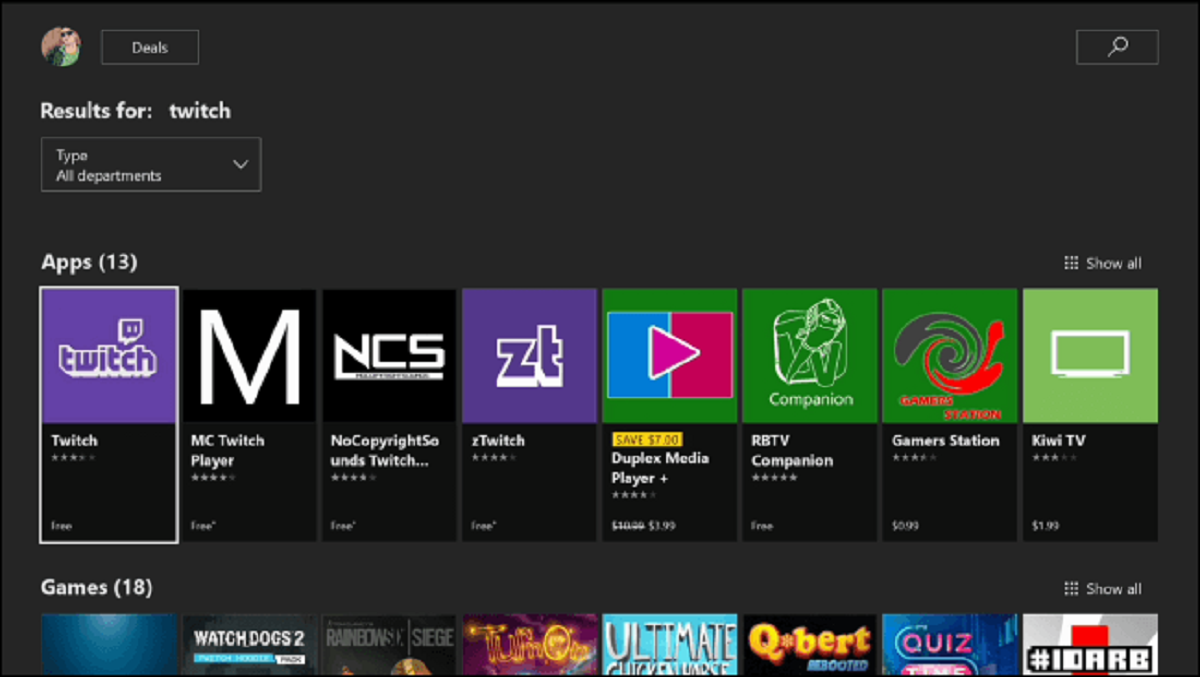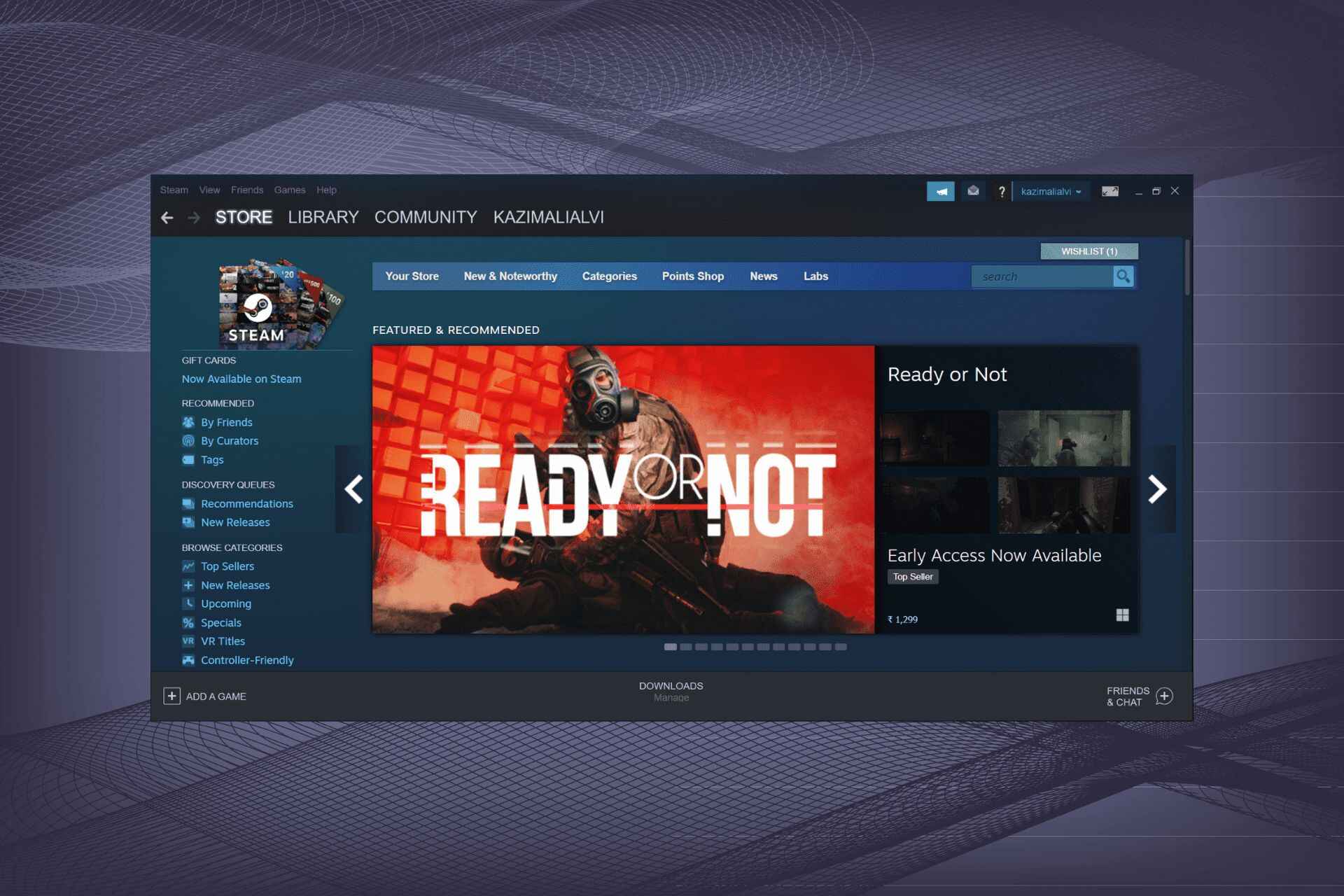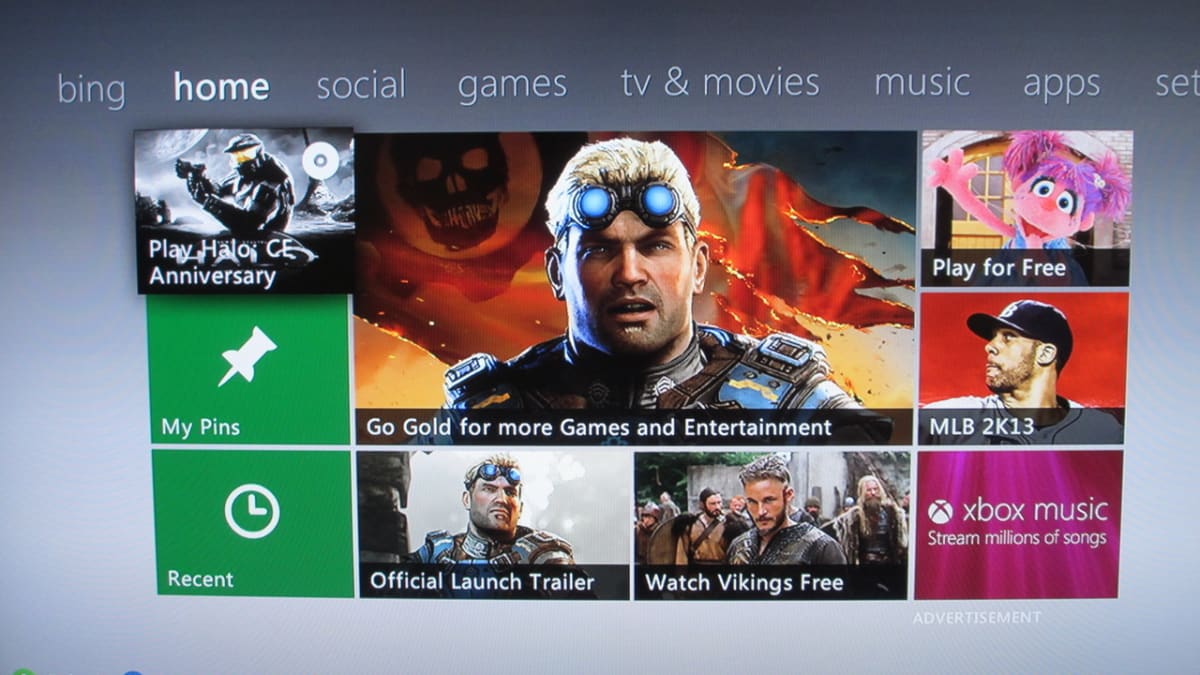Introduction
Welcome to the world of Xbox gaming! If you’re a proud owner of an Xbox console, you know just how exciting and immersive the gaming experience can be. Whether you’re playing the latest blockbuster title or exploring a vast digital library, one thing every gamer can agree on is the importance of having a smooth and seamless gaming experience.
One of the key aspects of this experience is downloading games, updates, and other content onto your Xbox console. However, waiting around for downloads to complete can be a bit frustrating, especially when you’re eager to start gaming. Thankfully, there are ways to ensure that your Xbox continues to download even when it’s turned off or in standby mode.
In this guide, we will explore the different methods and settings you can use to make your Xbox download games and updates even when it’s not actively being used. Whether you’re interested in using the Instant-On power mode, enabling automatic background downloads, or updating your Xbox settings, we’ve got you covered. We will also provide some troubleshooting tips for common issues that may arise along the way.
By following these steps, you’ll be able to maximize your gaming time and never have to worry about waiting for downloads to complete before jumping into your favorite games. So, let’s get started and make sure your Xbox is always busy downloading, even when you’re not playing!
Understanding Xbox Download Settings
Before we dive into the various methods of making your Xbox download while it’s off, it’s essential to understand some of the basic settings that control the download behavior of your console. By familiarizing yourself with these settings, you’ll be better equipped to manage your downloads efficiently.
The two primary settings that govern the download behavior of your Xbox console are the Power Mode and the Background Downloads setting.
Power Mode: The Power Mode determines how your console operates when it’s not in use. There are two options available:
- Instant-On: This mode keeps your console in a low-power state, allowing it to perform background tasks, such as game and system updates, while it’s turned off. It enables faster start-up times and the ability to download games and content even when the console is not actively being used.
- Energy-Saving: This mode completely powers down your console when it’s not in use. While it consumes less power, it also means that downloads and updates will only occur when the console is turned on and actively being used.
Background Downloads: This setting determines whether your Xbox console will download games, updates, and other content in the background while you’re using the console or when it’s in stand-by mode. Enabling this setting ensures that your Xbox is always working to download and install the latest content.
By understanding and adjusting these settings based on your preferences, you can customize your Xbox’s download behavior and ensure that your games and updates are always ready to go.
In the next sections, we will explore the different methods and steps you can take to optimize your Xbox’s download capabilities. Whether you prefer to utilize the Instant-On power mode or enable background downloads, these settings will play a crucial role in making your Xbox download content while it’s off or in standby mode.
Using Instant-On Power Mode
If you want your Xbox console to download games, updates, and other content even when it’s not actively being used, the Instant-On power mode is your go-to option. This mode keeps your console in a low-power state, allowing it to perform background tasks and continue downloading content while it’s turned off or in standby mode.
To enable the Instant-On power mode on your Xbox console, follow these steps:
- On your Xbox home screen, press the Xbox button on your controller to open the guide.
- Navigate to the “Profile & system” tab.
- Select “Settings” and then choose “General.”
- In the General settings, scroll down and select “Power mode & startup.”
- Under “Power mode,” choose “Instant-On.”
Once you have enabled the Instant-On power mode, your Xbox console will remain connected to the internet and will continue to download games, updates, and other content in the background, even when it’s turned off or in standby mode.
It’s important to note that while the Instant-On power mode provides the convenience of downloading content while your console is not in use, it does consume more power compared to the Energy-Saving power mode. If energy conservation is a priority for you, consider using the Energy-Saving power mode instead, although downloads will only occur when the console is turned on and actively being used.
Now that you’ve enabled the Instant-On power mode, you can rest assured that your Xbox console will continue to download content even when you’re not actively using it. This means you’ll have your games ready to go whenever you’re ready to play without having to wait for downloads to complete. It’s a game-changer for those who value efficiency and convenience in their gaming experience.
Enabling Background Downloads
Enabling background downloads on your Xbox console ensures that it continues to download games, updates, and other content even when you’re using the console or when it’s in standby mode. This feature allows for a seamless experience, as you won’t have to wait for downloads to complete before diving into your favorite games.
To enable background downloads on your Xbox console, follow these steps:
- On your Xbox home screen, press the Xbox button on your controller to open the guide.
- Navigate to the “Profile & system” tab.
- Select “Settings” and then choose “General.”
- In the General settings, scroll down and select “Power mode & startup.”
- Under “Power mode,” ensure that the Instant-On power mode is selected.
- Scroll down and select “Network settings.”
- Under “Network settings,” choose “Go offline.”
- Exit the settings menu and continue using your Xbox console.
By following these steps, you are essentially enabling your Xbox console to download content in the background, even while you’re actively using it or when it’s in standby mode.
It’s important to note that enabling background downloads requires an internet connection. Therefore, make sure your Xbox console is connected to a stable and reliable internet network to ensure smooth and uninterrupted downloads.
Additionally, keep in mind that the speed and success of your downloads can vary depending on the strength of your internet connection. If you’re experiencing slow download speeds or encountering issues, consider optimizing your internet connection or troubleshooting any network-related problems.
With background downloads enabled, you can continue to enjoy your gaming sessions without any interruptions. Your Xbox console will work behind the scenes, ensuring that your games and updates are always up to date and ready to play whenever you are.
Updating Xbox Settings
To optimize your Xbox console’s download capabilities and ensure that it continues to download games and updates while it’s off or in standby mode, it’s essential to keep your Xbox settings up to date. Regularly updating your settings allows you to leverage new features and improvements introduced by Microsoft, ensuring a smooth and efficient gaming experience.
Here’s how you can update your Xbox settings:
- On your Xbox home screen, press the Xbox button on your controller to open the guide.
- Navigate to the “Profile & system” tab.
- Select “Settings” and then choose “System.”
- In the System settings, select “Updates & downloads.”
- Choose the “Update console” option.
- If there’s a system update available, follow the on-screen prompts to download and install the update.
By regularly updating your Xbox console, you’ll ensure that you have the latest firmware and software enhancements, including improvements to the download functionality. These updates can optimize performance, fix bugs, and introduce new features that enhance your overall gaming experience.
It’s also worth mentioning that keeping other settings, such as network settings and storage management, up to date can contribute to a better download experience. Ensure that your network connection is stable and that you have enough storage space available to accommodate your downloads. Clearing cache and managing your game installations can also help streamline the download process.
By taking the time to update your Xbox settings, you’re investing in a smoother and more efficient download experience. This ensures that your Xbox console remains up to date, ready to download games, updates, and other content even while it’s off or in standby mode.
Now that you’ve updated your Xbox settings, you can enjoy a hassle-free experience when downloading games and updates. Your console will be optimized to deliver the best performance and ensure that you’re always up to date with the latest features and improvements.
Troubleshooting Common Issues
While enabling your Xbox console to download games and updates while it’s off or in standby mode is usually a straightforward process, you may encounter some common issues along the way. Here are a few troubleshooting tips to help you address these issues and ensure uninterrupted downloads:
1. Network Connectivity: Ensure that your Xbox console is connected to a stable and reliable internet connection. Check your network settings and verify that your Wi-Fi or Ethernet connection is functioning properly.
2. Power Mode Settings: Double-check that you have enabled the Instant-On power mode, as this is essential for background downloads. Navigate to the power settings and confirm that the Instant-On option is selected.
3. Storage Space: Insufficient storage space can hinder your Xbox’s ability to download games and updates. Make sure you have enough available storage for the content you wish to download.
4. System Updates: Ensure that your console is up to date with the latest system updates. Navigate to the settings menu and check for any pending system updates. Install these updates to optimize your Xbox’s performance.
5. Power Cycle: If you’re experiencing issues with downloads not initiating or getting stuck, try performing a power cycle on your Xbox console. Simply turn off your Xbox, unplug the power cord from the back of the console, wait for a few minutes, then plug it back in and turn it on again.
6. Network Troubleshooting: If you’re experiencing persistent network issues, consider restarting your router or contacting your internet service provider for assistance.
7. Clear Cache: Clearing the cache on your Xbox console can help resolve various issues, including download-related problems. Go to the settings menu, select “System,” then “Storage,” and choose “Clear local saved games.” Note that this action will not delete your actual game saves.
If you’ve tried these troubleshooting steps and are still experiencing issues with downloading games and updates while your Xbox is off or in standby mode, it may be worthwhile to consult with Xbox Support or visit the official Xbox website for further assistance.
Remember, technology can sometimes be unpredictable, but with the right troubleshooting steps, you can overcome common issues and ensure that your Xbox console continues to download games and updates smoothly.
Conclusion
In conclusion, ensuring that your Xbox continues to download games and updates while it’s off or in standby mode can significantly enhance your gaming experience. By utilizing the Instant-On power mode, enabling background downloads, updating your Xbox settings, and troubleshooting common issues, you can maximize the efficiency and convenience of your Xbox console.
With the Instant-On power mode enabled, your Xbox will remain in a low-power state, allowing it to perform background tasks and download content even when it’s not actively being used. Enabling background downloads ensures that your console continues to download games and updates while you’re using it or when it’s in standby mode. Regularly updating your Xbox settings and staying on top of system updates guarantees that you have access to the latest features and improvements that enhance the download process.
However, be prepared to troubleshoot common issues that may arise along the way. From checking network connectivity to addressing storage space limitations, power cycling your console, and clearing cache, these troubleshooting steps can help overcome downloading problems and keep your gaming experience seamless.
By taking advantage of these methods and being proactive with updating and troubleshooting, you can make the most of your Xbox console and avoid the frustration of waiting for downloads to complete before enjoying your favorite games.
So, go ahead and empower your Xbox console to download games and updates while it’s off or in standby mode. Keep your gaming library up to date and always be ready for immersive gaming sessions without unnecessary delays. Happy gaming!