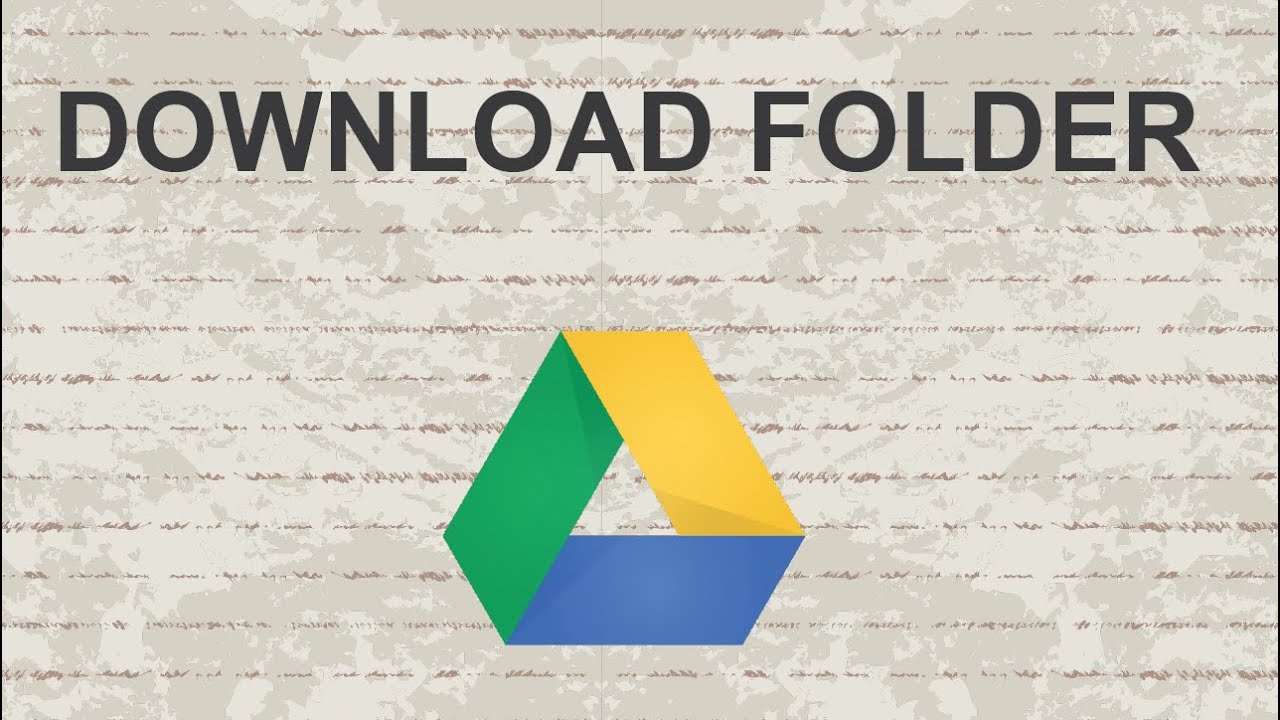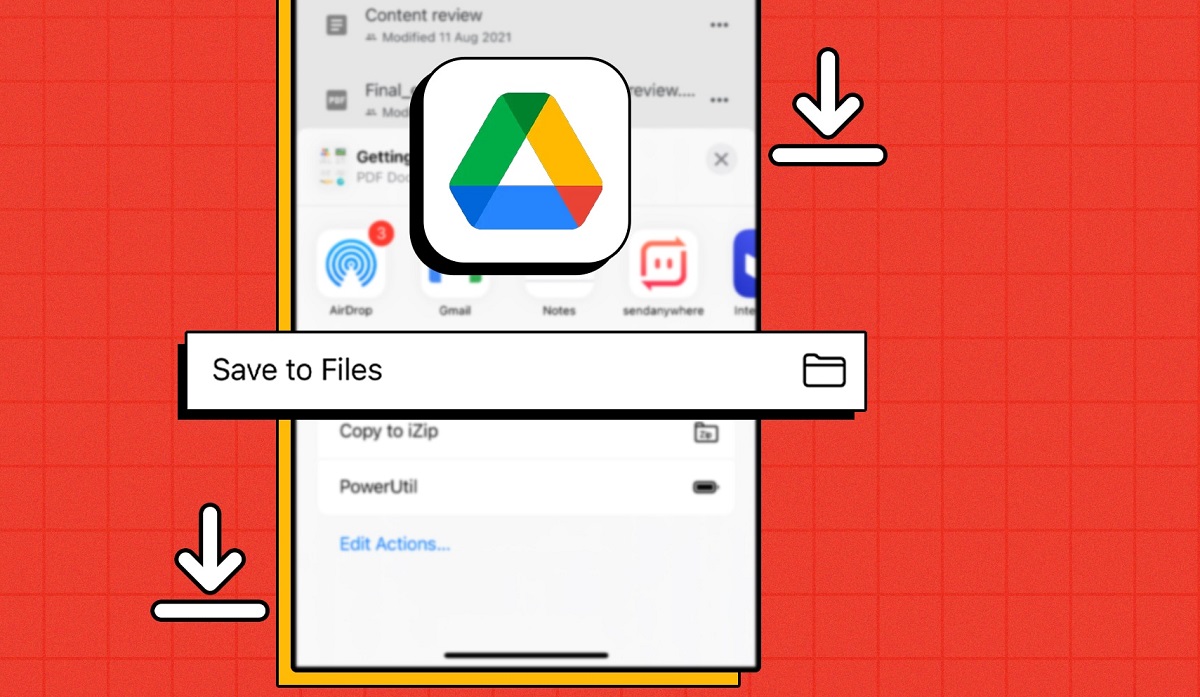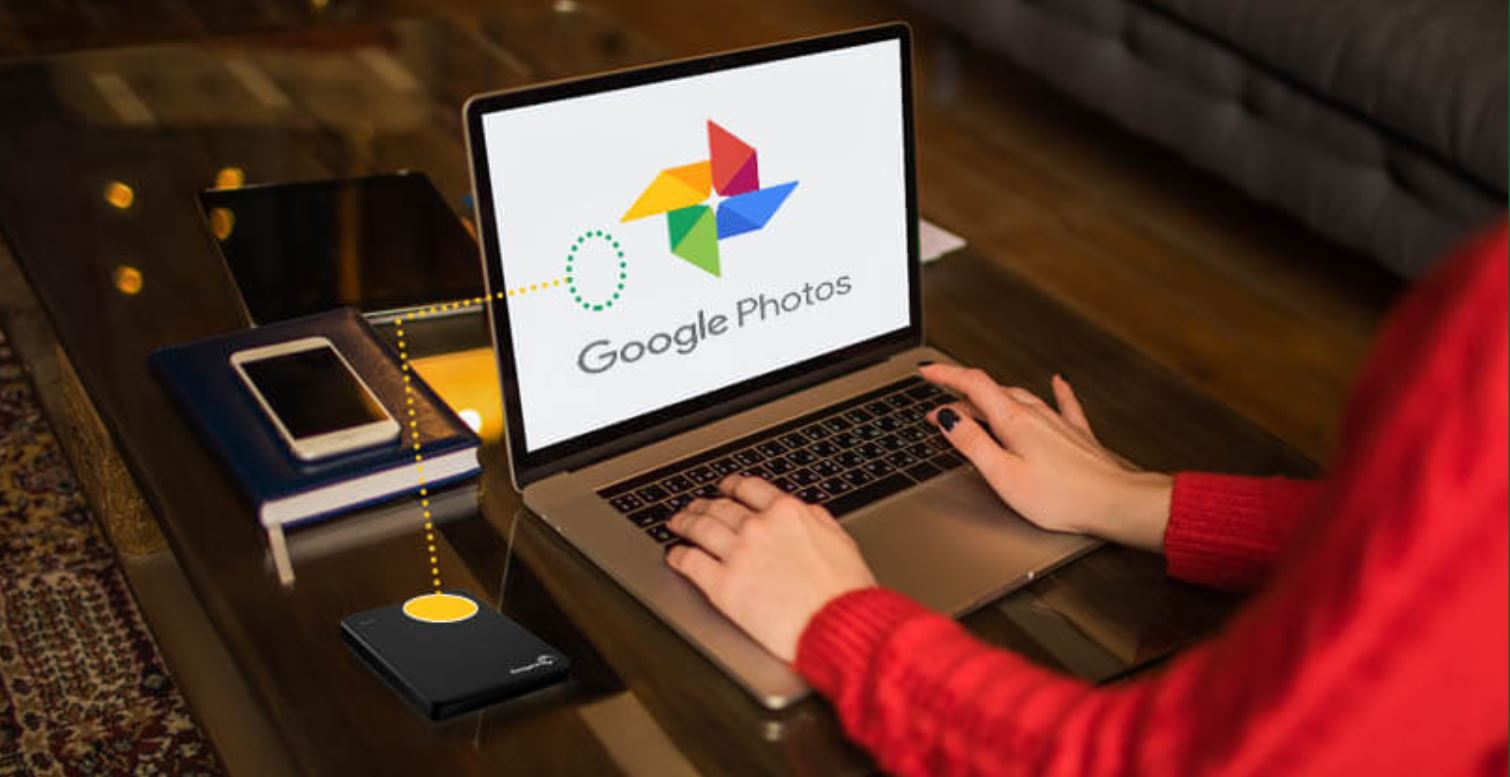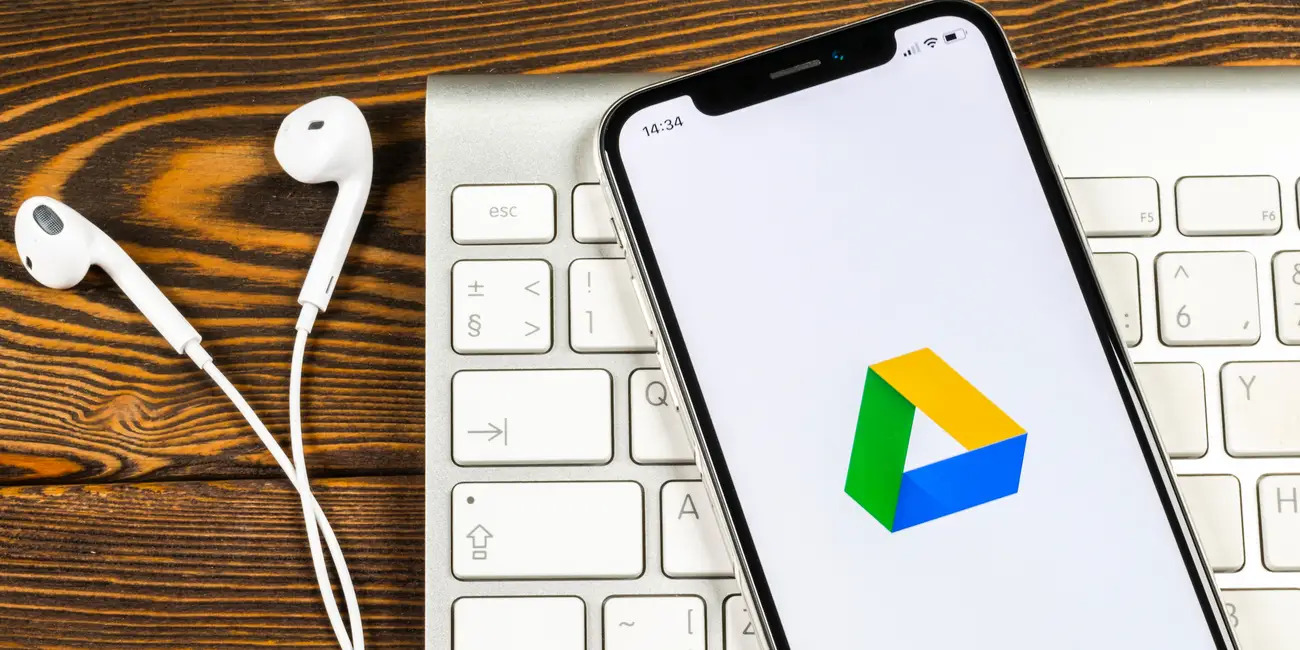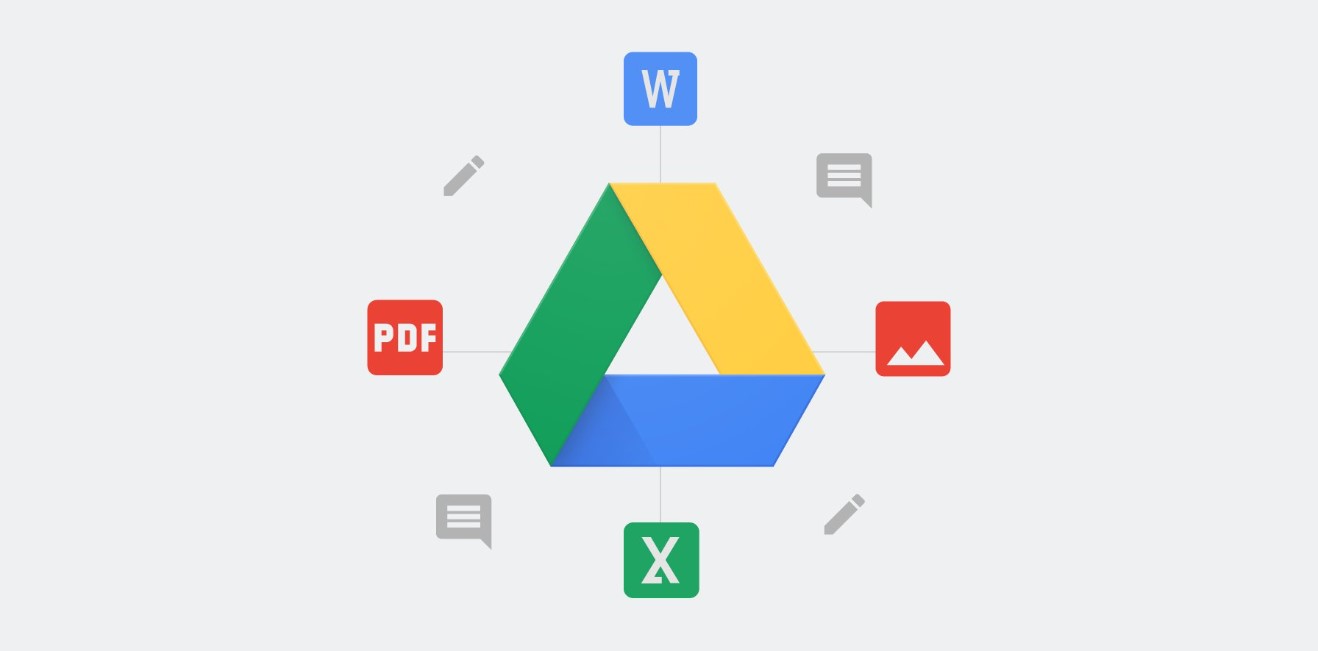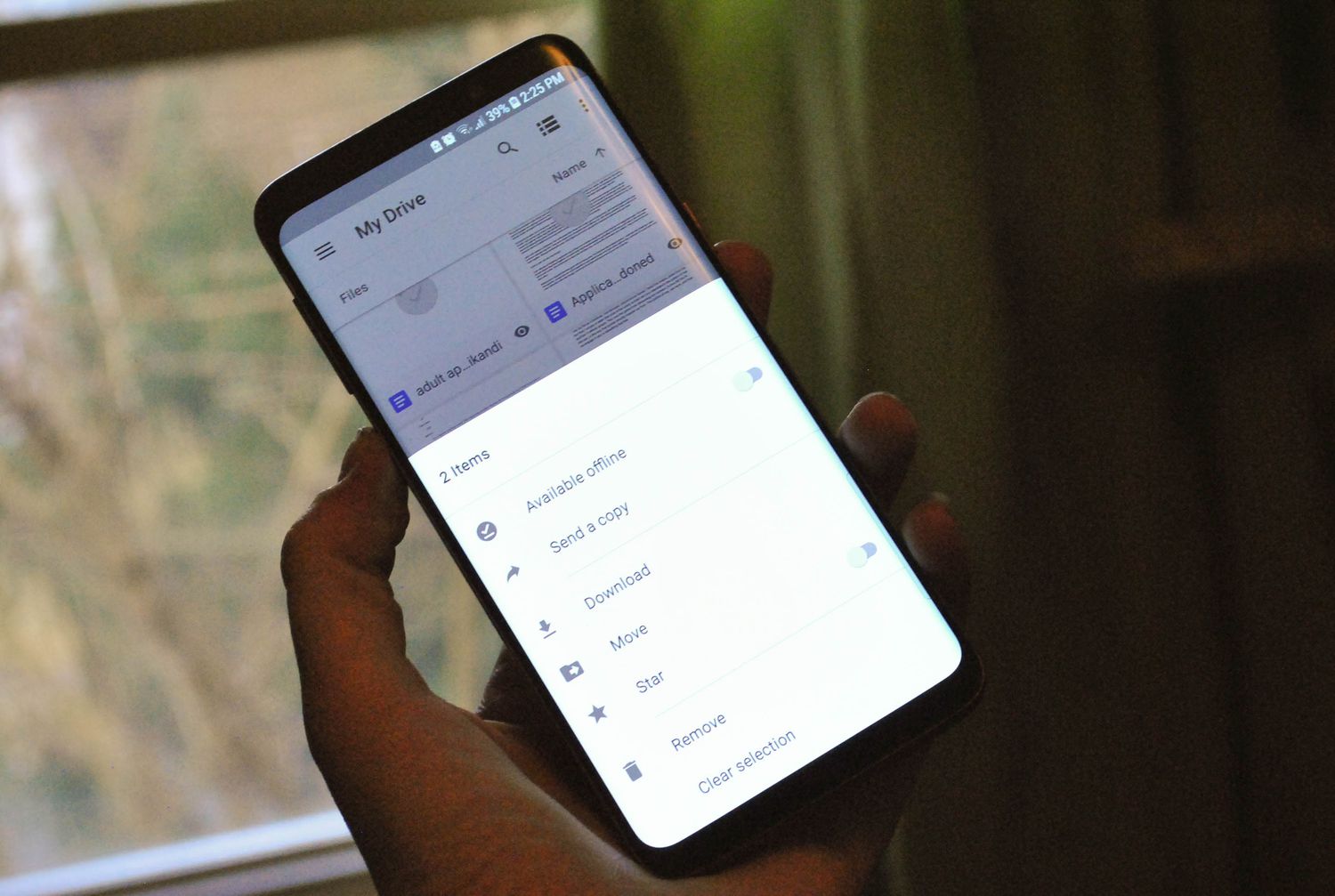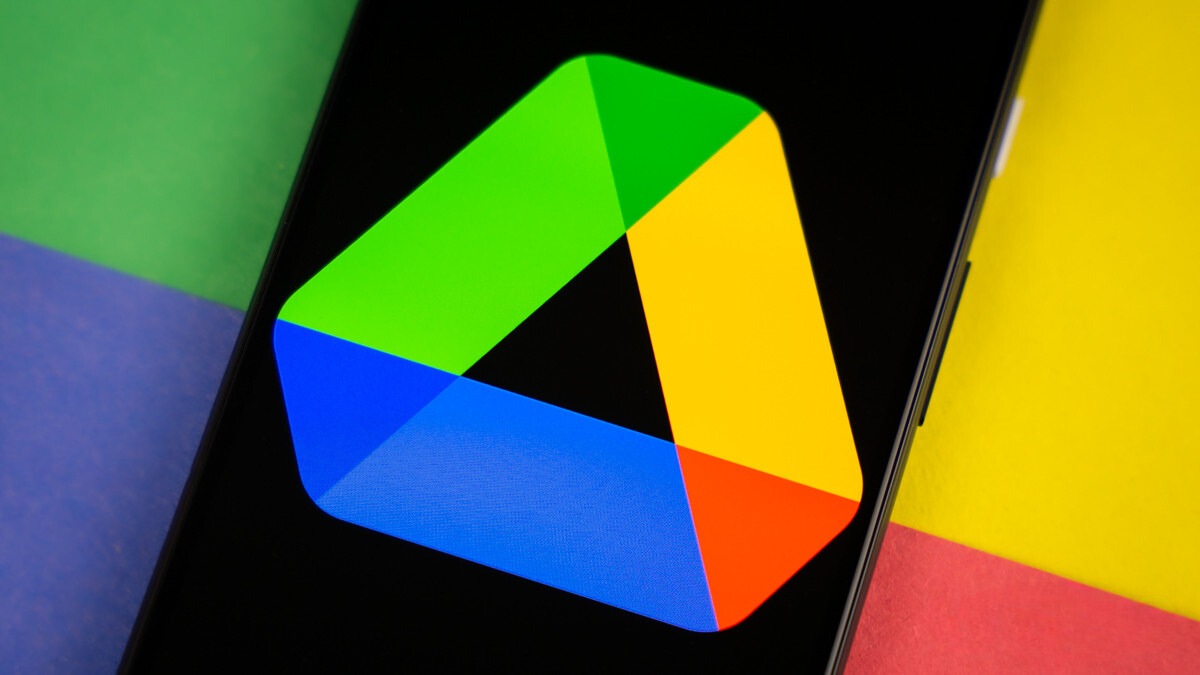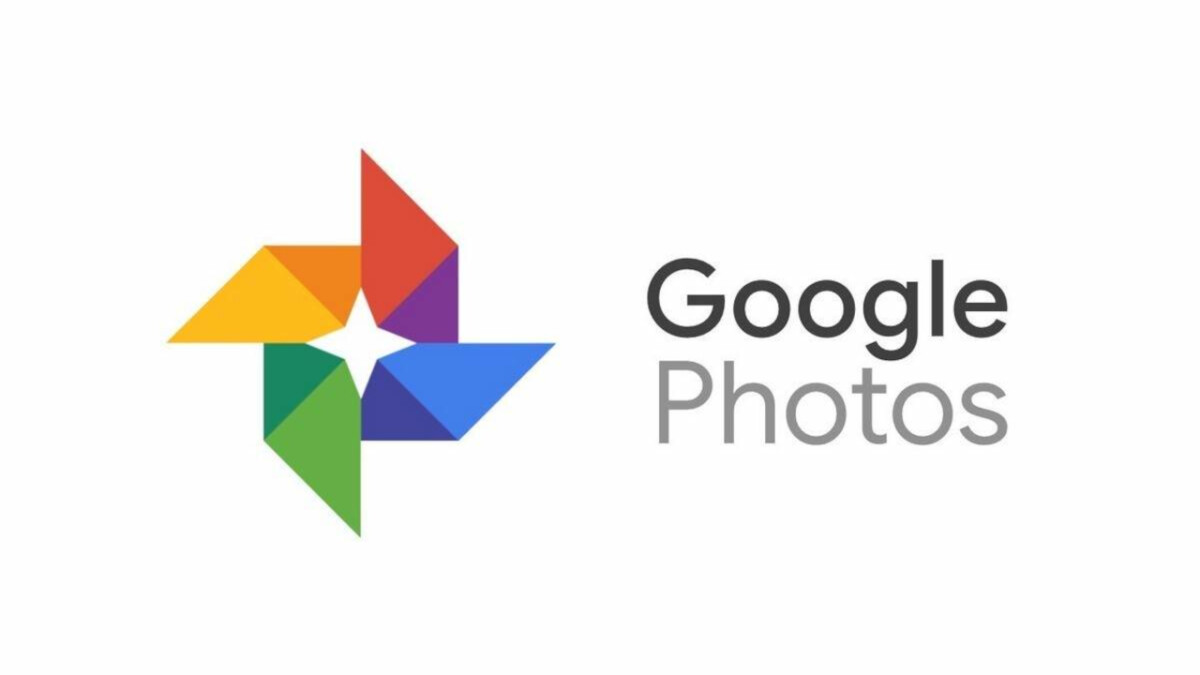Introduction
Welcome to the world of Google Drive, a powerful cloud storage service that allows you to store and access your files from anywhere. With its user-friendly interface and seamless integration with other Google services, Google Drive has become a popular choice for individuals, businesses, and organizations.
While Google Drive offers convenient file storage and sharing capabilities, sometimes you may find the need to download an entire folder from Google Drive, rather than individual files. Whether you want to back up your important documents, transfer files to a new device, or simply organize your files offline, knowing how to download an entire folder from Google Drive is a valuable skill.
In this article, we will explore three different methods to download an entire folder from Google Drive. The methods include:
- Using the Google Drive website.
- Using the Backup and Sync app.
- Using the Google Drive API.
Each method has its own advantages and may be more suitable depending on your specific needs and preferences. So, let’s dive in and discover the step-by-step instructions for each method.
Method 1: Using the Google Drive website
If you prefer using the web interface of Google Drive, this method will suit you. It allows you to easily download an entire folder using just your internet browser. Here’s how you can do it:
- Open your preferred web browser and navigate to https://drive.google.com.
- Sign in to your Google account if you haven’t already.
- Locate the folder you want to download from the list of files and folders on your Google Drive.
- Right-click on the folder and select “Download”.
- Your browser will then start downloading a compressed (ZIP) file containing the entire folder.
- Once the download is complete, you can access the folder by extracting the contents of the ZIP file on your computer.
It’s important to note that the time it takes to download the folder will depend on the size of the folder and the speed of your internet connection. Additionally, if your folder contains a large number of files, it may be divided into multiple ZIP files for ease of downloading.
This method is ideal if you prefer a straightforward approach and don’t require any additional software installation. However, keep in mind that it may not be the best solution for large folders or slow internet connections, as the download process can be time-consuming.
Method 2: Using the Backup and Sync app
If you are looking for a more efficient way to download an entire folder from Google Drive and keep it in sync with your local computer, using the Backup and Sync app is the way to go. This method allows you to easily download and continuously update your files without manually performing the download each time. Here’s how you can do it:
- First, make sure you have the Backup and Sync app installed on your computer. If you don’t have it yet, you can download it from the Google Drive website.
- After installation, launch the Backup and Sync app.
- Sign in with your Google account credentials.
- During the initial setup, you’ll be prompted to choose the folders you want to sync between your computer and Google Drive. Make sure to select the folder you want to download in its entirety.
- Once the sync is complete, the folder and its contents will be available on your local computer.
The great advantage of using the Backup and Sync app is that any changes made to the folder or its files on either your computer or Google Drive will be automatically synchronized. This ensures that you always have the most up-to-date version of your files.
Keep in mind that the download process may take some time, depending on the size of the folder and the speed of your internet connection. However, once the initial sync is complete, subsequent updates will be much faster as only the changes need to be synced.
Using the Backup and Sync app is recommended if you need frequent access to your Google Drive files and want to ensure that they are always up to date across all your devices.
Method 3: Using the Google Drive API
If you have advanced technical skills and want to automate the process of downloading an entire folder from Google Drive, using the Google Drive API is the most powerful and flexible option. The API allows you to programmatically interact with Google Drive and perform various operations, including downloading folders. Here’s how you can do it:
- Begin by setting up a project in the Google Cloud Console and enabling the Google Drive API for your project.
- Create API credentials and obtain the necessary credentials and client library files for your programming language.
- Implement the authentication flow in your chosen programming language using the provided client library. This will involve obtaining an access token to authorize API requests.
- Using the Google Drive API documentation as a reference, write code to authenticate and make API requests to download the entire folder. You will need to specify the folder ID or name in your code.
- Execute your code, and it will download the folder and its contents to your local computer.
Using the Google Drive API provides you with full control and flexibility over the download process. You can customize the code to handle specific scenarios, such as filtering files, organizing the downloaded files, and more.
However, keep in mind that using the Google Drive API requires programming knowledge and understanding of the API documentation. It may not be suitable for users without coding experience or those looking for a simple and straightforward solution.
If you have the technical expertise and want to fully automate the process of downloading an entire folder from Google Drive, using the Google Drive API is the way to go.
Conclusion
Downloading an entire folder from Google Drive can be a useful and efficient way to backup your files, transfer them to a new device, or work offline. In this article, we explored three different methods to accomplish this task: using the Google Drive website, the Backup and Sync app, and the Google Drive API.
If you prefer a simple and straightforward approach, the Google Drive website provides an easy way to download an entire folder with just a few clicks. This method is suitable for users who don’t require additional software installation or customization options.
On the other hand, if you need continuous syncing and want to keep your local files in sync with Google Drive, the Backup and Sync app is the recommended method. This app allows you to download and automatically update your files, ensuring you always have the latest version available on your computer.
For advanced users with programming knowledge, the Google Drive API offers the most flexibility and control. By using the API, you can programmatically download an entire folder and tailor the process to fit your specific needs.
Consider your requirements, technical proficiency, and preference for automation when deciding which method is best for you. Regardless of the method you choose, always ensure you have a stable internet connection and enough space on your local storage to accommodate the downloaded files.
With the knowledge gained from this article, you are now equipped to download entire folders from Google Drive effectively. Whether you opt for the simplicity of the website, the convenience of the Backup and Sync app, or the power of the Google Drive API, rest assured that you have the tools to manage your files with ease.