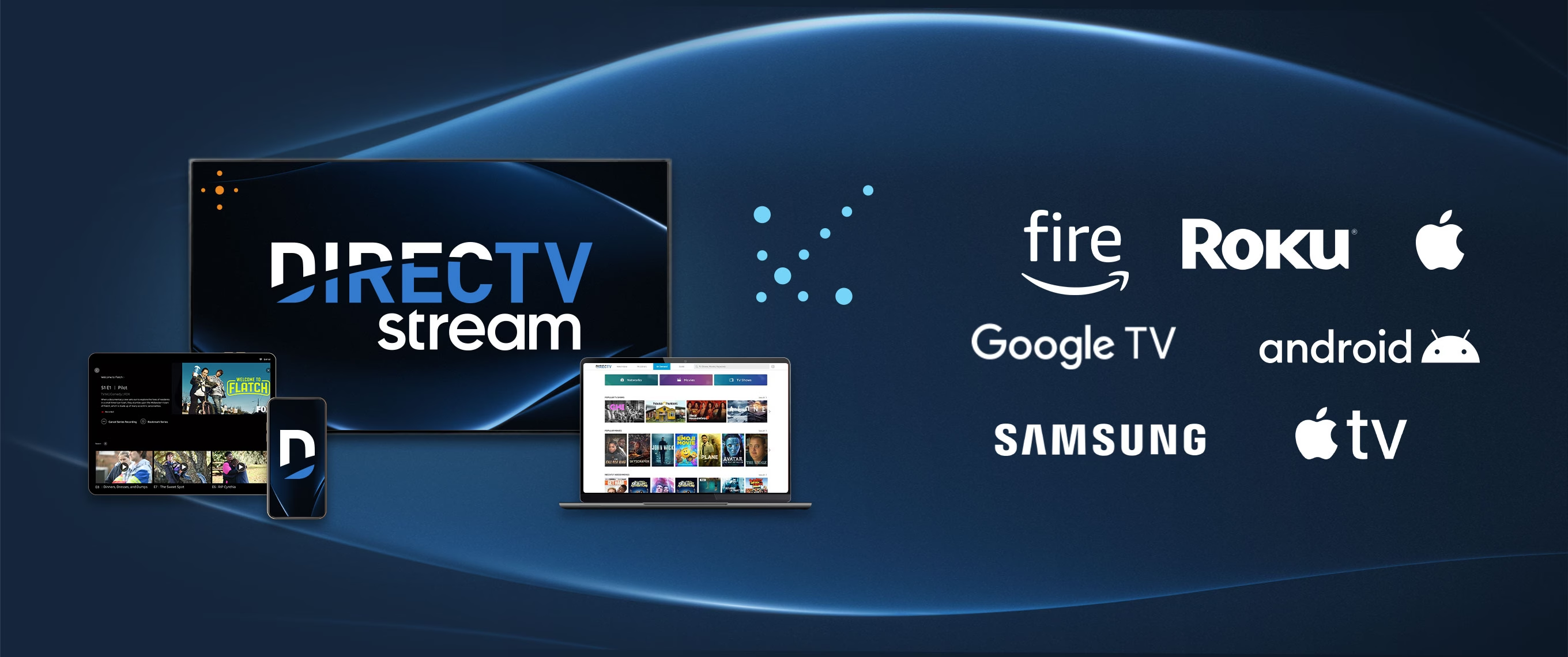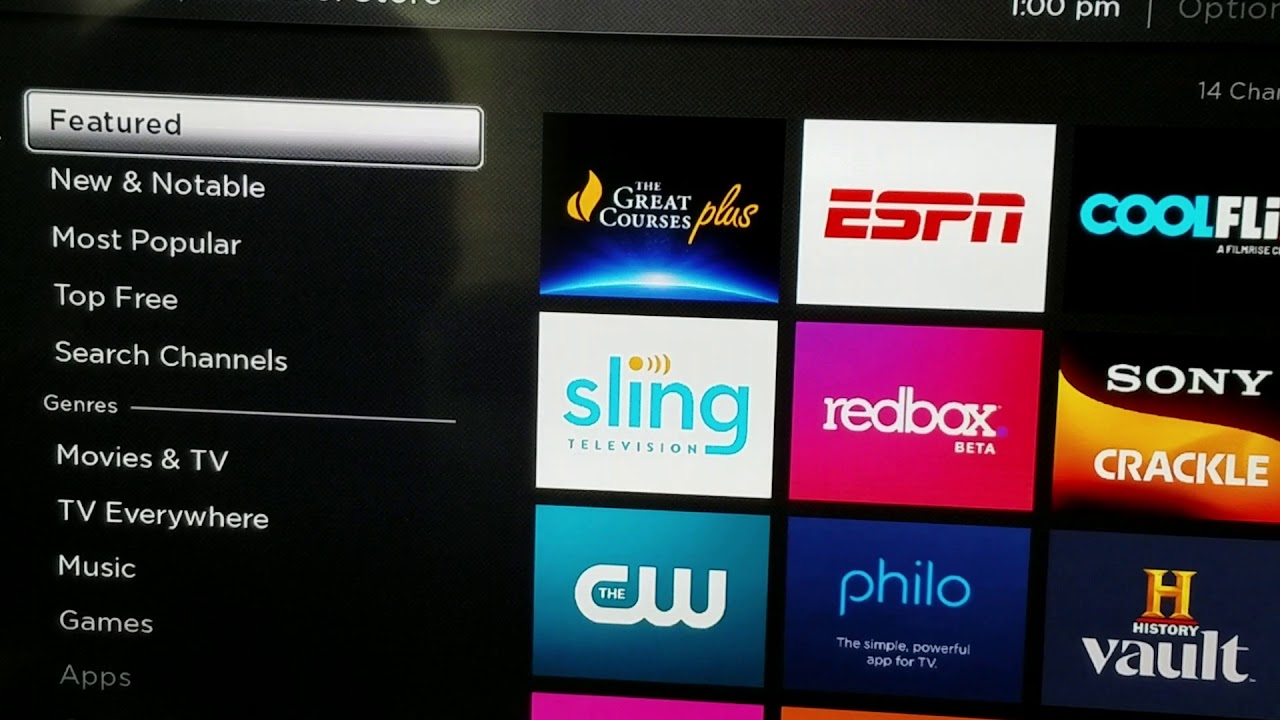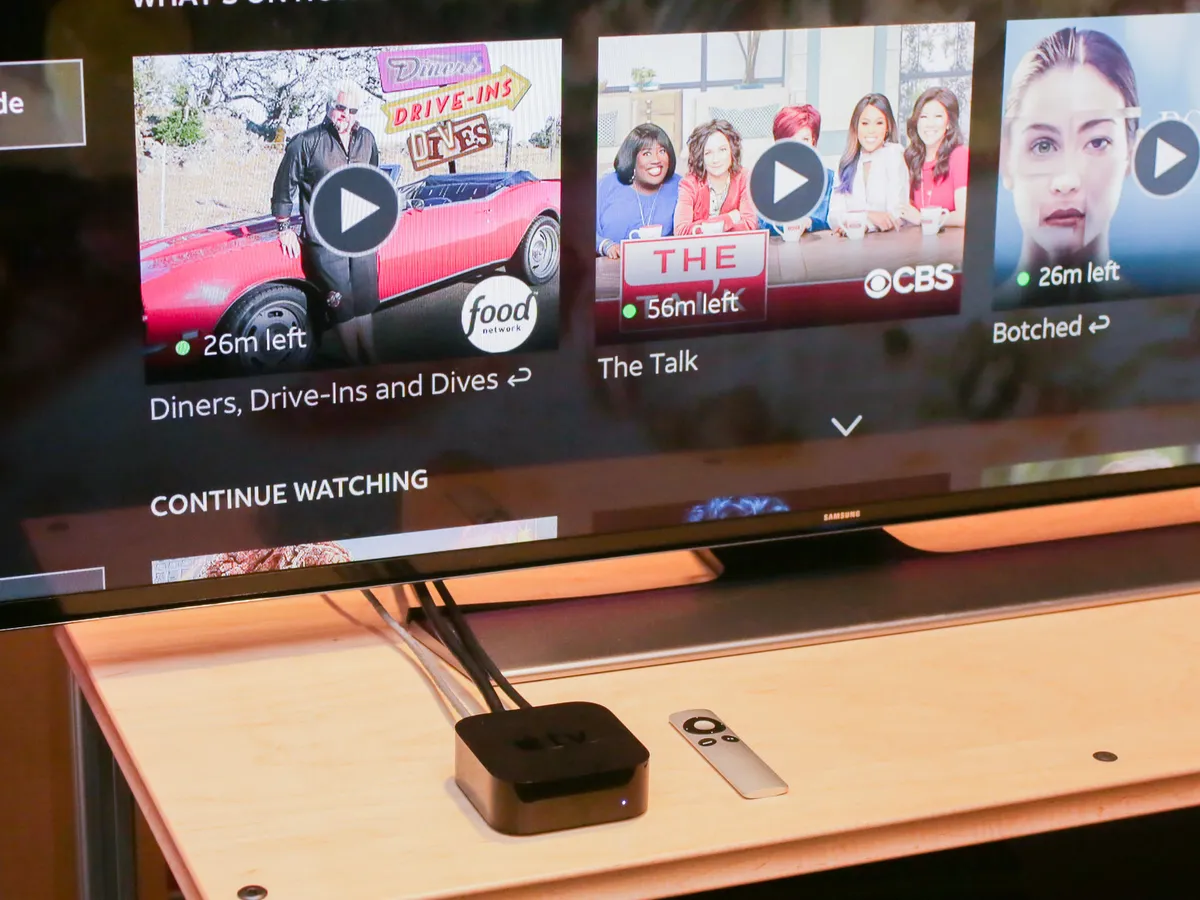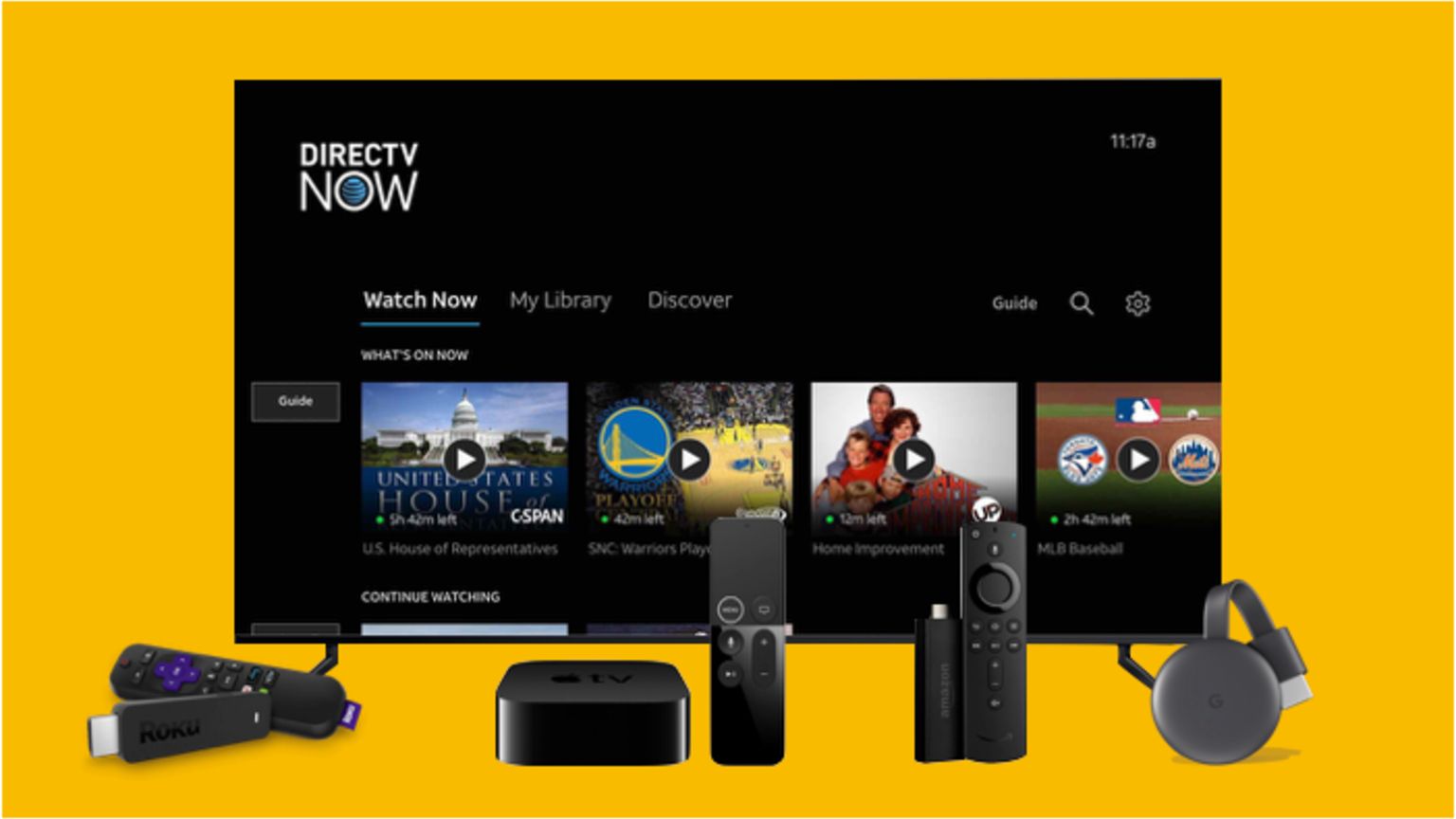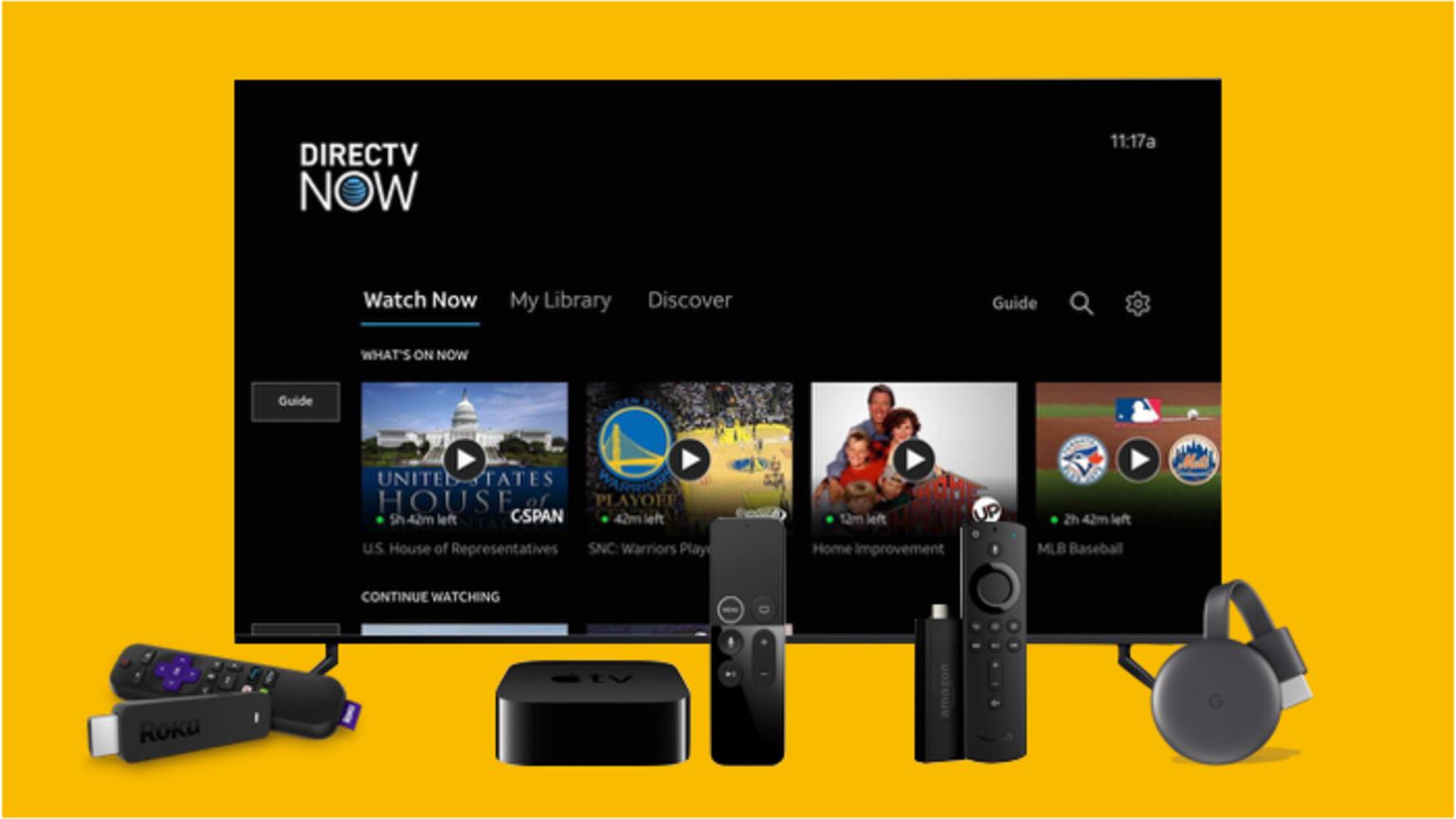Introduction
Are you looking to enjoy the convenience of streaming your favorite shows and movies on a smart TV? With DIRECTV Stream, you can access a wide range of content right from your smart TV screen. In this guide, we will walk you through the steps to download and install the DIRECTV Stream app on your smart TV, so you can start enjoying your favorite entertainment in no time.
DIRECTV Stream is a streaming service that offers live TV, on-demand programming, and premium content. Whether you want to catch up on the latest shows, watch sports events, or stream movies, DIRECTV Stream has you covered. By downloading the DIRECTV Stream app on your smart TV, you can easily access all the features and content offered by the platform.
Before we dive into the steps of downloading and installing DIRECTV Stream on your smart TV, it’s important to ensure that your smart TV is compatible with the app. Not all smart TV models support DIRECTV Stream, so it’s crucial to check compatibility before proceeding. If your smart TV meets the requirements, you can proceed with the following steps.
Note: DIRECTV Stream is compatible with most newer smart TV models including Samsung Smart TVs, LG Smart TVs, Sony Smart TVs, and more. Make sure to check with the manufacturer or refer to the device specifications for confirmation.
Step 1: Check if your Smart TV is compatible with DIRECTV Stream
Before you proceed with downloading the DIRECTV Stream app, it’s important to ensure that your smart TV is compatible with the service. Not all smart TV models support DIRECTV Stream, so performing this compatibility check will save you time and frustration in the long run.
To check if your smart TV is compatible with DIRECTV Stream, you can follow these steps:
- Consult the manufacturer’s website: Visit the official website of your smart TV’s manufacturer and look for the list of supported apps and services. Check if DIRECTV Stream is listed among the supported apps. If it is, you’re good to go.
- Refer to the smart TV’s user manual: If you still have the user manual that came with your smart TV, refer to the section that discusses compatible apps and services. Look for any mention of DIRECTV Stream. If it is supported, proceed to the next step.
- Search for the DIRECTV Stream app: On your smart TV’s home screen, navigate to the app store or marketplace. Use the search function to look for the DIRECTV Stream app. If the app appears in the search results and is available for download, your smart TV is compatible with DIRECTV Stream.
- Check with customer support: If you’re still unsure whether your smart TV supports DIRECTV Stream, you can reach out to the manufacturer’s customer support. They will be able to provide you with the most up-to-date information regarding app compatibility.
By taking the time to check if your smart TV is compatible with DIRECTV Stream, you can avoid any unnecessary frustration and ensure a smooth downloading and streaming experience. Once you have confirmed compatibility, you can proceed to the next steps to connect your smart TV to the internet and download the DIRECTV Stream app.
Step 2: Connect your Smart TV to the internet
Before you can download and install the DIRECTV Stream app on your smart TV, you need to ensure that your smart TV is connected to the internet. Here’s how you can connect your smart TV to the internet:
- Locate the network settings: Access the settings menu on your smart TV. Look for an option that mentions “network” or “internet” settings. The exact location of this option may vary depending on your smart TV model.
- Select your Wi-Fi network: Within the network settings, you should see a list of available Wi-Fi networks. Choose your home network from the list.
- Enter your Wi-Fi password: If your Wi-Fi network is secured, you will be prompted to enter the password. Use your remote control or the on-screen keyboard to enter the correct password. Be sure to double-check for any typos.
- Connect to the network: Once you have entered the correct Wi-Fi password, select the “connect” or “join” option. Your smart TV will attempt to establish a connection to the Wi-Fi network.
- Confirm the connection: After a few moments, your smart TV should display a confirmation message indicating that it is connected to the internet. Some smart TVs may also display the signal strength of the Wi-Fi connection.
Once your smart TV is connected to the internet, you can proceed to the next step of downloading the DIRECTV Stream app from the app store.
Note: If you prefer a wired connection, you can also connect your smart TV to the internet using an Ethernet cable. Simply plug one end of the cable into the Ethernet port on your smart TV and the other end into your router or modem.
Step 3: Open the app store on your Smart TV
Now that your smart TV is connected to the internet, you can proceed to open the app store or marketplace on your smart TV. The app store is where you can search for and download various applications, including the DIRECTV Stream app.
The specific steps to open the app store may vary depending on your smart TV brand and model, but the general process is as follows:
- Turn on your smart TV: Make sure your smart TV is powered on and ready to use.
- Navigate to the app store: Using your smart TV remote control, locate and select the app store or marketplace icon on your smart TV’s home screen. This icon is usually represented by a shopping bag or a similar symbol.
- Launch the app store: Once you have selected the app store icon, press the “OK” or “Enter” button on your remote control to launch the app store.
After following these steps, you should now have the app store open on your smart TV screen. The interface may vary depending on the brand and model of your smart TV, but you should see a list of different apps and categories.
If you are having trouble locating the app store or marketplace on your smart TV, consult the user manual or visit the manufacturer’s website for specific instructions.
In the next step, we will guide you through the process of searching for the DIRECTV Stream app within the app store on your smart TV.
Step 4: Search for “DIRECTV Stream” app
Now that you have successfully opened the app store on your smart TV, it’s time to search for the “DIRECTV Stream” app. This app will allow you to access all the features and content available on the DIRECTV Stream platform. Here’s how you can search for the app:
- Use the on-screen keyboard: Within the app store, you should see a search bar or an option to search for apps. Navigate to the search bar using your remote control and select it to activate the on-screen keyboard.
- Enter the app name: Using the on-screen keyboard, type in “DIRECTV Stream” and make sure to enter the correct spelling.
- Initiate the search: Once you have entered the app name, look for an option to start the search. This option is usually represented by a magnifying glass icon or a similar symbol. Select it to initiate the search.
The app store will then display the search results based on your query for “DIRECTV Stream”. Look for the official DIRECTV Stream app among the search results. It is typically accompanied by the official DIRECTV logo or branding.
If you find the DIRECTV Stream app in the search results, proceed to the next step to download and install it on your smart TV. If you don’t see the app, make sure you have entered the correct search term and consider refining your search using related terms such as “streaming TV” or “live TV”.
Remember, the availability of the DIRECTV Stream app may vary depending on your region and smart TV model. If you still can’t find the app, it’s possible that it is not supported on your particular smart TV.
In the next step, we will guide you through the process of downloading and installing the DIRECTV Stream app on your smart TV.
Step 5: Download and install the DIRECTV Stream app
After finding the “DIRECTV Stream” app in the search results, you are now ready to download and install it on your smart TV. The process may slightly differ depending on your smart TV model, but the general steps are as follows:
- Select the DIRECTV Stream app: Navigate to the app icon in the search results and highlight it using your remote control.
- Access the app details: Once the DIRECTV Stream app is highlighted, press the “OK” or “Enter” button on your remote control to access the app details page.
- Download the app: On the app details page, look for an option to download or install the app. Select this option to initiate the download process.
- Wait for the download to complete: The time it takes to download the app may vary depending on the internet speed and the size of the app. Be patient and allow the download to complete.
- Install the app: After the download is complete, your smart TV will automatically start the installation process. Simply follow the on-screen prompts to install the DIRECTV Stream app.
During the installation process, your smart TV may display information about the app’s permissions and required access. Review these details and grant the necessary permissions to proceed with the installation.
Once the installation is finished, you should see the DIRECTV Stream app icon on your smart TV’s home screen or in the list of installed apps. Congratulations! You have successfully downloaded and installed the DIRECTV Stream app on your smart TV.
In the next step, we will guide you through the process of signing in to your DIRECTV Stream account on your smart TV.
Step 6: Sign in to your DIRECTV Stream account
Now that you have the DIRECTV Stream app installed on your smart TV, it’s time to sign in to your account. By signing in, you will have access to your personalized content, saved shows, and user preferences. Here’s how to sign in to your DIRECTV Stream account:
- Launch the DIRECTV Stream app: Locate the DIRECTV Stream app icon on your smart TV’s home screen or in the list of installed apps. Select the app to launch it.
- On the app’s login screen: You will be presented with a login screen where you can enter your account credentials. Use your remote control to navigate the on-screen keyboard and enter your email address or username.
- Enter your password: Once you have entered your email address or username, navigate to the password field and enter your DIRECTV Stream account password. Take care to enter the correct password to avoid any login issues.
- Sign in to your account: After entering your account credentials, select the “Sign In” or “Log In” button on the login screen to sign in to your DIRECTV Stream account.
If you have forgotten your account password, look for a “Forgot Password” or “Reset Password” option on the login screen. Follow the prompts to reset your password and regain access to your account.
Once you have successfully signed in to your account, you will have access to all the features and content available on DIRECTV Stream. You can start exploring the vast library of shows, movies, and live TV channels right on your smart TV.
In the final step, we will discuss how to start streaming on your smart TV with DIRECTV Stream.
Step 7: Start streaming on your Smart TV with DIRECTV Stream
With the DIRECTV Stream app installed on your smart TV and your account credentials entered, you are now ready to start streaming your favorite shows, movies, and live TV channels. Here’s how you can begin streaming on your smart TV:
- Navigate the app’s interface: Once you are signed in to your DIRECTV Stream account, you will be brought to the app’s main interface. Explore the different sections and categories to find the content you want to watch.
- Search for specific titles: If you have a specific show or movie in mind, you can use the app’s search function to find it. Simply enter the title into the search bar and browse the search results.
- Browse recommendations and genres: DIRECTV Stream provides personalized recommendations based on your viewing history and preferences. Take advantage of these suggestions to discover new content. You can also browse different genres and categories to find something that interests you.
- Select the content you want to watch: Once you have found a show, movie, or live TV channel you want to watch, select it to view its details. You will find information about the runtime, cast, and a brief synopsis.
- Start streaming: After selecting the content you want to watch, you will typically find a “Play” or “Watch” button. Select this button to start streaming the selected show or movie.
- Enjoy the streaming experience: Sit back, relax, and enjoy streaming your favorite content on your smart TV using the DIRECTV Stream app. You can use the app’s playback controls to pause, rewind, or fast forward as needed.
With DIRECTV Stream, you have access to a vast array of on-demand programming, live TV channels, and premium content. Take advantage of the app’s features, such as creating watchlists and setting reminders for upcoming shows and events.
Remember to adjust the video and audio settings on your smart TV to optimize your viewing experience according to your preferences.
Now you are all set to fully enjoy the streaming experience on your smart TV with DIRECTV Stream. Happy streaming!
Conclusion
Streaming your favorite shows and movies on a smart TV has never been easier, especially with the availability of the DIRECTV Stream app. Throughout this guide, we have walked you through the step-by-step process of downloading, installing, and streaming content on your smart TV with DIRECTV Stream.
We began by ensuring that your smart TV is compatible with the app, highlighting the importance of checking compatibility before proceeding. We then guided you through the process of connecting your smart TV to the internet, allowing you to access the app store and search for the DIRECTV Stream app.
After successfully finding and downloading the app, we discussed how to sign in to your DIRECTV Stream account on your smart TV. By following the steps, you gained access to a personalized streaming experience tailored to your preferences.
Lastly, we explored how to start streaming your favorite shows, movies, and live TV channels on your smart TV using the DIRECTV Stream app. With a user-friendly interface and numerous features, you can now enjoy an extensive library of content right from your smart TV screen.
Remember, the availability of the DIRECTV Stream app may vary depending on your smart TV model and region. It’s always a good idea to check for updates and consult the manufacturer’s website for the latest information.
With DIRECTV Stream, you can elevate your entertainment experience on your smart TV, enjoying the convenience of streaming your favorite content whenever and wherever you want. Sit back, relax, and enjoy the world of entertainment that DIRECTV Stream has to offer on your smart TV.
So, grab your remote control, follow the steps outlined in this guide, and start streaming today!