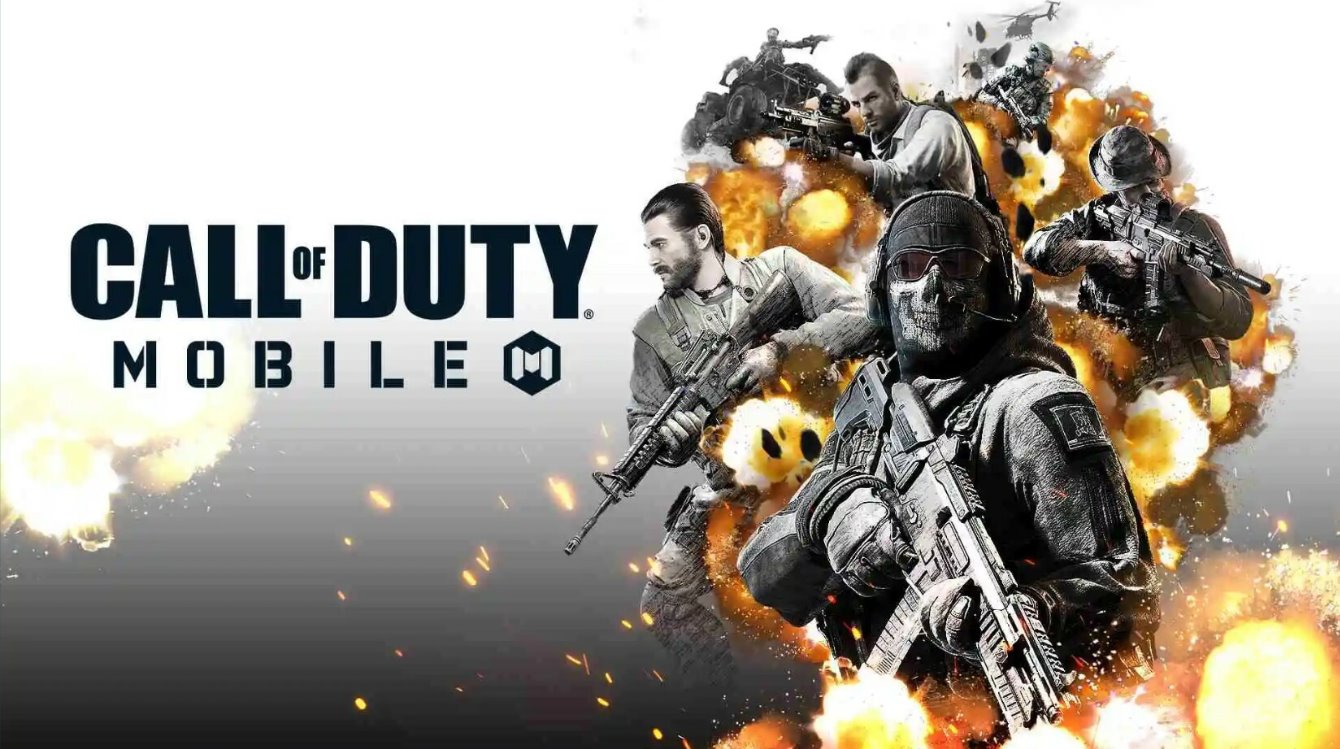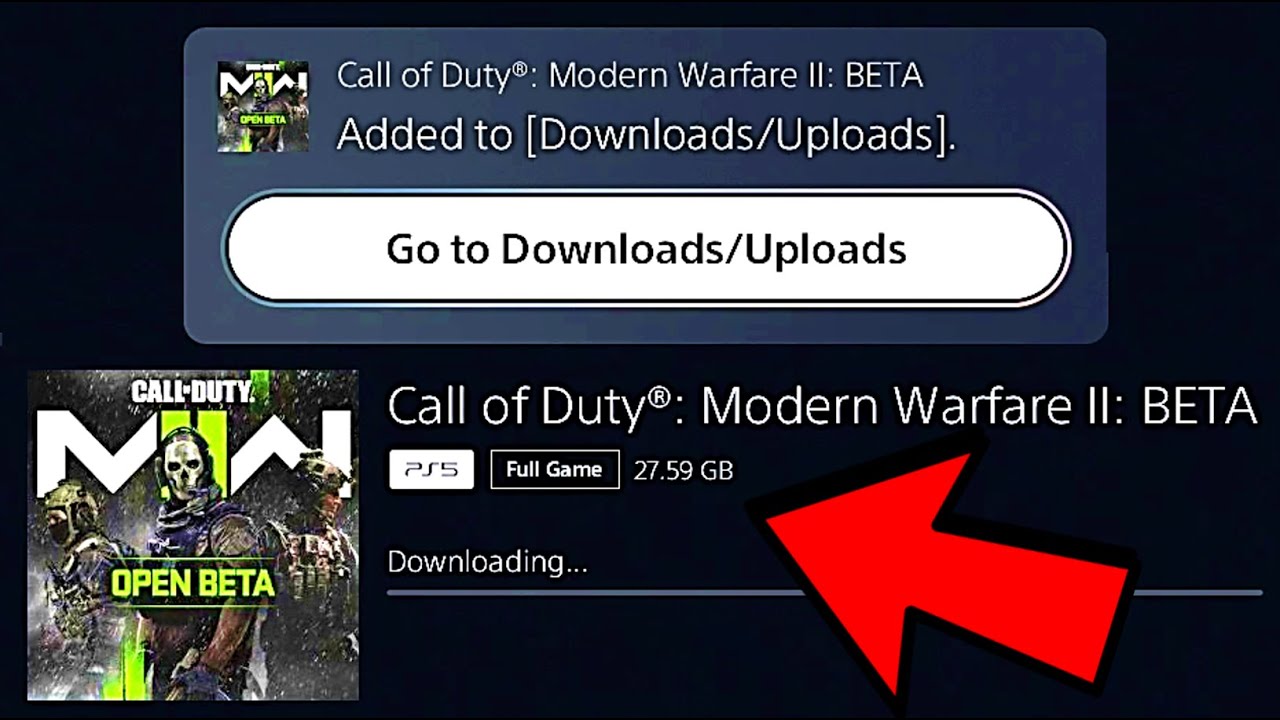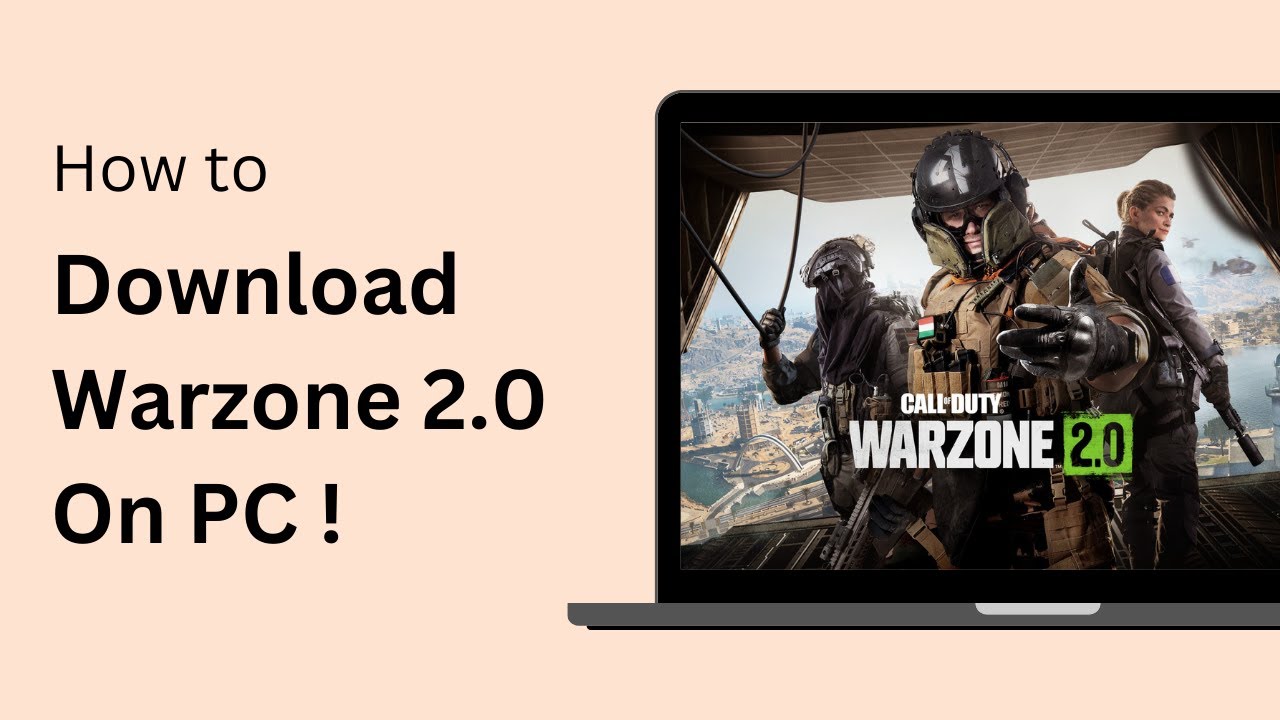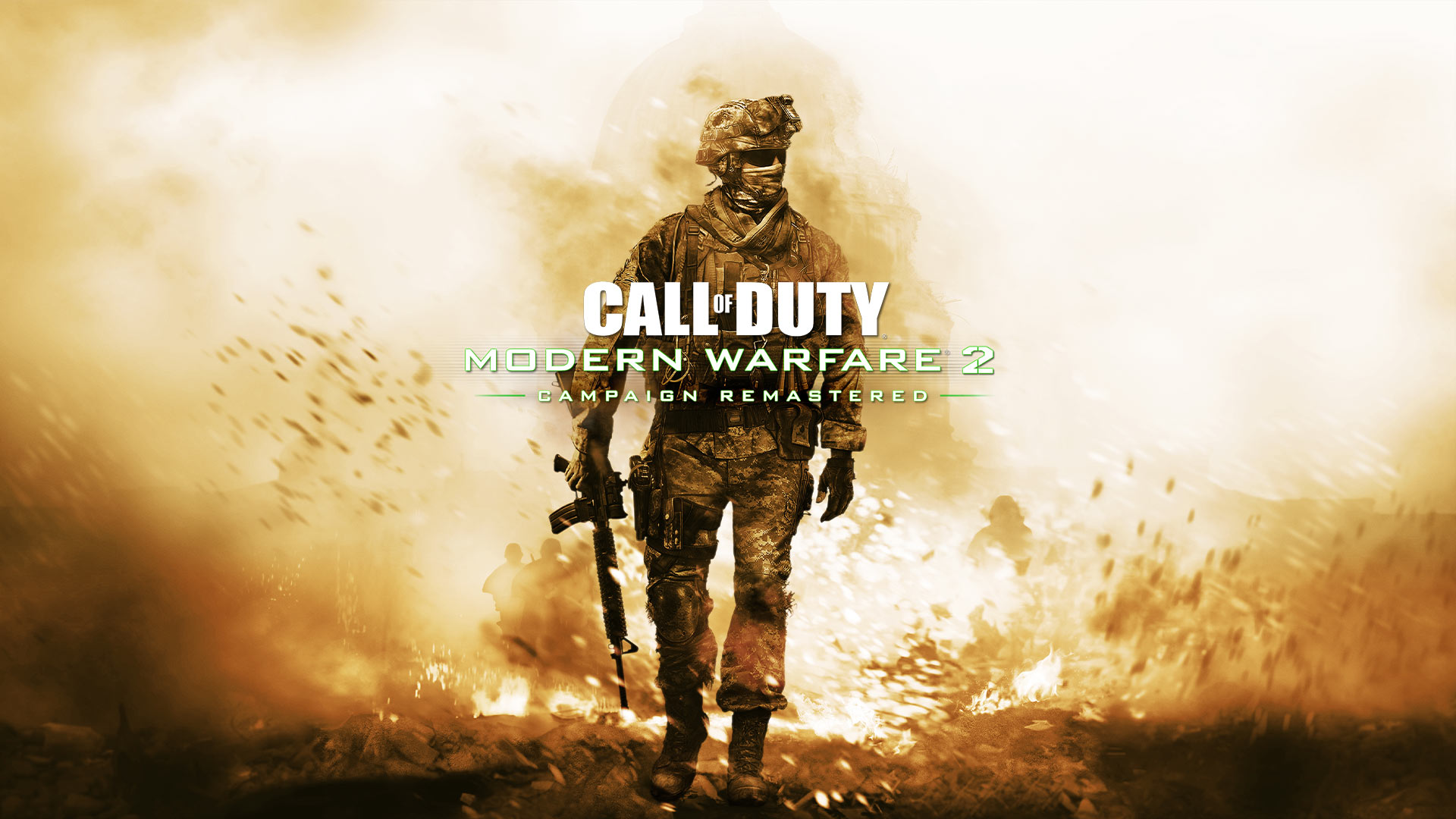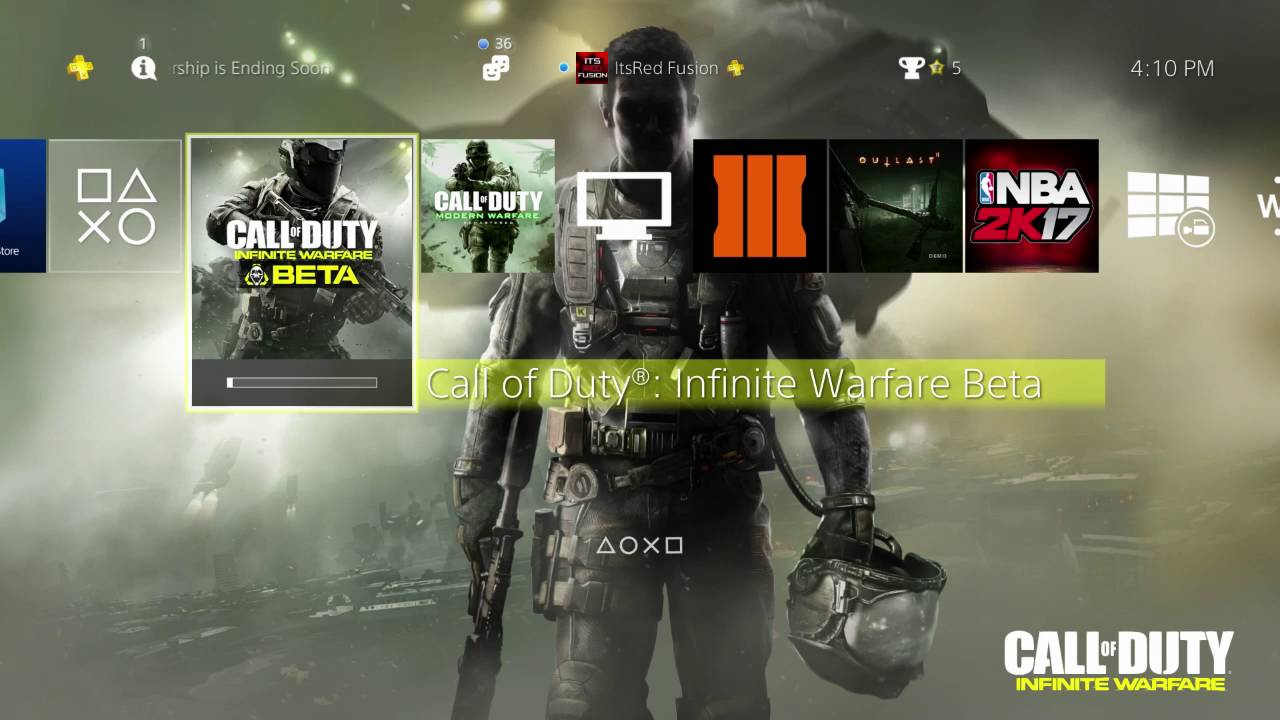Introduction
Welcome to the world of Call of Duty Mobile! Developed by Tencent Games and published by Activision, Call of Duty Mobile has taken the gaming industry by storm. With its thrilling gameplay, stunning graphics, and exciting multiplayer modes, it has become a favorite among gamers worldwide. While the game is primarily designed for mobile devices, many players desire to play it on their PC for a more immersive experience.
Playing Call of Duty Mobile on PC not only offers enhanced visuals and controls but also allows you to enjoy the game on a larger screen. Fortunately, there are several options available for downloading and playing Call of Duty Mobile on your PC. Whether you prefer using dedicated emulators or Android virtual machines, we’ve got you covered with step-by-step instructions.
In this article, we will explore three popular methods to download Call of Duty Mobile on PC: Gameloop, BlueStacks, and Nox Player. Each option has its own unique advantages and features, so you can choose the one that suits your needs and preferences the best.
So, if you’re ready to immerse yourself in the action-packed world of Call of Duty Mobile on your PC, let’s dive right in and explore the different methods to get started!
System Requirements
Before diving into the methods to download Call of Duty Mobile on PC, it’s important to ensure that your computer meets the minimum system requirements. These requirements ensure a smooth and seamless gaming experience. Here are the recommended system requirements for running Call of Duty Mobile on your PC:
- CPU: Intel Core i3 2.4 GHz or equivalent
- RAM: 4GB or more
- Operating System: Windows 7/8/10 (64-bit)
- Storage: Minimum 5GB of free disk space
- Graphics Card: Intel HD Graphics 4000 or higher
- DirectX: Version 11 or higher
It’s worth noting that these are the minimum requirements, and for a smoother experience, it’s recommended to have a higher specification PC. If your computer meets these requirements, then you’re good to go and proceed with the methods mentioned below.
If your PC falls short of these requirements, don’t worry! There are still options available for you to play Call of Duty Mobile on your PC. You can try reducing the graphics settings within the game, closing unnecessary background applications, and freeing up disk space to improve performance.
Now that you’re aware of the system requirements, let’s move on to the different methods available to download Call of Duty Mobile on your PC.
Option 1: Using Gameloop
Gameloop, formerly known as Tencent Gaming Buddy, is an official Android emulator developed by Tencent Games. It is specifically designed to provide a seamless gaming experience for playing mobile games on your PC. Gameloop is widely popular among Call of Duty Mobile players due to its optimization and support from the game’s developers.
Here’s how you can download Call of Duty Mobile on your PC using Gameloop:
- Visit the official Gameloop website at https://www.gameloop.com/.
- Click on the “Download” button to download the Gameloop installer.
- Once the download is complete, run the installer and follow the on-screen instructions to install Gameloop on your PC.
- After the installation is complete, launch Gameloop and navigate to the Game Center.
- Search for “Call of Duty Mobile” in the Game Center and click on the download button to start downloading the game.
- Once the download is finished, click on “Play” to start playing Call of Duty Mobile on your PC using Gameloop.
Gameloop provides excellent performance and compatibility, allowing you to enjoy Call of Duty Mobile with smooth gameplay and high-quality graphics. It also offers various customization options, including key mapping, sensitivity settings, and fullscreen mode to enhance your gaming experience.
Now that you know how to download and play Call of Duty Mobile using Gameloop, let’s move on to the next option: using BlueStacks.
Option 2: Using BlueStacks
BlueStacks is another popular choice for playing mobile games on PC. It is an Android emulator that offers a wide range of features and customization options to enhance your gaming experience. With its user-friendly interface and powerful performance, BlueStacks has gained a loyal user base, including Call of Duty Mobile players.
Here’s how you can download Call of Duty Mobile on your PC using BlueStacks:
- Go to the official BlueStacks website at https://www.bluestacks.com/.
- Click on the “Download BlueStacks” button to download the installer.
- Once the download is complete, run the installer and follow the on-screen instructions to install BlueStacks on your PC.
- Launch BlueStacks and sign in using your Google account.
- In the BlueStacks dashboard, click on the “Play Store” icon to access the Google Play Store.
- Search for “Call of Duty Mobile” in the Play Store and click on the install button to download the game.
- Once the download is finished, you can find and launch Call of Duty Mobile from the BlueStacks home screen.
BlueStacks offers various features, such as keyboard and mouse mapping, multi-instance, and gamepad support, allowing you to customize the controls according to your preference. It also provides smooth gameplay and high-quality graphics, ensuring an enjoyable Call of Duty Mobile experience on your PC.
Now that you’re familiar with downloading Call of Duty Mobile using BlueStacks, let’s move on to the next option: using Nox Player.
Option 3: Using Nox Player
Nox Player is a powerful Android emulator that allows you to play mobile games on your PC with ease. With its advanced features and smooth performance, Nox Player has gained popularity among gamers looking to enjoy their favorite mobile games on a larger screen. It offers a user-friendly interface and a wide range of customization options to optimize your gaming experience.
Follow these steps to download Call of Duty Mobile on your PC using Nox Player:
- Visit the official Nox Player website at https://www.bignox.com/.
- Click on the “Download” button to download the Nox Player installer.
- Once the download is complete, run the installer and follow the on-screen instructions to install Nox Player on your PC.
- Launch Nox Player and sign in using your Google account.
- In the Nox Player home screen, click on the “Play Store” icon to access the Google Play Store.
- Search for “Call of Duty Mobile” in the Play Store and click on the install button to download the game.
- Once the download is finished, you can find and launch Call of Duty Mobile from the Nox Player home screen.
Nox Player offers a range of features such as keyboard mapping, macro recording, and controller support to enhance your gameplay. It also provides a smooth and lag-free gaming experience, allowing you to fully enjoy playing Call of Duty Mobile on your PC.
Now that you know how to download Call of Duty Mobile using Nox Player, you’re all set to join the action-packed battles on your PC. Let’s move on to the next section and learn how to install the game.
Method 1: Downloading Gameloop
Downloading and installing Gameloop is the first step to playing Call of Duty Mobile on your PC. Gameloop is an official Android emulator specifically designed for gaming, and it offers a seamless and optimized experience for playing mobile games on your computer.
Follow these steps to download Gameloop:
- Visit the official Gameloop website at https://www.gameloop.com/.
- Click on the “Download” button to download the Gameloop installer.
- Once the download is complete, run the installer and follow the on-screen instructions to install Gameloop on your PC.
After installing Gameloop, you can proceed to download and install Call of Duty Mobile:
- Launch Gameloop and navigate to the Game Center.
- Search for “Call of Duty Mobile” in the Game Center and click on the download button to start downloading the game.
- Once the download is finished, click on “Play” to start playing Call of Duty Mobile on your PC using Gameloop.
Gameloop offers excellent performance and compatibility for playing Call of Duty Mobile on your PC. It provides various customization options, such as key mapping and sensitivity settings, allowing you to tailor the controls to your preference. With Gameloop, you can enjoy smooth gameplay and high-quality graphics, immersing yourself in the thrilling battles of Call of Duty Mobile on your larger PC screen.
Now that you have successfully downloaded and installed Gameloop, you’re one step closer to joining the action. Let’s move on to the next method, which involves downloading Call of Duty Mobile using BlueStacks.
Method 2: Downloading BlueStacks
BlueStacks is a popular Android emulator that allows you to play mobile games on your PC. It offers a user-friendly interface, powerful performance, and a wide range of customization options, making it a great choice for playing Call of Duty Mobile on your computer.
Follow these steps to download BlueStacks:
- Go to the official BlueStacks website at https://www.bluestacks.com/.
- Click on the “Download BlueStacks” button to download the installer.
- Once the download is complete, run the installer and follow the on-screen instructions to install BlueStacks on your PC.
After installing BlueStacks, you can proceed to download and install Call of Duty Mobile:
- Launch BlueStacks and sign in using your Google account.
- In the BlueStacks dashboard, click on the “Play Store” icon to access the Google Play Store.
- Search for “Call of Duty Mobile” in the Play Store and click on the install button to download the game.
- Once the download is finished, you can find and launch Call of Duty Mobile from the BlueStacks home screen.
BlueStacks offers a range of features and customization options to enhance your gaming experience. You can map keyboard and mouse controls, adjust graphics settings, and even use gamepads for a more immersive gameplay experience. With BlueStacks, you’ll enjoy smooth performance, stunning graphics, and precise controls while playing Call of Duty Mobile on your PC.
Now that you have successfully downloaded and installed BlueStacks, you’re ready to jump into the intense battles of Call of Duty Mobile. Let’s move on to the next method, which involves downloading Call of Duty Mobile using Nox Player.
Method 3: Downloading Nox Player
Nox Player is a powerful Android emulator that enables you to play mobile games on your PC with ease. With its advanced features and smooth performance, Nox Player is a popular choice for playing Call of Duty Mobile on a larger screen. It offers a user-friendly interface, excellent compatibility, and a range of customization options to enhance your gaming experience.
Follow these steps to download Nox Player:
- Visit the official Nox Player website at https://www.bignox.com/.
- Click on the “Download” button to download the Nox Player installer.
- Once the download is complete, run the installer and follow the on-screen instructions to install Nox Player on your PC.
After installing Nox Player, you can proceed to download and install Call of Duty Mobile:
- Launch Nox Player and sign in using your Google account.
- In the Nox Player home screen, click on the “Play Store” icon to access the Google Play Store.
- Search for “Call of Duty Mobile” in the Play Store and click on the install button to download the game.
- Once the download is finished, you can find and launch Call of Duty Mobile from the Nox Player home screen.
Nox Player offers a range of features and customization options to optimize your gaming experience. You can customize the key mapping, adjust the graphic settings, and even record macros to streamline your gameplay. With Nox Player, you can enjoy smooth performance, high-quality graphics, and precise controls while playing Call of Duty Mobile on your PC.
Now that you have successfully downloaded and installed Nox Player, you’re all set to jump into the thrilling battles of Call of Duty Mobile. Let’s move on to the next section and learn how to install the game.
Installing Call of Duty Mobile on PC
Now that you have chosen your preferred emulator, whether it’s Gameloop, BlueStacks, or Nox Player, it’s time to install Call of Duty Mobile and start enjoying the game on your PC. Here’s how you can install Call of Duty Mobile:
- Open your chosen emulator (Gameloop, BlueStacks, or Nox Player) on your PC.
- If you haven’t already done so, sign in to your Google account within the emulator.
- Once you’re signed in, locate the emulator’s app store (Play Store or its equivalent) within the emulator.
- Search for “Call of Duty Mobile” in the app store’s search bar.
- Click on the Call of Duty Mobile app when it appears in the search results.
- Click on the “Install” button to begin the installation process.
- Wait for the installation to complete. This may take a few minutes depending on your internet speed.
- Once the installation is finished, you can launch Call of Duty Mobile from within the emulator.
- Follow any additional on-screen prompts or set up instructions to personalize your game settings.
After successfully installing Call of Duty Mobile, you can now experience the excitement of the game on your PC. Take part in thrilling multiplayer battles, compete against other players, and unlock various weapons and customization options as you progress through the game.
Remember to check for any available updates for Call of Duty Mobile within the emulator’s app store to ensure you have the latest features and optimizations.
Now that you have learned how to install Call of Duty Mobile on your PC, it’s time to embark on your gaming journey. Grab your weapons, team up with friends, and dive into the action-packed world of Call of Duty Mobile.
Conclusion
Playing Call of Duty Mobile on your PC can elevate your gaming experience to new heights. With the help of emulators like Gameloop, BlueStacks, and Nox Player, you can enjoy the adrenaline-pumping battles, stunning graphics, and immersive gameplay on a larger screen. These emulators offer various customization options, smooth performance, and compatibility to ensure an enjoyable gaming experience.
In this article, we explored three popular methods for downloading Call of Duty Mobile on your PC – Gameloop, BlueStacks, and Nox Player. Each option has its own advantages and features, allowing you to choose the one that best suits your preferences and requirements.
Remember to check the system requirements of your PC before downloading any emulator and ensure that your computer meets the minimum specifications for running Call of Duty Mobile smoothly.
Once you have selected your preferred emulator, follow the step-by-step instructions to download and install Call of Duty Mobile on your PC. Customize your controls, adjust graphics settings, and embark on epic multiplayer battles with your friends or players from around the world.
Keep in mind that emulators often receive updates to improve performance, add new features, and enhance compatibility. Stay up to date by regularly checking for updates within the app stores of your chosen emulator to ensure you have the latest version of both the emulator and Call of Duty Mobile.
With the power of your PC and the thrilling world of Call of Duty Mobile at your fingertips, get ready to experience the intense action, strategic gameplay, and competitive excitement of one of the most popular mobile games, now on your computer screen.
So, what are you waiting for? Download your preferred emulator, install Call of Duty Mobile, and let the battles begin!