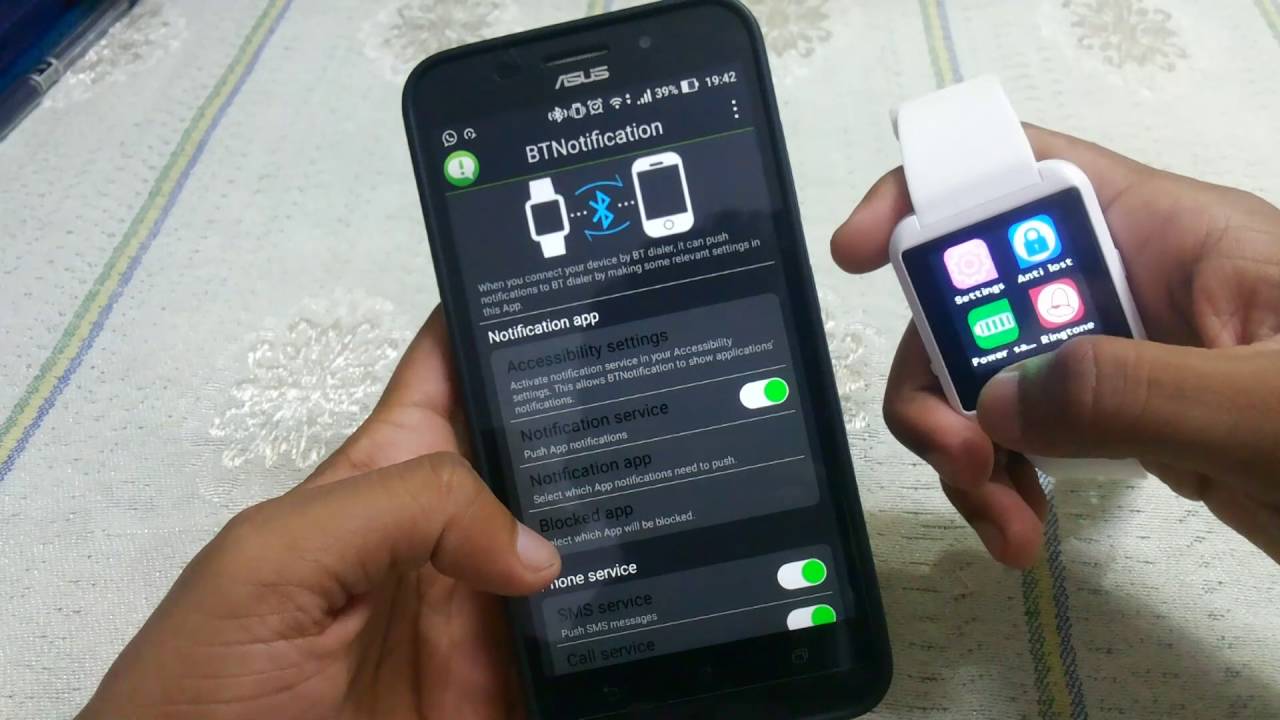Introduction
Smartwatches have become an essential accessory for tech-savvy individuals. These intelligent devices not only tell time but also offer a range of features such as fitness tracking, message notifications, and more. One useful feature of smartwatches is the ability to receive notifications directly on your wrist. To enable this functionality, you’ll need to download and install a companion app on your smartphone.
One popular app for receiving notifications on smartwatches is BT Notice. This app allows you to sync your smartwatch with your phone and receive notifications for calls, messages, social media updates, and more. It enhances the overall convenience and accessibility of your smartwatch, ensuring that you don’t miss any important alerts.
In this article, we will guide you through the step-by-step process of downloading and installing the BT Notice app on your smartwatch. Whether you’re using an Android or iOS device, the process is straightforward and can be completed in just a few minutes.
Before we dive into the steps, please ensure that your smartwatch is charged and turned on, and that your smartphone is connected to the internet. With that out of the way, let’s get started!
Step 1: Turn on your smartwatch
The first step in downloading the BT Notice app on your smartwatch is to ensure that the device is turned on. Locate the power button on your smartwatch, typically found on the side or at the top of the device. Press and hold the power button until the screen lights up.
If you have just purchased the smartwatch, it may be in a battery-saving mode or turned off by default. In this case, you may need to charge the watch for a while before turning it on. Refer to the user manual that came with your smartwatch for detailed instructions on charging and powering it on.
Once your smartwatch is powered on, you will see the home screen or watch face. The next step is to connect your smartwatch to your smartphone.
Note: The process of turning on a smartwatch may vary slightly depending on the brand and model. For specific instructions, refer to the user manual or the manufacturer’s website.
Step 2: Connect your smartwatch to your phone
To fully utilize the features of the BT Notice app, you need to establish a connection between your smartwatch and your smartphone. This connection allows the two devices to communicate and enables the transfer of notifications and other data.
Start by unlocking your smartphone and navigating to the settings menu. Look for the Bluetooth option and make sure it is turned on. Once Bluetooth is enabled on your phone, it will start scanning for nearby devices.
On your smartwatch, find the settings menu and locate the Bluetooth option. Tap on it to access the Bluetooth settings. Make sure Bluetooth is turned on, and the smartwatch is discoverable by other devices.
Back on your smartphone, a list of available devices will appear. Look for your smartwatch’s name in the list and select it. The phone will then establish a connection with the smartwatch. You may be prompted to enter a pairing code or confirm the connection on both devices.
Once the connection is established, you will see a notification on both your phone and smartwatch confirming the successful pairing. This indicates that your smartwatch is now connected to your phone and ready to receive notifications via the BT Notice app.
Keep in mind that the process of connecting your smartwatch to your phone may vary slightly depending on the operating system and model of your devices. If you encounter any difficulties, refer to the user manuals or the manufacturers’ websites for specific instructions.
Now that you have successfully connected your smartwatch to your phone, it’s time to download the BT Notice app. Let’s move on to the next step.
Step 3: Open the App Store or Google Play Store on your phone
Now that your smartwatch is successfully connected to your phone, it’s time to download the BT Notice app. To do this, you need to open the App Store (for iOS users) or Google Play Store (for Android users) on your smartphone.
If you are an iOS user, locate and tap on the App Store icon on your home screen or in the app drawer. This will open the App Store, where you can search for and download various applications.
Android users should look for the Google Play Store icon and tap on it to open the store. The Google Play Store is the official marketplace for Android applications.
Once you have opened the App Store or Google Play Store, you will be presented with a search bar where you can type in the name of the app you are looking for, in this case, “BT Notice”.
Type “BT Notice” into the search bar and tap on the search icon or press the enter key on your device’s keyboard. The search results will display various apps related to BT Notice.
Look for the official BT Notice app in the search results. It is important to download the official app to ensure you are getting a safe and reliable version.
Tap on the BT Notice app to open its dedicated page where you can find more information about the app, such as its features, ratings, and reviews.
Next, you will need to download and install the BT Notice app on your phone. We will cover this step in detail in the next section.
Note: The steps mentioned in this section are general guidelines and may vary slightly depending on your device’s operating system version and any customizations made by the manufacturer.
Step 4: Search for BT Notice app
With the App Store or Google Play Store open on your smartphone, it’s time to search for the BT Notice app. This step will allow you to easily find and access the official app for download.
Locate the search bar at the top of the screen in the App Store or Google Play Store. It is typically marked with a magnifying glass icon.
Tap on the search bar and enter “BT Notice” as the keyword. Be sure to type it correctly to get accurate search results.
As you type, the store’s search algorithm will start displaying suggestions based on your input. Look for the app name “BT Notice” among the suggestions and select it if it appears.
If the app name does not appear in the suggestions, tap the search icon or press enter on your device’s keyboard to initiate the search.
The App Store or Google Play Store will now display a list of apps related to the keyword “BT Notice”. Look for the official BT Notice app in the search results.
It is essential to download the official BT Notice app to ensure that you receive the most up-to-date and secure version of the application.
When you find the official BT Notice app, tap on it to open its dedicated page. Here, you will find detailed information about the app, including its features, size, ratings, and reviews.
Take a moment to review the app’s description and read some user reviews to get a better understanding of its functionality and reliability.
Once you are confident that you have found the correct BT Notice app, it’s time to move on to the next step: downloading and installing the app on your smartphone.
Please note that the search process might differ slightly depending on your device and the version of the App Store or Google Play Store.
Step 5: Download and install the BT Notice app
Now that you have located the official BT Notice app in the App Store or Google Play Store, it’s time to download and install it on your smartphone. This step will allow you to have the app ready for use on your smartwatch.
On the dedicated page of the BT Notice app, look for a button or option that indicates the download or install process.
For iOS users in the App Store, you will see a “Get” or “Download” button next to the app’s icon and name. Tap on this button to initiate the download process.
Android users in the Google Play Store can find an “Install” button in place of the “Get” button on iOS. Tap on this button to start downloading and installing the app.
Depending on your internet connection speed and the size of the app, the download process may take a few moments. You will see a progress bar indicating the download progress.
Once the download is complete, the BT Notice app will be automatically installed on your smartphone. You will see the app’s icon appear on your home screen or in the app drawer depending on your device’s settings.
If you encounter any issues during the download or installation process, ensure that you have a stable internet connection and enough storage space on your device.
After successfully downloading and installing the BT Notice app, it’s time to proceed to the next step: launching the app on your smartphone.
Remember, the steps for downloading and installing apps may vary slightly depending on the device and operating system version you are using.
Step 6: Launch the BT Notice app on your phone
Now that you have successfully downloaded and installed the BT Notice app on your smartphone, it’s time to launch the app. Launching the app is a crucial step in setting up and configuring the notifications on your smartwatch.
Locate the BT Notice app icon on your smartphone’s home screen or in the app drawer. It typically has a recognizable logo or the name “BT Notice” written underneath.
Tap on the BT Notice app icon to open it. The app will load, and you will be presented with the main interface of the application.
In the BT Notice app, you will find various settings and options to customize how your smartwatch handles notifications. Take some time to explore the app’s features and familiarize yourself with its interface.
Depending on the app version and updates, you may be prompted to grant certain permissions to the BT Notice app, such as accessing your notifications or enabling Bluetooth connectivity. Follow the on-screen instructions and allow the necessary permissions to ensure full functionality.
Once you have launched the BT Notice app, it’s time to proceed to the next step: enabling notifications on your smartwatch.
Keep in mind that the specific steps and options in the BT Notice app may vary depending on the version and the smartwatch you are using. Additionally, the app settings may provide additional features and customization options that can enhance your smartwatch experience.
Now that you have successfully launched the BT Notice app on your smartphone, you are one step closer to receiving notifications on your smartwatch. Let’s move on to the final step.
Step 7: Enable notifications on your smartwatch
After launching the BT Notice app on your smartphone, it’s time to enable notifications on your smartwatch. This step will allow you to receive alerts and notifications directly on your wrist, enhancing the convenience and accessibility of your smartwatch.
In the BT Notice app, navigate to the settings or notification options. The specific location of these settings may vary depending on the app version and the smartwatch you are using.
Once you have found the notification settings, toggle the switch or button to enable notifications on your smartwatch. This will ensure that all incoming calls, messages, and other relevant notifications are sent to your smartwatch.
In some cases, you might have additional customization options within the notification settings. These options might include selecting the specific apps for which you want to receive notifications or customizing the notification sounds or vibrations.
Take some time to explore these settings and customize them based on your preferences. This will allow you to tailor the notifications on your smartwatch to your specific needs.
After enabling notifications on your smartwatch, you are all set to start receiving alerts directly on your wrist. Any new notifications that would typically appear on your smartphone will now be sent to your smartwatch.
Remember to keep your smartwatch connected to your smartphone via Bluetooth to ensure a seamless flow of notifications between the two devices.
Congratulations! You have successfully enabled notifications on your smartwatch using the BT Notice app. From now on, you can stay informed and never miss important calls, messages, or other updates, all at a quick glance on your wrist.
Please note that the steps for enabling notifications may vary slightly depending on the smartwatch model and the BT Notice app version you are using. Refer to the app settings or the smartwatch’s user manual for device-specific instructions.
Conclusion
Setting up the BT Notice app on your smartwatch allows you to receive notifications conveniently on your wrist, enhancing the usability and functionality of your smartwatch. By following the step-by-step guide outlined in this article, you can easily download and install the BT Notice app on your smartphone and configure it to receive notifications on your smartwatch.
Throughout the process, ensure that your smartwatch is turned on and connected to your smartphone via Bluetooth. Open the App Store or Google Play Store on your phone to search for the BT Notice app. Download and install the app, then launch it on your smartphone. Finally, enable notifications within the app on your smartwatch.
With the BT Notice app and notifications enabled, you can receive alerts for incoming calls, messages, social media updates, and more on your smartwatch. This reduces the need to constantly check your smartphone, as you will now receive notifications directly on your wrist, allowing for greater convenience and efficiency throughout your day.
Remember to explore the various customization options within the BT Notice app, such as selecting specific apps for notifications or customizing notification sounds. These additional features can further enhance your smartwatch experience and ensure that you receive the most relevant and important notifications.
By following these steps, you are well on your way to fully utilizing your smartwatch and staying connected with the world around you. Enjoy the convenience of receiving notifications at a glance and make the most out of your smartwatch’s capabilities with the BT Notice app.