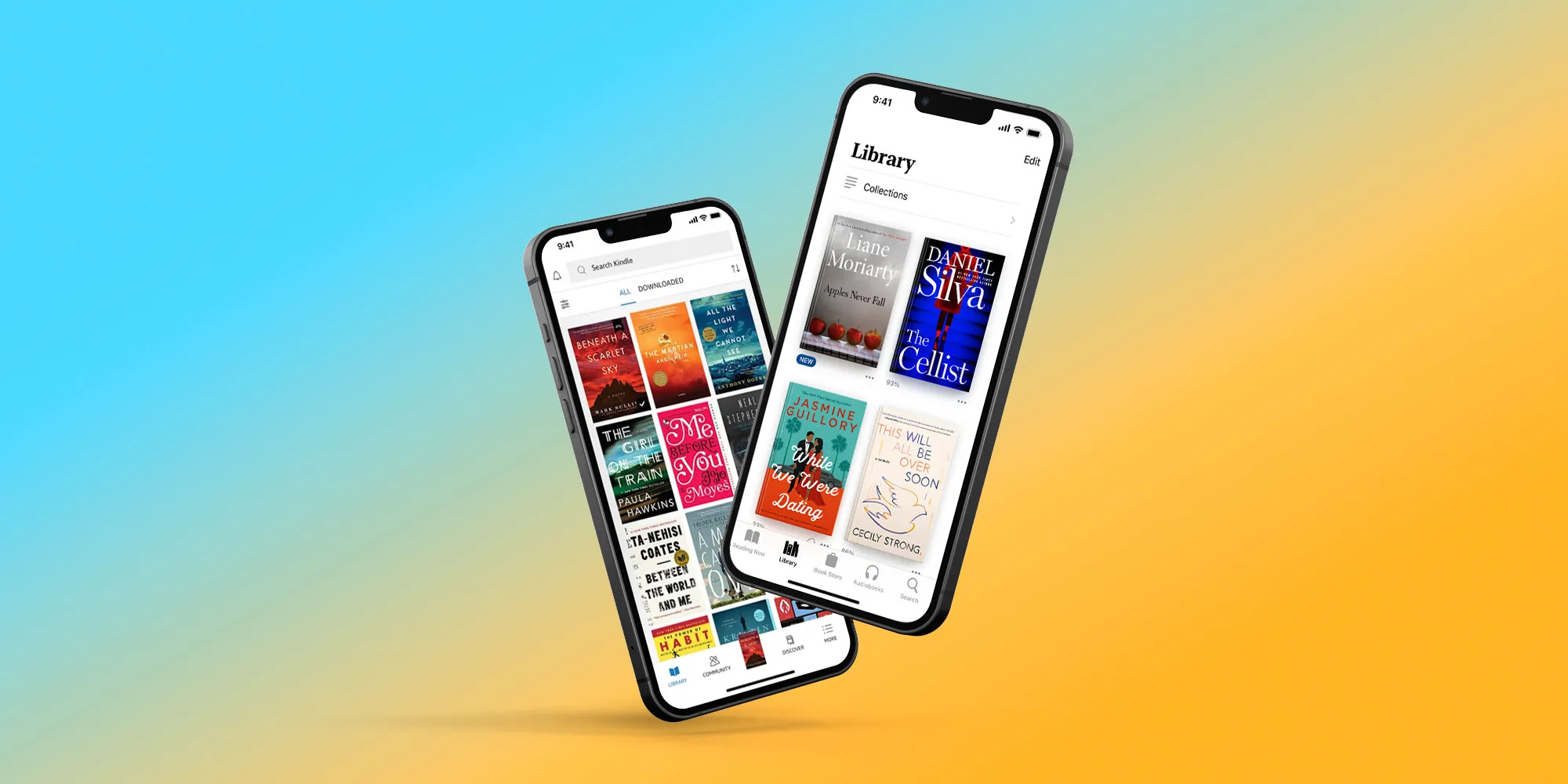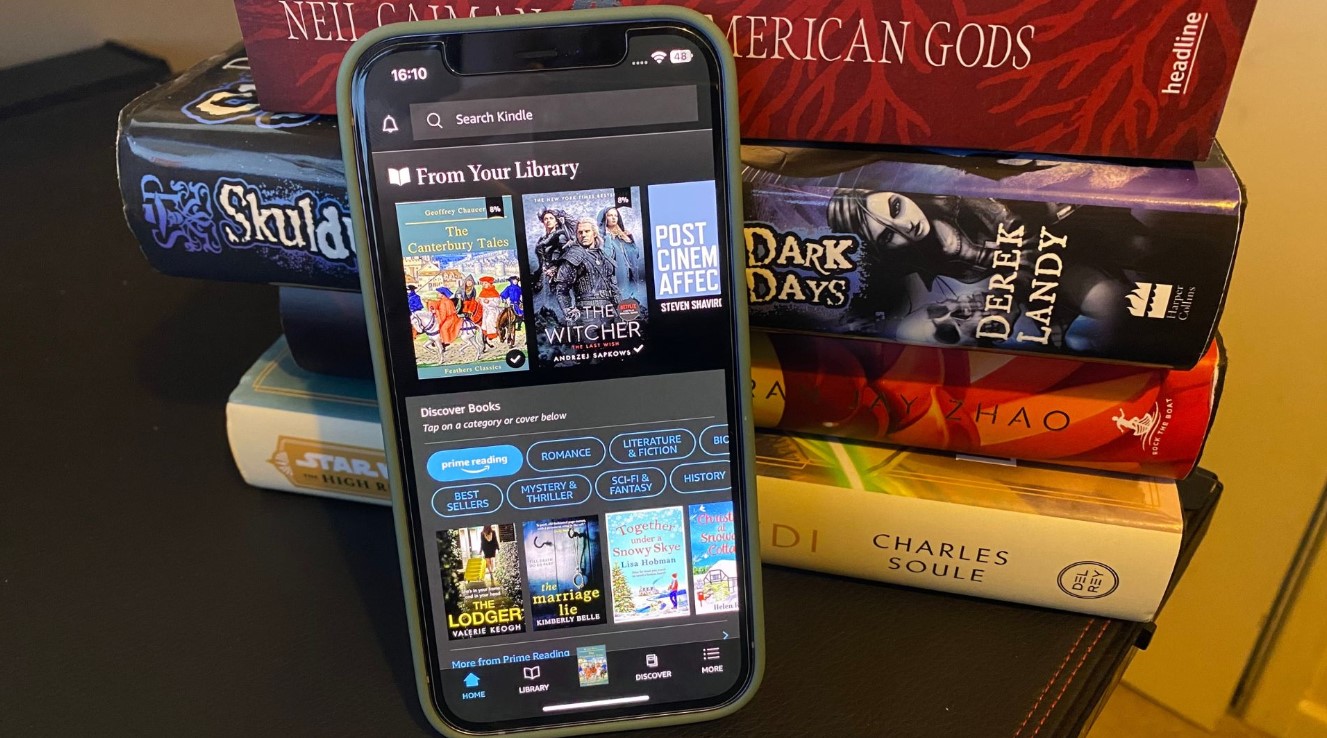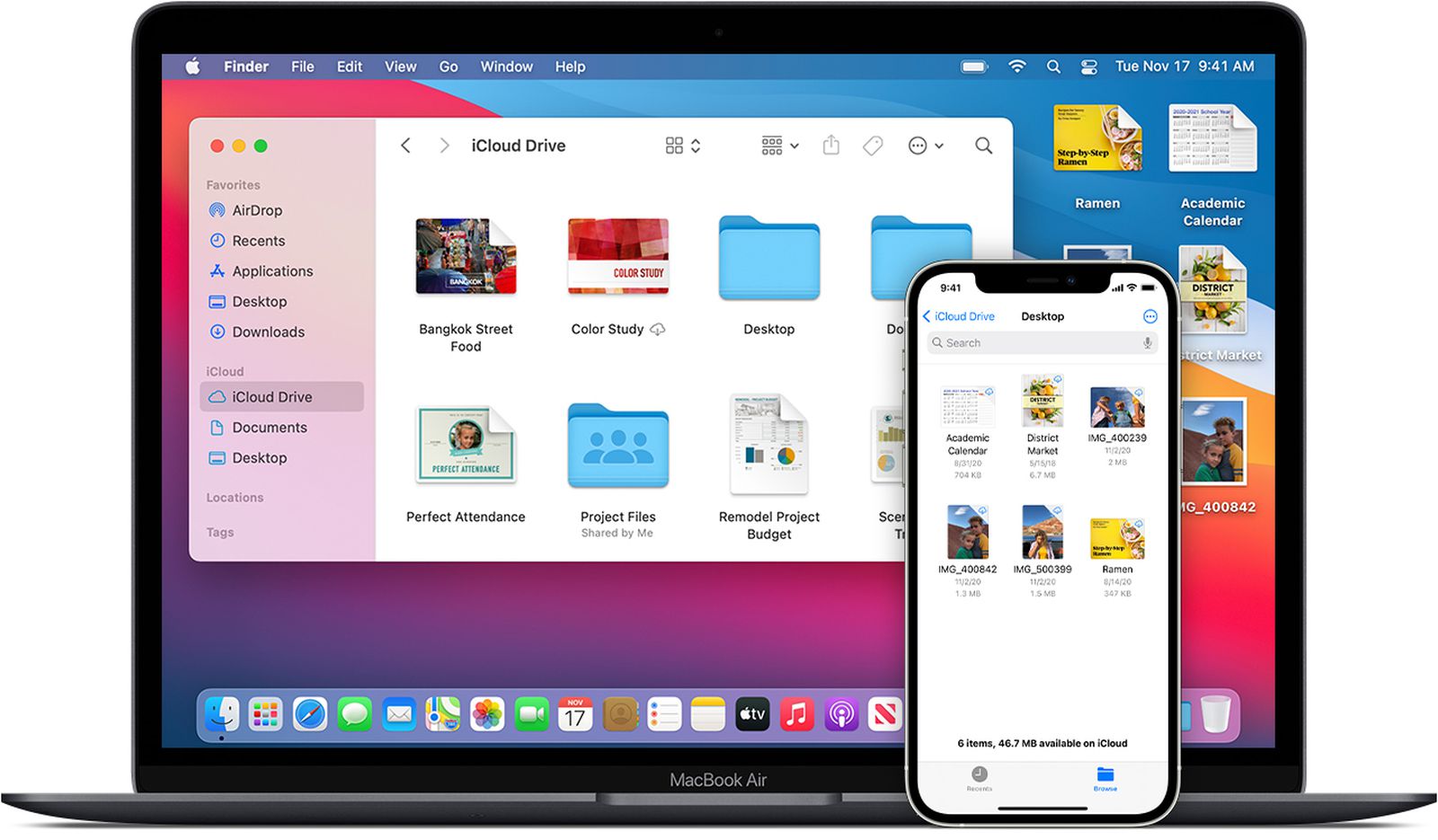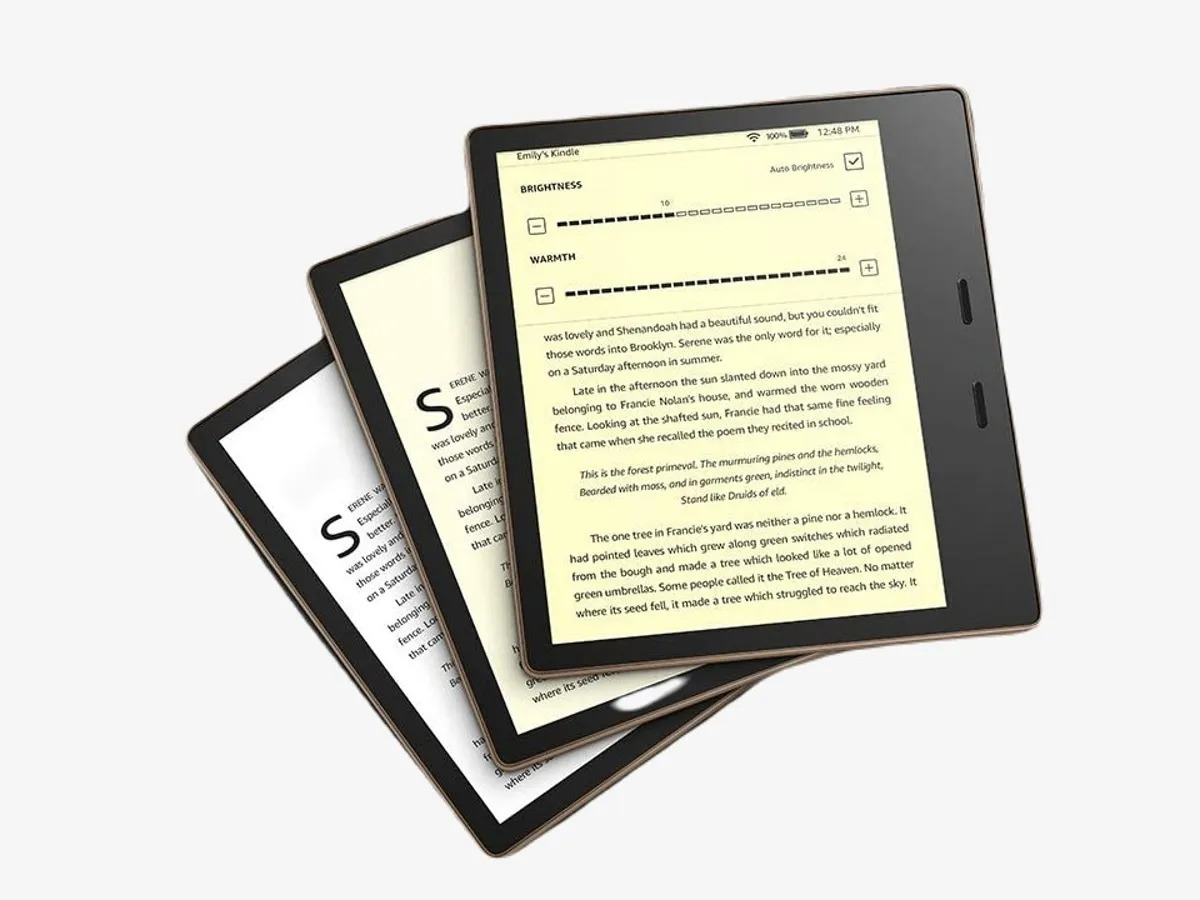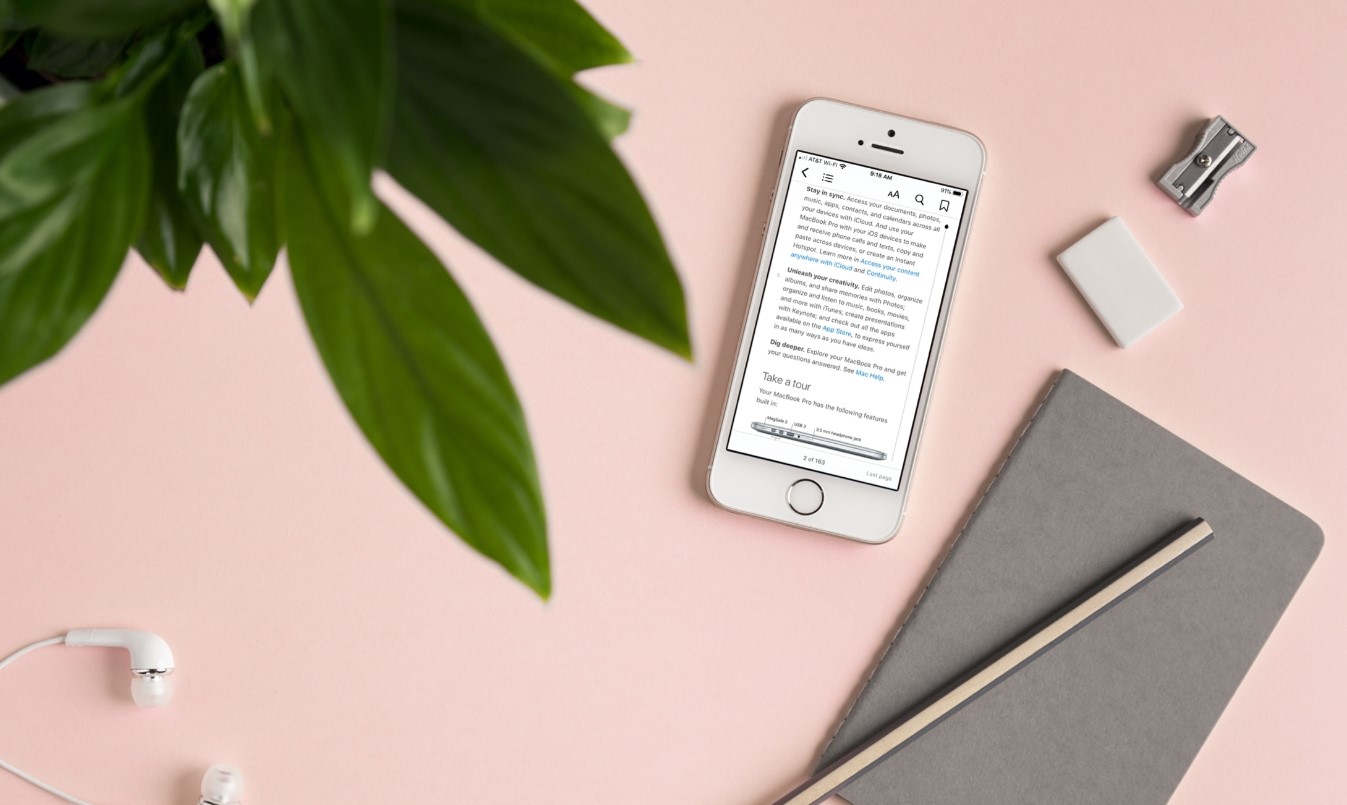Introduction
Are you an avid reader who loves discovering new books to dive into? If you have an iPhone, you’re in luck! With the help of various apps and websites, you can easily download books for free and enjoy them on your mobile device anytime, anywhere. In this article, we’ll explore different options available to download books for free on your iPhone, so you can satisfy your reading cravings without breaking the bank.
Whether you prefer classic literature, contemporary fiction, non-fiction, or self-help books, there are several methods you can utilize to access a vast library of free ebooks. From using the official Apple Books app to utilizing free ebook websites, ebook subscription services, and library apps, we’ll guide you through the steps to find and download your favorite books.
It’s worth noting that while there are numerous legitimate ways to download books for free, always be cautious and ensure you’re accessing legal and authorized sources. Many authors and publishers offer their books for free, and there are excellent resources available to discover these legally distributed ebooks.
So, if you’re ready to embark on your reading adventure and start enjoying free books on your iPhone, let’s dive into the different methods you can use. Whether you’re a seasoned bookworm or just getting started on your reading journey, these options will help you expand your literary horizons and enjoy a world of captivating stories right at your fingertips.
Option 1: Using the Apple Books App
If you’re an iPhone user, you already have access to the Apple Books app, which is a great way to download and read free books. The app comes pre-installed on most iPhones and offers a wide selection of both free and paid titles.
To get started, simply launch the Apple Books app on your iPhone. Once you’re in the app, you can browse through various categories, including fiction, non-fiction, biographies, and more. You can also search for specific titles or authors using the search bar at the top of the app.
When you find a book you’d like to download, simply tap on it to view more details. You’ll see a brief description, reviews from other readers, and options to download or sample the book. If the book is available for free, you can simply tap the “Get” or “Download” button to add it to your library.
Once the book is downloaded, you can access it by tapping the “Library” tab at the bottom of the app. Your downloaded books will appear here, organized by title or author. Simply tap on a book cover to start reading.
The Apple Books app offers various features to enhance your reading experience. You can customize the font size and style, adjust the brightness, and even switch to night mode for comfortable reading in low-light conditions. You can also highlight text, make notes, and bookmark pages for easy reference.
With the Apple Books app, you can also sync your reading progress across multiple devices using your iCloud account. This means you can start reading a book on your iPhone and seamlessly continue from where you left off on your iPad or Mac.
While the Apple Books app does offer a wide selection of free books, it’s important to note that not all titles may be available for free. Some books may require purchase or fall under the paid category. However, there are still plenty of free options to choose from, ensuring you’ll always have something new to read without spending a dime.
Option 2: Using Free Ebook Websites
If you’re looking for a vast collection of free ebooks to choose from, free ebook websites are a fantastic option. These websites offer a wide variety of books in various genres, ensuring there’s something for everyone.
The first step is to find a reliable and reputable free ebook website. Some popular options include Project Gutenberg, Open Library, and ManyBooks. Simply visit the website using your iPhone’s web browser and explore the available titles.
Once you’re on the website, you can search for a specific book or browse through different categories. These websites often have user-friendly interfaces that make it easy to navigate and find the books you’re interested in.
When you find a book you’d like to download, click on the download link or button provided. Most free ebook websites offer books in various formats, such as EPUB, PDF, and MOBI. Choose the format that is compatible with your preferred reading app or device.
After downloading the book, locate the file in your iPhone’s file manager or downloads folder. If the book is in EPUB format, you can open it directly in apps like Apple Books or other popular ebook reader apps available on the App Store.
If you prefer to read PDFs or other formats, you may need to download a compatible reading app from the App Store. There are numerous free options to choose from, such as Adobe Acrobat Reader or iBooks, which can open PDF files.
Once you have the book open in your preferred reading app, you can start enjoying your free ebook. Many reading apps offer customization options, allowing you to adjust the font size, background color, and other settings for optimal reading comfort.
Remember to support these free ebook websites by donating or contributing to their projects. They rely on donations and volunteers to digitize and distribute books for free, so any support you can offer is greatly appreciated.
By using free ebook websites, you’ll have access to a treasure trove of literary wonders. From well-known classics to contemporary titles, these websites offer an incredible opportunity to discover and read books without spending a dime.
Step 1: Find a Free Ebook Website
When it comes to finding free ebook websites, there are several reliable options available. These websites offer a wide range of genres and titles, allowing you to explore and download your favorite books without any cost. Here’s how you can find the right free ebook website:
1. Research Popular Free Ebook Websites: Start by researching popular and reputable free ebook websites. Some well-known options include Project Gutenberg, Open Library, ManyBooks, and BookBub. These websites have extensive collections of free ebooks in various formats.
2. Read Reviews and Recommendations: Look for reviews and recommendations from fellow book enthusiasts. Online forums, social media groups, and book review websites can provide valuable insights into the quality and selection of books offered by different free ebook websites. Pay attention to user feedback and recommendations to narrow down your choices.
3. Check for User-Friendly Interface: Opt for free ebook websites with a user-friendly interface that is easy to navigate and search. A well-designed website will allow you to quickly find and download the books you’re interested in, enhancing your overall reading experience.
4. Consider Genres and Book Availability: Consider the genres and types of books available on each website. Some websites may specialize in specific genres, such as classic literature or mystery novels, while others offer a wide range of genres to explore. Choose a website that aligns with your reading preferences and offers a diverse selection of books.
5. Look for Multiple Formats: Free ebook websites that offer books in various formats, such as EPUB, PDF, MOBI, or HTML, provide more flexibility in terms of compatibility with different devices and reading apps. Ensure that the website you choose offers the format that is suitable for your preferred reading method.
6. Explore Website Features: Take the time to explore the features offered by the free ebook websites. Some websites may offer additional features like book recommendations, user reviews, curated collections, or author interviews. These features can enhance your reading experience and help you discover new books and authors.
By following these steps, you’ll be able to find a reliable and user-friendly free ebook website that suits your reading preferences. Remember to bookmark your chosen website for quick and easy access to free ebooks whenever you want to expand your digital bookshelf.
Step 2: Search for the Book You Want
Once you’ve found a reliable free ebook website, it’s time to search for the specific book you want to download. Here’s how you can easily search for the book of your choice:
1. Use the Search Bar: Look for a search bar or search feature on the free ebook website. It is usually located at the top of the page or in a prominent position. Click on the search bar and enter the title, author, or keywords related to the book you’re looking for.
2. Refine Your Search: If you have a specific title or author in mind, enter the information precisely in the search bar. If you’re looking for books within a certain genre or topic, use relevant keywords to narrow down your search results.
3. Browse Categories or Genres: If you’re not sure which book you’re looking for, consider browsing through the categories or genres available on the free ebook website. Many websites organize books into different genres like fiction, non-fiction, romance, mystery, and more. Click on the category or genre that interests you to explore the available books.
4. Check Filter Options: Some free ebook websites offer filter options to further refine your search results. These filters may include language, publication year, length, or popularity. Utilize these filters to find books that align with your preferences and criteria.
5. Read Book Descriptions and Reviews: Once you find a book that matches your search, click on the title to view more details. Read the book description to get a synopsis of the story and check if it piques your interest. Additionally, consider reading user reviews and ratings to gather insights into the book’s quality and popularity.
6. Repeat the Search Process: If your initial search doesn’t yield the desired results, try different variations of the book’s title, author name, or keywords. Don’t be afraid to experiment with different search terms to find the book you’re looking for.
By following these steps, you’ll be able to locate the specific book you want to download from the free ebook website of your choice. Whether you have a specific title in mind or are open to exploring new books within a genre, the search process will help you discover the perfect read to enjoy on your iPhone.
Step 3: Download the Book
Once you’ve found the book you want to read on the free ebook website, it’s time to download it onto your iPhone. Here’s how you can easily download the book:
1. Choose the Desired Format: Free ebook websites often offer books in various formats such as EPUB, PDF, MOBI, or HTML. Choose the format that is compatible with your preferred reading app or device. If you’re unsure, EPUB is a widely supported format that works well with most ebook readers and apps.
2. Click on the Download Button: Look for a download button or link next to the book you want to download. It’s usually labeled as “Download,” “Get,” or “Save.” Click on the button or link to initiate the download process.
3. Verify the Download Location: Depending on the settings of your iPhone, the book file may be downloaded directly to a specific folder, or it may prompt you to choose a download location. Verify the download location and make a note of it for easy accessibility.
4. Locate the Downloaded Book: Once the download is complete, open your iPhone’s file manager or navigate to the chosen download location to locate the downloaded book file. If you’re using the Safari browser, you can find downloaded files by tapping the Downloads icon in the toolbar.
5. Open the Book in a Reading App: To read the downloaded book, you’ll need an ebook reading app on your iPhone. If you don’t have one, consider downloading the Apple Books app or other popular ebook reader apps available on the App Store. Open the reading app and locate the option to add or import books.
6. Import the Downloaded Book: Within the reading app, look for an option to import or add books from your device. Tap on this option and navigate to the location where you downloaded the ebook. Select the downloaded book file and import it into the reading app.
7. Start Reading: Once the book is imported into the reading app, you can start reading it on your iPhone. The reading app will provide various features and settings to enhance your reading experience. Customize the font size, background color, and other settings to suit your preferences and enjoy your downloaded book.
By following these steps, you’ll be able to download and access the book you want to read on your iPhone. Whether you prefer reading on a dedicated ebook reader app or the Apple Books app, downloading the book will allow you to enjoy your selected title anytime and anywhere.
Option 3: Using Ebook Subscription Services
If you’re looking for a wide selection of books and the convenience of unlimited reading, ebook subscription services are an excellent option. These services allow you to access a vast library of ebooks for a monthly or annual fee. Here’s how you can utilize ebook subscription services to download and read books on your iPhone:
1. Sign up for an Ebook Subscription Service: Start by researching and choosing an ebook subscription service that suits your reading preferences and budget. Popular options include Kindle Unlimited, Scribd, and Bookmate. Visit their website or download their app from the App Store to sign up for a subscription.
2. Browse and Download Books for Free: Once you’ve signed up and logged into the ebook subscription service, you’ll have access to their extensive library. Browse through the available genres, new releases, and featured books. Many subscription services also offer personalized recommendations based on your reading history.
3. Select a Book for Download: When you find a book you want to read, click on it to view more details. Check if the book is included in your subscription. If it’s available for free, you can usually find a “Read” or “Download” button. Click on it to add the book to your library.
4. Download the Book: After selecting a book, it will be downloaded to your device. The download process may vary depending on the ebook subscription service and the reading app you’re using. Some services have their own dedicated reading apps, while others allow you to choose a compatible reading app like Apple Books for reading.
5. Start Reading: Once the book is downloaded, open the reading app on your iPhone and access your library. Find the downloaded book and tap on its cover to start reading. The reading app will provide features such as customizable font size, brightness control, and bookmarking options to enhance your reading experience.
6. Explore Additional Features: Ebook subscription services often include additional features, including audiobooks, magazines, and newspapers. Take advantage of these features to further expand your reading options. Some services even allow you to sync your reading progress across multiple devices, so you can seamlessly switch between your iPhone, iPad, or other compatible devices.
With ebook subscription services, you’ll have access to a vast collection of books for a fixed monthly or yearly fee. This option is ideal for readers who consume a large number of books and want the flexibility to explore various genres and authors without individually purchasing each book. Enjoy the freedom of unlimited reading and discover new literary gems with ebook subscription services on your iPhone.
Step 1: Sign up for an Ebook Subscription Service
If you’re interested in accessing a vast library of books and enjoying unlimited reading on your iPhone, the first step is to sign up for an ebook subscription service. These services offer a wide range of titles and provide a convenient way to discover and read books without the need for individual purchases. Here’s how you can sign up for an ebook subscription service:
1. Research and Compare Services: Start by researching different ebook subscription services available in your region. Some popular options include Kindle Unlimited, Scribd, Bookmate, and Audible. Explore their offerings, pricing plans, and features to find the most suitable service for your reading preferences.
2. Visit the Service’s Website or Download the App: Once you’ve decided on a specific ebook subscription service, visit their website or download their app from the App Store. Most subscription services offer dedicated apps for easy access and management of your account.
3. Choose a Subscription Plan: Before signing up, consider the subscription plans offered by the service. These plans may include monthly or annual options, each with its own pricing structure. Select the plan that best fits your reading needs and budget.
4. Create an Account: Once you’ve chosen a plan, you’ll need to create an account with the ebook subscription service. This typically involves providing your email address, creating a password, and agreeing to the service’s terms and conditions.
5. Enter Your Payment Details: To complete the sign-up process, you’ll need to enter your payment details. Most ebook subscription services require a valid credit card or payment method for billing purposes. Ensure that the payment method you provide is valid and up-to-date.
6. Explore the Service’s Features: After signing up and setting up your account, take some time to explore the features offered by the ebook subscription service. Familiarize yourself with the user interface, navigation options, and settings available within the app or website.
7. Download the Service’s Reading App: Some ebook subscription services have their own dedicated reading apps, while others offer compatibility with popular reading apps like Apple Books or Kindle. If the service has its own app, download and install it on your iPhone to access the library and start reading.
By following these steps, you’ll be able to sign up for an ebook subscription service and gain access to a vast library of books on your iPhone. Remember to explore the service’s offerings and take advantage of any additional features like personalized recommendations, audiobooks, or magazine access to enhance your reading experience.
Step 2: Browse and Download Books for Free
Once you have signed up for an ebook subscription service on your iPhone, you can start browsing and downloading books for free. With access to a vast library of titles, you’ll have plenty of options to explore. Here’s how you can browse and download books for free using an ebook subscription service:
1. Explore the Library: Open the ebook subscription service’s app on your iPhone and navigate to the library or home screen. Here, you’ll find various categories, recommendations, and featured books to browse through. Take your time to explore the different genres and options available.
2. Browse by Genre or Category: If you have a specific genre or category in mind, use the browsing options to narrow down your search. Many ebook subscription services offer categories like fiction, non-fiction, romance, mystery, science fiction, and more. Tap on the desired genre to view the books available in that category.
3. Check Recommendations and Popular Titles: The ebook subscription service may also provide recommendations based on your reading history or popular titles among their users. Look for recommended books or browse through the most popular titles to discover popular and high-rated reads.
4. Read Book Descriptions and Reviews: When you come across a book that catches your interest, click on its cover to view more details. Read the book description, author information, and user reviews to get a sense of the book’s content and quality.
5. Check Availability: Before downloading a book, check if it’s available for free within your chosen ebook subscription service. Some books may only be available for purchase or fall outside the scope of your subscription. Ensure that the book you select is included in your subscription plan.
6. Click on ‘Read’ or ‘Download’: Once you’ve found a book you wish to read, look for a “Read” or “Download” button next to the book’s details. Clicking on this button will initiate the downloading process and add the book to your library.
7. Access Your Downloaded Books: To access the downloaded books, navigate to your library within the ebook subscription service’s app. Here, you’ll find all the books you’ve downloaded or added to your collection, organized by title, author, or other criteria.
8. Start Reading: Once you’ve located the downloaded book in your library, tap on its cover to open it in the reading interface within the ebook subscription service’s app. Customize the reading settings, such as font size, color, or background to suit your preferences and begin enjoying your chosen book.
By following these steps, you’ll be able to explore the ebook subscription service’s library and easily download books for free to enjoy on your iPhone. Take your time to browse through the selection, discover new authors, and immerse yourself in captivating stories.
Option 4: Using Library Apps
If you’re a book lover who enjoys borrowing books from your local library, you’ll be thrilled to know that many libraries now offer convenient apps that allow you to access and borrow books digitally. Here’s how you can utilize library apps to download and read books on your iPhone:
1. Download a Library App: Start by downloading the library’s app onto your iPhone. Most libraries have their own dedicated apps that can be found on the App Store. Search for your local library in the App Store or check their website for instructions on how to download their app.
2. Sign in with Your Library Card: Once you have the library’s app on your iPhone, open it and sign in using your library card credentials. If you don’t have a library card, you can typically sign up for one online through the library’s website.
3. Browse the Library’s Collection: Once you’re signed in, you’ll have access to the library’s digital collection. Browse through the available ebooks and audiobooks to find titles that interest you. Many library apps also offer curated collections, new releases, and popular titles to help you discover new reads.
4. Check Out Books: When you find a book you want to borrow, select it and click the “Check Out” or “Borrow” button. Some library apps may have a borrowing limit, so be mindful of any restrictions that may apply.
5. Choose a Format: Library apps often offer different ebook formats to choose from, such as EPUB or PDF. Select the format that is compatible with your preferred reading app or device. EPUB is a widely supported format that works well with most ebook reader apps.
6. Download the Book: After selecting the format, click on the “Download” button to start the download process. The book will be downloaded onto your iPhone for offline reading.
7. Access Your Borrowed Books: Once the book is downloaded, locate it within the library app’s digital library or bookshelf. This is where you’ll find all the books you’ve borrowed or checked out from the library.
8. Start Reading: Tap on the cover of the borrowed book to open it in your preferred reading app. If you don’t have an ebook reader app installed, consider downloading popular options like Apple Books or Kindle from the App Store. Customize the reading settings to your liking, such as font size and background color, and start reading.
By utilizing library apps, you can access a wealth of books from your local library directly on your iPhone. Enjoy the convenience of borrowing and reading books digitally, all from the comfort of your own device.
Step 1: Download a Library App
If you’re interested in borrowing and enjoying books from your local library on your iPhone, the first step is to download a library app. These apps provide a convenient way to access digital books and resources offered by your library. Here’s how you can download a library app on your iPhone:
1. Identify Your Local Library: Determine which library system you belong to or wish to access. This could be your city’s public library, a regional library network, or a university library. Visit their website or conduct a quick search to find out if they offer a dedicated library app.
2. Visit the App Store: Open the App Store on your iPhone and search for the library’s app by entering its name or related keywords. You can also use the library’s official website to find a direct link to their app on the App Store.
3. Download and Install the App: Locate the library app in the search results and tap on it to view its details. Review the app’s description, ratings, and reviews for an overview of its features and functionality. If it meets your requirements, click the “Download” or “Get” button to start the installation process.
4. Wait for the Installation: Allow the app to download and install on your iPhone. The installation progress will be indicated by a downloading icon on the app’s icon. Once the installation is complete, the app will appear on your home screen or in the app library.
5. Launch the Library App: Open the library app by tapping on its icon on your home screen or in the app library. If it’s your first time using the app, you may be prompted to sign in or create an account using your library credentials.
6. Sign In to Your Library Account: Enter your library card number or login details as prompted. If you don’t have a library card, you may be able to register for one within the app or through the library’s website.
7. Familiarize Yourself with the App: Take a few moments to explore the various features and options within the library app. You’ll typically find sections for searching and browsing the library’s collection, managing your account, placing holds or requests, and accessing other digital resources or services offered by the library.
8. Customize Your Preferences: Within the library app’s settings or account options, you may have the ability to customize your preferences. This could include display settings, notification preferences, or syncing your reading progress across devices.
By following these steps, you’ll be able to download and install a library app on your iPhone, giving you instant access to your local library’s digital resources. Enrich your reading experience by exploring the vast selection of ebooks, audiobooks, and other digital offerings available through the app.
Step 2: Sign in with Your Library Card
After downloading a library app on your iPhone, the next step is to sign in with your library card to access the digital resources and services offered by your local library. Here’s how you can sign in and link your library card to the app:
1. Open the Library App: Locate the library app on your iPhone’s home screen or in the app library. Tap on the app icon to launch it.
2. Find the Sign-in or Account Section: Once the library app is open, look for a sign-in or account section within the app’s user interface. This is where you’ll enter your library card credentials to link your account.
3. Enter Your Library Card Details: In the sign-in or account section, you’ll typically find fields to enter your library card number or username, as well as your password or PIN. These details are unique to your library card and are provided by your local library.
4. Verify Your Account: After entering your library card details, tap on the submit or sign-in button to verify your account. The library app will communicate with the library’s server to authenticate your credentials. This process may take a few moments.
5. Accept Terms and Conditions: Some library apps may require you to accept the terms and conditions of use or privacy policy before gaining access to your account. Read through the terms and conditions and tap on the “Accept” or “Agree” button if you agree to them.
6. Wait for Confirmation: Once your account is successfully verified, you’ll typically receive a confirmation message or notification indicating that you are signed in with your library card. This confirmation may also include additional instructions or information about the app’s features and services.
7. Explore Your Library Account: With your library card linked to the app, you can now begin exploring your library account and its various features. These may include sections for browsing the library’s digital collection, managing holds or requests, accessing borrowed items, viewing due dates, and updating your account information.
8. Keep Your Library Card Secure: It’s important to keep your library card details secure, just like any other personal identification. Treat your library card as you would a credit or debit card, and avoid sharing your card details with others.
By following these steps and signing in with your library card, you’ll unlock the full potential of the library app on your iPhone. Take advantage of the wide range of digital resources available, such as ebooks, audiobooks, magazines, and other services provided by your local library.
Step 3: Browse and Borrow Books
Once you’ve signed in with your library card on the library app, you can start browsing and borrowing books from the digital collection offered by your local library. Here’s how you can browse and borrow books using the library app on your iPhone:
1. Navigate to the Digital Collection: Open the library app and locate the section or tab that houses the library’s digital collection. This may be labeled as “Ebooks,” “Digital Library,” or similar.
2. Browse by Category or Genre: Within the digital collection, you’ll find different categories or genres to help you narrow down your search. Tap on a category or genre that interests you to explore the corresponding books available for borrowing.
3. Search for Specific Titles or Authors: If you have a particular book or author in mind, utilize the search functionality within the library app. Enter keywords, titles, or author names in the search bar to quickly find the books you’re looking for.
4. Check Book Availability: When browsing or searching for a book, pay attention to its availability status. Some books may have a limited number of copies available, while others may have a waitlist. If a book is currently unavailable, you can often place a hold or request to be notified when it becomes available.
5. View Book Details: Tap on a book cover to view more details about the book, including its summary, author information, and reviews. Take the time to read through the book details to ensure it interests you before borrowing.
6. Borrow the Book: Once you’ve found a book you want to borrow, look for a “Borrow,” “Checkout,” or similar button within the book details page. Tap on the button to initiate the borrowing process.
7. Choose the Borrowing Period: Depending on the library’s policies, you may have the option to select the borrowing period for the book. Common options include a 7-day, 14-day, or 21-day borrowing period. Select the period that suits your reading preferences.
8. Confirm the Borrowing Process: After selecting the borrowing period, confirm the borrowing process by tapping the “Confirm,” “Borrow,” or similar button. The book will then be added to your library and become available for reading on your iPhone.
9. Access Your Borrowed Books: To access your borrowed books, navigate to your library or account section within the library app. Here, you’ll find a list of the books you’ve borrowed, along with their due dates and options for managing your borrowed items.
10. Start Reading: Tap on the cover of the borrowed book to open it in your preferred reading app, such as Apple Books or a dedicated ebook reader app. Customize the reading settings to your preference and begin enjoying your borrowed book.
By following these steps, you’ll be able to browse, borrow, and enjoy books directly from the digital collection of your local library using the library app on your iPhone. Take advantage of the vast selection of books available and make the most of your library’s resources for your reading pleasure.
Conclusion
Downloading books for free on your iPhone is easier than ever before with the plethora of options available. Whether you choose to use the Apple Books app, explore free ebook websites, subscribe to ebook subscription services, or utilize library apps, each method provides a unique and convenient way to access a wide range of books for your reading pleasure.
By using the Apple Books app, you can effortlessly browse through a diverse selection of both free and paid titles. The app allows for customization, syncing across devices, and provides a seamless reading experience on your iPhone.
Free ebook websites are a treasure trove of literary gems, offering an array of genres and titles to suit every taste. Exploring these websites allows you to discover and download books in various formats to enjoy on your iPhone using compatible reading apps.
Ebook subscription services offer a cost-effective way to access an extensive library of books for a monthly or annual fee. With a subscription, you can explore different genres, discover new authors, and enjoy unlimited reading on your iPhone.
Library apps provide the convenience of borrowing books from your local library digitally. By signing in with your library card, you can browse the library’s collection, borrow books, and enjoy them on your iPhone through dedicated reading apps.
In conclusion, the world of digital reading has opened up new opportunities for book lovers to indulge in their passion. Whether you prefer using official apps, exploring free ebook websites, subscribing to services, or utilizing library apps, downloading books for free on your iPhone has never been easier. So, embrace the digital age, expand your literary horizons, and dive into captivating stories right at your fingertips.