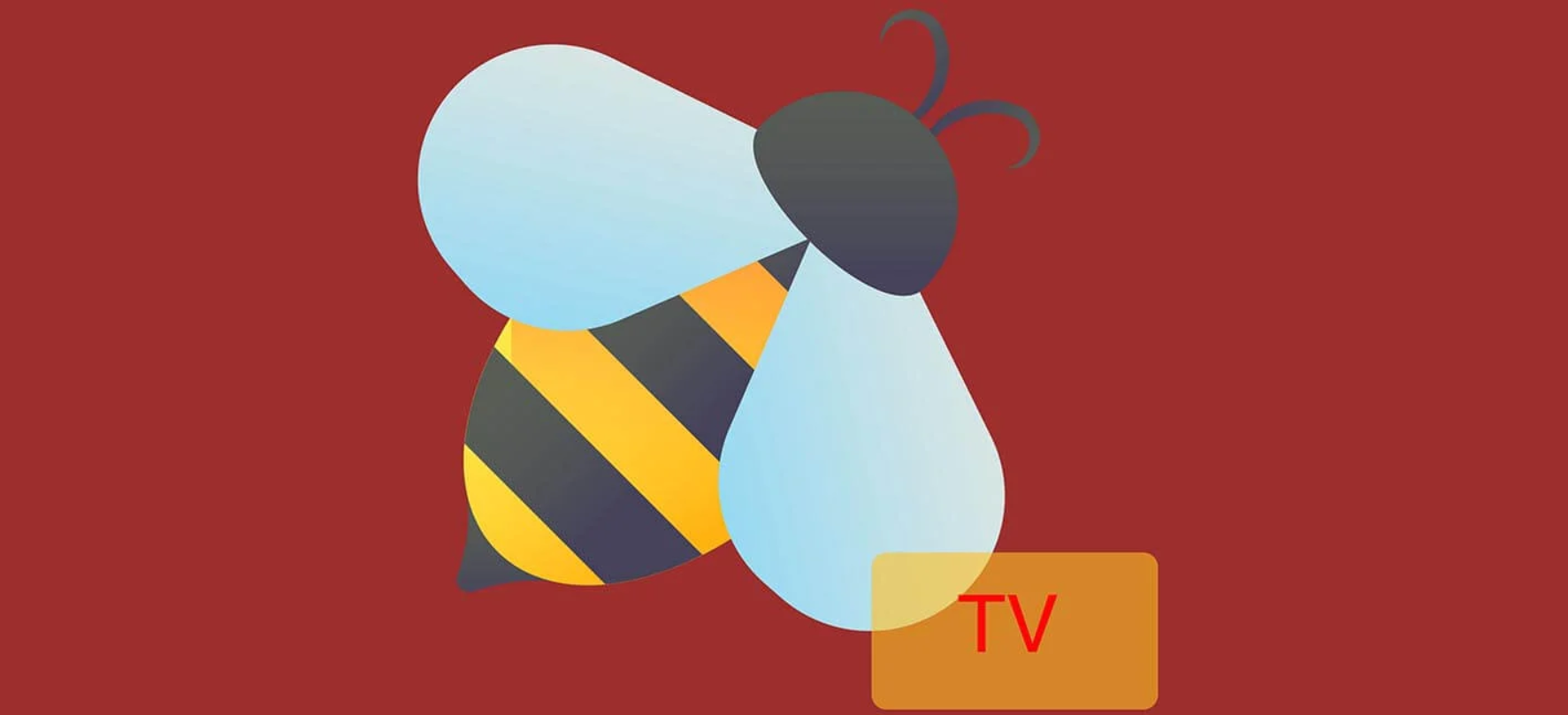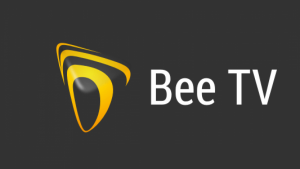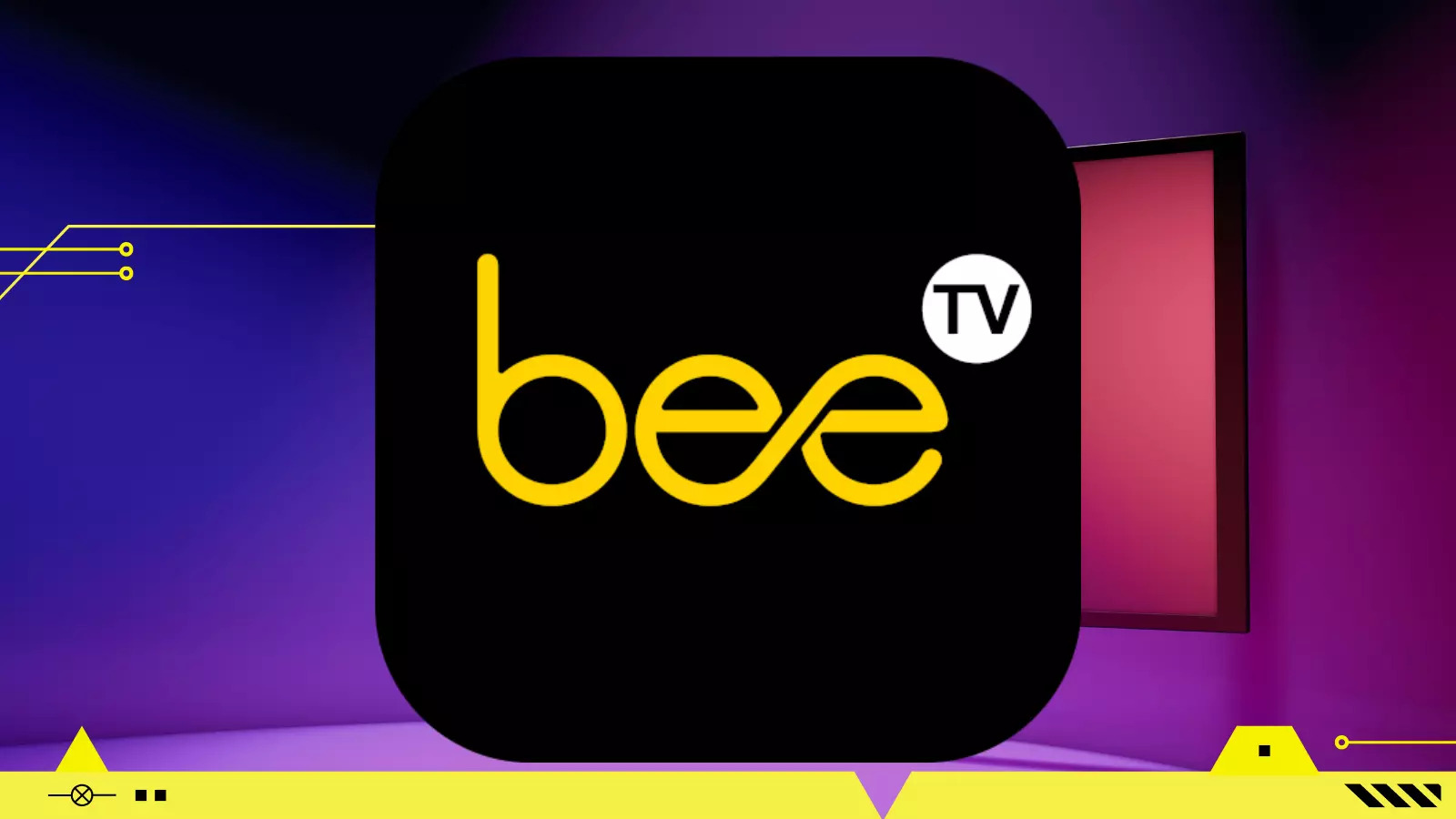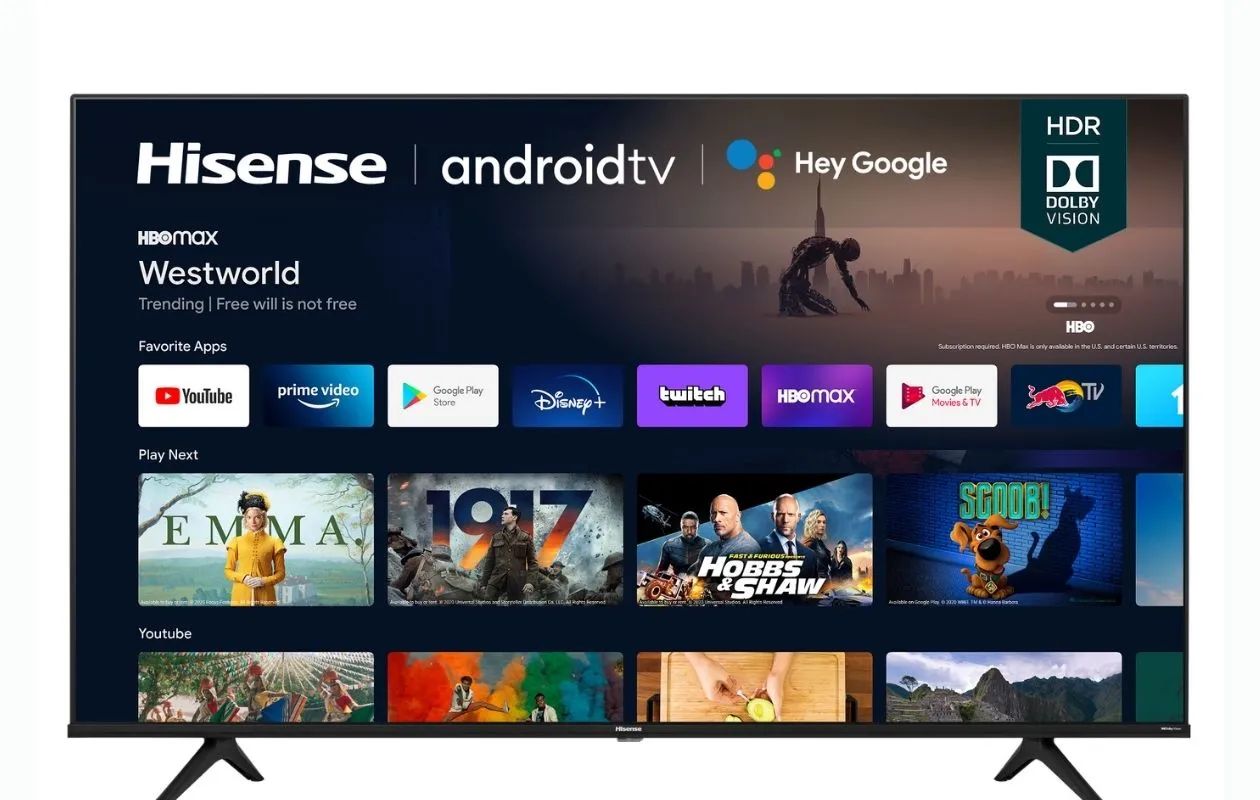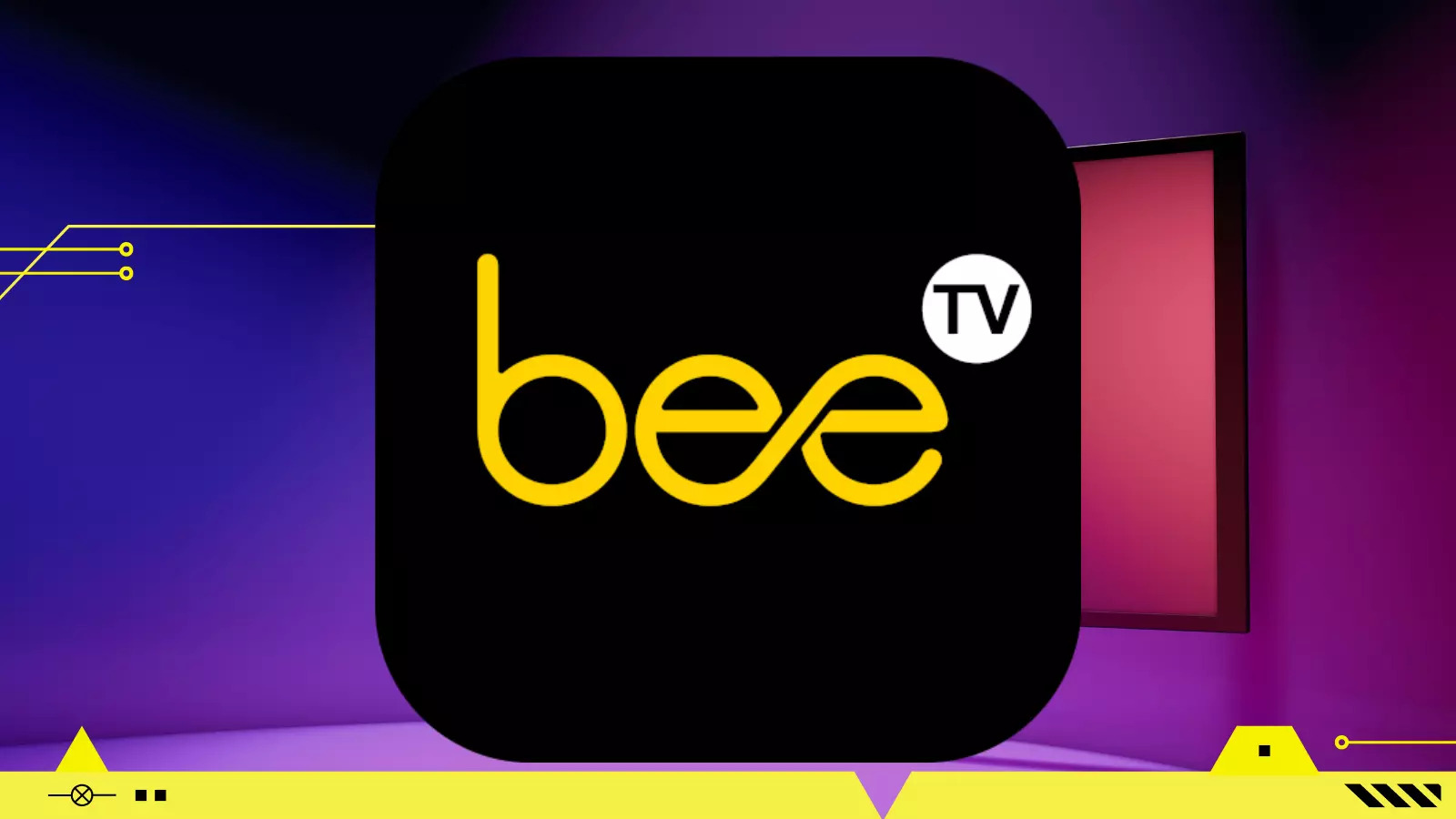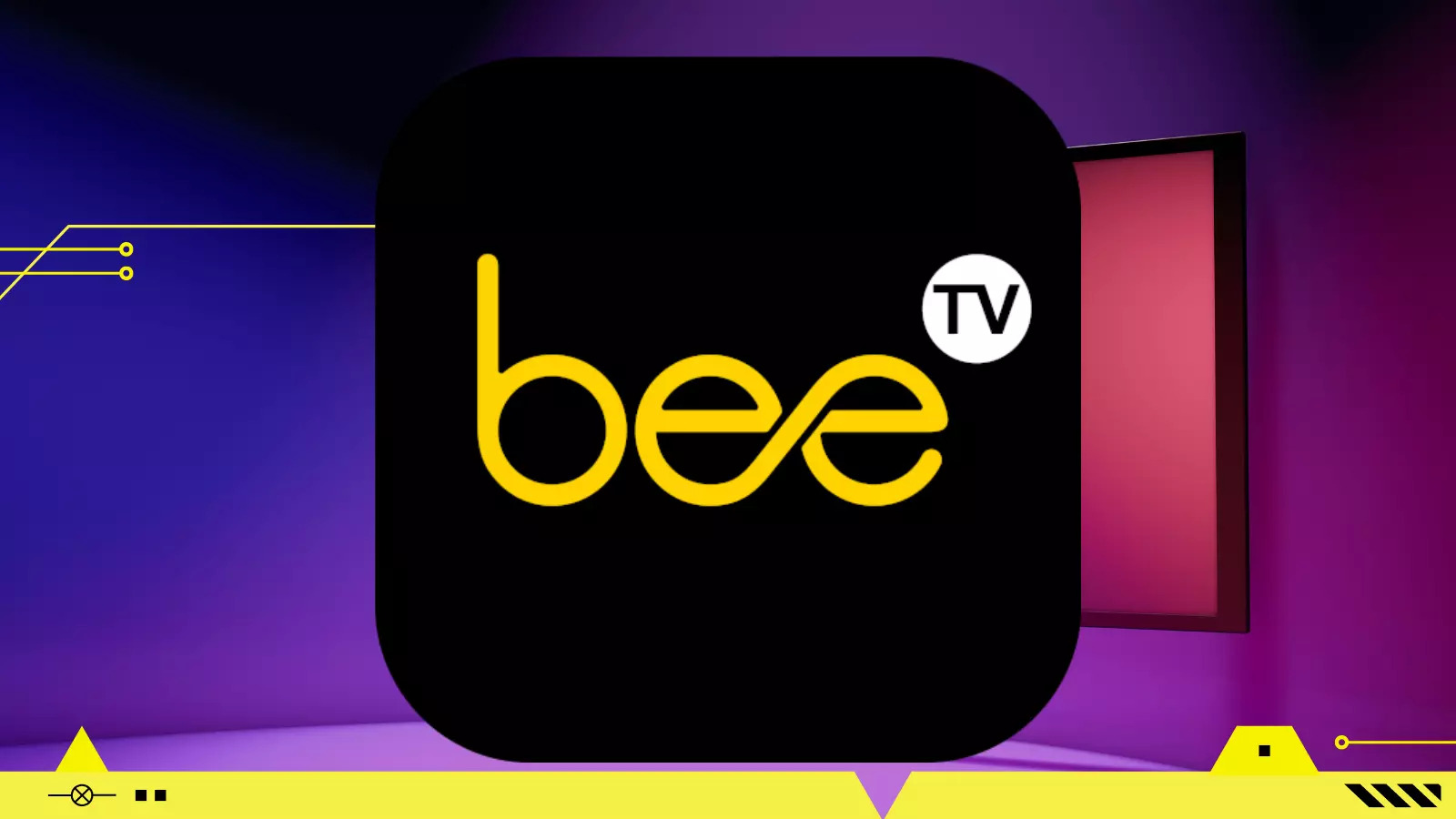Introduction
Welcome to the world of entertainment on your Firestick device! If you’re tired of flipping through channels and browsing through limited content options, it’s time to take your streaming experience to the next level. BeeTV, a popular streaming application, offers a wide range of movies and TV shows from various sources.
With BeeTV, you can access a vast library of content at your fingertips. From the latest blockbusters to classic films, and from trending TV shows to nostalgic series, BeeTV has it all. The best part? You can enjoy all of this on your Firestick device without any subscriptions or fees.
In this guide, we will walk you through the step-by-step process of downloading BeeTV onto your Firestick. Don’t worry if you’re not tech-savvy – we’ll make it simple and easy to follow. Soon, you’ll be able to explore a whole new world of entertainment with BeeTV.
Before we begin, please ensure that you have an active internet connection and your Firestick device is properly set up. If you’re ready to dive into the world of unlimited streaming options, let’s get started!
Step 1: Enable Unknown Sources
Before you can install BeeTV on your Firestick device, you need to enable Unknown Sources. This setting allows you to download applications from sources other than the Amazon Appstore. Follow the steps below to enable Unknown Sources:
- From the home screen of your Firestick, navigate to the top menu and select Settings.
- Scroll right and choose Device or My Fire TV (depending on your device model).
- Select Developer options.
- Toggle the Apps from Unknown Sources option to ON when prompted.
- A warning message will appear. Read the message carefully and select OK to proceed.
That’s it! You have successfully enabled Unknown Sources on your Firestick device. Now you’re ready to download and install BeeTV.
Step 2: Install Downloader App
To download BeeTV on your Firestick, we’ll be using the Downloader app. Follow the steps below to install the Downloader app:
- From the home screen of your Firestick, navigate to the top menu and select the magnifying glass icon to access the Search option.
- Type in Downloader using the on-screen keyboard.
- Select Downloader from the search results under Apps & Games.
- Click on the Downloader app icon.
- Choose the Download or Get option to begin the installation process.
- Wait for the app to download and install on your Firestick.
- Once installed, select Open to launch the Downloader app.
That’s it! You have now successfully installed the Downloader app on your Firestick. Now let’s move on to the next step and download the BeeTV APK.
Step 3: Download BeeTV APK
Now that you have the Downloader app installed, it’s time to download the BeeTV APK file. Follow the steps below:
- Open the Downloader app on your Firestick.
- In the Downloader app’s home screen, you will see a text input field. Click on it to bring up the on-screen keyboard.
- Enter the following URL: https://beetvapk.org/download
- After entering the URL, click on the Go button to initiate the download.
- Wait for the APK file to download. This may take a few minutes depending on your internet connection speed.
- Once the download is complete, the Downloader app will automatically prompt you to install the BeeTV APK. Click on the Install button to proceed.
- Wait for the installation process to complete.
- Once installed, you will see a confirmation message indicating that BeeTV has been successfully installed on your Firestick.
That’s it! You have now successfully downloaded and installed the BeeTV APK on your Firestick. Let’s move on to the next step and learn how to launch the app.
Step 4: Install BeeTV on Firestick
With the BeeTV APK downloaded and installed, let’s now proceed to install the app on your Firestick. Follow the steps below:
- After the installation is complete, you will be automatically redirected to the Downloader app’s home screen.
- Select the Delete option when prompted to remove the BeeTV APK file, as it is no longer needed.
- Confirm the deletion by selecting Delete again.
- Go back to the Firestick home screen by pressing the Home button on your remote.
- Scroll down to highlight and select the Your Apps & Channels section.
- Scroll to the right to select See All.
- Scroll down to find the BeeTV app icon.
- Highlight the BeeTV app and press the Options button on your remote (three horizontal lines).
- A menu will appear. Select Move to front to place the BeeTV app on the home screen for easy access.
That’s it! You have successfully installed BeeTV on your Firestick. Now, let’s move on to the final step and start streaming your favorite movies and TV shows.
Step 5: Open BeeTV and Start Streaming
Now that BeeTV is installed on your Firestick, it’s time to open the app and start enjoying your favorite movies and TV shows. Follow the steps below:
- From the Firestick home screen, navigate to the BeeTV app icon that you moved to the front.
- Press the Select button on your remote to open the app.
- Upon launching BeeTV, you will be greeted with its user-friendly interface.
- Use the navigation buttons on your remote to explore the different categories, such as Movies, TV Shows, and genres.
- Select your preferred category or use the search function to find a specific movie or TV show.
- Click on the desired title to access more information about it.
- From the information page, you can choose to watch the content or add it to your favorites for future reference.
- Select the playback option that suits you, and BeeTV will provide you with multiple streaming links.
- Choose the link that offers the best quality and click on it to start streaming.
- Enjoy high-quality, buffer-free streaming of your favorite movies and TV shows on BeeTV!
That’s it! You have successfully opened BeeTV on your Firestick and are ready to start streaming your favorite content. Sit back, relax, and enjoy the world of unlimited entertainment at your fingertips.
Conclusion
Congratulations! You have successfully downloaded, installed, and started streaming your favorite movies and TV shows on BeeTV with your Firestick device. By following the steps outlined in this guide, you have unlocked a whole new world of entertainment right at your fingertips.
BeeTV offers a wide array of content from different sources, allowing you to explore a vast library of movies and TV shows. Whether you’re in the mood for the latest Hollywood blockbuster or want to revisit a classic film, BeeTV has it all. With its user-friendly interface and seamless streaming experience, BeeTV is sure to elevate your entertainment experience.
Remember to explore all the features and options available within BeeTV to make the most out of your streaming experience. You can browse through different categories, search for specific titles, and add your favorite content to your personal collection.
So grab your popcorn, sit back, and get ready to embark on a journey filled with exciting movies and binge-worthy TV shows. With BeeTV on your Firestick, entertainment has never been easier or more accessible.
Thank you for choosing BeeTV and using this guide. We hope you enjoy your streaming experience. Happy streaming!