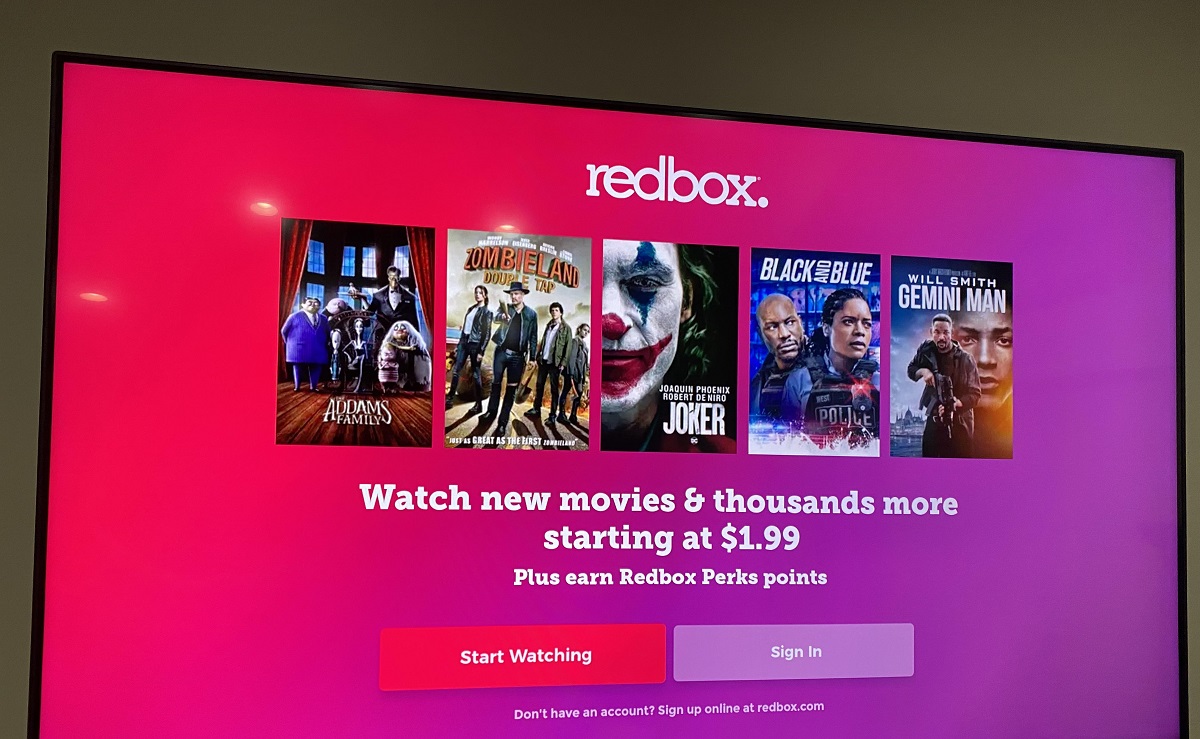Introduction
Welcome to our guide on how to download Redbox TV on Firestick! Redbox TV is a popular streaming app that provides access to thousands of live TV channels from around the world. With its user-friendly interface and extensive channel lineup, Redbox TV has become a favorite among Firestick users.
Streaming apps like Redbox TV allow you to stream live TV channels directly to your Firestick device, eliminating the need for cable TV subscriptions. Whether you’re a sports fan wanting to catch the big game, a movie enthusiast looking for the latest releases, or someone who simply enjoys watching live TV, Redbox TV has something for everyone.
In this guide, we will walk you through the step-by-step process of downloading and installing Redbox TV on your Firestick device. By following these simple instructions, you’ll be able to enjoy a vast selection of live TV channels right on your Firestick, without the hassle of expensive cable subscriptions.
Before we begin, it’s important to note that downloading third-party apps like Redbox TV requires enabling the “Apps from Unknown Sources” option on your Firestick. This allows you to install apps that are not available in the official Amazon Appstore. Don’t worry, we’ll guide you through this process as well.
So, if you’re ready to take your Firestick streaming experience to the next level and start enjoying a wide range of live TV channels from across the globe, let’s get started with the first step: enabling Apps from Unknown Sources on your Firestick.
Step 1: Enable Apps from Unknown Sources
Before you can download and install Redbox TV on your Firestick, you need to enable the “Apps from Unknown Sources” option. This allows you to install apps from third-party sources, such as the Redbox TV APK file.
Follow these steps to enable Apps from Unknown Sources:
- Turn on your Firestick and navigate to the home screen.
- Using your remote, scroll to the top of the screen and select “Settings” from the menu bar.
- In the Settings menu, select “My Fire TV” or “Device” (depending on your Firestick model).
- Next, choose “Developer Options” from the list of options.
- In the Developer Options menu, you will find the “Apps from Unknown Sources” option. Toggle it on.
- A warning message will appear, informing you about the potential risks of installing apps from unknown sources. Select “Turn On” to confirm your decision.
Now that you have enabled Apps from Unknown Sources, you can proceed to the next step: installing the Downloader app on your Firestick. The Downloader app will help you download the Redbox TV APK file.
Step 2: Install Downloader App on Firestick
In order to download the Redbox TV APK file, you will need to install the Downloader app on your Firestick. The Downloader app is a handy utility that allows you to easily download files from the internet onto your device. Here’s how you can install it:
- On your Firestick home screen, use the search icon to search for “Downloader”.
- From the search results, select the “Downloader” app icon.
- Click on the “Downloader” app icon.
- Select “Get” to start the installation process.
- Wait for the installation to complete. Once installed, click on “Open”.
Now that you have successfully installed the Downloader app, you’re ready to move on to the next step: downloading the Redbox TV APK file.
Step 3: Download Redbox TV APK File
Now that you have the Downloader app installed on your Firestick, you can use it to download the Redbox TV APK file. The APK file contains the installation package for the Redbox TV app. Follow these steps to download the Redbox TV APK:
- Open the Downloader app on your Firestick. If you don’t see it on your home screen, go to “Your Apps & Channels” and scroll down to find the Downloader app.
- In the Downloader app, you will see a URL field. Click on it to bring up the on-screen keyboard.
- Type in the following URL:
https://www.redboxtv.app - After entering the URL, select “Go” to initiate the download process.
- Wait for the download to complete. This may take a few moments, depending on your internet connection speed.
- Once the download is finished, the Downloader app will prompt you to install the APK file. Select “Install” to proceed.
- After the installation is complete, you can choose to delete the APK file to save space on your Firestick. Select “Delete” to remove the APK file.
With the Redbox TV APK file downloaded and installed on your Firestick, you’re now ready for the next step: installing Redbox TV on your device.
Step 4: Install Redbox TV on Firestick
Now that you have downloaded the Redbox TV APK file, it’s time to install the app on your Firestick. Follow these steps to install Redbox TV on your device:
- Open the Downloader app on your Firestick.
- In the Downloader app, you will see a field to enter the URL. Here, enter the following URL:
file:///sdcard/Download/redboxtv.apk. - Select “Go” to initiate the installation process.
- Wait for the installation to complete. This may take a few moments.
- Once the installation is finished, you will see a message that says “App installed”.
- Now, you can choose to delete the Redbox TV APK file to save space on your Firestick. Select “Delete” to remove the APK file.
Congratulations! You have successfully installed Redbox TV on your Firestick. Now, let’s move on to the final step: accessing Redbox TV on your Firestick.
Step 5: Access Redbox TV on Firestick
Now that you have installed Redbox TV on your Firestick, it’s time to access and start using the app to stream live TV channels. Here’s how you can access Redbox TV on your Firestick:
- Return to the Firestick home screen and navigate to the “Your Apps & Channels” section.
- Scroll down until you find the Redbox TV app. It should appear in the list of installed apps.
- Select the Redbox TV app to open it.
- Upon launching the app, you will be presented with a vast selection of live TV channels from around the world.
- To browse through the available channels, you can use the navigation buttons on your Firestick remote.
- Select a channel that you would like to watch by highlighting it and pressing the OK button on your remote.
- Enjoy watching your favorite live TV channels on Redbox TV!
With Redbox TV installed and accessible on your Firestick, you can now explore the wide range of live TV content and enjoy streaming your favorite channels at any time.
Keep in mind that Redbox TV is a third-party app, and it is always recommended to use a VPN (Virtual Private Network) when streaming content through unofficial sources. A VPN helps protect your online privacy and security while accessing streaming services.
Now that you know how to access Redbox TV on your Firestick, you can sit back, relax, and enjoy the multitude of live TV channels available at your fingertips.
Conclusion
Congratulations! You have successfully learned how to download Redbox TV on your Firestick. By following the steps outlined in this guide, you can now enjoy a vast selection of live TV channels from around the world directly on your Firestick device.
Redbox TV provides an excellent streaming experience, offering a wide variety of channels covering sports, movies, news, entertainment, and more. With its user-friendly interface and easy navigation, Redbox TV is a convenient and accessible option for those looking to cut the cord and enjoy live TV without the need for cable subscriptions.
Remember, when using third-party apps like Redbox TV, it’s important to exercise caution and ensure you are downloading from trusted sources. Additionally, consider using a VPN (Virtual Private Network) for an added layer of security and privacy while streaming content from unofficial sources.
With Redbox TV on your Firestick, you’ll have access to an extensive range of live TV channels, allowing you to enjoy your favorite shows, sports events, movies, and more, all at your convenience.
We hope this guide has been helpful in assisting you with downloading and installing Redbox TV on your Firestick. Now, it’s time to sit back, relax, and enjoy the incredible world of live TV streaming with Redbox TV!