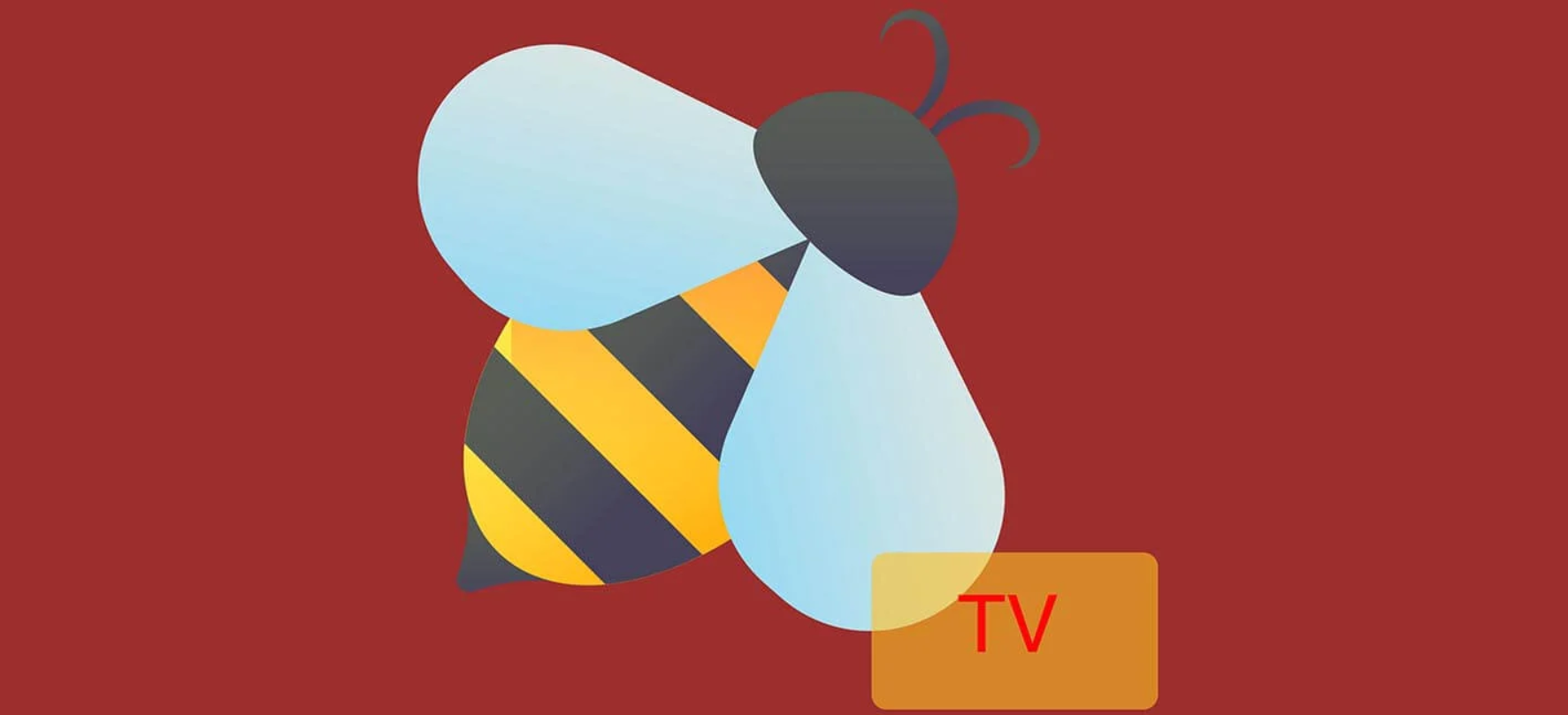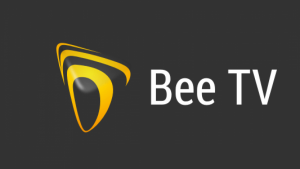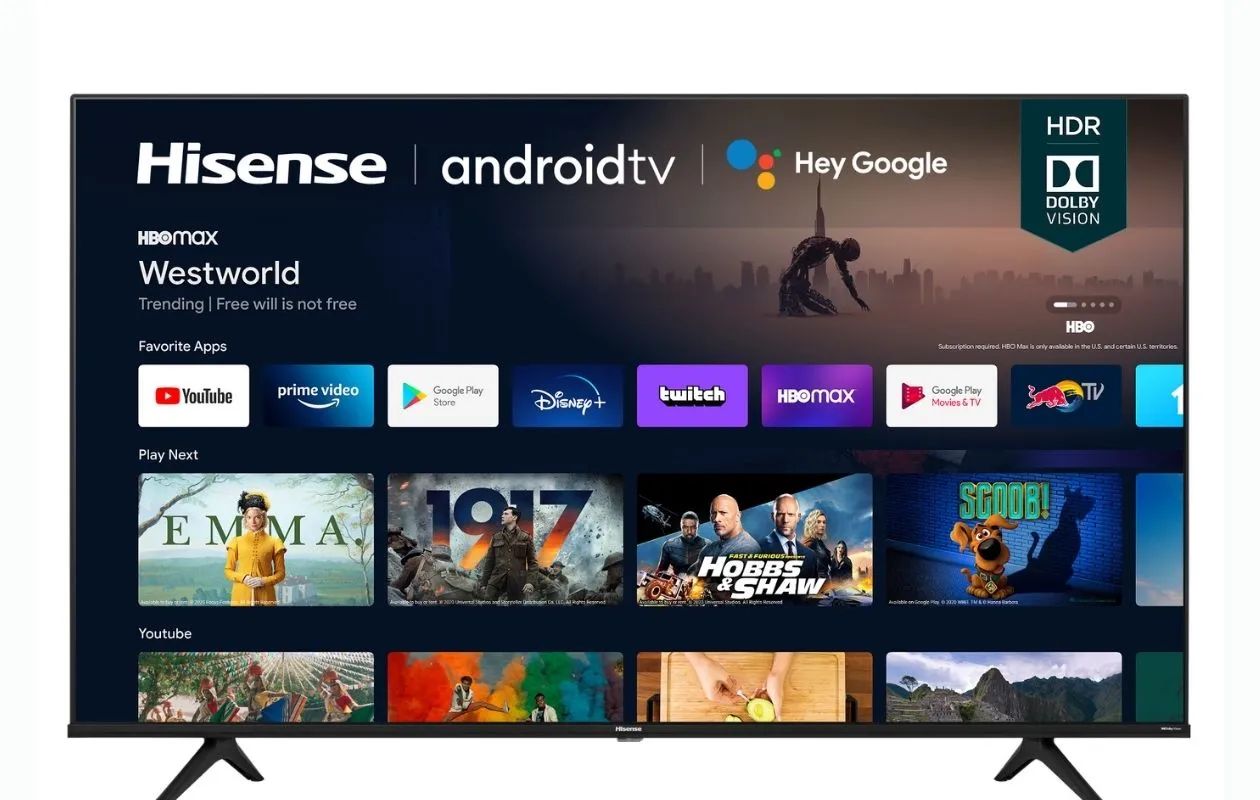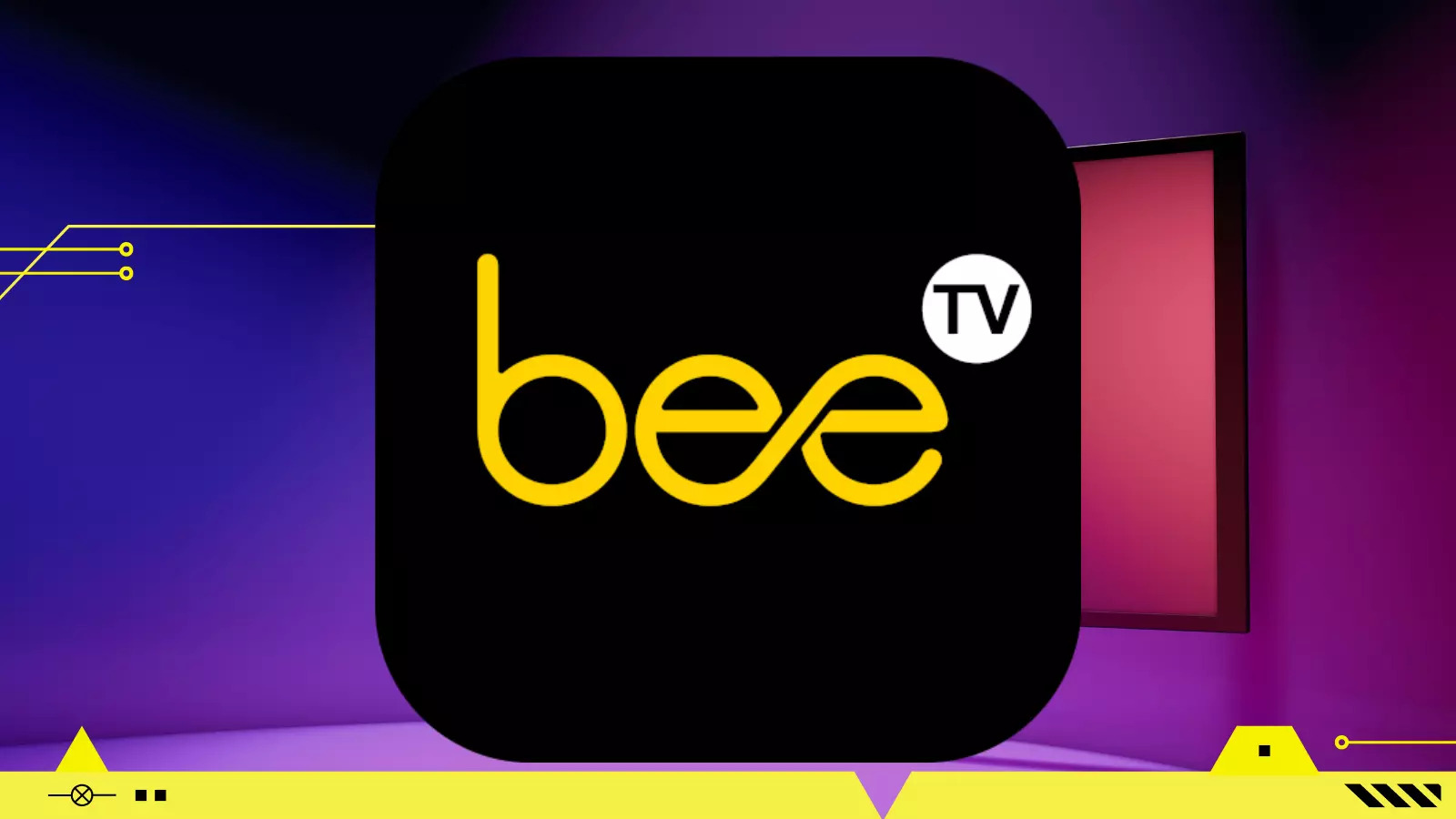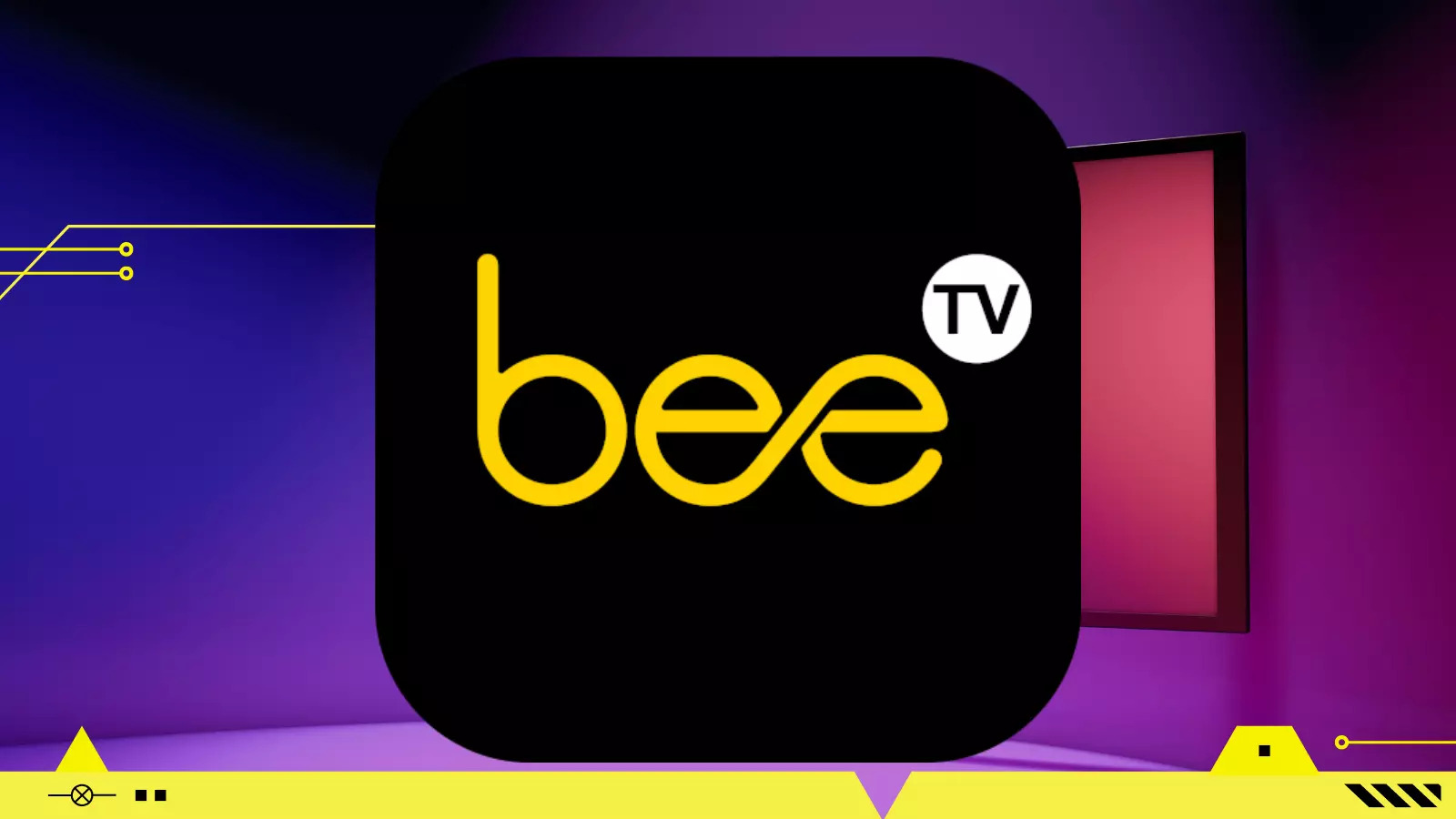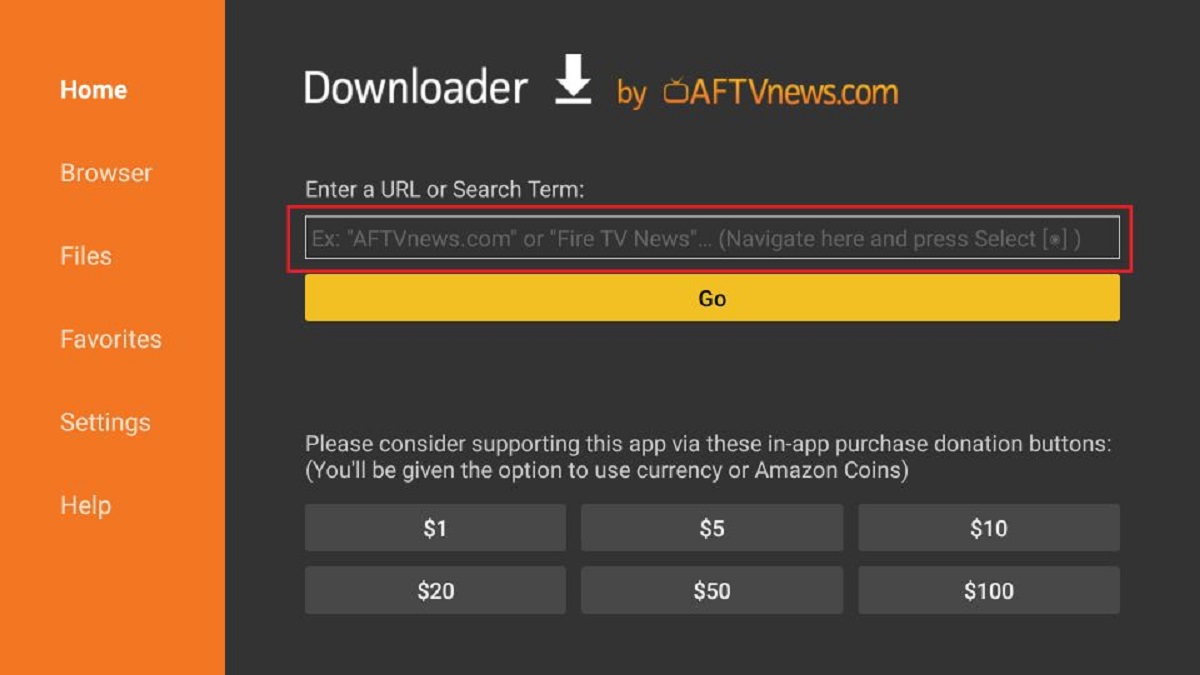Introduction
Welcome to the world of streaming! With the advancements in technology, we now have access to a wide variety of entertainment options right at our fingertips. One popular streaming platform that has gained immense popularity is the Bee App. This app allows you to stream your favorite movies, TV shows, and even live sports events, all from the comfort of your own home.
If you own an Amazon Firestick, you may be wondering how to download and access the Bee App on it. Well, you’ve come to the right place! In this guide, we will walk you through the step-by-step process of downloading and installing the Bee App on your Firestick. Whether you’re a movie buff, a TV show enthusiast, or a sports fanatic, this app is a must-have for all your streaming needs.
Before we dive into the installation process, there are a few things you need to keep in mind. First, ensure that you have a stable internet connection on your Firestick. This will ensure smooth streaming and uninterrupted playback. Secondly, since the Bee App is not available on the Amazon App Store, we will be using a third-party app called Downloader to download and install the Bee App APK file. Don’t worry, it’s a safe and straightforward process.
So, are you ready to unlock a world of entertainment? Let’s get started with the first step: enabling unknown sources on your Firestick.
Step 1: Enable Unknown Sources on Firestick
The first step in downloading and installing the Bee App on your Firestick is to enable the option to install apps from unknown sources. By default, the Firestick is set to only allow installations from the Amazon App Store as a security precaution. However, since we will be installing the Bee App from a third-party source, we need to make this change.
Here’s how you can enable unknown sources on your Firestick:
- On your Firestick home screen, navigate to the top menu and select “Settings”.
- Scroll right and select “Device” or “My Fire TV”, depending on your Firestick version.
- Select “Developer options”.
- Toggle on the “Apps from Unknown Sources” option. You may see a warning message, but don’t worry, as long as you download apps from trusted sources like the one we are using, it’s safe.
That’s it! You have successfully enabled the option to install apps from unknown sources on your Firestick. Now, we can move on to the next step, which is installing the Downloader app.
Step 2: Install Downloader on Firestick
Now that you’ve enabled the option to install apps from unknown sources on your Firestick, you need to install a third-party app called Downloader. This app will allow us to download the Bee App APK file.
Follow these steps to install Downloader on your Firestick:
- On your Firestick home screen, navigate to the top menu and select the search icon (magnifying glass).
- Type “Downloader” using the on-screen keyboard.
- From the search results, select the “Downloader” app icon.
- Select the “Download” or “Get” button to start the installation process.
- Once the installation is complete, select the “Open” button to launch the Downloader app.
Great! You now have Downloader installed on your Firestick. In the next step, we will download the Bee App APK file using the Downloader app.
Step 3: Download Bee App APK
With the Downloader app now installed on your Firestick, we can proceed to download the Bee App APK file. APK stands for Android Package Kit, which is the file format used by Android to distribute and install apps.
Here’s how you can download the Bee App APK:
- Launch the Downloader app on your Firestick.
- In the Downloader app, you will see a URL field. Select it and enter the following URL: [insert URL]
- Click on the “Go” button to start the download process.
- The Bee App APK file will now start downloading. Once the download is complete, the Downloader app will automatically initiate the installation process.
- Wait for the installation to finish. Once it’s done, you will see a confirmation message.
Congratulations! You have successfully downloaded the Bee App APK file on your Firestick. In the next step, we will install the Bee App using the APK file.
Step 4: Install Bee App on Firestick
With the Bee App APK file now downloaded, we can proceed to install the app on your Firestick. Don’t worry, the installation process is quite straightforward.
- Once the Bee App APK file download is complete, the Downloader app will automatically start the installation process.
- Follow the on-screen prompts to proceed with the installation. You may need to grant the necessary permissions for the Bee App to function properly.
- Wait for the installation to complete. This may take a few moments.
- Once the installation is finished, you will see a confirmation message indicating that the Bee App has been successfully installed on your Firestick.
That’s it! You have now successfully installed the Bee App onto your Firestick. In the next step, we will learn how to access and use the Bee App.
Step 5: Accessing Bee App on Firestick
Now that you have successfully installed the Bee App on your Firestick, it’s time to access and enjoy all the content it has to offer.
Follow these steps to access the Bee App on your Firestick:
- From your Firestick home screen, navigate to the “Your Apps & Channels” section.
- Scroll down until you find the Bee App icon. It may be listed under the “Recent” or “See All” tab.
- Select the Bee App icon to launch the application.
- Once the app launches, you will be presented with a user-friendly interface showcasing various categories such as movies, TV shows, sports, and more.
- Use the Firestick remote to navigate through the app and select the content you wish to stream.
- Enjoy streaming your favorite movies, TV shows, and live sports events on the Bee App!
That’s it! You have successfully accessed the Bee App on your Firestick. Now you can sit back, relax, and indulge in a world of entertainment at your fingertips.
Keep in mind that the Bee App is regularly updated with new content, so make sure to check back frequently for the latest shows and movies. Happy streaming!
Conclusion
Congratulations! You have successfully learned how to download and install the Bee App on your Firestick. By enabling unknown sources, installing the Downloader app, downloading the Bee App APK file, and finally installing the app on your Firestick, you have unlocked a world of entertainment.
The Bee App provides a wide range of movies, TV shows, and live sports events, allowing you to enjoy your favorite content right from the comfort of your own home. With its user-friendly interface and regular updates, you can stay up to date with the latest shows and movies.
Remember, when downloading apps from third-party sources, it’s important to exercise caution and ensure that you are using trusted sources. By following the steps outlined in this guide, you can safely install the Bee App on your Firestick and start streaming in no time.
So go ahead, grab your Firestick remote, access the Bee App, and immerse yourself in endless hours of entertainment.
Thank you for choosing the Bee App and happy streaming!