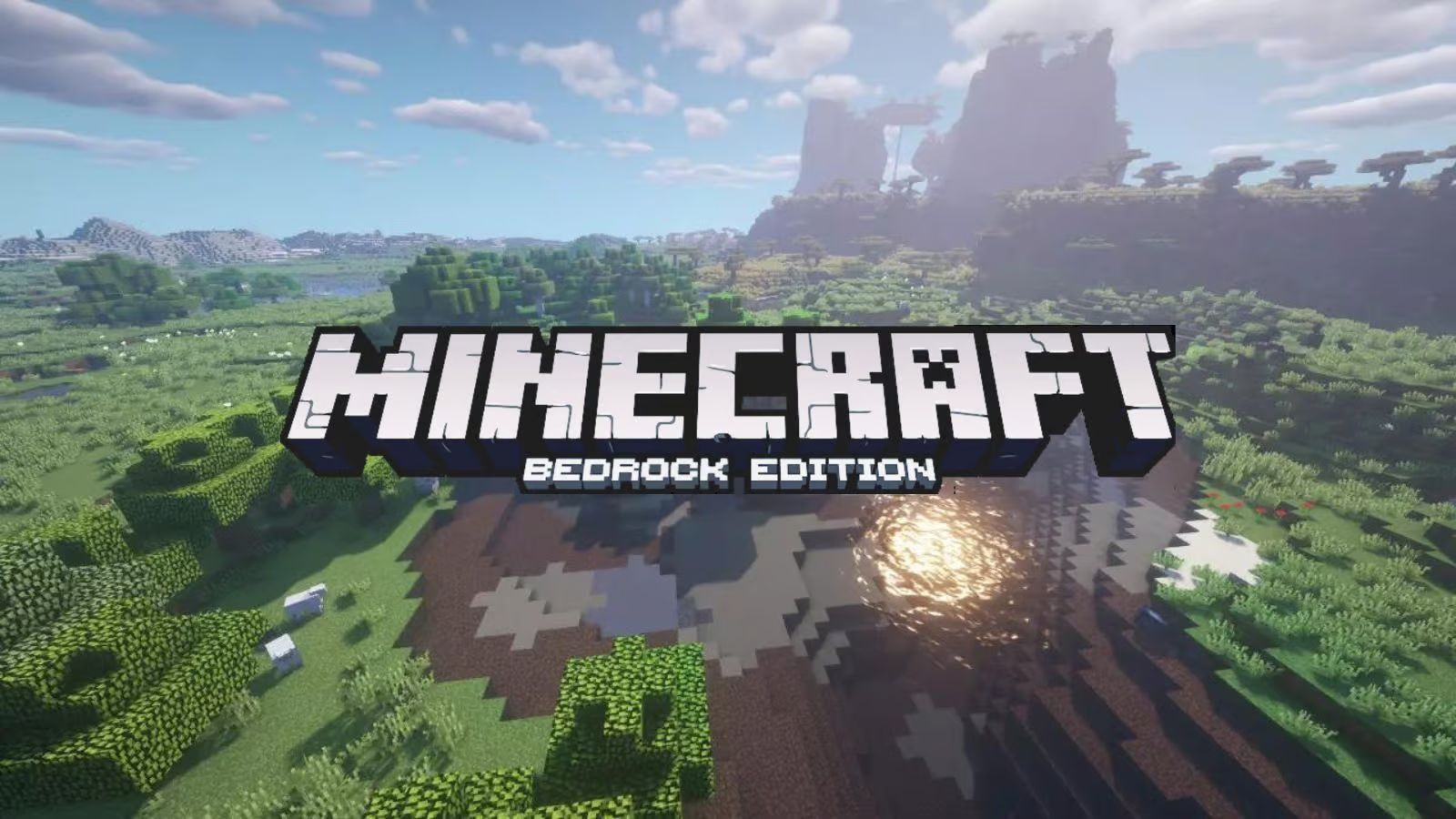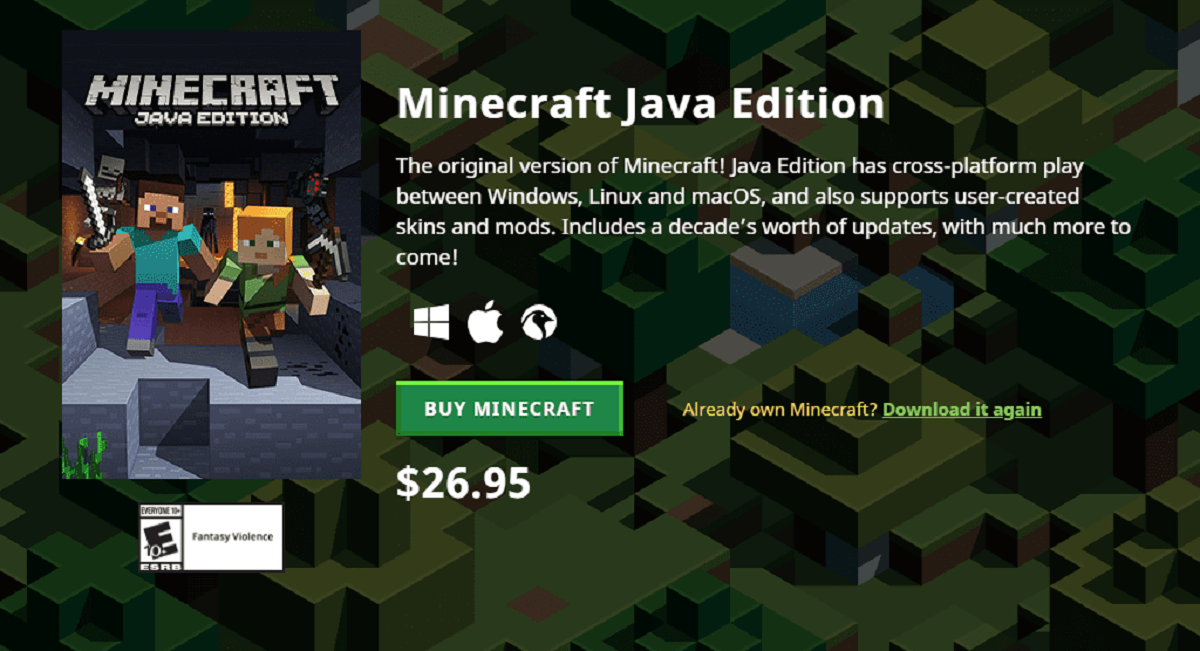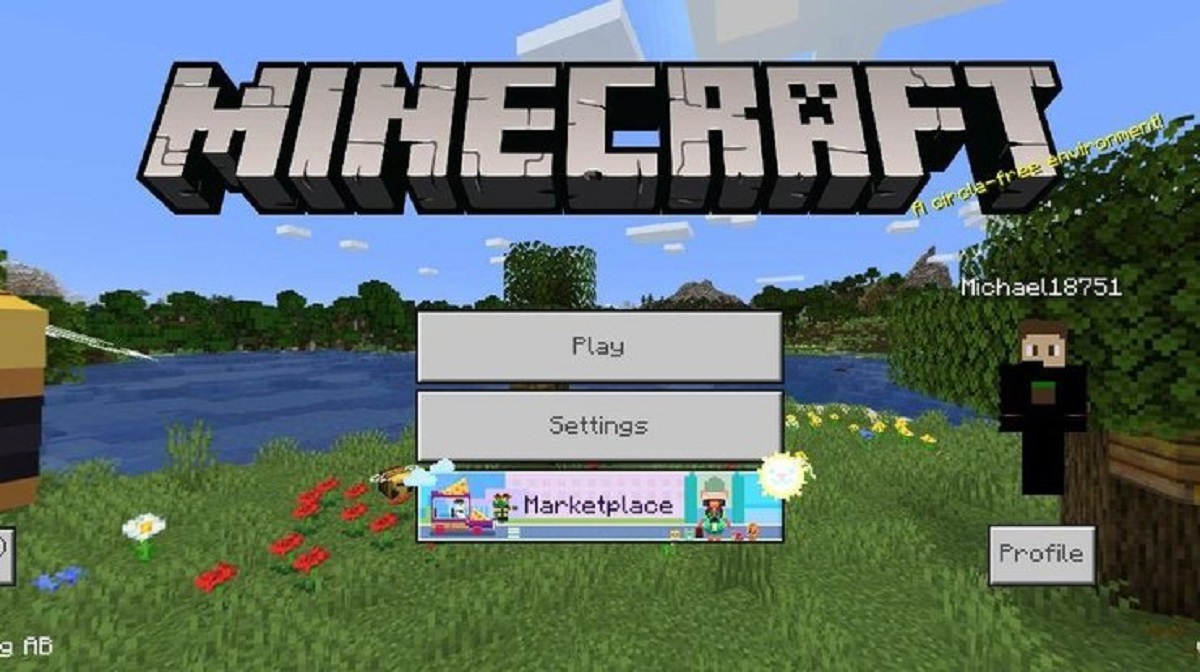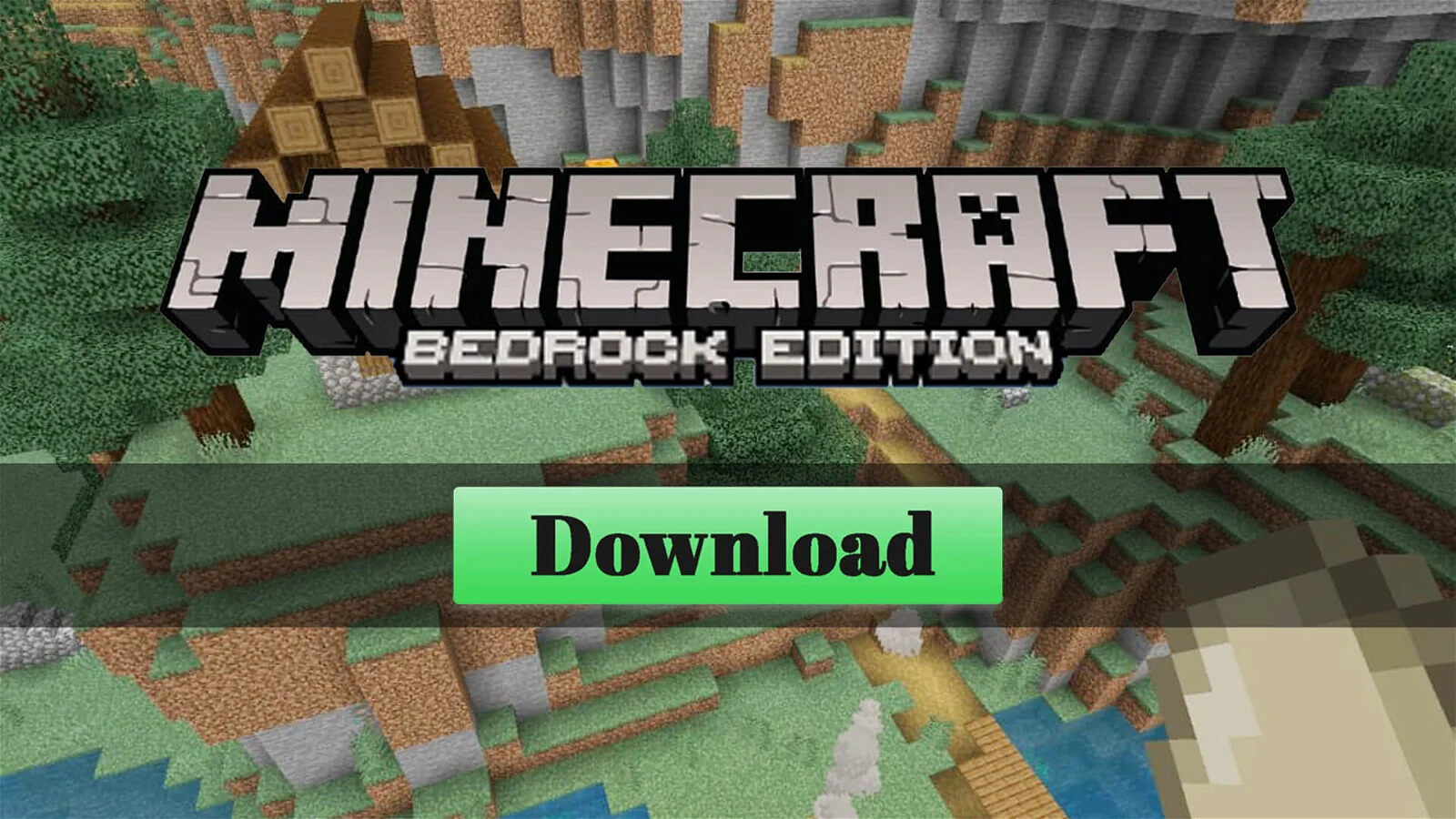Introduction
Welcome to the world of Minecraft! With its endless possibilities and creative gameplay, Minecraft has captured the hearts of gamers around the world. If you’re a PC user and want to experience all the features and benefits of the Bedrock Edition of Minecraft, you’ve come to the right place.
The Bedrock Edition is a cross-platform version of Minecraft that allows players to enjoy the game on various devices, including Windows PCs, consoles, mobile devices, and even virtual reality platforms. With its improved performance and expanded multiplayer features, the Bedrock Edition offers a seamless and immersive Minecraft experience.
In this article, we will guide you through the process of downloading and installing Minecraft Bedrock Edition on your PC. We will also show you how to create or sign in with a Microsoft account to fully unlock the game’s multiplayer capabilities.
Whether you’re a seasoned Minecraft player or a newcomer to the game, this guide will provide you with all the information you need to embark on your Bedrock Edition adventure. So let’s dive in and discover how to download and install Minecraft Bedrock Edition on your PC!
System Requirements
Before downloading and installing Minecraft Bedrock Edition on your PC, it’s important to ensure that your computer meets the minimum system requirements. This will ensure smooth gameplay and prevent any potential issues. Here are the system requirements for Minecraft Bedrock Edition:
- Operating System: Windows 10
- Processor: Intel Core i5-4690 / AMD A10-7800 or equivalent
- Memory: 8 GB RAM
- Graphics: Intel HD Graphics 4400 / AMD Radeon R7 Graphics or equivalent
- Storage: 4 GB available space
- DirectX: Version 11
- Network: Broadband Internet connection
Please note that these are the minimum requirements for running Minecraft Bedrock Edition. To fully enjoy all the features and maximize the game’s performance, it is recommended to have a more powerful computer with higher specifications.
It’s also important to keep your graphics drivers up to date to ensure the smoothest gameplay and prevent any graphical glitches. You can usually update your graphics drivers through the manufacturer’s website or by using automatic driver update software.
Now that you know the system requirements, let’s move on to the steps to purchase and download Minecraft Bedrock Edition on your PC.
Step 1: Purchase and Download Minecraft Bedrock Edition
The first step in getting Minecraft Bedrock Edition on your PC is to purchase and download the game. Here’s how you can do it:
- Visit the official Minecraft website or the Microsoft Store on your Windows 10 PC.
- Search for “Minecraft Bedrock Edition” or simply “Minecraft” in the search bar.
- Select the edition you want to purchase and click on the “Buy” or “Add to cart” button.
- Follow the prompts to complete the purchase process. You may be asked to sign in with your Microsoft account if you haven’t already.
- Once the purchase is complete, the game will begin downloading automatically. If it doesn’t start, you can manually initiate the download by clicking on the “Download” or “Install” button.
Depending on your internet connection speed, the download process may take some time. It’s recommended to have a stable and fast internet connection to avoid any interruptions.
After the download is complete, you will have the Minecraft Bedrock Edition installer file on your PC. Now, let’s move on to the next step, where we will guide you on how to install Minecraft Bedrock Edition on your PC.
Step 2: Install Minecraft Bedrock Edition on PC
Now that you have successfully purchased and downloaded Minecraft Bedrock Edition, it’s time to install the game on your PC. Follow these steps to complete the installation process:
- Locate the downloaded Minecraft Bedrock Edition installer file on your computer.
- Double-click on the installer file to begin the installation process.
- Follow the on-screen prompts and agree to the terms and conditions.
- Choose the installation directory where you want Minecraft Bedrock Edition to be installed. You can either accept the default location or choose a different directory.
- Click on the “Install” button to start the installation process.
- Wait for the installation to complete. The progress bar will show you the status of the installation.
- Once the installation is finished, you will see a confirmation message.
- Click on the “Finish” button to exit the installer.
After completing these steps, Minecraft Bedrock Edition will be successfully installed on your PC. You can now move on to the next step, which is signing in or creating a Microsoft account.
Please note that during the installation process, you may be prompted to install additional components or updates. It’s important to allow these installations for optimal performance and to ensure that you have the latest version of the game.
Now that you have Minecraft Bedrock Edition installed on your PC, let’s move on to the next step where we will guide you on signing in or creating a Microsoft account.
Step 3: Sign in or Create a Microsoft Account
In order to fully access and enjoy the multiplayer features of Minecraft Bedrock Edition on your PC, you will need to sign in or create a Microsoft account. Follow these steps to sign in or create an account:
- If you already have a Microsoft account, skip to step 3. Otherwise, visit the Microsoft account creation page in your web browser.
- Click on the “Create a Microsoft account” option.
- Fill in the required information, including your email address and create a password. You may also be asked to provide your phone number for account verification.
- Read and accept the terms of service and privacy policy.
- Complete the account creation process by following the on-screen instructions.
- Once you have your Microsoft account created or if you already have one, open Minecraft Bedrock Edition on your PC.
- Click on the “Sign in” or “Log in” button.
- Enter your Microsoft account email address and password in the provided fields.
- If prompted, verify your identity through the verification method you have set up (such as via email, phone, or authenticator app).
- Once you have successfully signed in, you will have access to all the multiplayer features of Minecraft Bedrock Edition.
Remember to keep your Microsoft account credentials safe and secure. This account will also be used to access other Microsoft services and products.
Now that you have signed in or created a Microsoft account, you are ready to launch Minecraft Bedrock Edition on your PC and start exploring the endless possibilities of the game!
Step 4: Launch Minecraft Bedrock Edition
Now that you have Minecraft Bedrock Edition installed on your PC and have signed in with your Microsoft account, it’s time to launch the game and start playing. Follow these steps to launch Minecraft Bedrock Edition:
- Locate the Minecraft Bedrock Edition icon on your desktop or in your Start menu.
- Double-click on the icon to open the game.
- You will be greeted with the Minecraft Bedrock Edition title screen.
- Click on the “Play” button to start the game.
- If you have created a new world, you can select it from the list of available worlds. If not, you can choose to create a new world by clicking on the “Create New” button.
- Customize the world settings according to your preferences, such as the game mode, difficulty level, and world type.
- Once you have selected or created a world, click on the “Play” button to enter the game.
- Congratulations! You are now inside Minecraft Bedrock Edition and ready to start your adventure.
Take some time to explore the game’s features, build structures, gather resources, and interact with the vibrant Minecraft community. Remember to save your progress regularly to ensure that you don’t lose any of your hard work.
Additionally, you can also join multiplayer servers, connect with friends, and explore exciting realms created by other players from around the world. The possibilities are endless in Minecraft Bedrock Edition, so dive in and let your imagination run wild.
Now that you know how to launch Minecraft Bedrock Edition, it’s time to immerse yourself in the rich and creative world of Minecraft.
Step 5: Enjoy Playing Minecraft Bedrock Edition on PC
Now that you have successfully installed and launched Minecraft Bedrock Edition on your PC, it’s time to sit back, relax, and enjoy the endless possibilities of the game. Here are a few tips to enhance your experience:
- Explore the World: Minecraft Bedrock Edition offers a vast and dynamic world to discover. Take some time to explore different biomes, encounter various creatures, and uncover hidden secrets.
- Build and Create: Use your creativity to build impressive structures and landscapes. Whether it’s a cozy home, a towering skyscraper, or an intricate redstone contraption, the only limit is your imagination.
- Engage in Multiplayer: Connect with friends or join online servers to collaborate on projects, engage in exciting mini-games, or embark on epic adventures together. Minecraft Bedrock Edition’s multiplayer features bring a whole new level of enjoyment to the game.
- Join Minecraft Communities: Interact with the passionate Minecraft community, whether it’s on forums, social media platforms, or dedicated Minecraft websites. Share your creations, seek inspiration, and connect with fellow players.
- Stay Updated: Minecraft Bedrock Edition receives regular updates and new features. Make sure to keep your game up to date to benefit from the latest enhancements and additions.
Remember, Minecraft Bedrock Edition is a game that encourages creativity, exploration, and collaboration. Take your time and immerse yourself in this unique and captivating world.
Whether you choose to embark on solo adventures, engage in multiplayer shenanigans, or participate in the ever-expanding Minecraft community, Minecraft Bedrock Edition on your PC offers hours of entertainment and endless possibilities.
So grab your pickaxe, sharpen your sword, and embark on a journey like no other – the world of Minecraft Bedrock Edition awaits you!
Conclusion
Congratulations! You have successfully learned how to download, install, and play Minecraft Bedrock Edition on your PC. By following the steps outlined in this guide, you have gained access to the exciting world of Minecraft and all its incredible features.
From exploring vast landscapes to building elaborate structures and engaging in multiplayer adventures, Minecraft Bedrock Edition offers endless possibilities for creativity and enjoyment. Whether you’re a seasoned Minecraft player or new to the game, this guide has provided you with the necessary steps to get started.
Remember to ensure that your PC meets the minimum system requirements to ensure smooth gameplay. Additionally, signing in or creating a Microsoft account is essential for accessing the full multiplayer experience.
Now that you have installed Minecraft Bedrock Edition on your PC, it’s time to dive into the game and let your imagination run wild. Whether you choose to build, explore, connect with friends, or join online communities, Minecraft Bedrock Edition offers a world of excitement and adventure.
So, grab your tools, gather resources, and embark on a journey like no other. The only limit is your creativity in Minecraft Bedrock Edition. Enjoy the game and have fun!