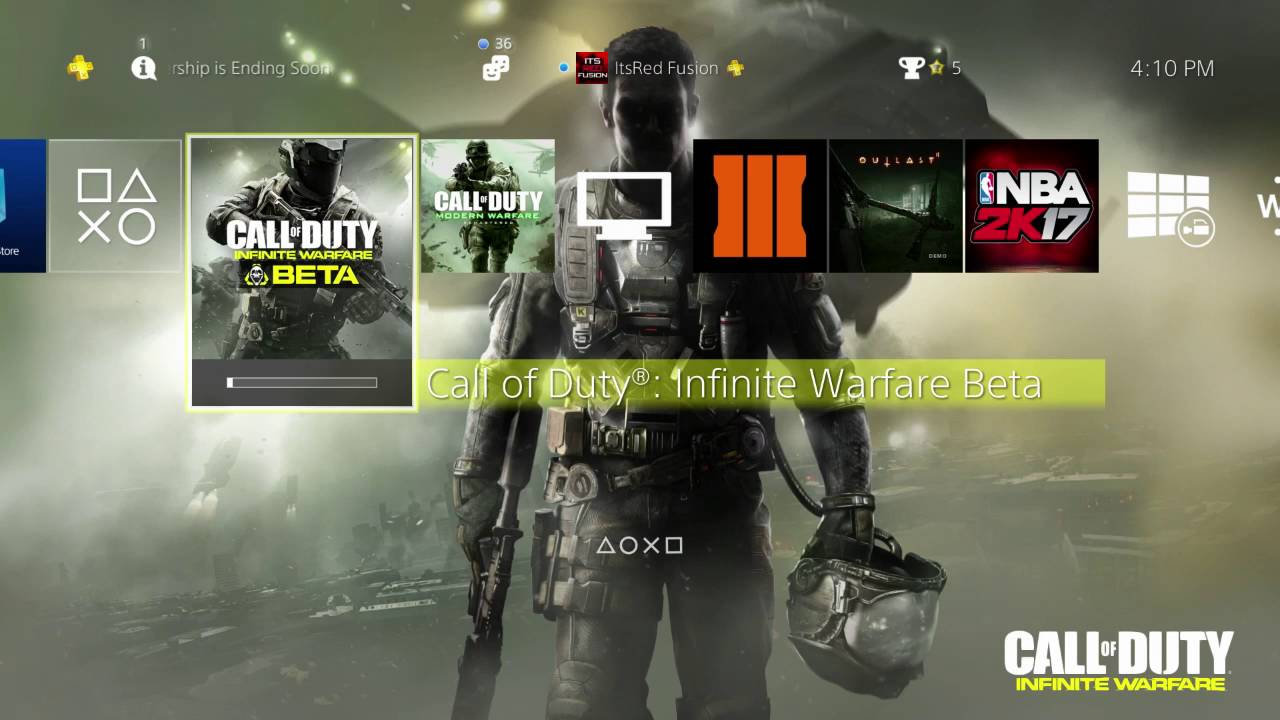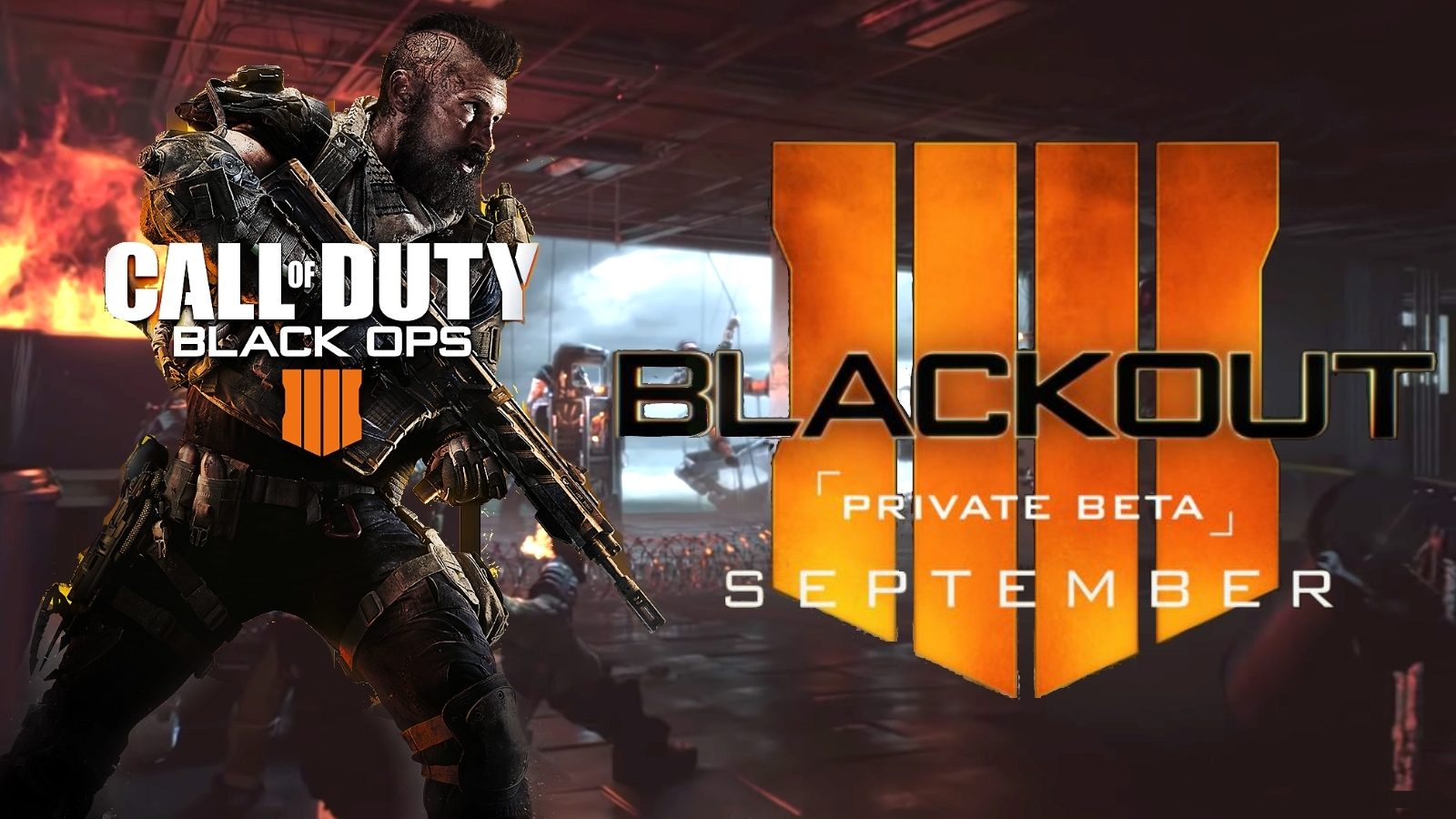Introduction
Welcome to the thrilling world of Battlefield 1 Beta for PC! As a dedicated gamer, you surely don’t want to miss out on the chance to experience this highly anticipated first-person shooting game before its official release. The Battlefield series has always captivated players with its intense multiplayer battles, realistic graphics, and immersive gameplay, and the Beta version of Battlefield 1 is no exception.
Before diving into the action, it’s essential to understand the process of downloading and installing the Battlefield 1 Beta on your PC. This article will guide you through the necessary steps to ensure a smooth and enjoyable gaming experience.
But before we get into the technicalities, let’s take a moment to appreciate the sheer excitement and anticipation surrounding the launch of this Beta version. Battlefield 1 takes us back to the Great War, presenting a unique and gritty perspective on World War I. This game offers an immersive and historically inspired experience, with detailed environments, diverse weaponry, and engaging storytelling.
With the Battlefield 1 Beta, you have the opportunity to get a taste of the action-packed multiplayer gameplay and the chance to explore the stunning visuals and innovative mechanics of the game. Exploring the Beta version allows you to provide feedback to the developers, ensuring that the final release of the game is even more polished and satisfying.
But before you can embark on your journey into World War I, you need to ensure that your PC meets the system requirements necessary to run the Battlefield 1 Beta smoothly. Let’s take a look at what you need to have in place to get started.
System Requirements
Before downloading and installing the Battlefield 1 Beta on your PC, it’s essential to ensure that your system meets the minimum requirements to run the game smoothly. Here are the system specifications you should consider:
- Operating System: The game is compatible with Windows 7, Windows 8.1, and Windows 10 (64-bit versions).
- Processor: Your PC should have at least an Intel Core i5 6600K or an AMD FX-6350 CPU to handle the game’s demands.
- Memory: The game requires a minimum of 8 GB of RAM to ensure smooth performance.
- Graphics Card: Battlefield 1 Beta requires a DirectX 11.0 compatible video card with at least 2 GB of VRAM, such as NVIDIA GeForce GTX 660 or AMD Radeon HD 7850.
- Storage: Ensure that you have at least 50 GB of free space available on your hard drive to accommodate the installation files and future updates.
- Internet Connectivity: To play the multiplayer mode and fully experience the game, a stable internet connection with a minimum speed of 512 Kbps is required. A faster connection will provide a smoother and more enjoyable gameplay experience.
It’s important to note that these are the minimum system requirements. If your PC meets only the minimum specifications, you may experience lower frame rates and reduced graphical quality. For optimal performance, it’s recommended to have a more powerful system that exceeds the minimum requirements.
Now that we’ve covered the system requirements, it’s time to prepare your PC for the installation process. In the next section, we will walk you through the necessary steps to ensure a smooth and successful installation of the Battlefield 1 Beta.
Preparing Your PC
Before you begin the process of downloading and installing the Battlefield 1 Beta on your PC, it’s crucial to ensure that your system is optimized for gaming. By following these steps, you can enhance your gaming experience and minimize any potential issues:
- Update Your Graphics Drivers: Keeping your graphics drivers up to date is integral for optimal performance in gaming. Visit the website of your graphics card manufacturer, whether it’s NVIDIA or AMD, and download the latest drivers for your specific card model.
- Free Up Storage Space: As the Battlefield 1 Beta requires a significant amount of free space, it’s vital to clear up storage on your PC. Delete any unnecessary files, temporary files, or applications that you no longer use. This will ensure that you have enough space for the Beta’s installation files.
- Disable Background Applications: Close any unnecessary background applications that might consume system resources and impact gaming performance. This includes antivirus software, download managers, and any other programs running in the background that are not essential for playing the game.
- Scan for Malware: Run a thorough scan with your preferred antivirus software to ensure that your PC is free from any malware or malicious programs that could potentially interfere with the game’s installation or performance.
- Restart Your PC: Before proceeding with the installation, it’s always a good idea to restart your computer. This helps to refresh system resources and ensures that any pending updates or background processes are properly settled.
Preparing your PC before installing the Battlefield 1 Beta will help minimize any potential issues and provide you with a seamless gaming experience. By following these simple steps, you can optimize your system and ensure that it is ready to handle the demands of the game.
Now that your PC is ready, it’s time to move on to the next step – finding and downloading the Battlefield 1 Beta PC client.
Finding and Downloading the Battlefield 1 Beta PC Client
Once you have prepared your PC, it’s time to find and download the Battlefield 1 Beta PC client. Follow these steps to get started:
- Visit the official Battlefield website or the online platform where the Beta is available, such as Origin.
- Search for Battlefield 1 Beta in the search bar or browse through the available games.
- Click on the Battlefield 1 Beta game to access more information about it.
- Look for the download button and click on it to initiate the download process. Make sure to choose the appropriate PC version: Windows 7, Windows 8.1, or Windows 10.
- Depending on the platform, you may be prompted to sign in with your account credentials. If you don’t have an account, create one by providing the necessary information.
- Once you have signed in or created your account, the download should commence. The size of the Battlefield 1 Beta client can vary, so make sure you have a stable internet connection and enough free space on your PC.
- Wait for the download to complete. The time it takes will depend on your internet speed.
- After the download finishes, locate the downloaded file on your PC. It is usually saved in the default “Downloads” folder or the folder you chose during the download process.
- Double-click on the downloaded file to start the installation process.
Follow the prompts and instructions provided during the installation. The installer will guide you through the necessary steps to install the Battlefield 1 Beta on your PC. Make sure to read and agree to any terms and conditions or license agreements that may be presented.
Once the installation is complete, you are now ready to embark on your Battlefield 1 Beta journey. Launch the game from your desktop or the game client and get ready for an exhilarating experience in the Great War.
With the Battlefield 1 Beta client successfully installed, it’s time to dive into the action and play the available single level. Discover the immersive gameplay, test your skills, and provide valuable feedback to the developers to contribute to the game’s progress.
Now that you know how to find and download the Battlefield 1 Beta PC client, it’s time to launch the game and start your epic adventure. Get ready to experience the chaos and intensity of World War I in this highly anticipated first-person shooting game!
Installing the Battlefield 1 Beta on Your PC
After successfully downloading the Battlefield 1 Beta PC client, it’s time to proceed with the installation process. Follow these steps to install the game on your PC:
- Locate the downloaded Battlefield 1 Beta client file on your PC. It is usually saved in the default “Downloads” folder or the folder you chose during the download process.
- Double-click on the downloaded file to begin the installation process. You may be prompted to grant administrative privileges, so make sure to provide the necessary permissions.
- Follow the on-screen instructions provided by the installer. The setup wizard will guide you through the necessary steps to install the Battlefield 1 Beta on your PC.
- Read and agree to any terms and conditions or license agreements that may be presented during the installation process.
- Choose the installation location for the Battlefield 1 Beta or keep the default location. Ensure that you have enough free space available on your selected drive.
- Once you have selected the installation location, click “Install” or “Next” to start the installation process.
- Wait for the installation to complete. The progress will be displayed, and the installation time will vary depending on your PC’s performance and the speed of your hard drive.
- Once the installation is finished, you may be prompted to restart your PC. It’s recommended to restart your computer to ensure that all necessary files and configurations are properly applied.
- After restarting, you can launch the Battlefield 1 Beta from your desktop or the game client. Make sure to sign in with your account credentials if prompted.
Once the game is installed, you are ready to dive into the immersive world of Battlefield 1 Beta. Prepare yourself for intense battles, stunning visuals, and heart-pounding gameplay. Explore the multiplayer modes, engage in epic confrontations, and test your skills against other players.
Remember to provide feedback to the developers about your experience with the Battlefield 1 Beta. Your insights and opinions will contribute to the further improvement of the game before its official release.
Now that you have installed the Battlefield 1 Beta on your PC, it’s time to launch the game, join the war, and experience the chaos and intensity of World War I firsthand.
Launching the Battlefield 1 Beta and Playing the Single Level
With the Battlefield 1 Beta successfully installed on your PC, it’s time to jump into the action and experience the game’s thrilling gameplay. Follow these steps to launch the game and play the single level:
- Ensure that your PC meets the system requirements and that the game is installed correctly.
- Double-click on the Battlefield 1 Beta icon on your desktop or open the game client where you installed the game.
- If prompted, sign in with your account credentials to access the game.
- Once you are in the game’s main menu, navigate to the single-player campaign or training section. This is often represented by a “Play” or “Campaign” option.
- Select the single-player level you wish to play. In the Battlefield 1 Beta, a specific level may be available for you to experience.
- Customize your character and loadout according to your preferences. Take advantage of the available weapons, gadgets, and loadout options to tailor your gameplay style.
- Click on the “Start” or “Play” button to launch the selected single-player level.
- Immerse yourself in the intense atmosphere of the game as you navigate through the level and complete the objectives. Pay attention to the on-screen instructions and prompts to understand the gameplay mechanics and controls.
- Engage in fierce battles, utilize different strategies, and unleash your skills to overcome the challenges presented in the single-player level.
- Take your time to explore the environment and appreciate the attention to detail and the realistic depiction of World War I settings.
- Enjoy the immersive storytelling experience, engaging with well-crafted narratives, and memorable characters.
As you play through the single-player level, take note of any issues or bugs you encounter, as well as provide feedback on the gameplay mechanics, visuals, and overall experience. This feedback is crucial for the developers to enhance the game before its official release.
Remember, the single-player level in the Battlefield 1 Beta provides a glimpse into the game’s thrilling world, and playing it will give you a taste of the intense multiplayer encounters waiting for you in the full game.
Now that you know how to launch the game and play the single-player level, it’s time to gear up, face the challenges, and write your own story of valor in the chaos of World War I.
Closing Thoughts
Congratulations! You have successfully downloaded, installed, and experienced the thrilling world of Battlefield 1 Beta on your PC. It’s been an exciting journey, immersing yourself in the chaos and intensity of World War I. As you wrap up your gameplay, here are a few closing thoughts to keep in mind:
The Battlefield 1 Beta offers a unique opportunity to provide valuable feedback to the developers. If you encountered any bugs, issues, or have suggestions for improvements, make sure to share your thoughts. Your feedback will contribute to the final release of the game, ensuring a more polished and enjoyable experience for all players.
Remember, the Beta version is just a taste of what is yet to come. The final release of Battlefield 1 will bring even more content, maps, weapons, and an expanded multiplayer experience. Keep an eye out for updates and news about the game to stay up to date with the latest features.
Take advantage of the multiplayer mode to engage with other players and fully immerse yourself in the exhilarating battles that define the Battlefield series. Explore different classes, experiment with loadouts, and work as a team to achieve victory.
Lastly, don’t forget to connect with the Battlefield community. Join forums, follow the game’s social media channels, and engage with fellow players to share your experiences, strategies, and tips. The Battlefield community is vibrant and filled with dedicated gamers who are always willing to help and connect with like-minded individuals.
With the closing thoughts in mind, we hope you had an incredible experience playing the Battlefield 1 Beta on your PC. Thank you for joining us in this thrilling journey through history. Get ready for the full release of Battlefield 1, where you can indulge in more epic battles, unforgettable moments, and the ultimate experience of warfare.